Apple
How to control your Apple Watch with your iPhone
You can see a larger version of your Apple Watch’s display right on your iPhone. Here’s how to set it up.
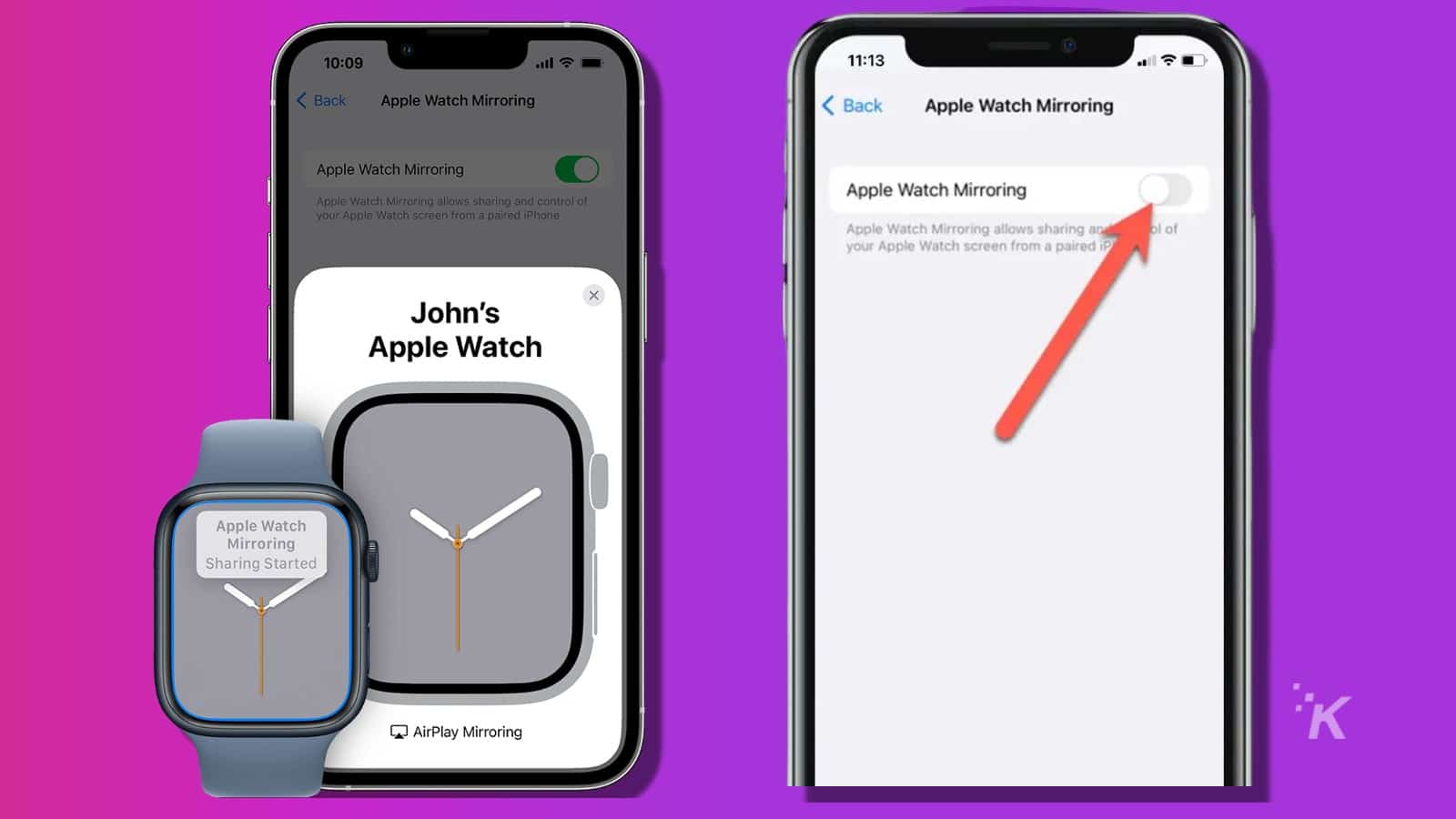
Just a heads up, if you buy something through our links, we may get a small share of the sale. It’s one of the ways we keep the lights on here. Click here for more.
The Apple Watch is best used as an additional display for notifications and messages on your wrist. But in some cases, you may want to see your Apple Watch screen on your iPhone, and now you can.
As part of the recent iOS 16 and WatchOS 9 updates, Apple Watch owners can now mirror their Watch screens onto their iPhones.
As long as the devices have the latest updates and are within Bluetooth range, you can mirror your Watch screen over to your iPhone.
NOTE: Apple Watch Mirroring is available only on the Apple Watch Series 6, 7, and 8.
This is a pretty sweet feature. You can check your Apple Watch on the charger in another room. Alternatively, it’s a great option for users with difficulty interacting with the small display.
Even the biggest Apple Watch, the new Apple Watch Ultra, only has a 49mm display. But when you mirror it onto your iPhone, it can be much larger.
How to mirror your Apple Watch on your iPhone
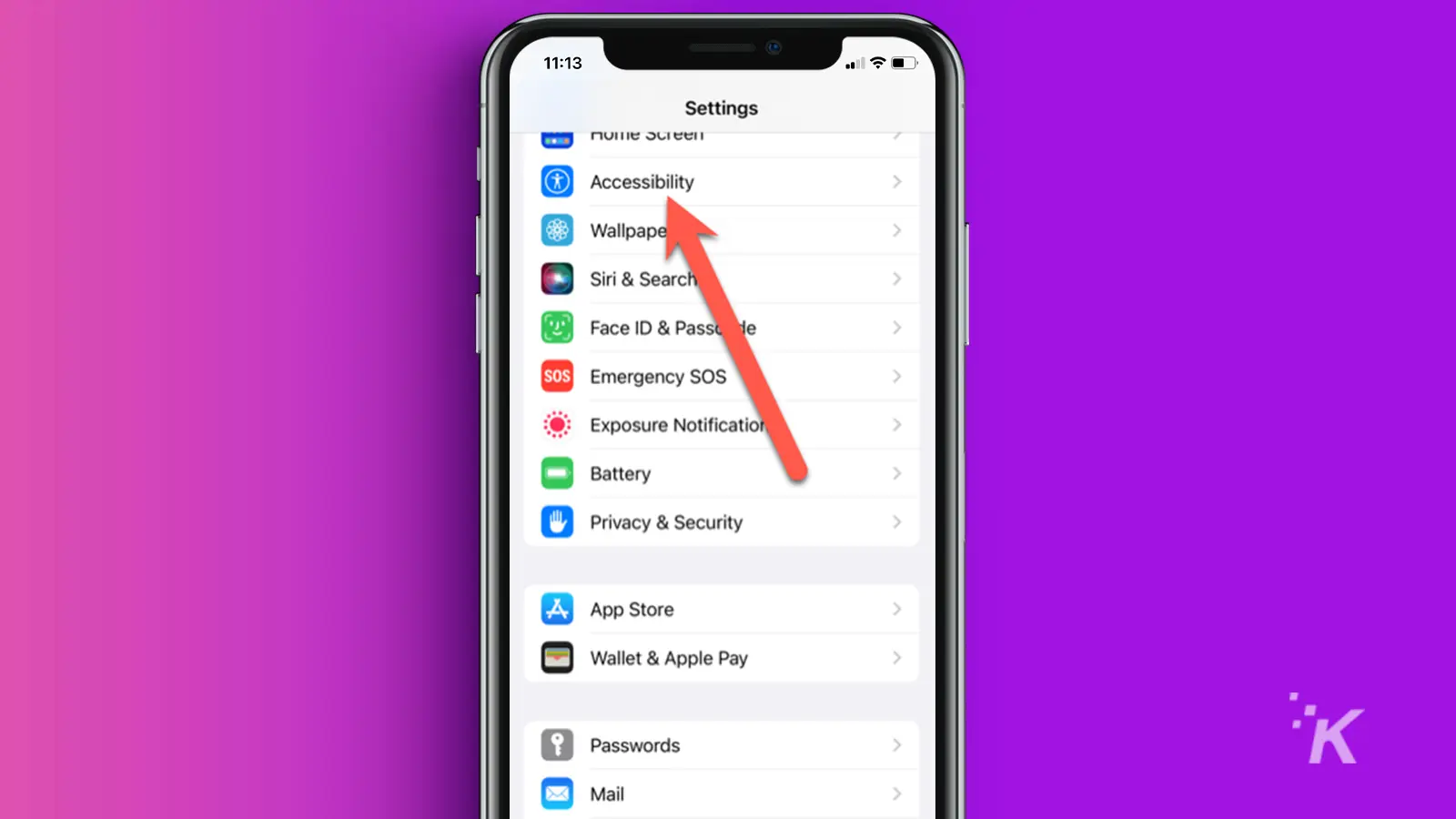
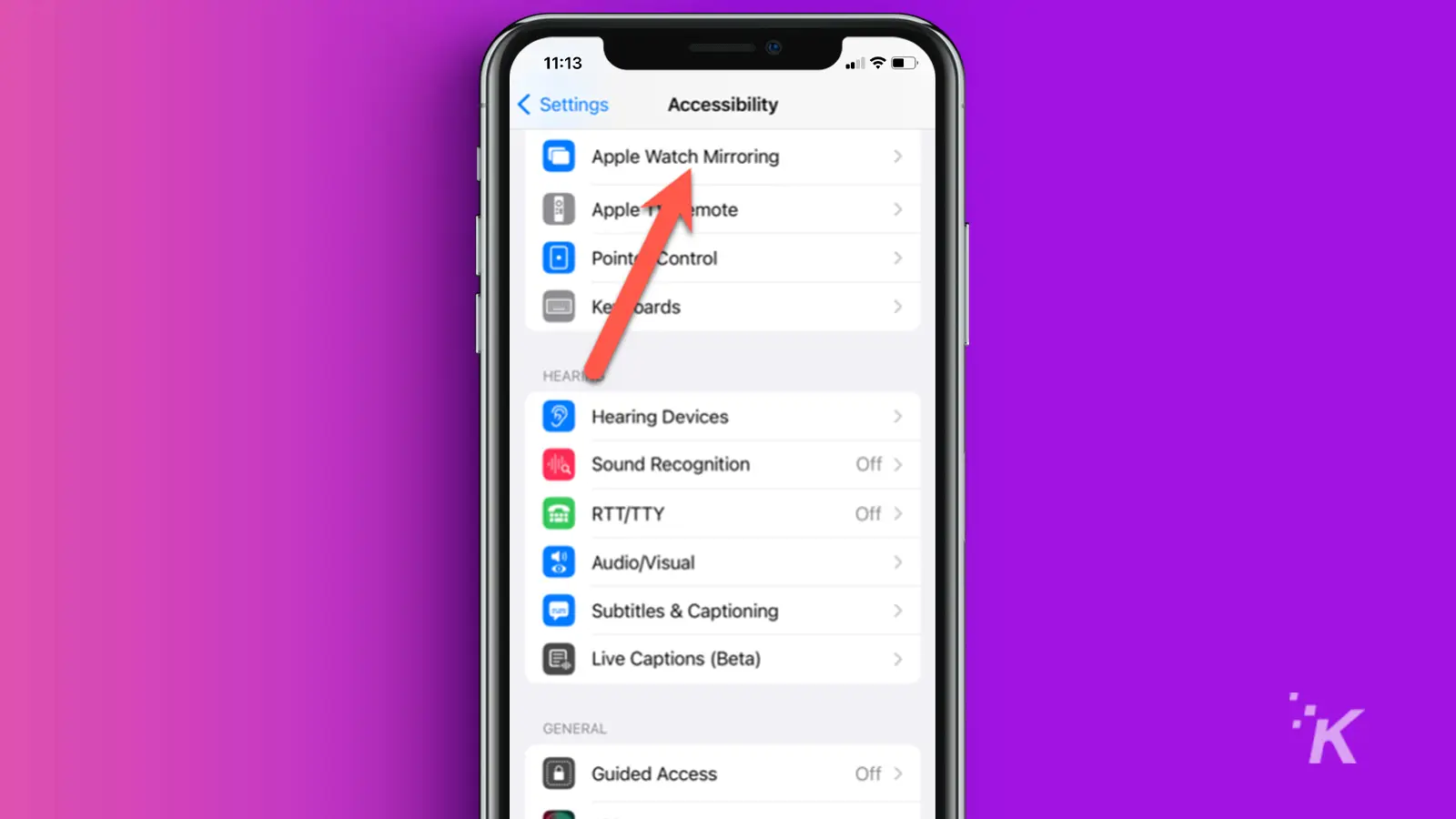
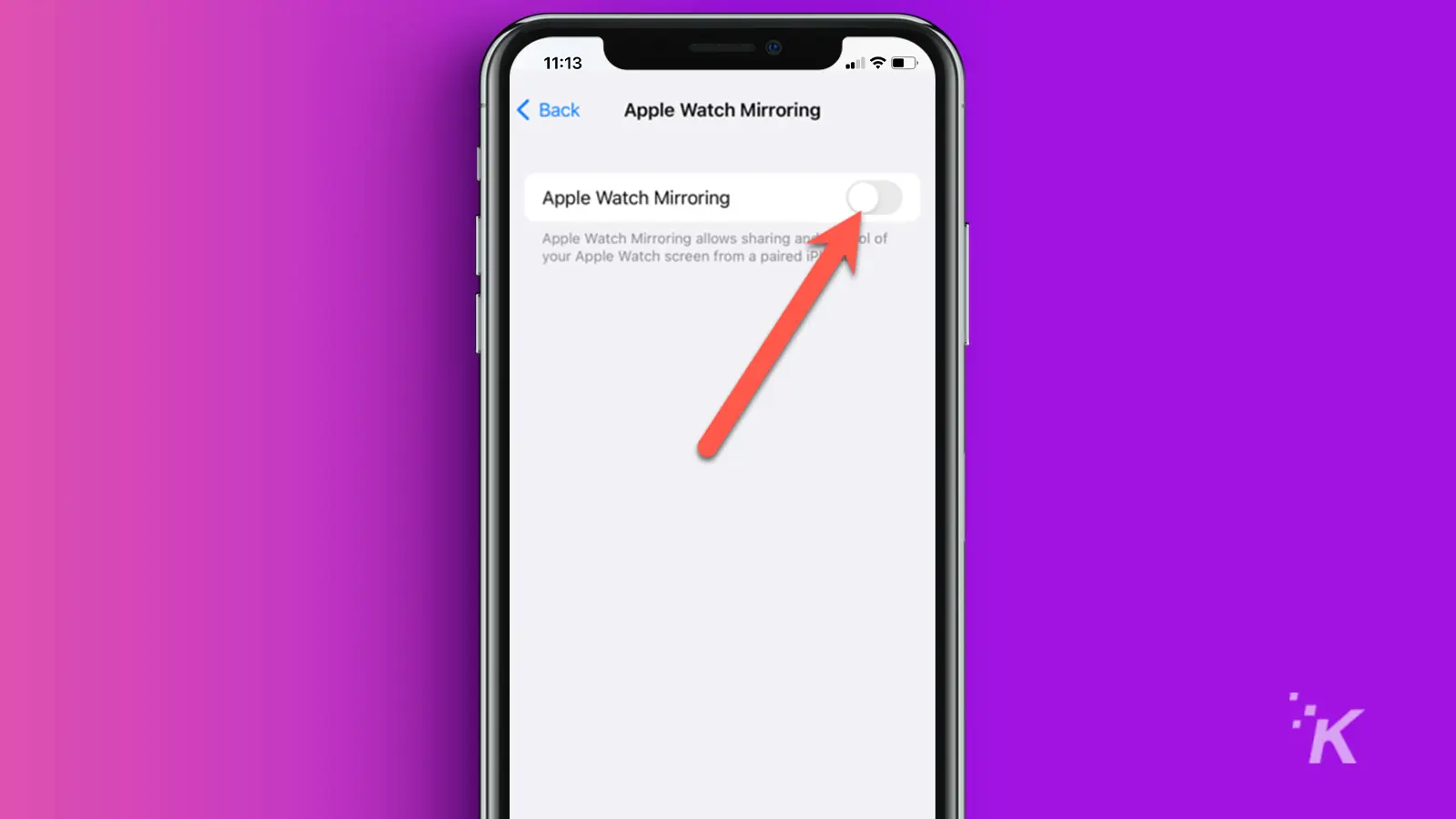
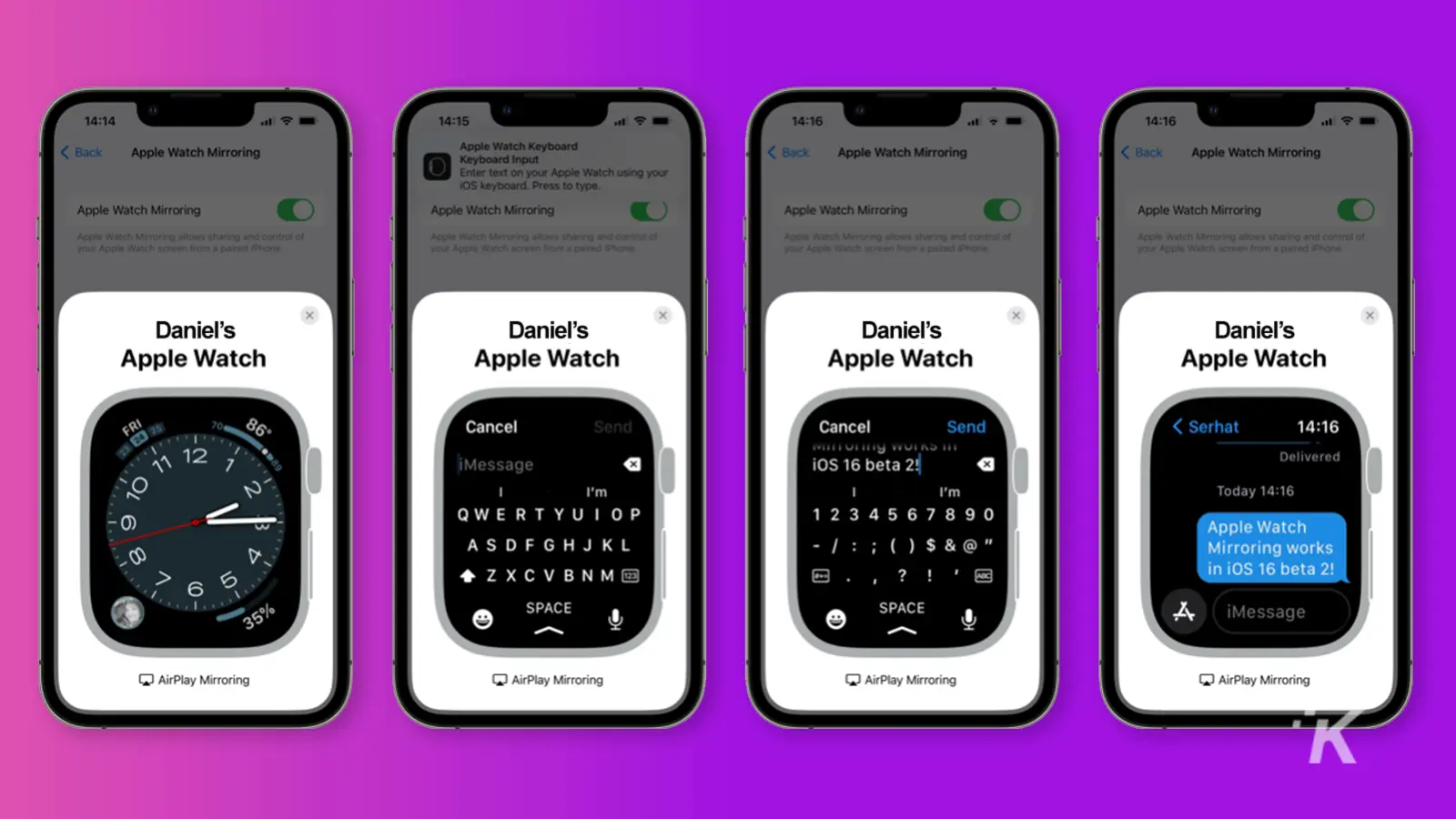
From here, your Apple Watch controls your iPhone as it does by itself. You swipe and tap, just like you do on the Watch itself. The only difference is you can’t use the Crown to navigate like you can the physical one.
This is a great new feature with WatchOS 9 and iOS 16. Anyone who’s ever wanted to control their Apple Watch from the convenience of their iPhone can now do so in just a couple of quick steps.
Have any thoughts on this? Carry the discussion over to our Twitter or Facebook.
Editors’ Recommendations:
- How to preorder the Apple Watch Series 8, SE, and Ultra
- Apple Watch Series 8 has temp sensing and crash detection
- Apple Watch saves mountain biker after crash
- How to update your Apple Watch
Just a heads up, if you buy something through our links, we may get a small share of the sale. It’s one of the ways we keep the lights on here. Click here for more.
































