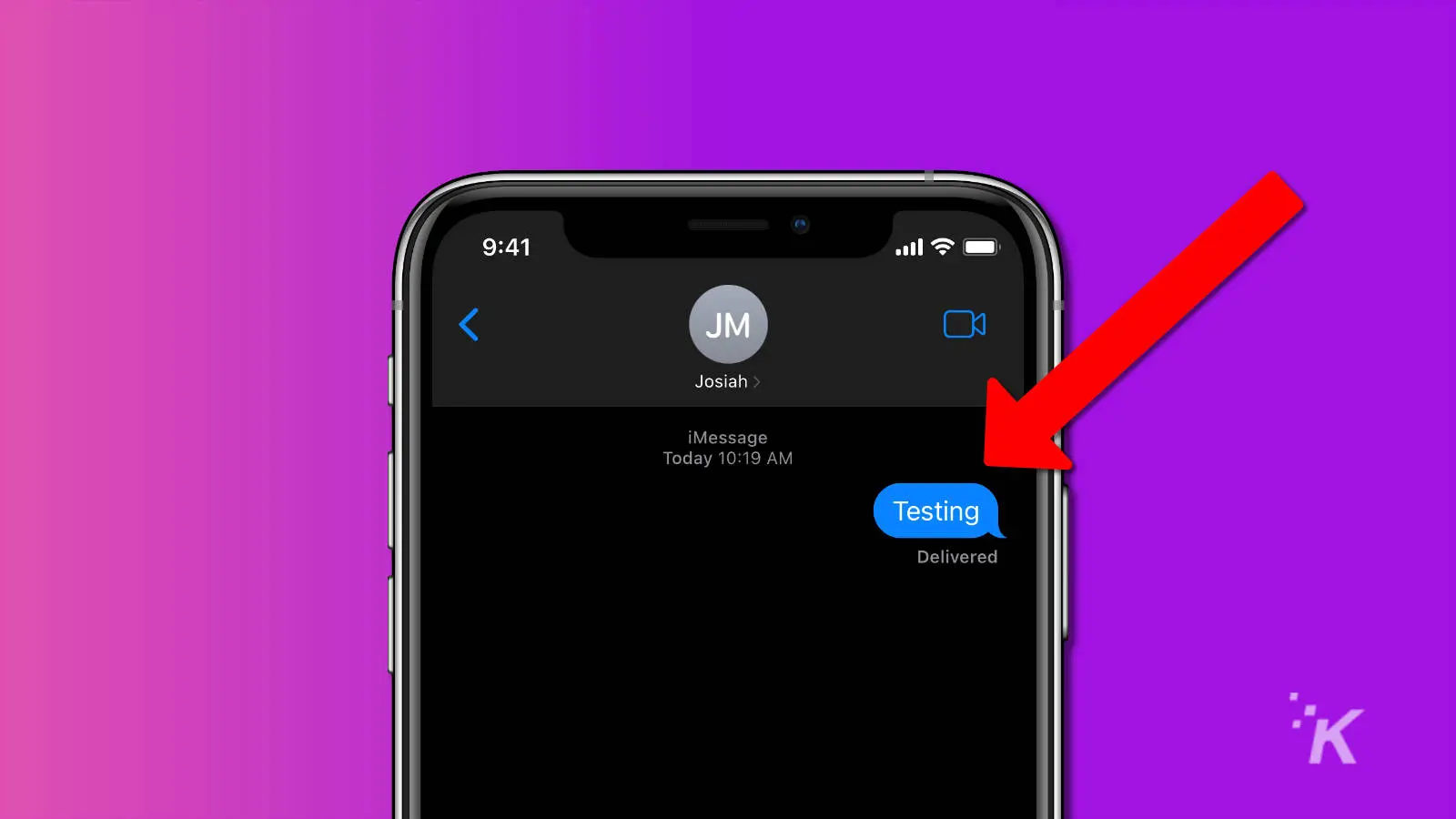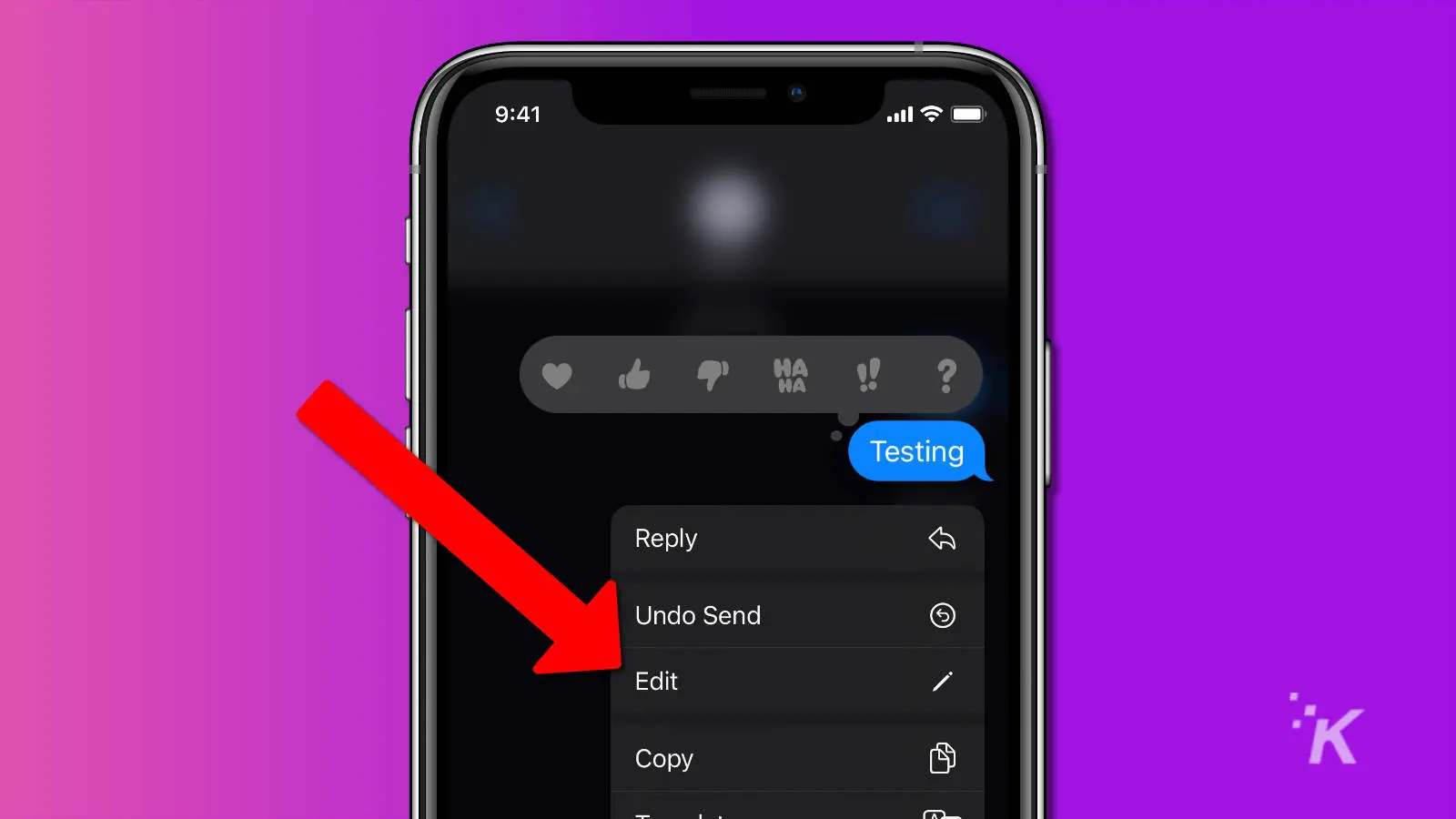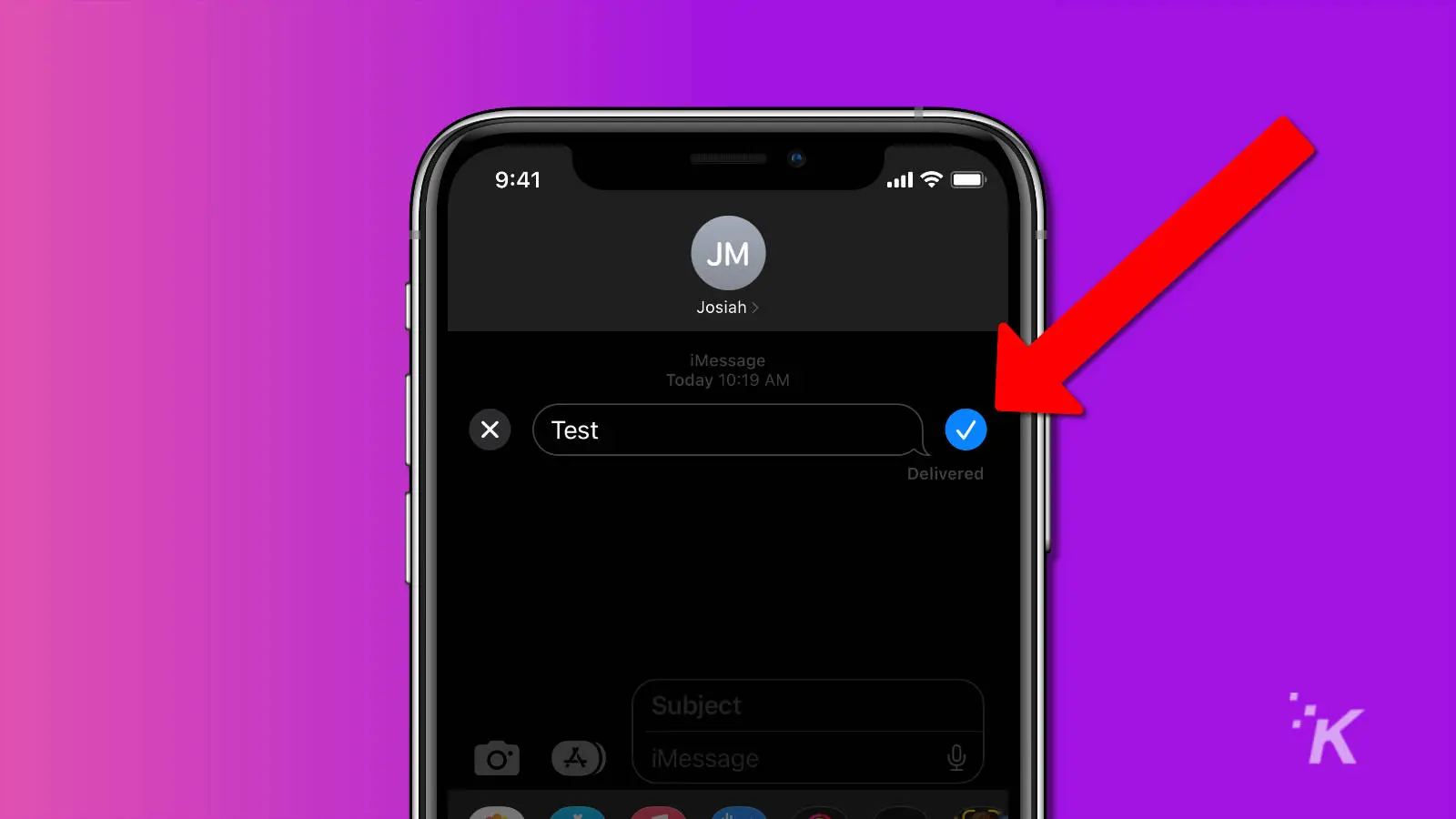Apple
How to edit iMessages on your iPhone – Complete guide
iPhone users can now finally edit messages in iMessage. We’ll show you how to get started. Let’s dive in, shall we?
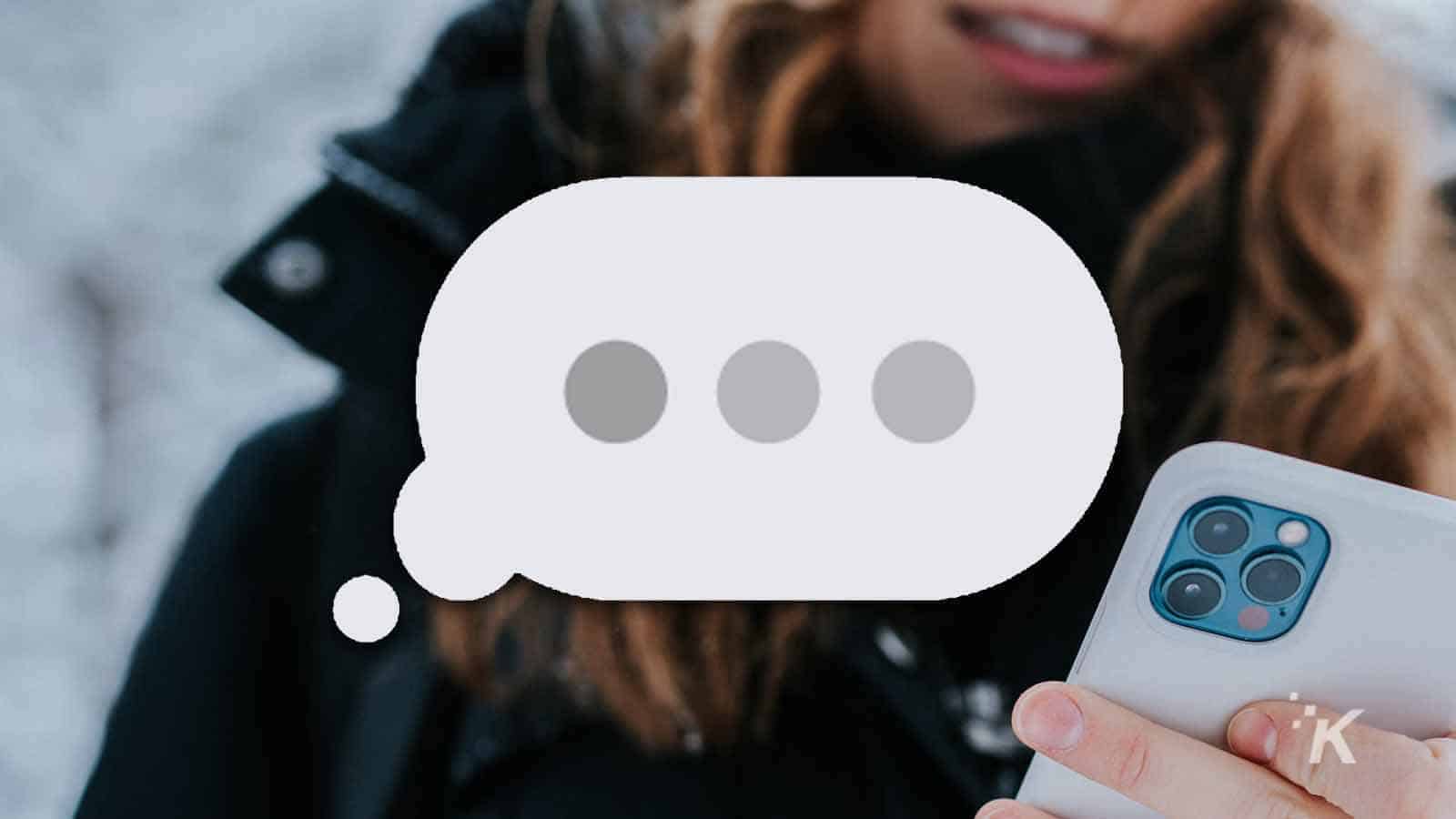
Just a heads up, if you buy something through our links, we may get a small share of the sale. It’s one of the ways we keep the lights on here. Click here for more.
Quick Answer: To edit or unsend an iMessage, long-press the text you want to unsend and tap Edit. From here, make your chances and then click the checkmark on the right and you’re good to go.
Editing iMessages on your iPhone is a lifesaver for avoiding embarrassing typos and unclear messages. Trust me, it’s rescued me from countless blunders, and sometimes it feels like Apple designed this feature just for me.
With iOS 16 or later, you can change your texts after sending them. However, there are rules, like time limits and how edits appear to others.
This guide will show you how to edit an iMessage and use this feature properly.
How to edit an iMessage
Okay, the first thing you need is to update to iOS 16 or higher. If you need a quick crash course, here’s a quick simple guide on how to update your iPhone.
- Open the Messages app
Find the message you want to edit and then give it a long press until a menu appears.

- Enter Edit mode
Tap “Edit” from the menu options.

- Edit your message
Tap the checkmark to the right of the message to finalize the edit.

READ MORE: How to use emojis as your lock screen background
Edit iMessages within 15 minutes of sending
Remember, you can edit a message up to five times within 15 minutes after sending it. Both you and the recipient must use iOS 16 or later for the edit feature to work. If the recipient uses an earlier iOS version, they will receive the edited message as a new message starting with “Edited to”.
Messages and iMessage on iOS – What’s the difference?
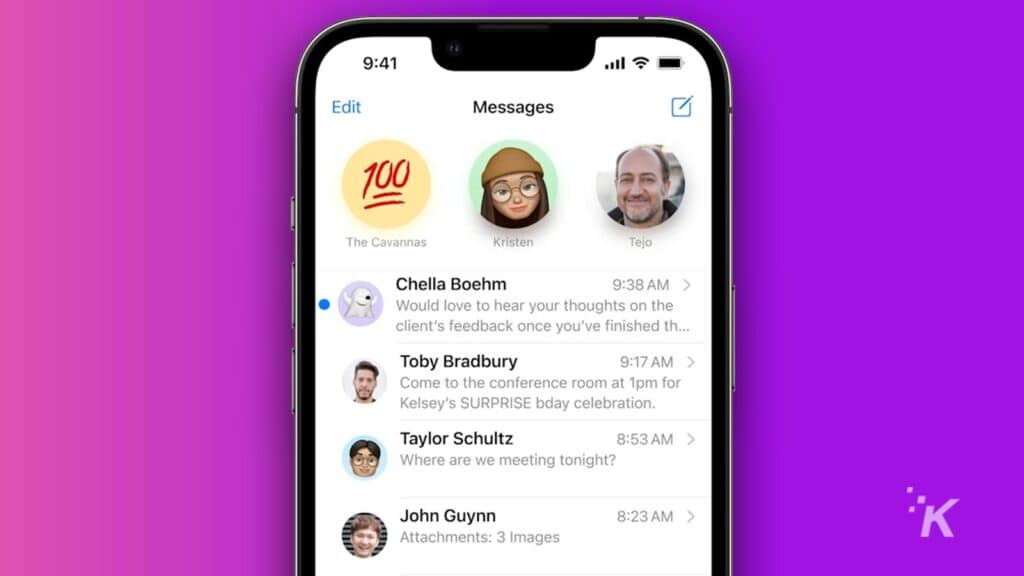
Messages and iMessage on iOS – What’s the difference?
Messages and iMessage are two separate communication systems on iOS devices.
Messages is the default texting app that handles both SMS/MMS texts and iMessage. iMessage is Apple’s proprietary messaging service that works exclusively between Apple devices.
Key differences:
- Color: SMS messages appear in green bubbles, while iMessages are blue
- Features: iMessage offers advanced features like editing reactions and animations
- Data usage: iMessages use internet data, while SMS uses cellular networks
- Encryption: iMessages are end-to-end encrypted SMS messages are not
- Compatibility: iMessage works only on Apple devices, SMS works across all phones
READ MORE: How to Unsend iMessages on iPhone
iMessage provides enhanced functionality including the ability to edit messages within 15 minutes of sending when both users have iOS 16 or later.
Can the receiver see an iMessage before the edit?
Short Answer: Yes, the receiver can see the original iMessage before the edit.
When you edit an iMessage, the recipient retains access to the original message. To view previous versions of an edited message:
- Locate the edited message in the conversation
- Tap the “Edited” button below the message
- View all previous versions of the message
READ MORE: How much is the iPhone 15?
This feature lets both the person sending the message and the one receiving it see the changes made. The history of edits is kept so important details from the original message are not forgotten.
Does Apple notify the receiver if you edit an iMessage?
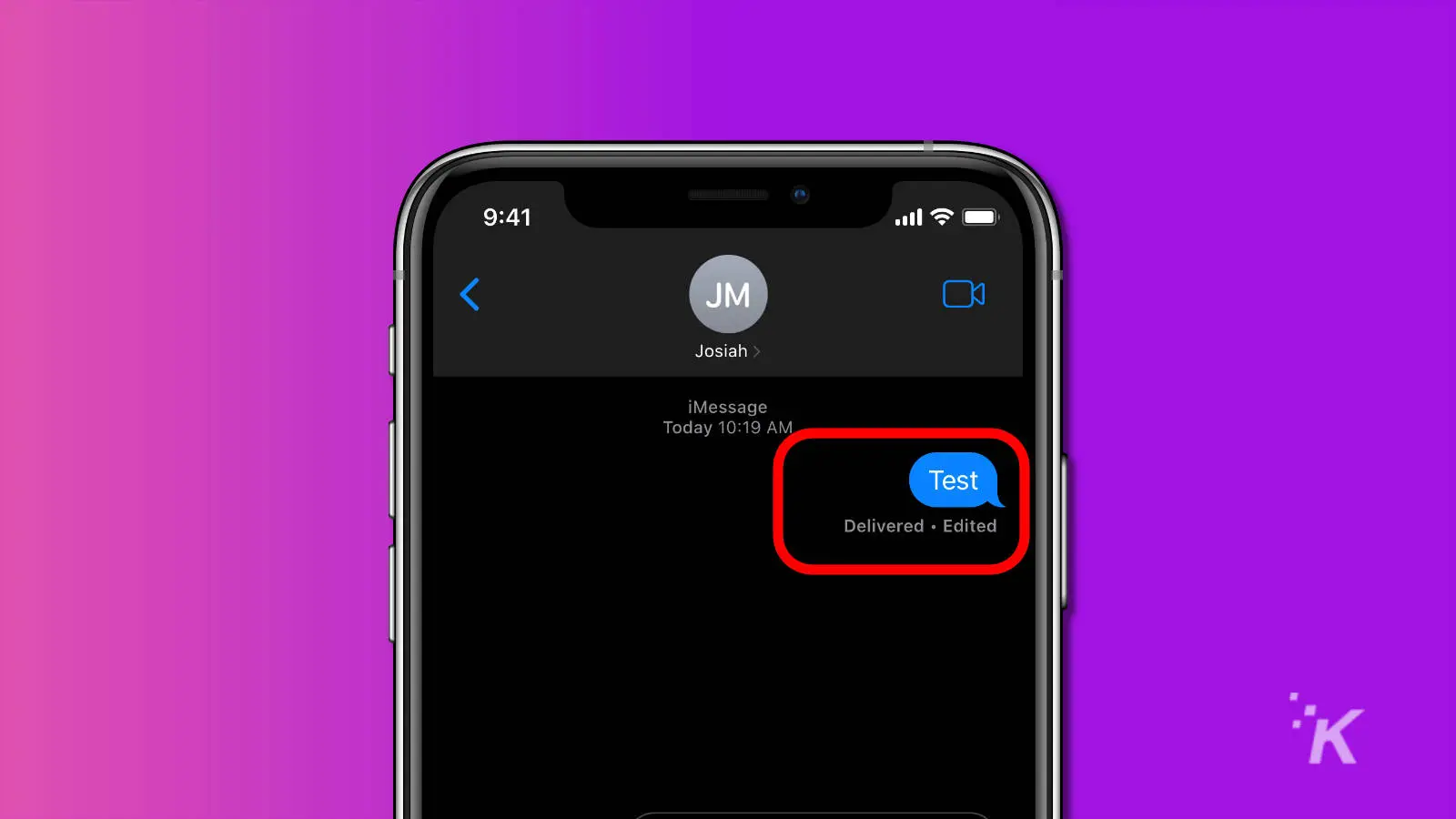
Once edited, that iMessage will show a small, gray note next to it saying Edited.
That will be visible to the person you sent it to, as well as on your own Message app. It won’t show exactly what was edited, however.
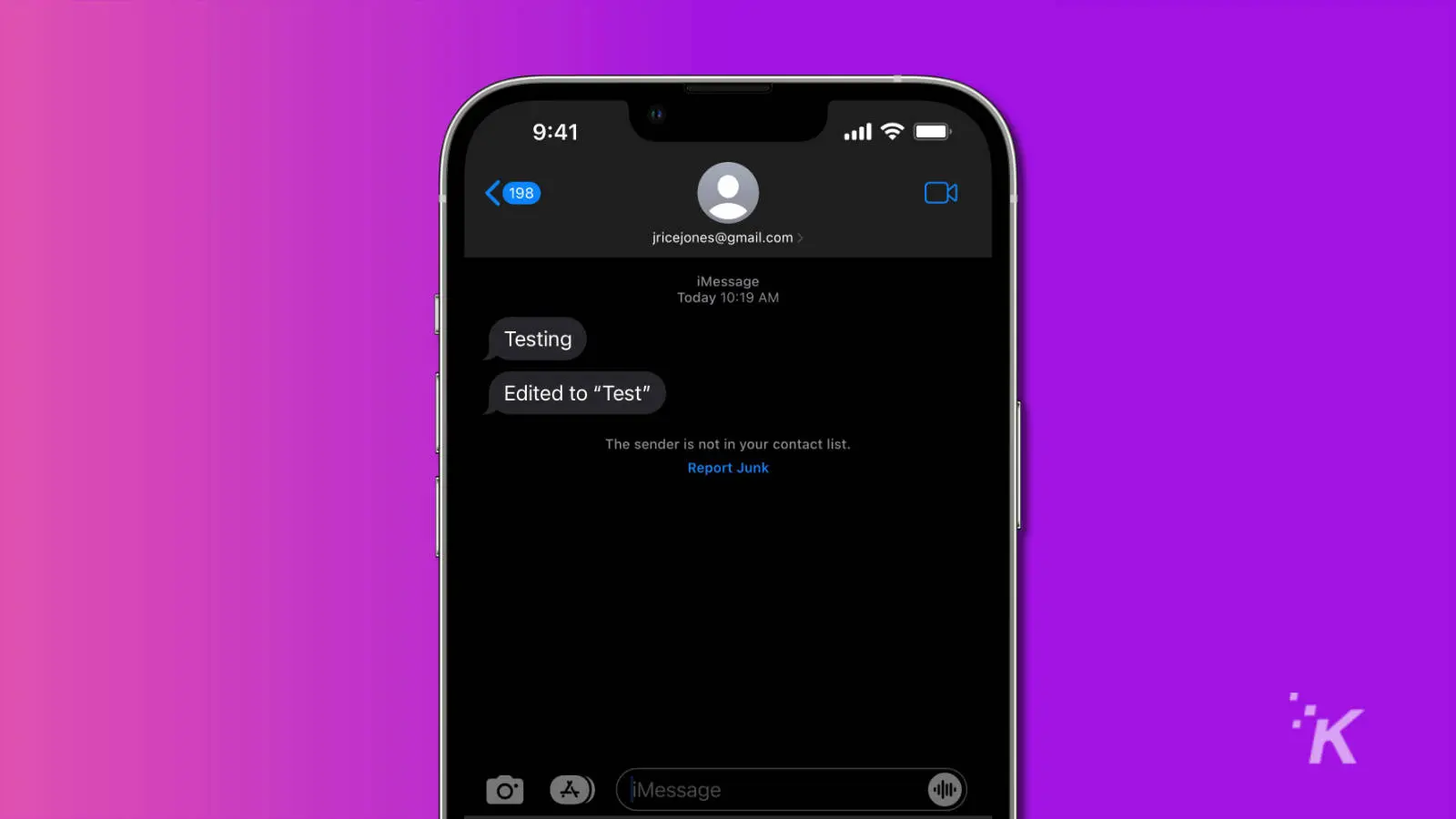
Is there a limit to how many times I can edit a message?
Apple allows you to edit a message up to five times within 15 minutes. After the fifth edit, you can’t change the message anymore.
Can I edit text messages sent to Android users?
No, you can’t edit text messages sent to Android users.
The editing feature is only for iMessages, which use Apple’s messaging proprietary system. Regular SMS or MMS messages sent to Android devices can’t be edited after they’re sent.
While Apple is set to adopt Rich Communication Services (RCS) in iOS 18, which will improve messaging with Android users, it is not clear if the editing feature will be interoperable between iMessage and RCS.
But as of now, messages sent to Android users cannot be edited or unsent because they are not part of the iMessage ecosystem.
Can you edit an iMessage?
Yup, you sure can. And now you know how to successfully edit iMessage texts. Remember, you only have fifteen minutes to edit.
Editing is a straightforward process: Long press the iMessage, tap on edit, and make your corrections.
READ MORE: How much is Apple Music?
The last thing you should know is that Apple doesn’t let users disable the Edit function. That means anyone on iOS 16 and up with an iPhone 8 or later will have access.
So there you have it: the magic of editing iMessages. Seriously, this feature is insanely clutch for anyone who’s ever sent a message only to cringe at a typo or vague wording seconds later.
With iOS 16 or later, you can clean up those little blunders and make your messages shine, all within that precious 15-minute window. It’s like having a little safety net while texting.
What do you think about the ability to edit iMessages? Have you found it helpful for correcting those pesky typos or clarifying messages? We’d love to hear your thoughts.