How-To
How to use emojis as your lock screen background in iOS 16
Really love specific emojis? Show them off in iOS 16.
Just a heads up, if you buy something through our links, we may get a small share of the sale. It’s one of the ways we keep the lights on here. Click here for more.
If there’s an emoji that you can’t get enough of, you can actually use dynamic emojis as your iPhone lock screen in iOS 16.
We bet that if you looked at your iPhone’s emoji list right now, one would stand out to you. Maybe even a few.
Your lock screen will be able to do more than just show emojis, as well. iOS 16 lets you use photos as your lock screen, including Photo Shuffle. You can also add widgets for the weather, your calendar, astronomy, and more.
Today we’re focusing on emojis and how to create a customized wallpaper using them as your lock screen.
How to use emojis as your lock screen background in iOS 16
From Settings
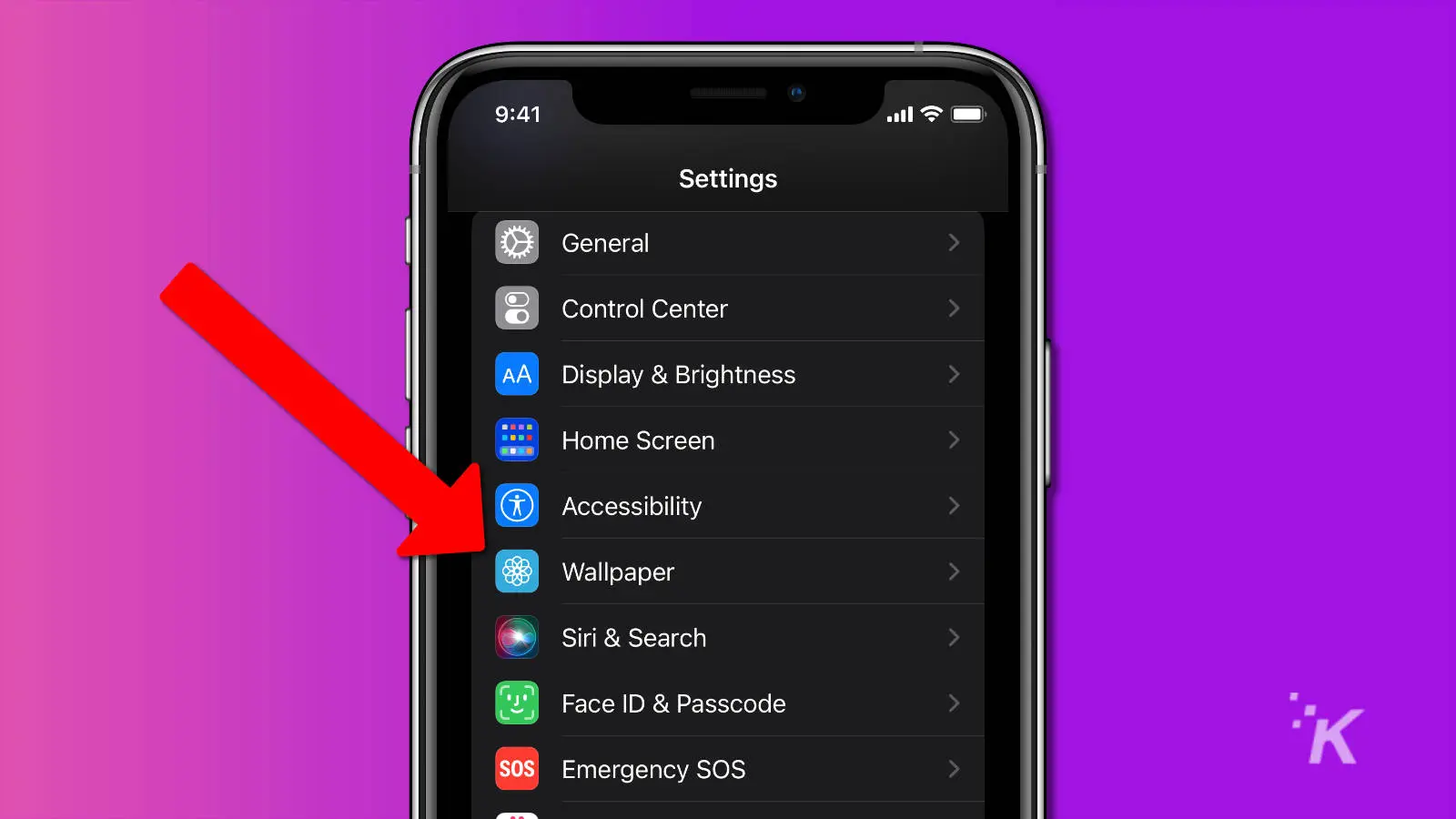
From the lock screen
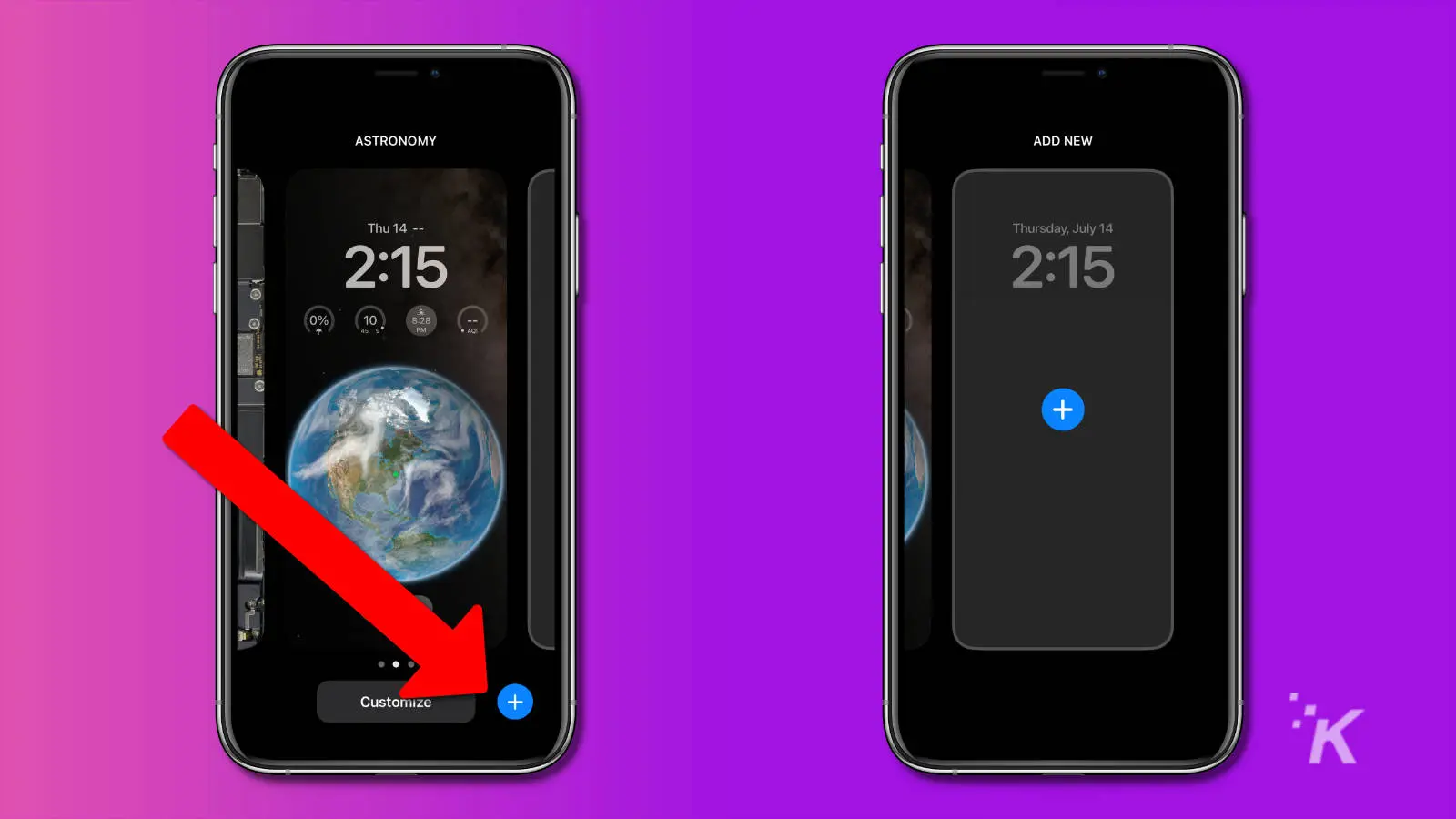
Now it’s time to customize
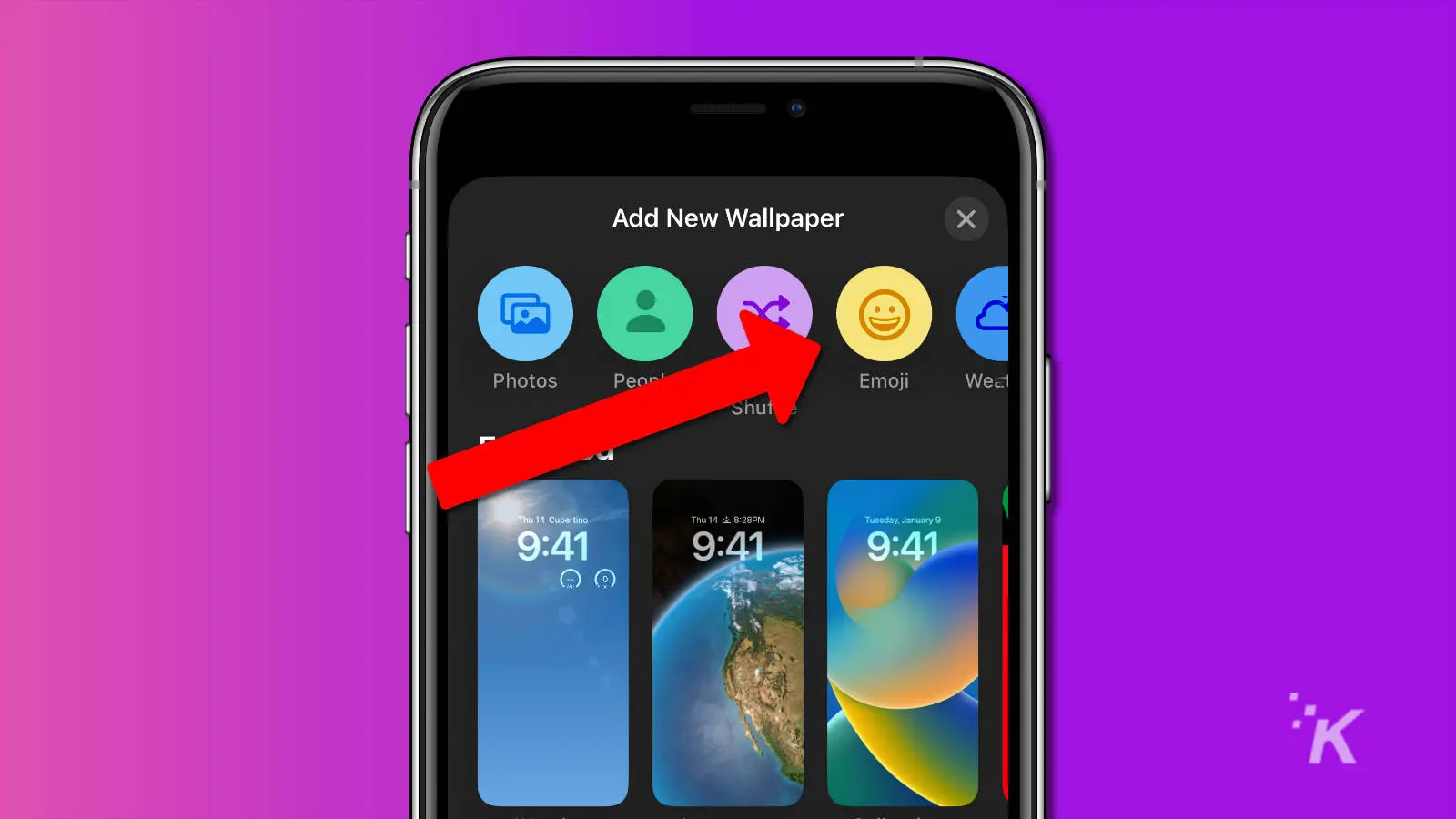
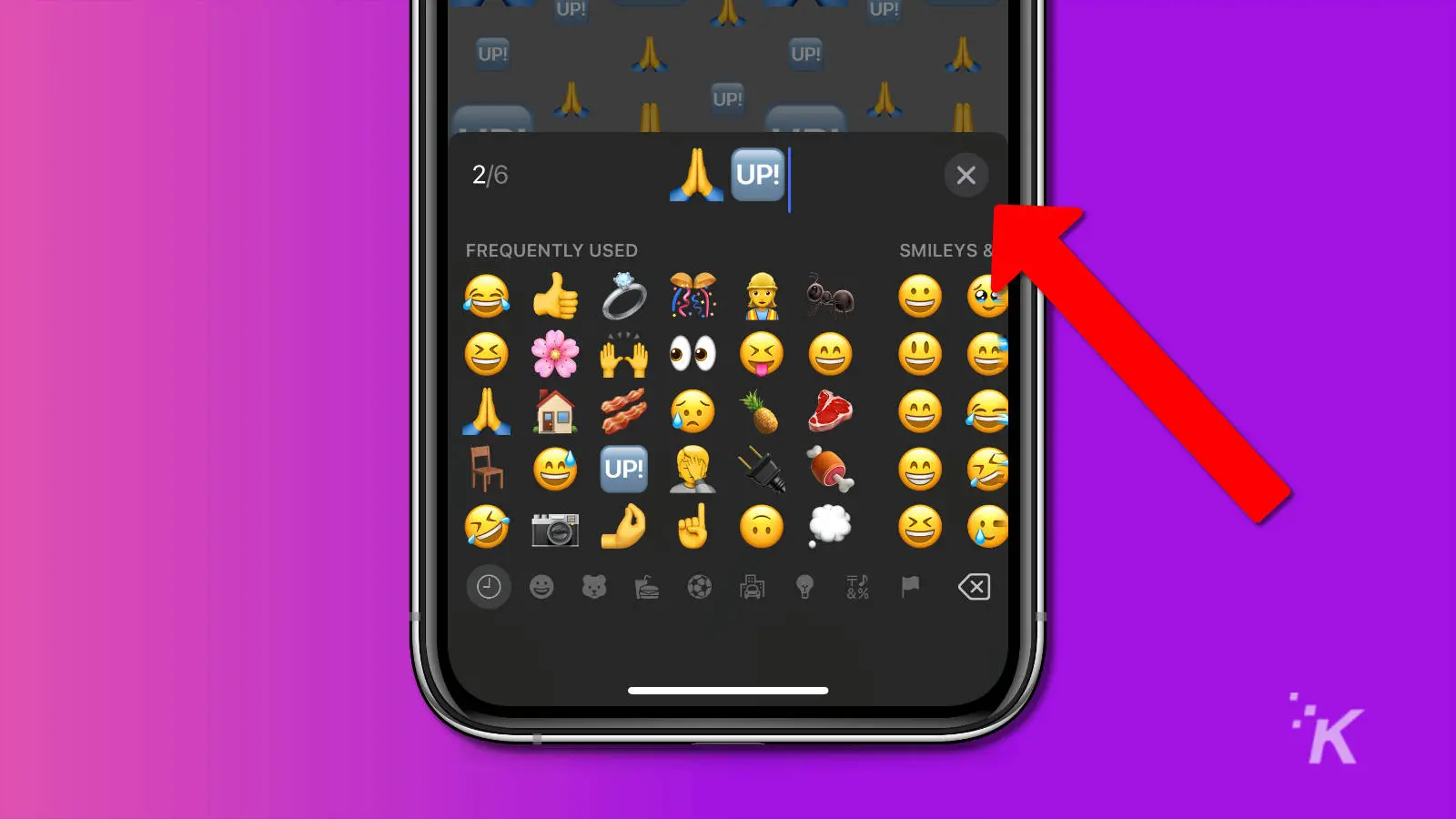
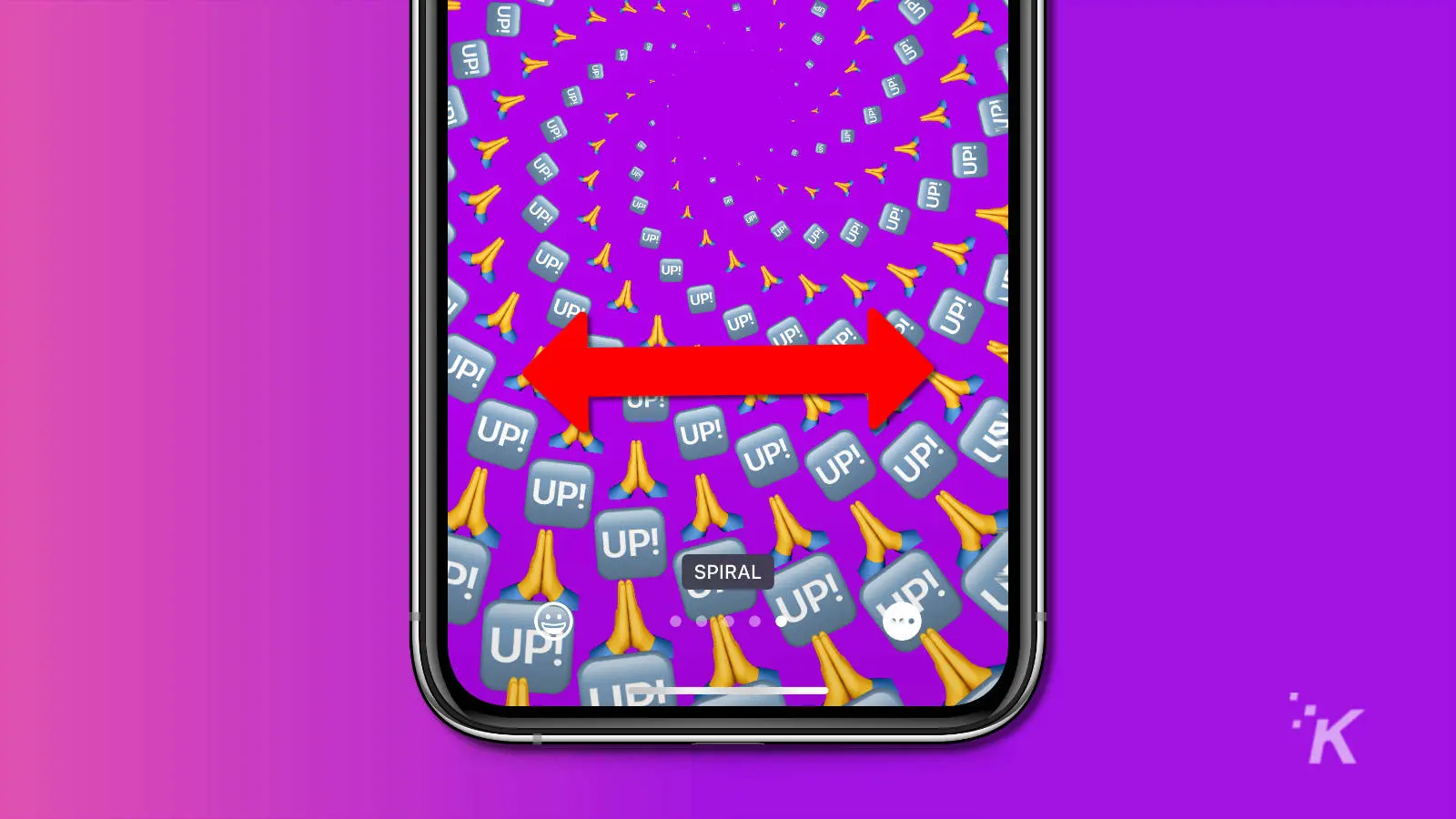
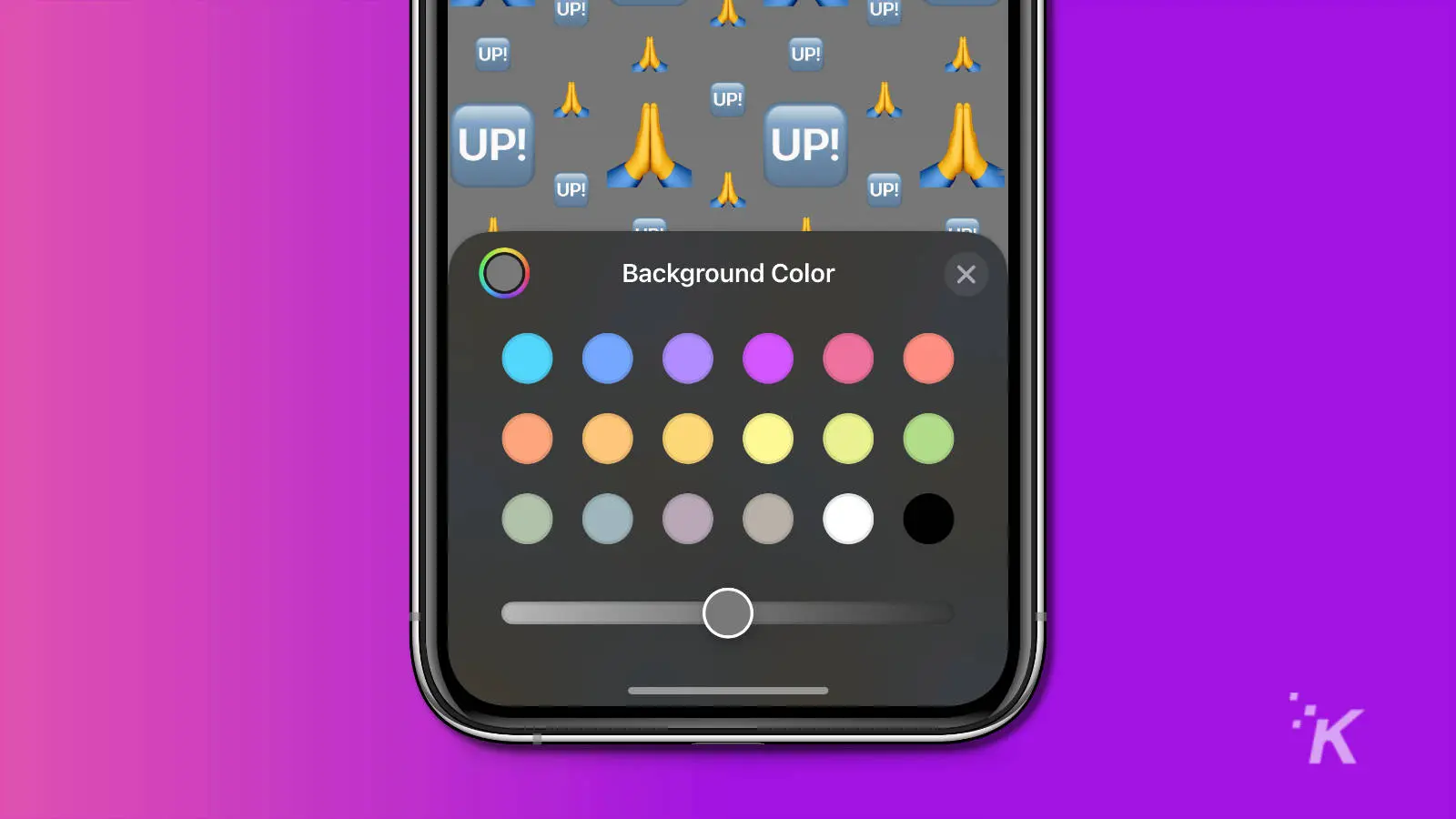
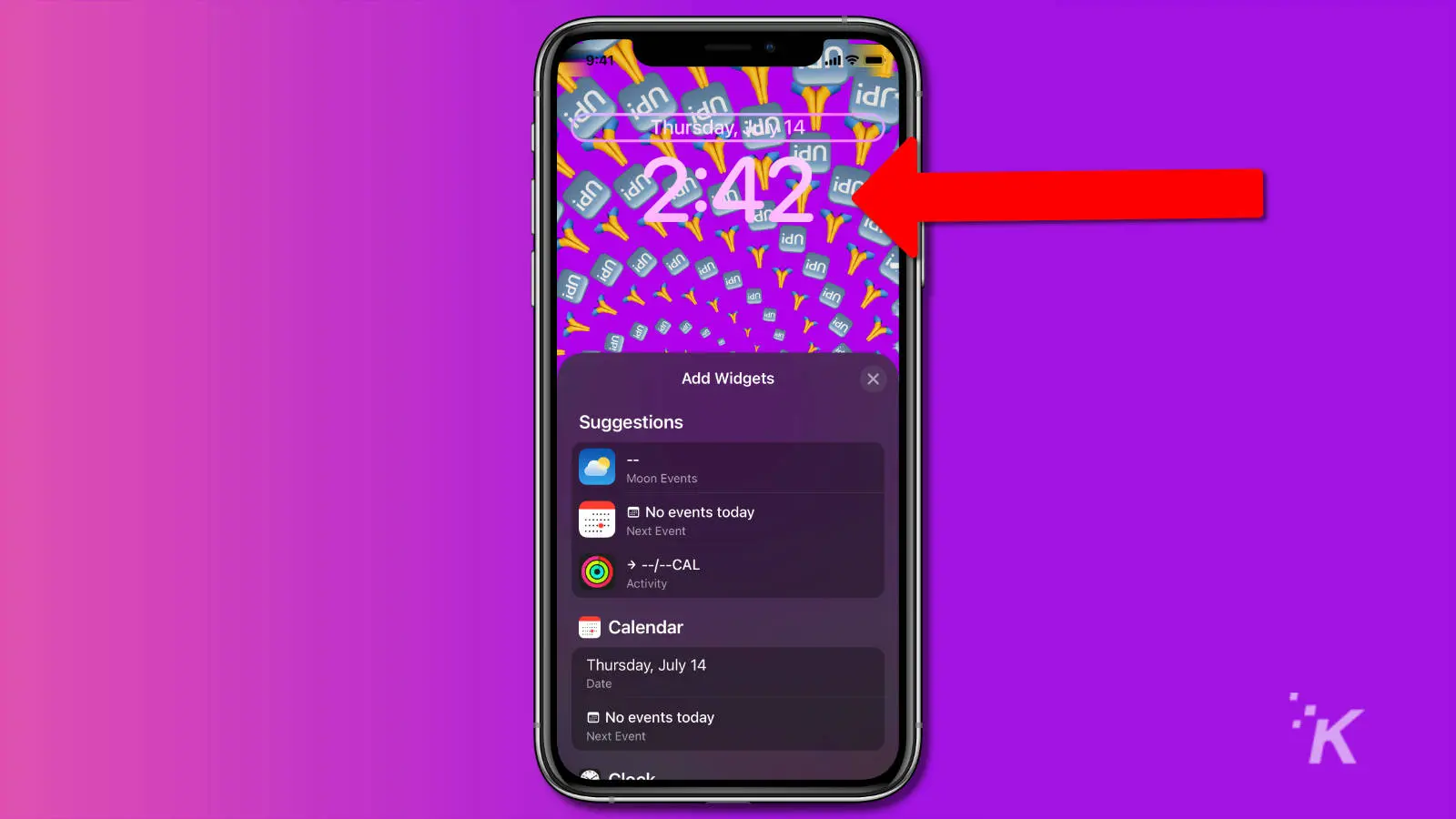
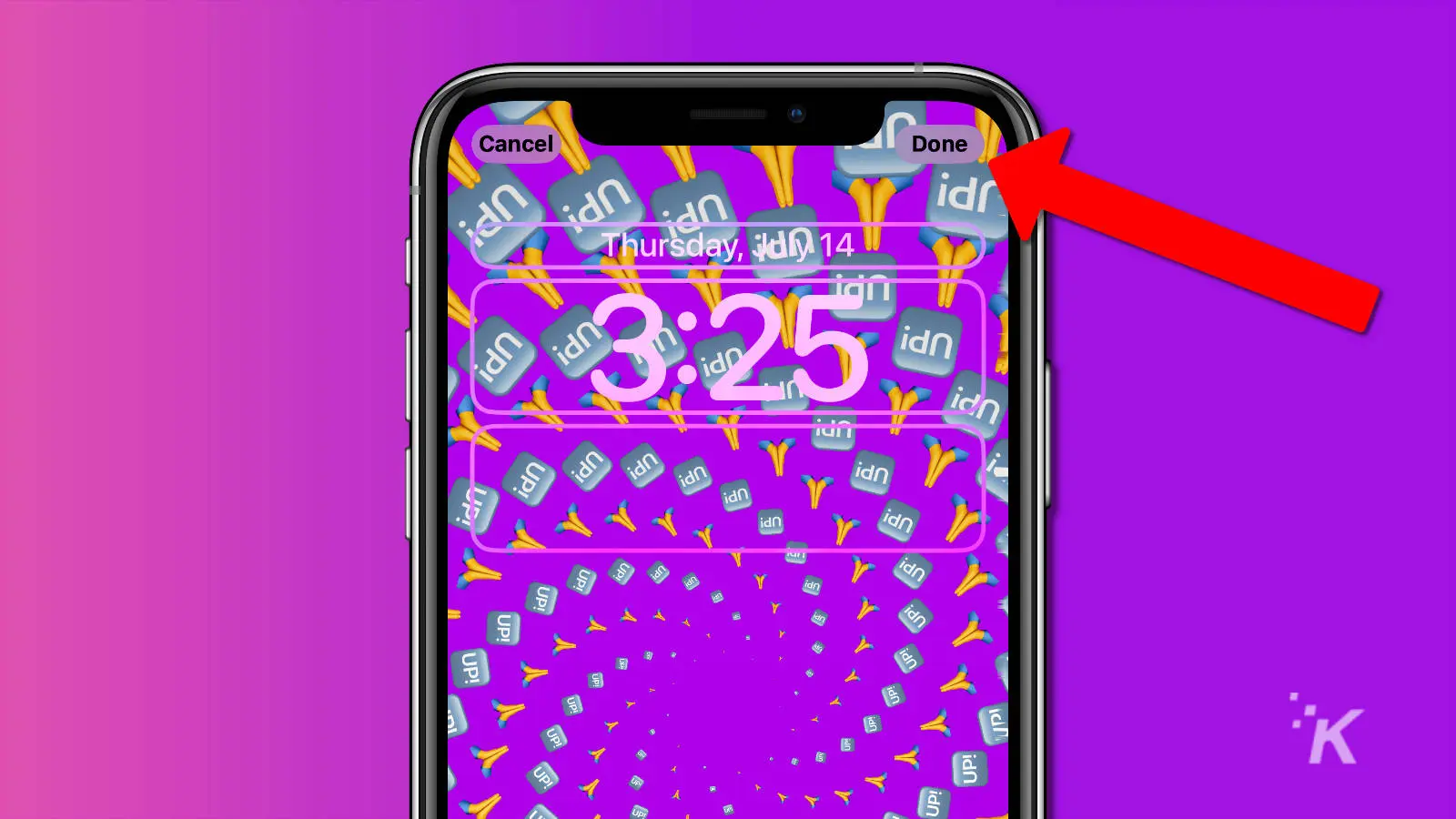
Now your emoji masterpiece lock screen is active. You can change it at any time by going back to the lock screen and long pressing until the gallery view appears.
What to do if your lock screen wallpaper doesn’t show up
If you’ve done all of this, and can’t see your new emoji-splattered lock screen, here’s what to do. Go to the lock screen, then long press on the lock screen.
That opens up the lock screen gallery view, and you can swipe through the different lock screen wallpapers. When you get to the emoji one, tap on it to select it.
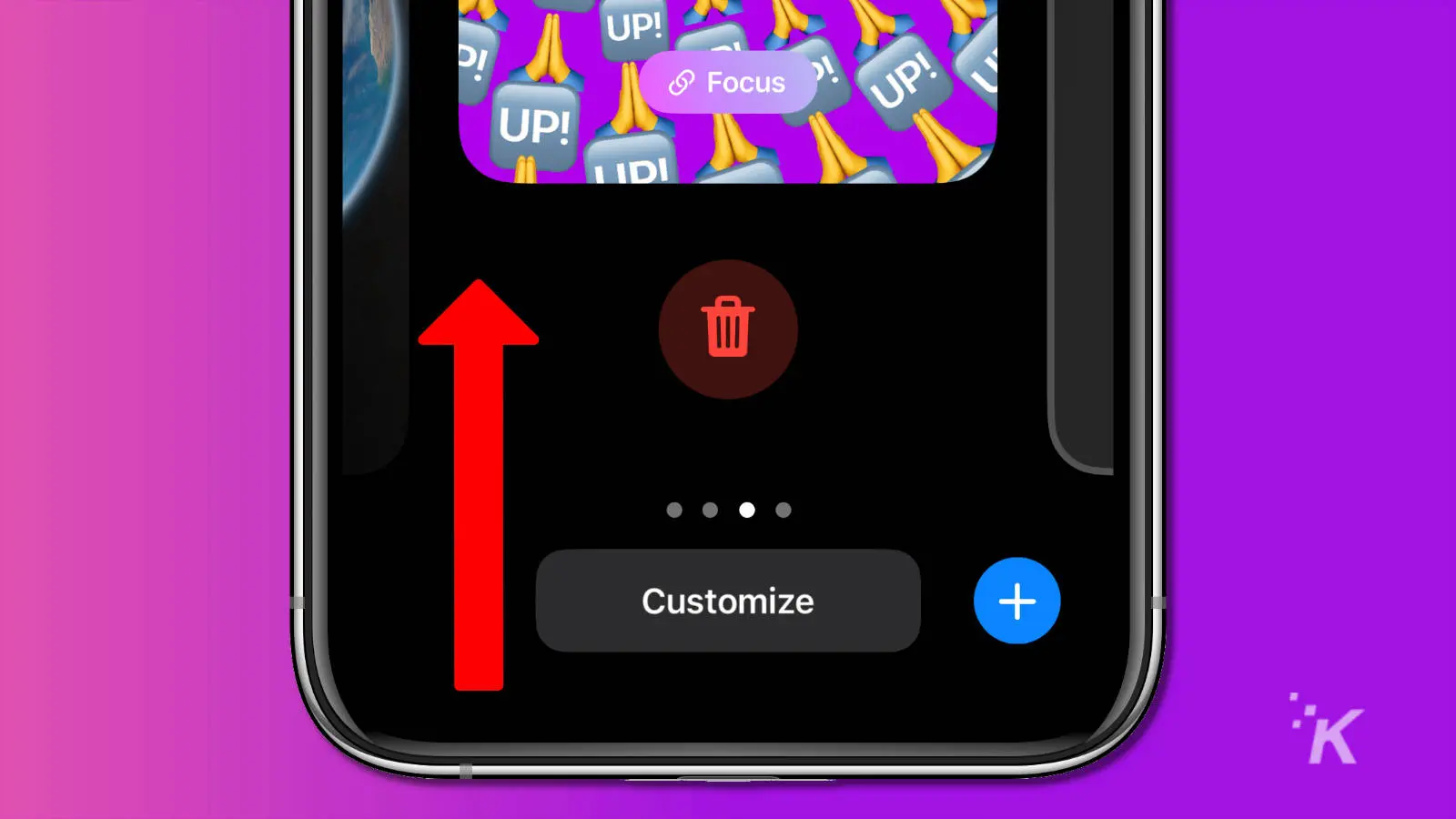
You can also remove your lock screen wallpaper from the same gallery view. Long press on the emoji wallpaper and slide your finger up.
💡 Annoyed by the new home screen search button in iOS 16? You’re not alone. Here’s how to zap the iOS 16 search button from existence.
That will move the wallpaper upwards, and uncover a red trash can icon. Tapping that icon will delete the wallpaper.
iOS 16 takes the iPhone to a new level
Before iOS 16, the lock screen on iOS was basically there to keep prying eyes off your stuff. Now you can heavily customize your lock screen, like this emoji-based option.
Thankfully, the process is similar to how you changed wallpapers before iOS 16. If you get lost, just remember to head to Settings and then Wallpapers.
You can also just long-press on the lock screen to make changes, as well.
Now that you know how to put up to six of your favorite emojis onto your lock screen, which ones are you going to use? Will you rotate them, with multiple emoji lock screens to show your mood?
Have any thoughts on this? Let us know down below in the comments or carry the discussion over to our Twitter or Facebook.
Editors’ Recommendations:
- How to unsend iMessages in iOS 16
- Here’s how to edit iMessages in iOS 16
- How to screen record on iPhone
- How to stop accidentally turning on your iPhone flashlight






























