How-To
How to change your iPhone lock screen notification layout in iOS 16
With iOS 16, you can choose how your lock screen notifications look. We’ll show you how.
Just a heads up, if you buy something through our links, we may get a small share of the sale. It’s one of the ways we keep the lights on here. Click here for more.
With the release of iOS 16, Apple added a ton of great quality-of-life features. One of those includes the ability to change how iPhone notifications are displayed on the lock screen.
These new options allow you to choose from multiple different options to find the notification system that is right for you.
The right setting could help save your sanity or make you more productive.
Let’s discuss how to customize your iPhone’s lock screen notification view in iOS i6.
How to change how iPhone lock screen notifications appear
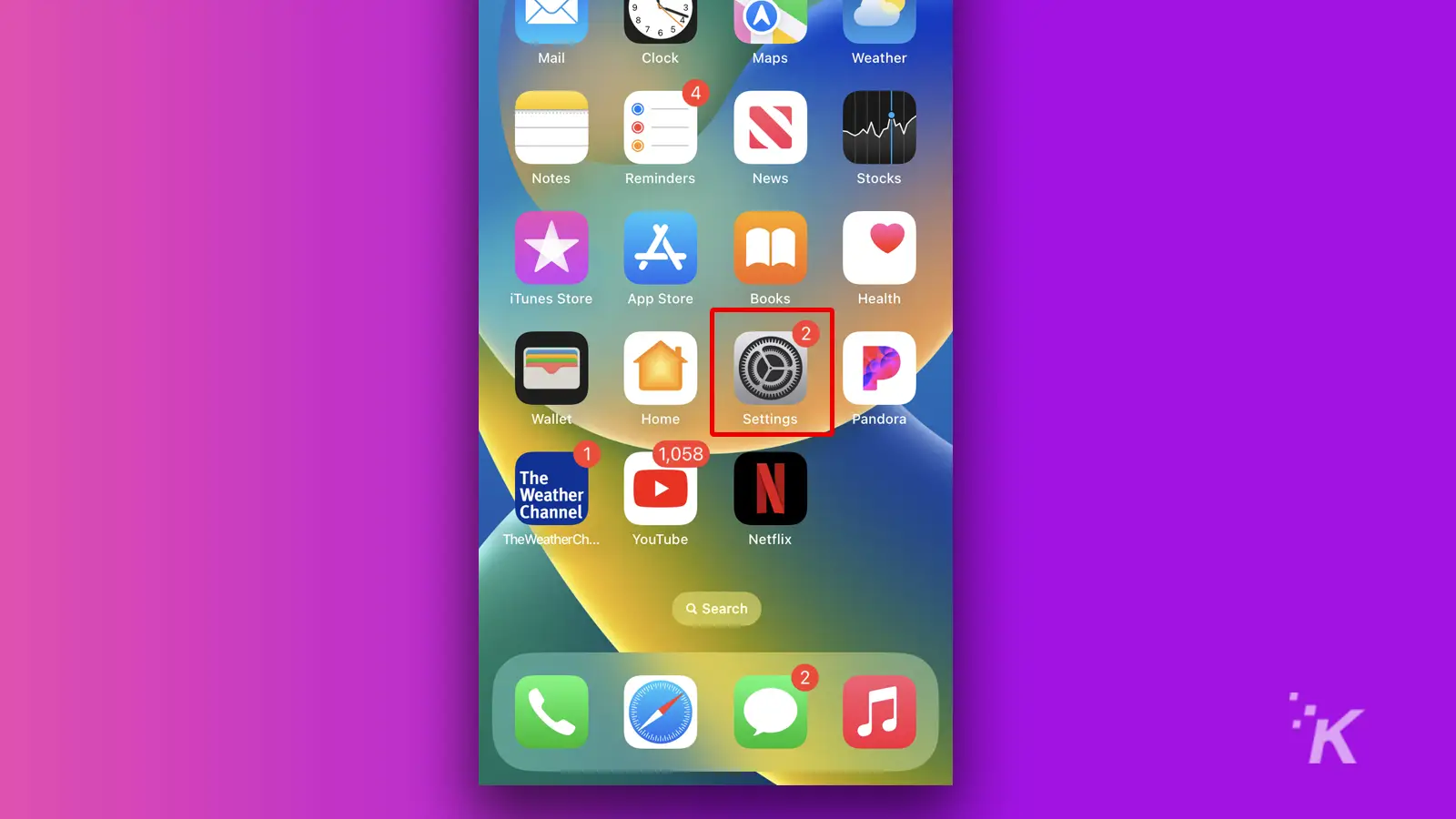
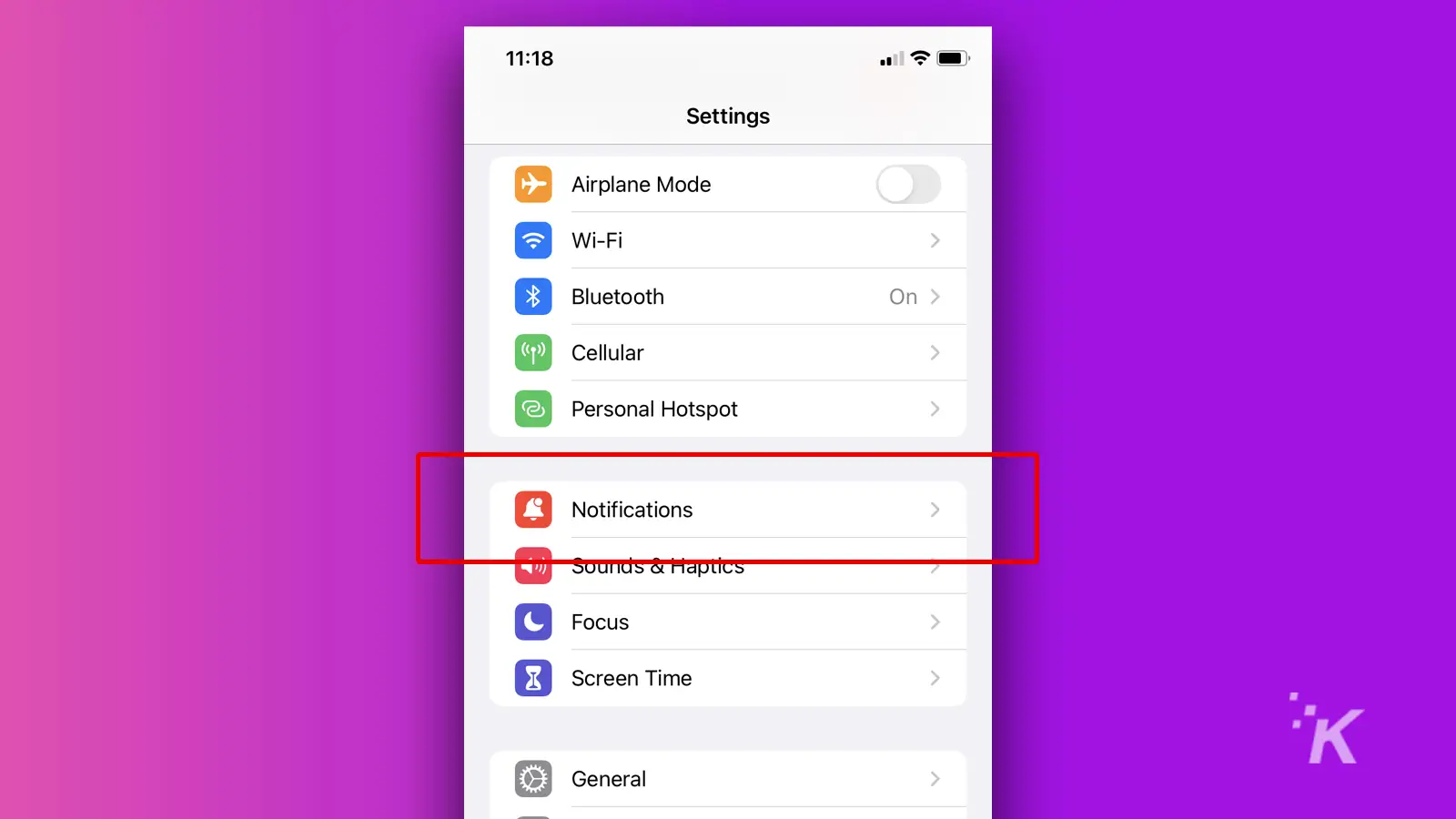
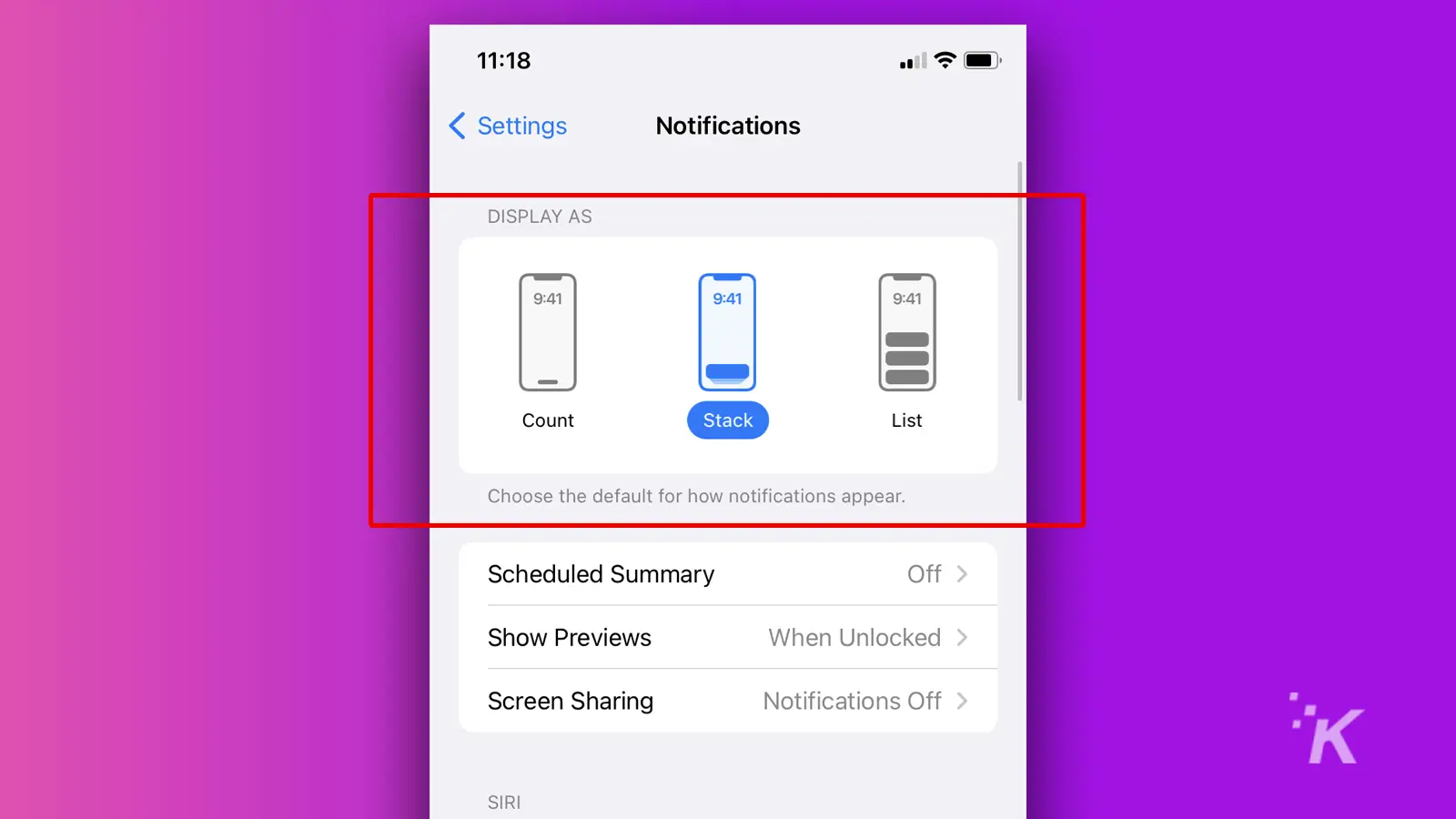
Basically, the options appear in order of least to most invasive.
Here’s what each setting does:
Count: The minimalist approach. Shows a notification count but not the notifications themselves. You can, however, view your notifications by tapping the count.
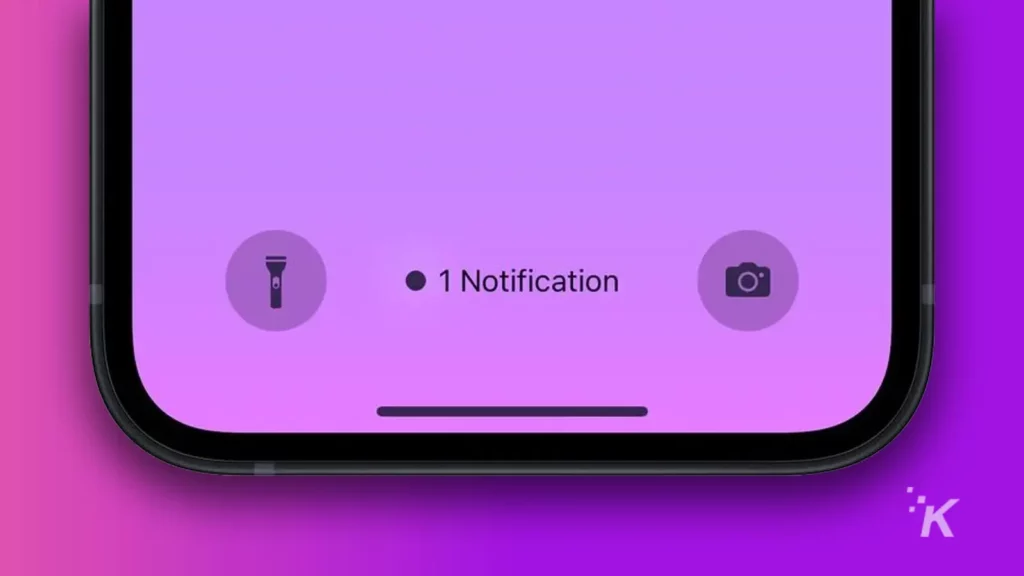
Stack: Middle ground compromise. Stacks notifications at the bottom of the screen, showing the most recent at the top. Leaves your lock screen looking less overgrown with alerts.
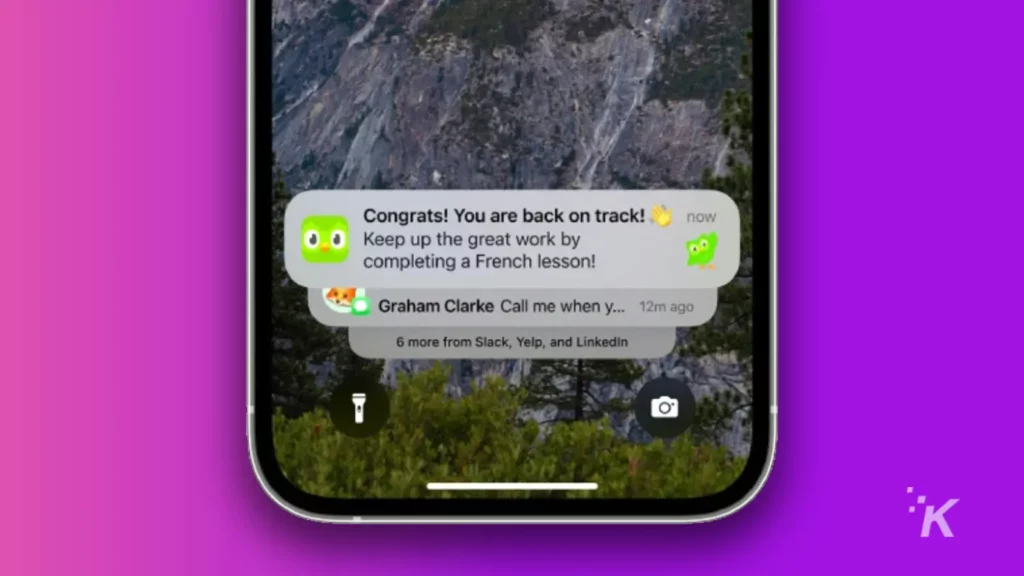
List: Full notification immersion. Shows a complete list of notifications on your lock screen, ensuring that your alerts are always all up in your face.
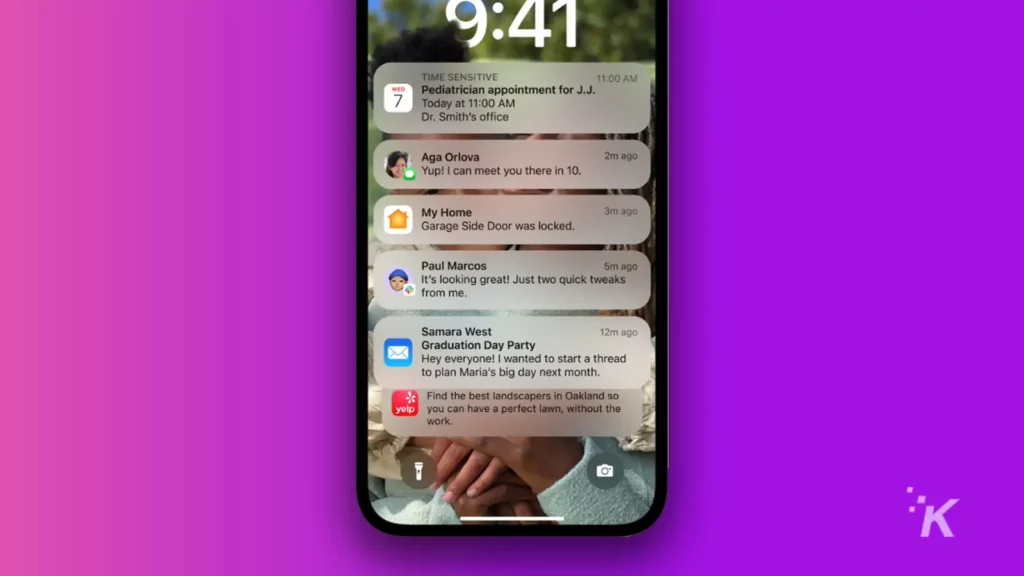
And there you have it. All of the different lock screen notification options for iOS 16.
Do you need all of those notifications?
Notifications used to mean something. Now an app will send you an alert just to remind you it’s still there. Do we really need all that noise in our lives?
Being able to customize the notification view in iOS is great.
However, even at the strictest setting, those alerts are still there, bubbling beneath the surface, waiting to be read.
Perhaps switching them off completely would be better for our sanity.
How important are your notifications, anyway? Do you really require alerts for every inane group chat message?
Do you need to know the instant your favorite streaming service releases a new season of something they can’t wait to cancel? Probably, yeah.
Have any thoughts on this? Carry the discussion over to our Twitter or Facebook.
Editors’ Recommendations:
- How to remove the background from images in iOS 16
- How to set up a dynamic weather Lock Screen wallpaper in iOS 16
- Here’s how to update your iPhone
- How to edit iMessages in iOS 16































