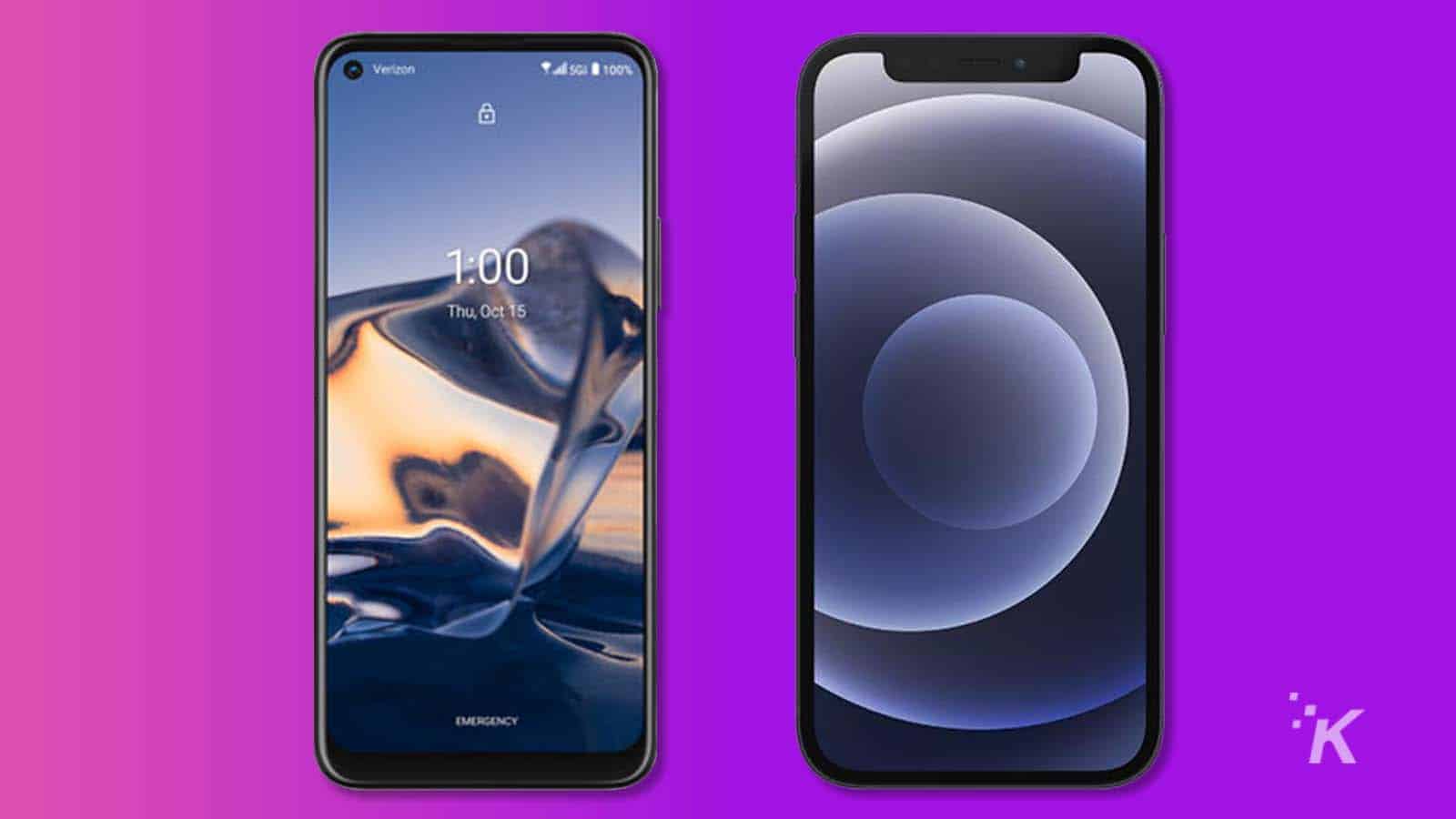
Just a heads up, if you buy something through our links, we may get a small share of the sale. It’s one of the ways we keep the lights on here. Click here for more.
When you look at your phone, one of the first things you see is your wallpaper. So, you might as well choose something visually appealing, right?
Some people prefer simple, unobtrusive backgrounds, while others opt for photos of pets, family members, or celebrities.
But the image is a dying medium. Now, it’s all about video.
If you consider yourself a bit of a modernist—or just like looking at cool stuff—you can ditch that old-still background and set live wallpapers on your iPhone or Android device.
How to set up a live wallpaper on iPhone

With iOS 16, Apple removed the live wallpaper feature in favor of a Dynamic Lock Screen. If, however, you’re running an older OS, you should still have the option.
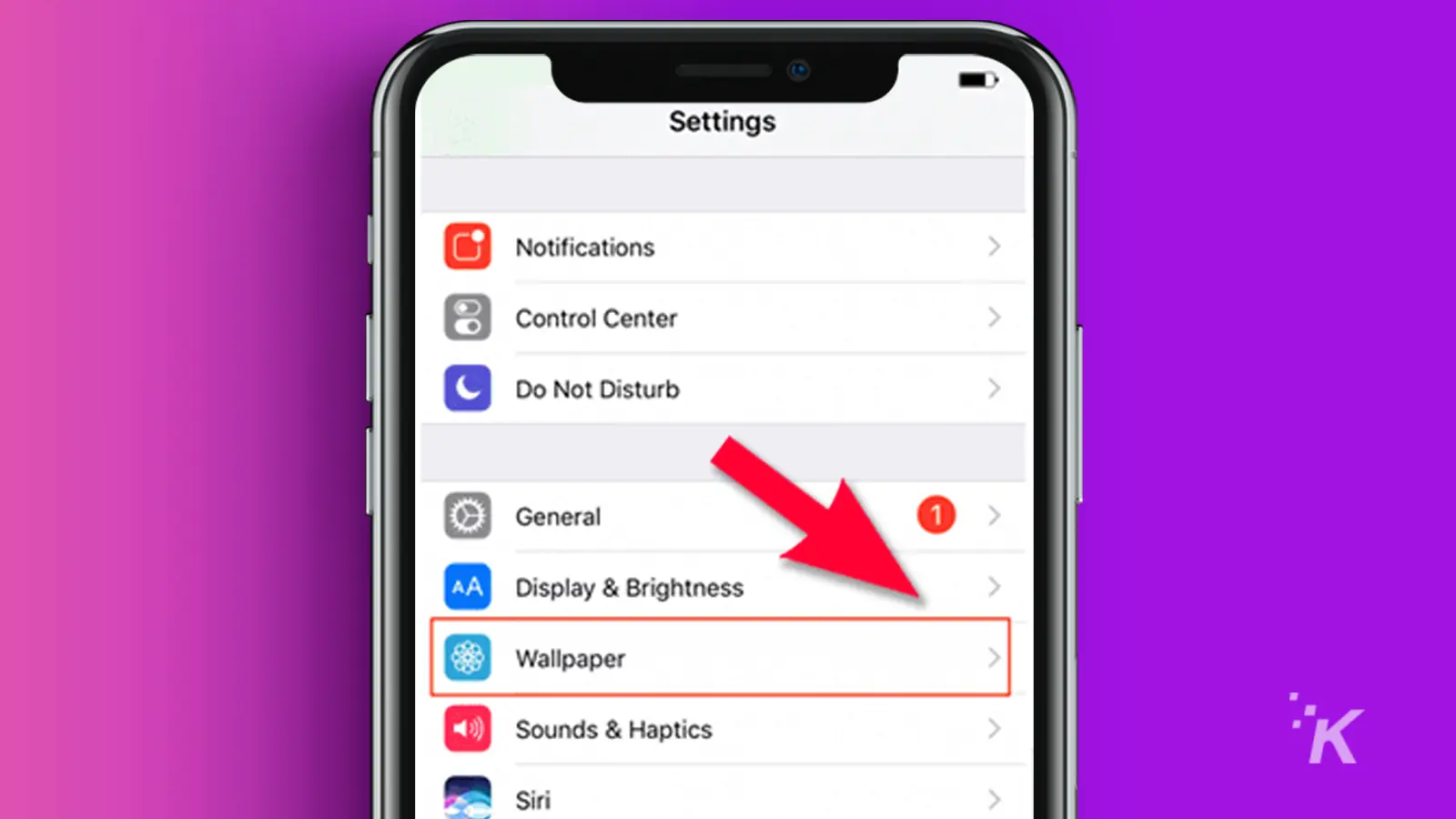
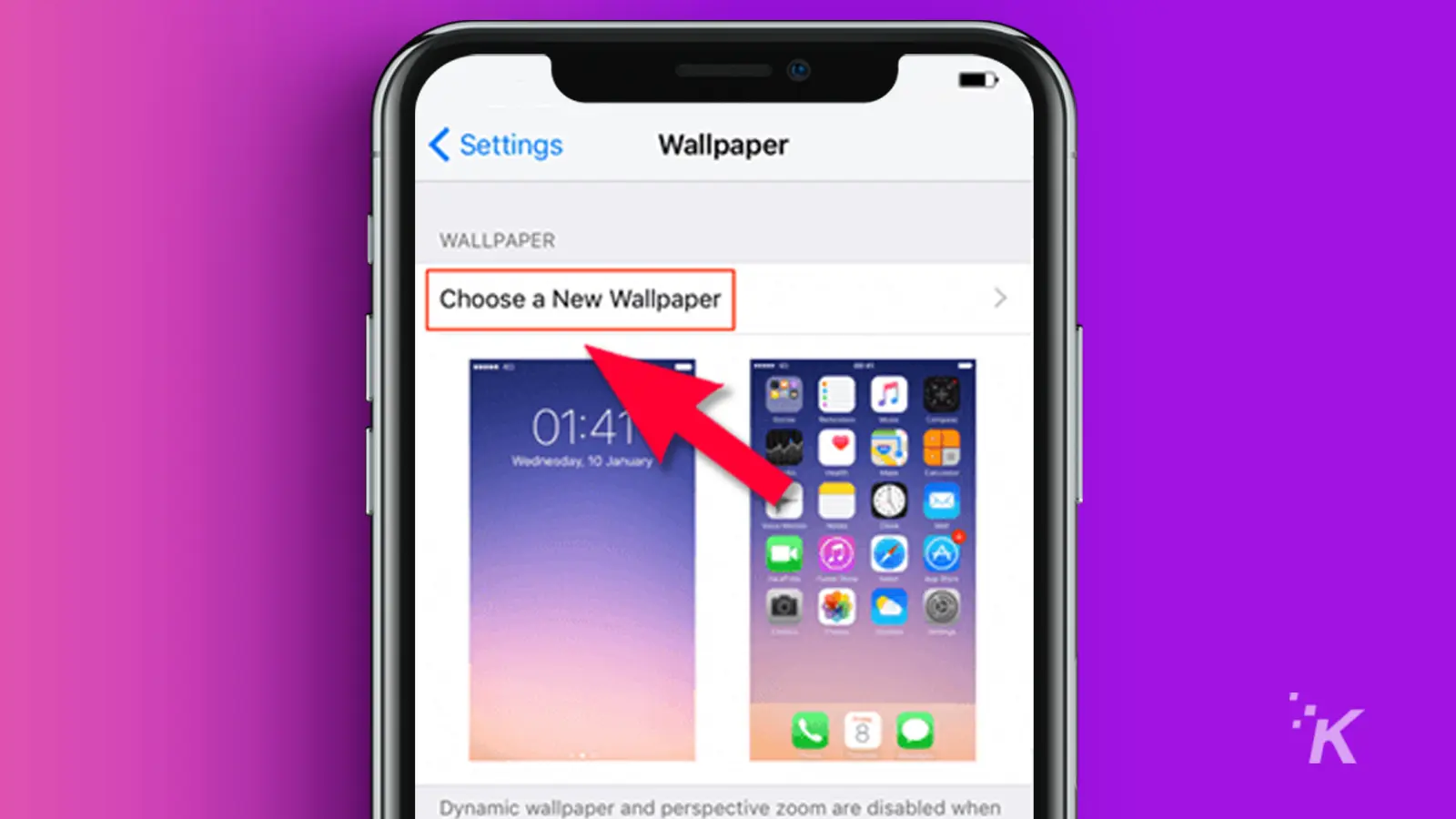
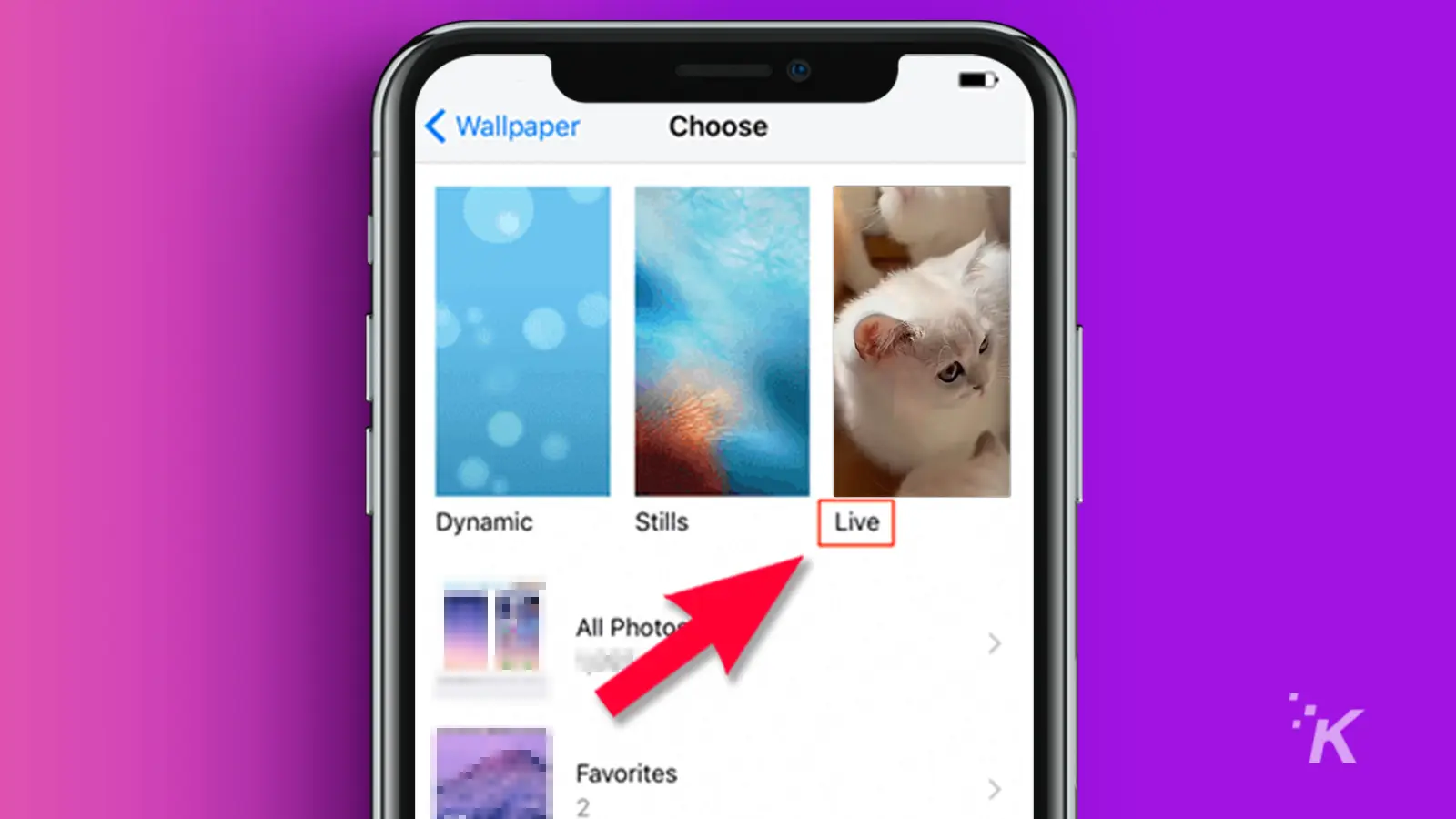
Convert TikTok Videos to live photos on iPhone

When using a pre-iOS-16 iPhone, you can convert videos from TikTok to Live Photos, which you can then use as wallpapers. The process is swift and simple. Here’s how to do it.
How to convert a
- Launch the TikTok app and locate the video you want to use
- Tap the Share icon
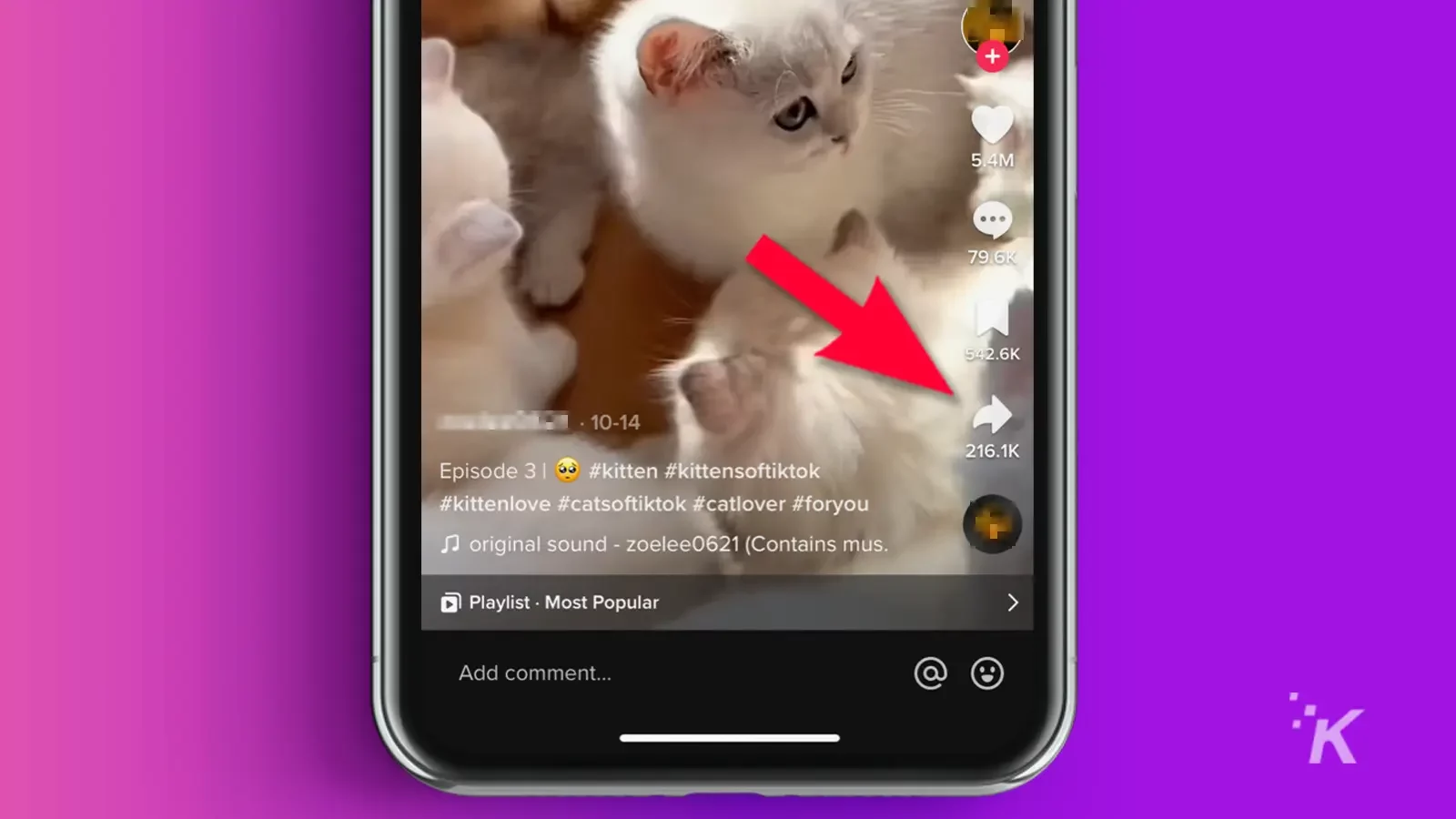
- Select Live Photo to save the video to your device
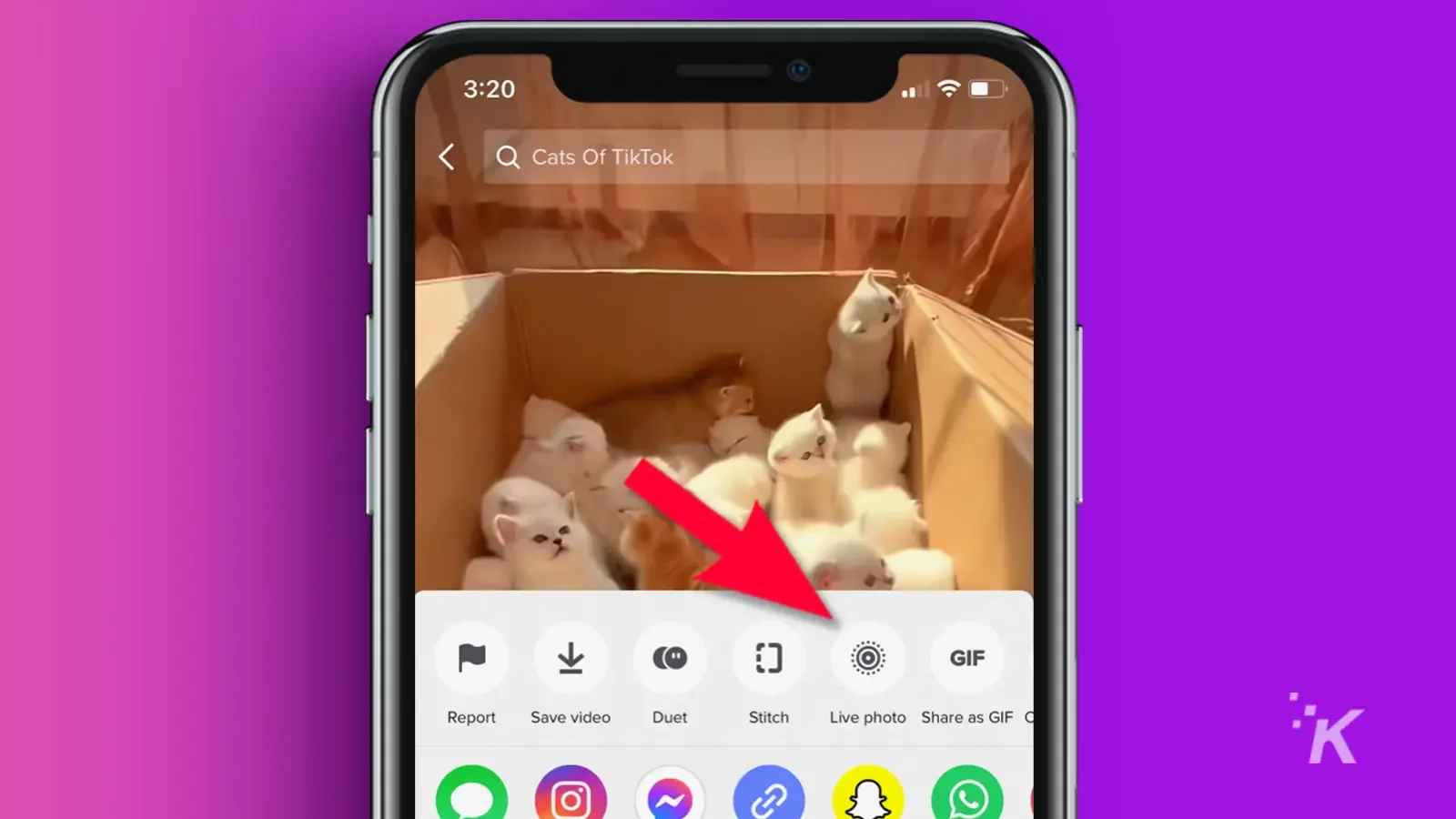
Once you’ve saved the video as a live photo, you can set it as a wallpaper via the Settings app using the standard process.
How to set a live wallpaper on Samsung Galaxy

If your Android phone happens to be a Samsung Galaxy, you’re in luck. You can set a live wallpaper without downloading a third-party app.
Here’s how to set live wallpapers on a Samsung Galaxy phone
- Launch the Gallery app and select the video you want to use
- Tap the More (three dots) button and select Set as wallpaper
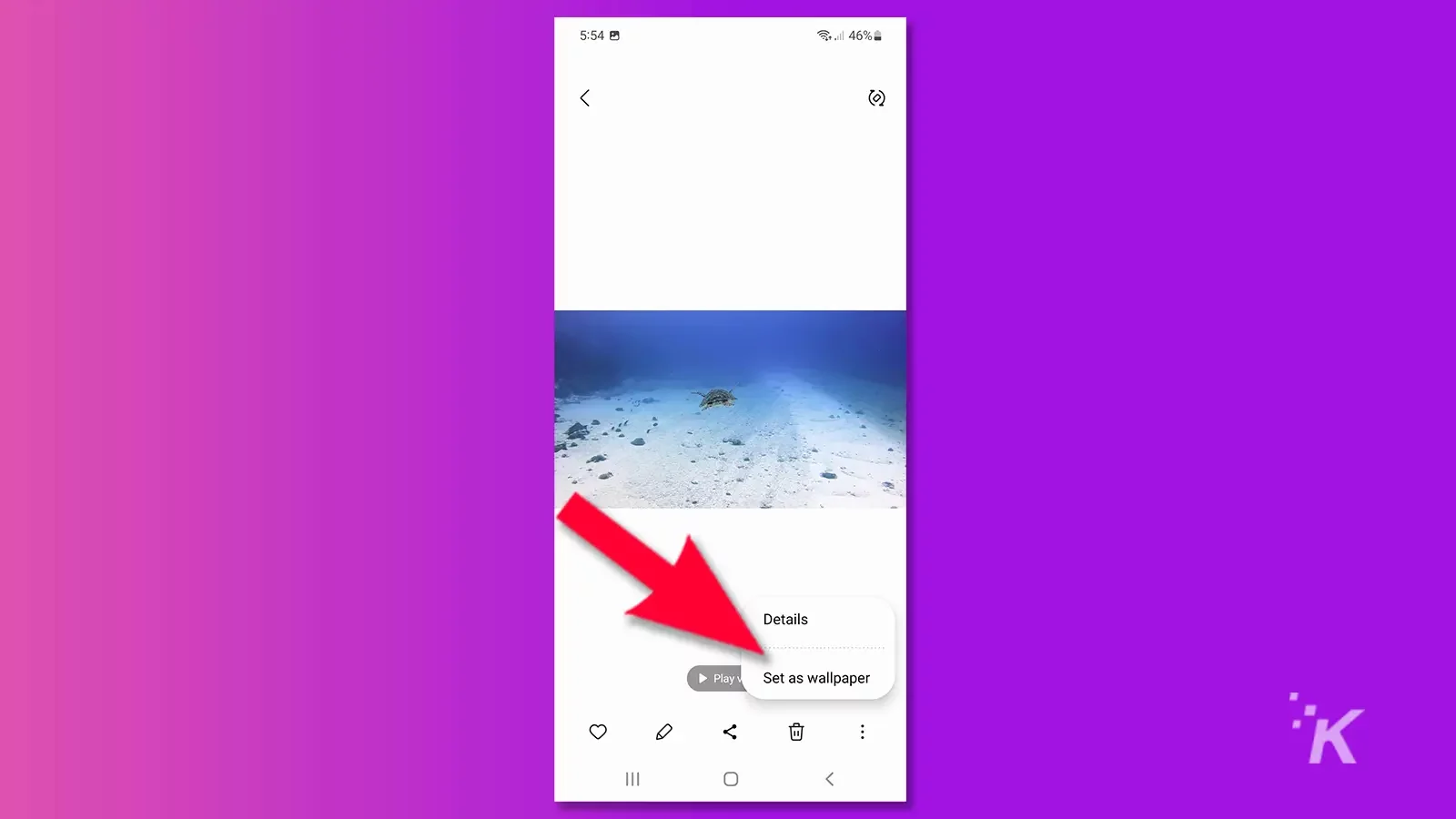
- Select either Lock screen or Call background
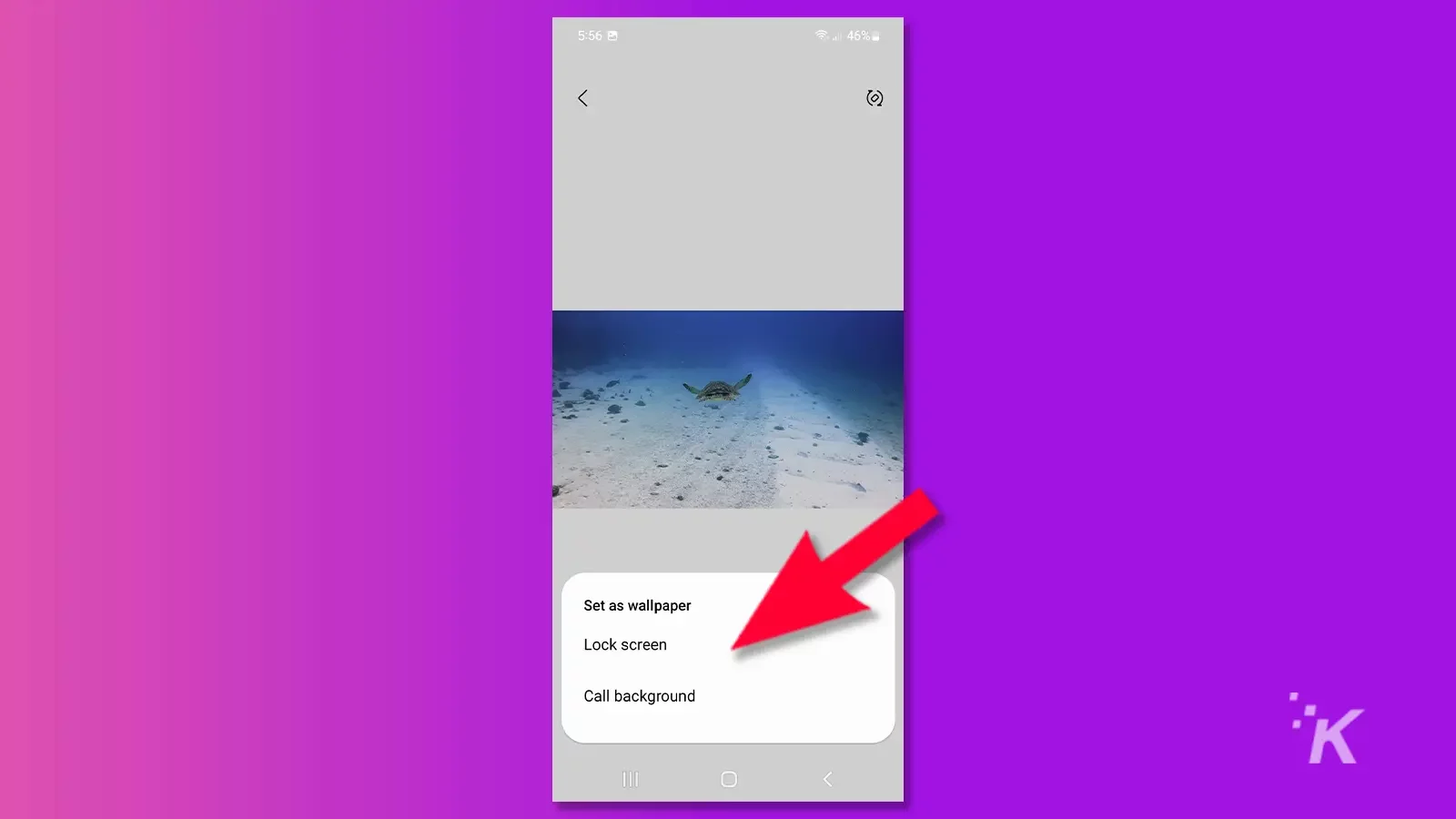
- Tap the Scissors button to trim the clip if necessary and tap Set… when done
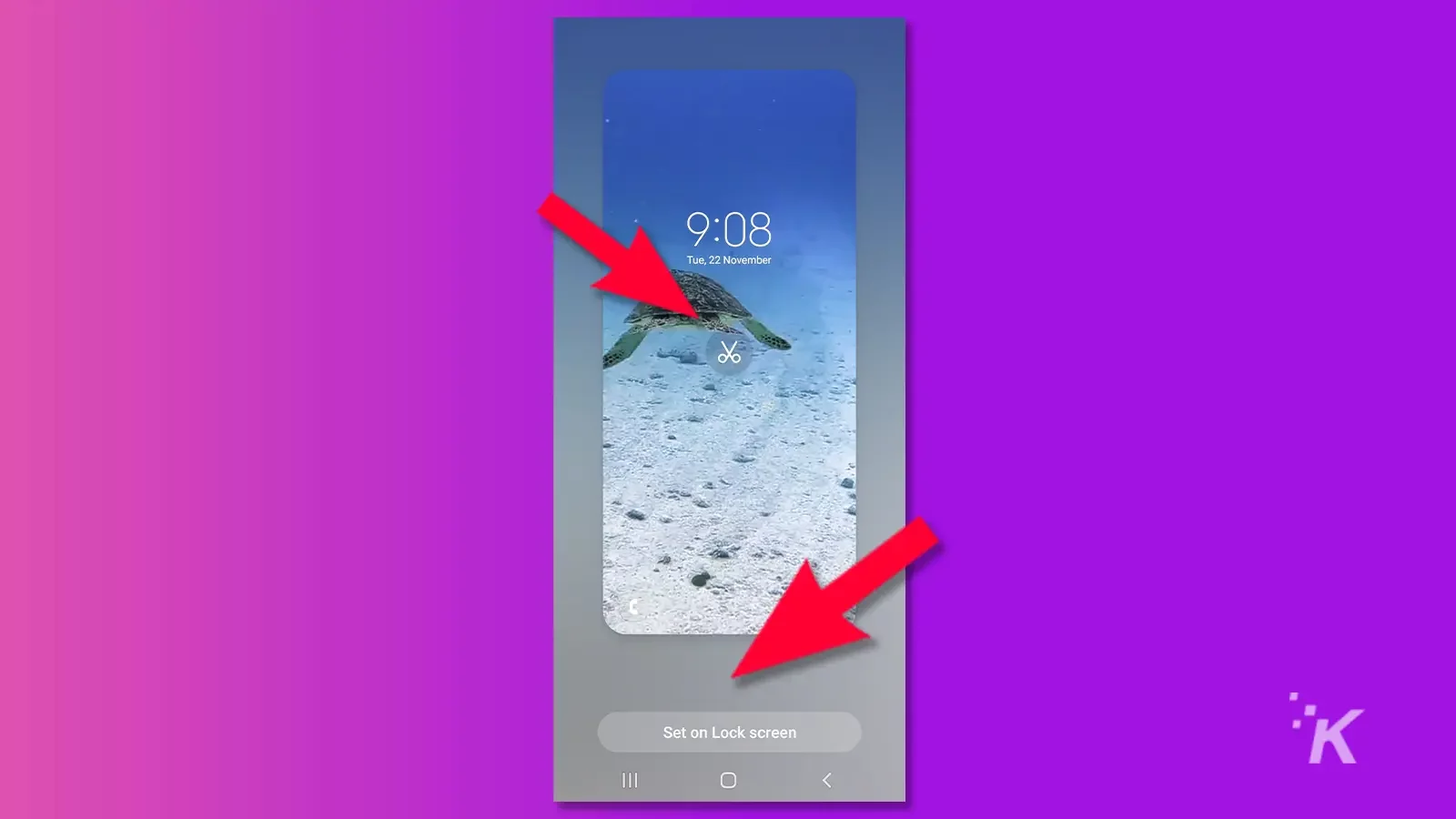
How to set a live wallpaper on Android
If you’re using a non-Samsung phone, you’ll need to get a third-party app involved to create a live wallpaper.
Luckily, you have several solutions to choose from. While the process varies between apps, the basic idea is the same.
For example, here’s how to set a live wallpaper using ‘Video to Wallpaper’ for Android:
- Download and install Video to Wallpaper from the Google Play Store and launch the app
- Tap the Plus (+) button to add a new wallpaper

- Tap Choose, select the video you want to convert, rename if necessary, and tap OK
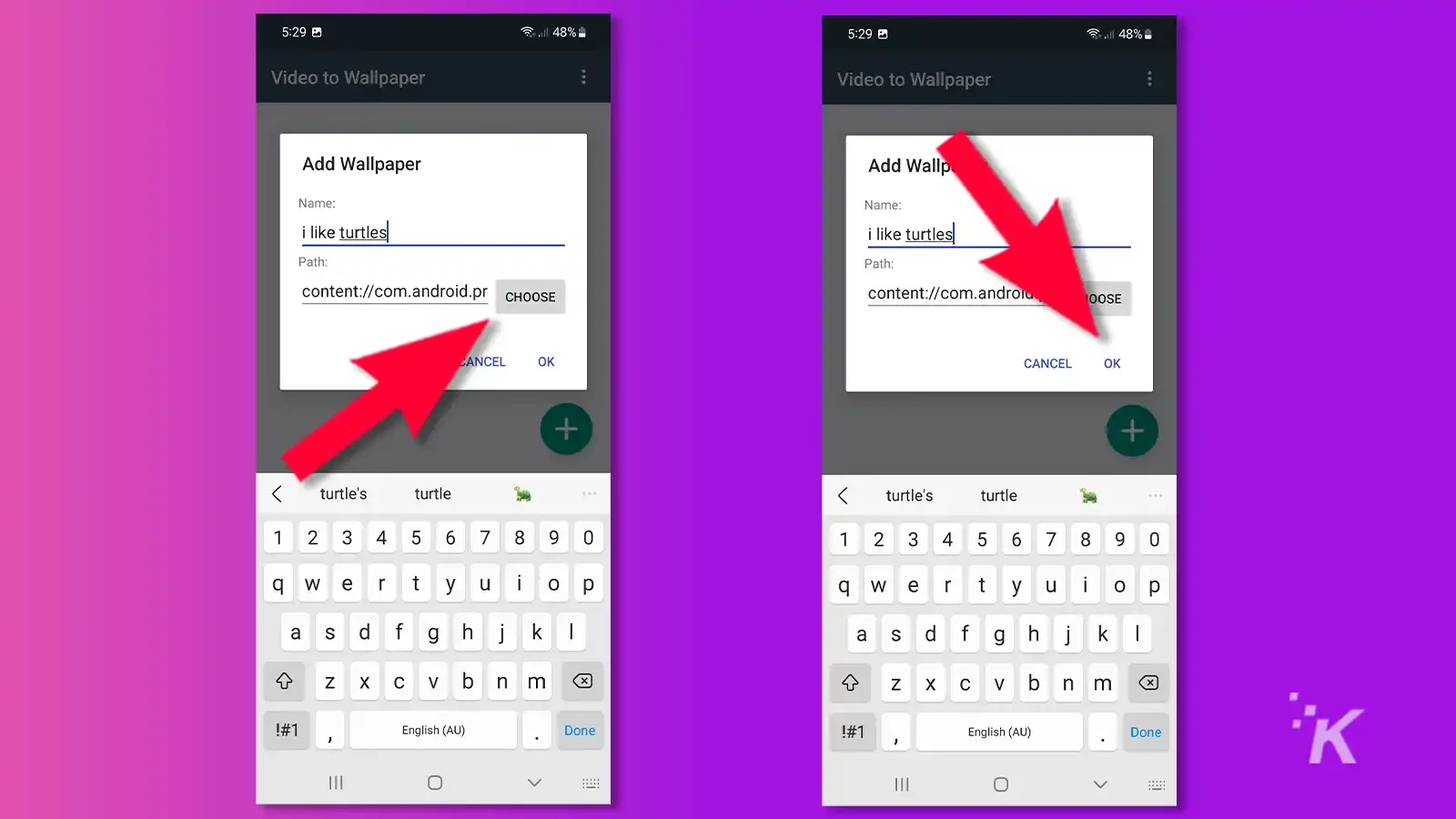
- Tap the wallpaper you want to use and tap Set wallpaper
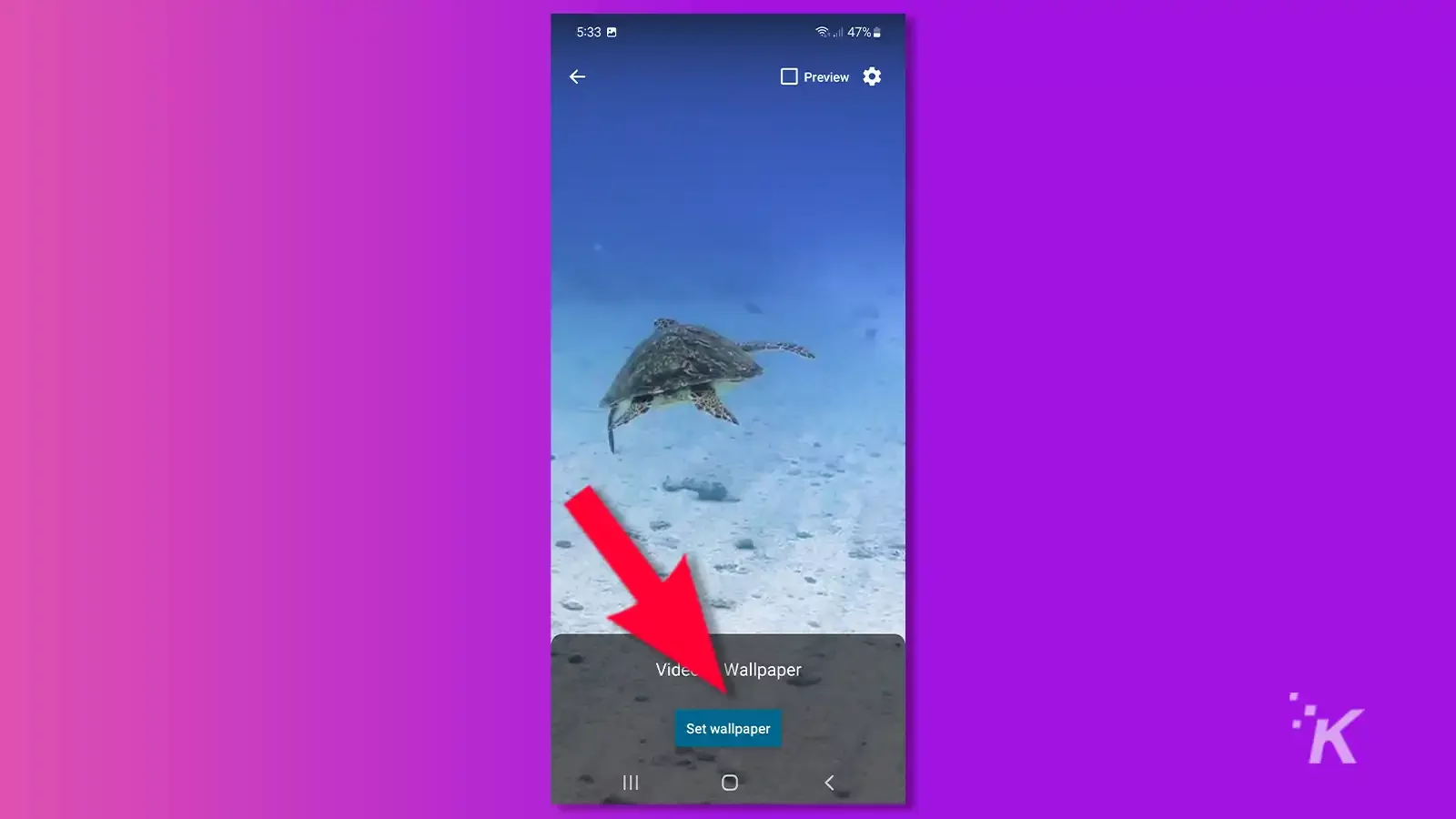
- Select either Home screen or Home screen and lock screen
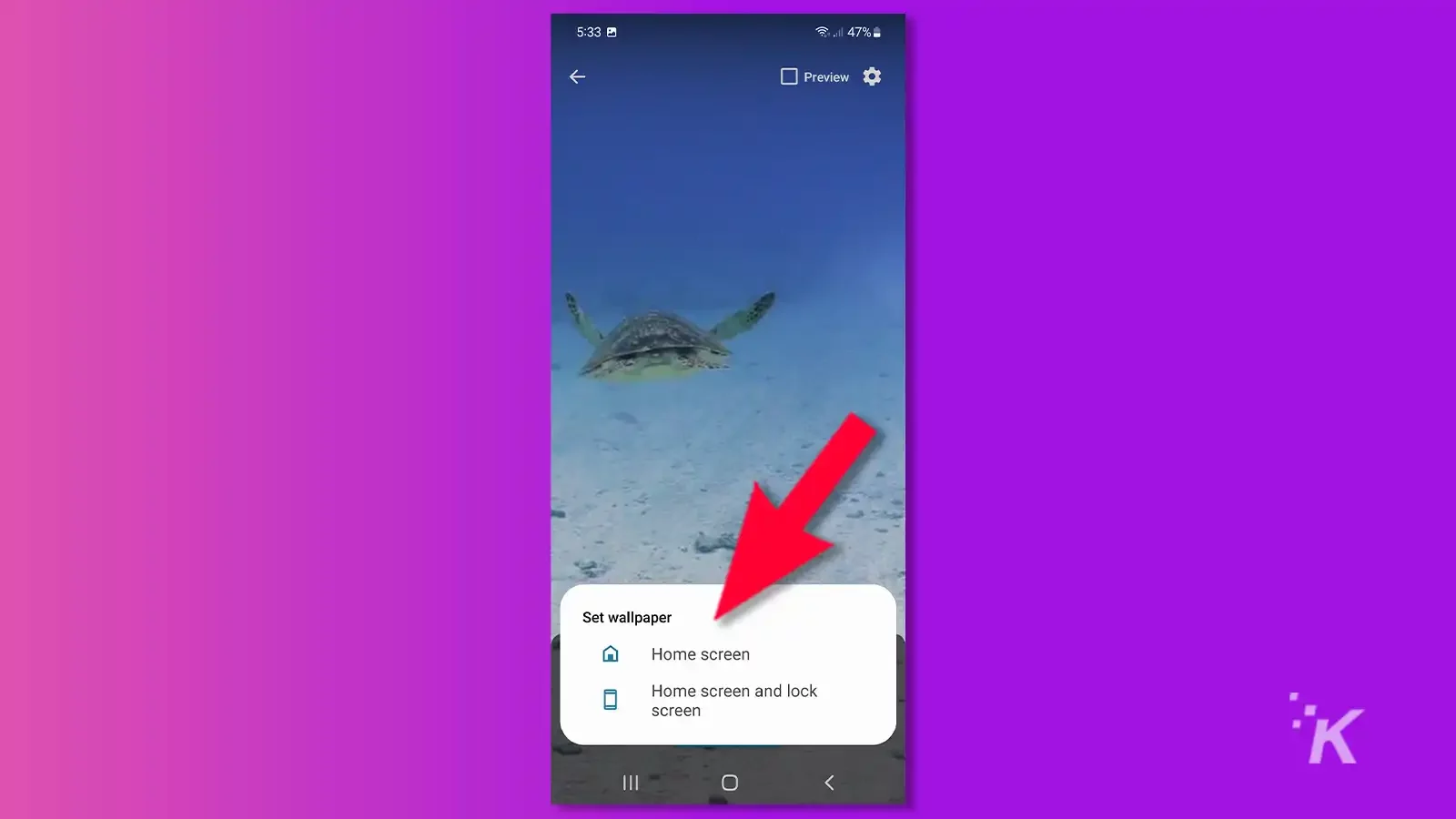
That’s it. Your wallpaper is now live. Note that the free version of Video to Wallpaper will only let you save one wallpaper at a time.
You can either delete your wallpaper when you want to set a new one or pay to upgrade the app.
ⓘ While Video to Wallpaper is super simple to use, other free apps may offer more freedom and flexibility.
What are the downsides of using live wallpapers?
While live wallpapers may be nice to look at—or horrific, depending on the content—they don’t come without a cost.
Continually running a video in the background of your phone can quickly drain your battery and affect overall performance.
If you set a live wallpaper and notice serious battery drain or clunky performance, it may be time to switch back to an antiquated still image and save yourself the trouble.
Have any thoughts on this? Carry the discussion over to our Twitter or Facebook.
Editors’ Recommendations:
- Does the iPhone 14 have USB-C?
- How to watch YouTube ad-free on Android now that Vanced is gone
- You can now install Android apps from the Windows 11 Store – here’s how
- How to disable Crash Detection on iPhone






























