Apple
How to disable Crash Detection on iPhone and Apple Watch
Some iPhone features are worth disabling, while others are designed to potentially save your life.
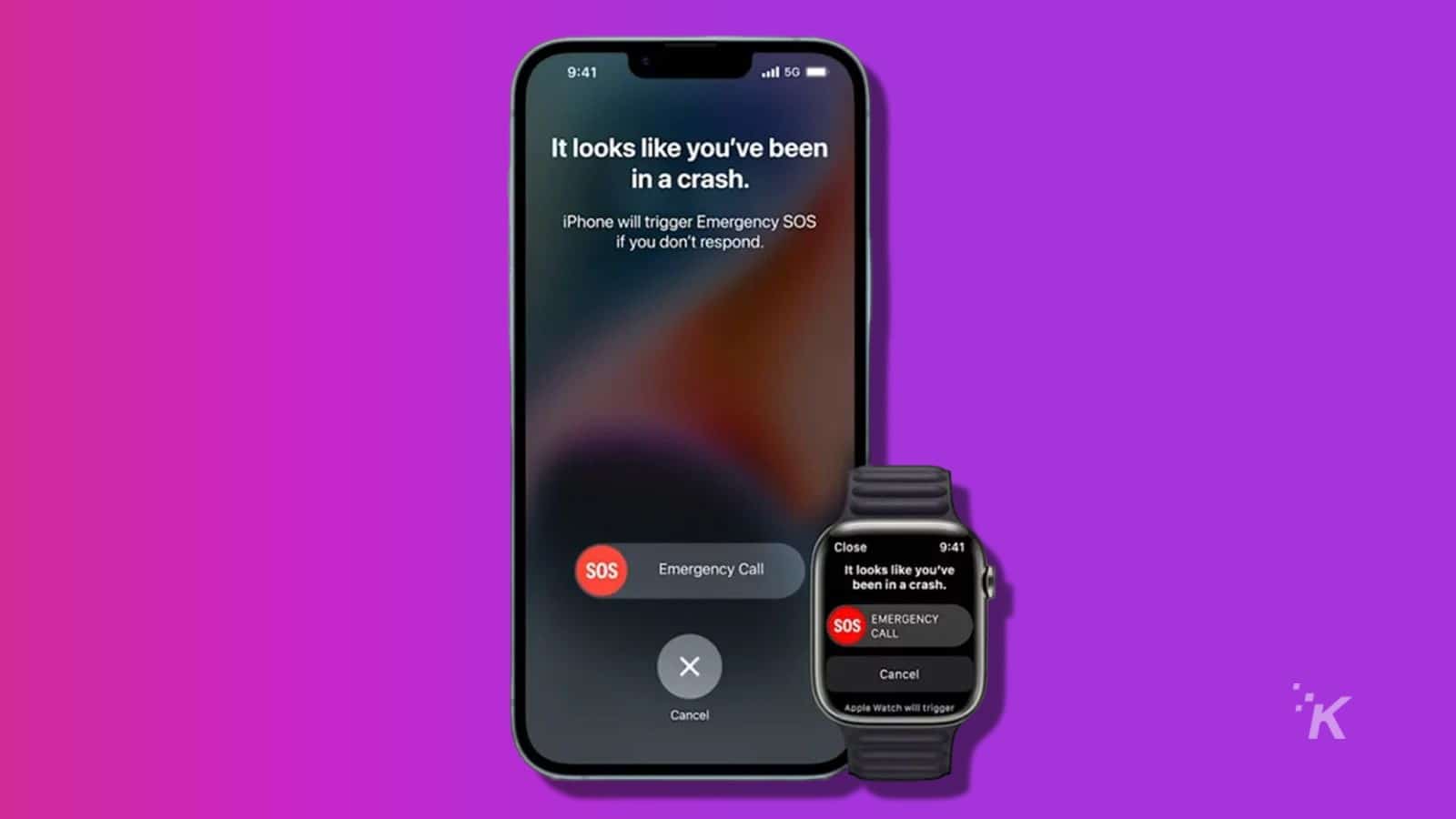
Just a heads up, if you buy something through our links, we may get a small share of the sale. It’s one of the ways we keep the lights on here. Click here for more.
Quick Answer: To turn off Crash Detection on your iPhone and Apple Watch, Open the Settings app, Scroll down to Emergency SOS, and turn off Call After Severe Crash.
Crash Detection is a potentially life-saving safety feature for the iPhone and Apple Watch.
If your device thinks you were in a severe car accident, you will receive a message allowing you to call emergency services quickly.
If your iPhone or Apple Watch doesn’t get a response within 20 seconds, it will automatically alert emergency services of your location.
While this new feature has the potential to save your life, it can also be prone to false alarms.
For activities that cause abrupt stops, such as riding a rollercoaster, you may want to disable this feature to prevent accidentally triggering Crash Detection.
How to turn off Crash Detection
Crash Detection is available on all iPhone 14 models and up, Apple Watch Series 8, Apple Watch SE 2nd gen, and the Apple Watch Ultra. This feature is on by default but is quickly disabled with a few quick taps.
Turn off Crash Detection on the iPhone
Before you proceed, remember that disabling this feature will prevent the automatic calling of emergency services in the event of a car crash.
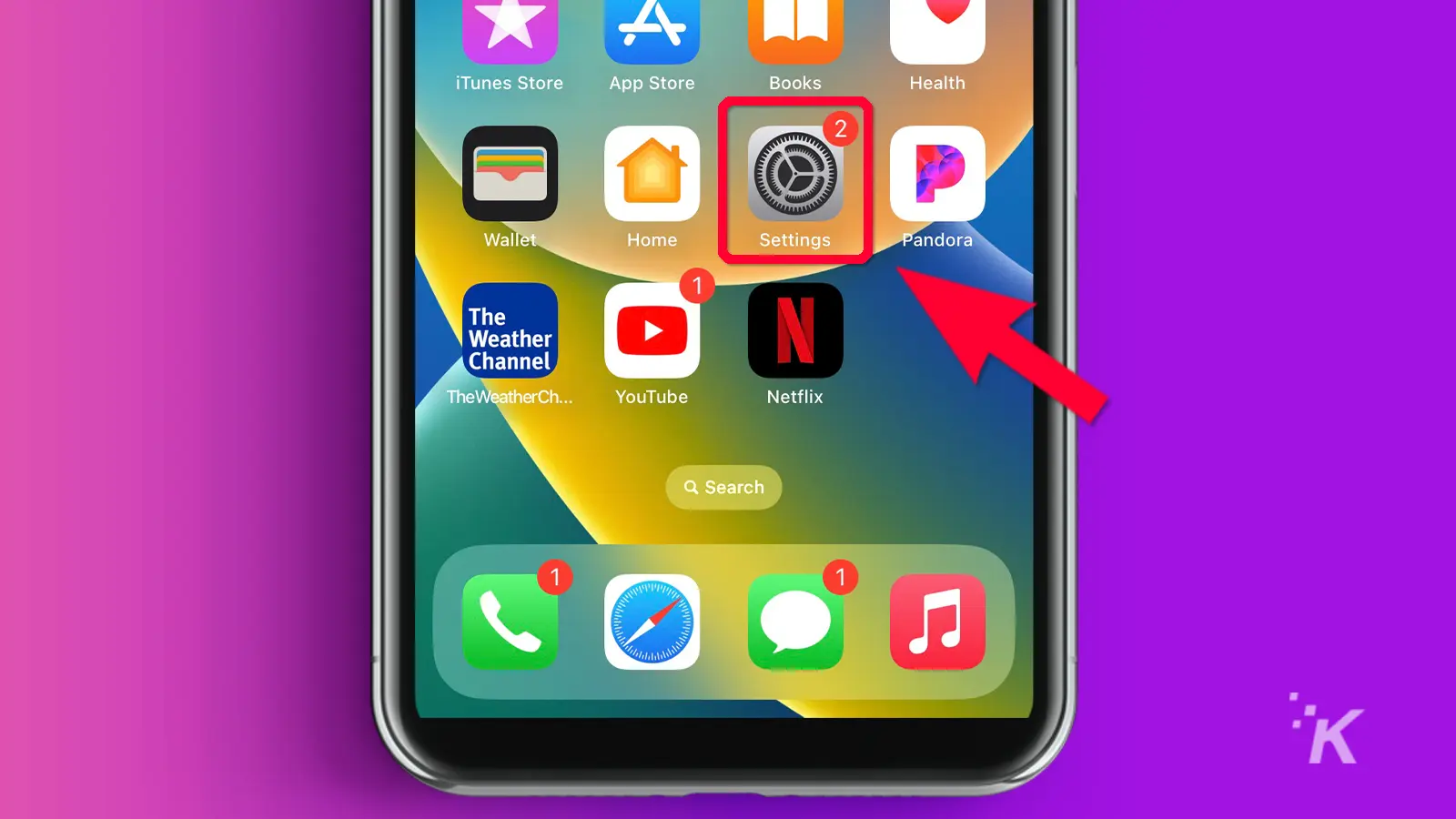
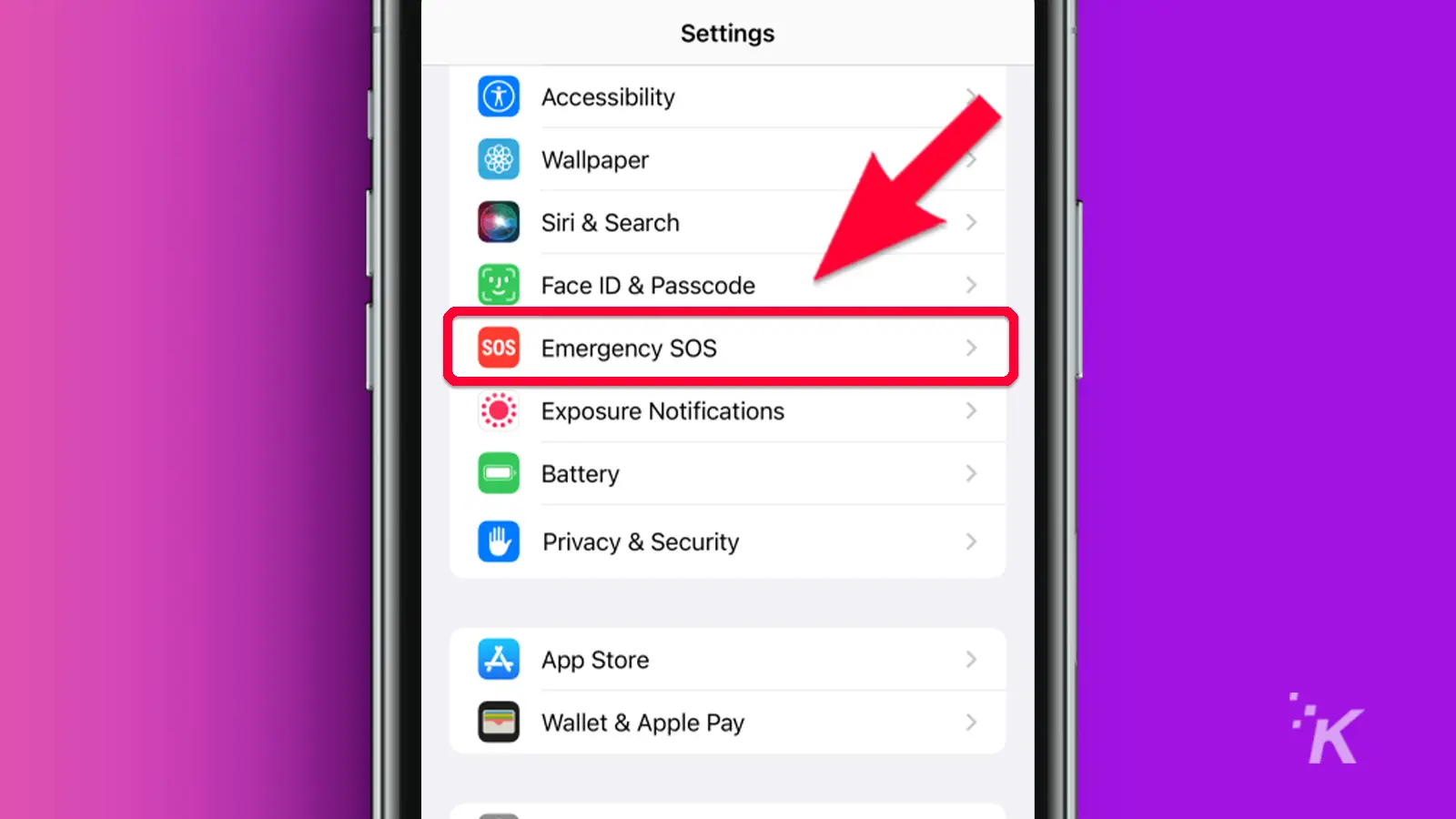
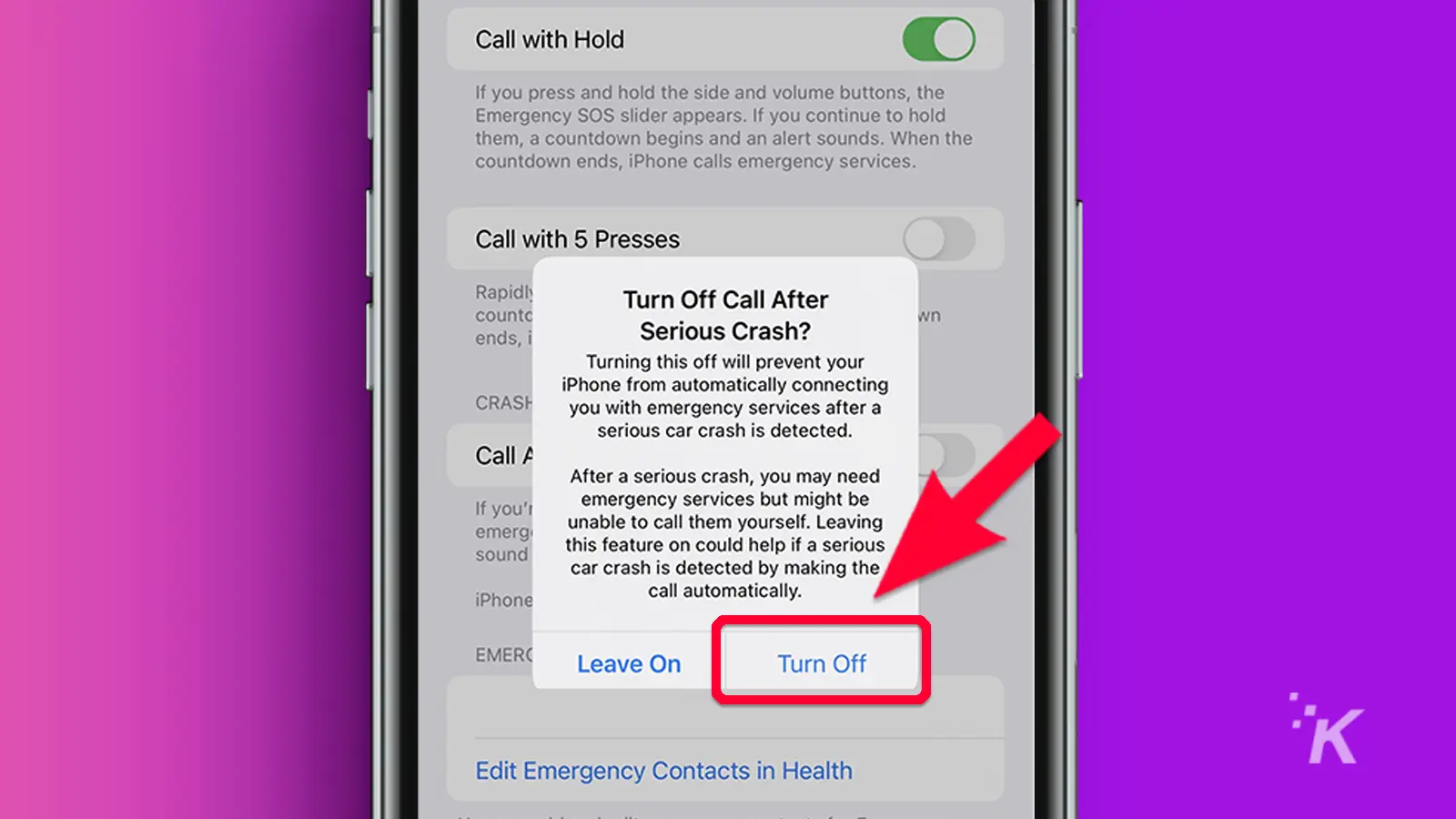
Turn off Crash Detection on Apple Watch
If you are going somewhere and decide to leave your iPhone behind, you may want to disable Crash Detection only for your Apple Watch.
- Open the Watch app
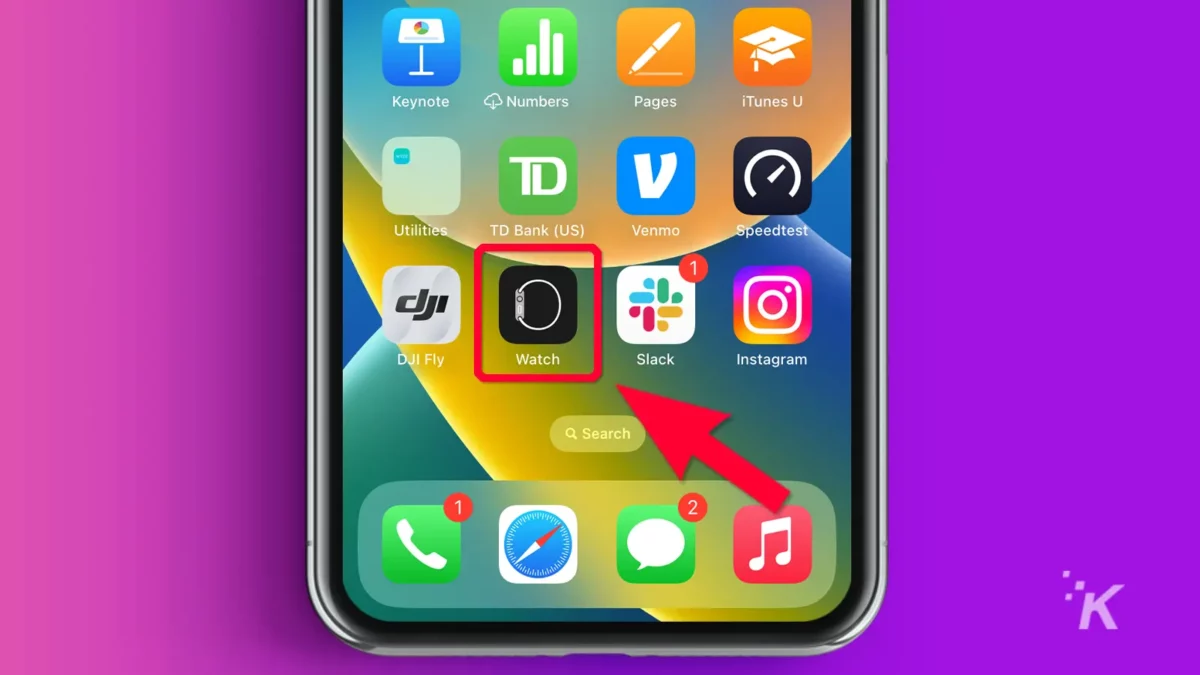
- Scroll down and select SOS
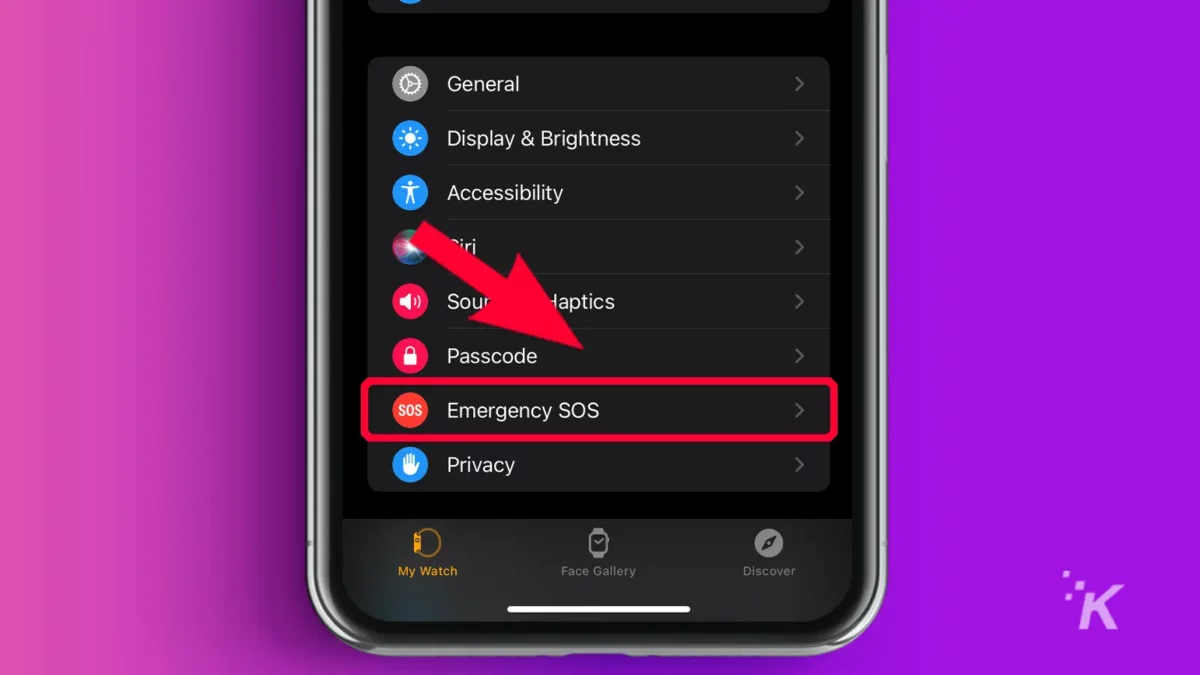
- Scroll down and select Crash Detection
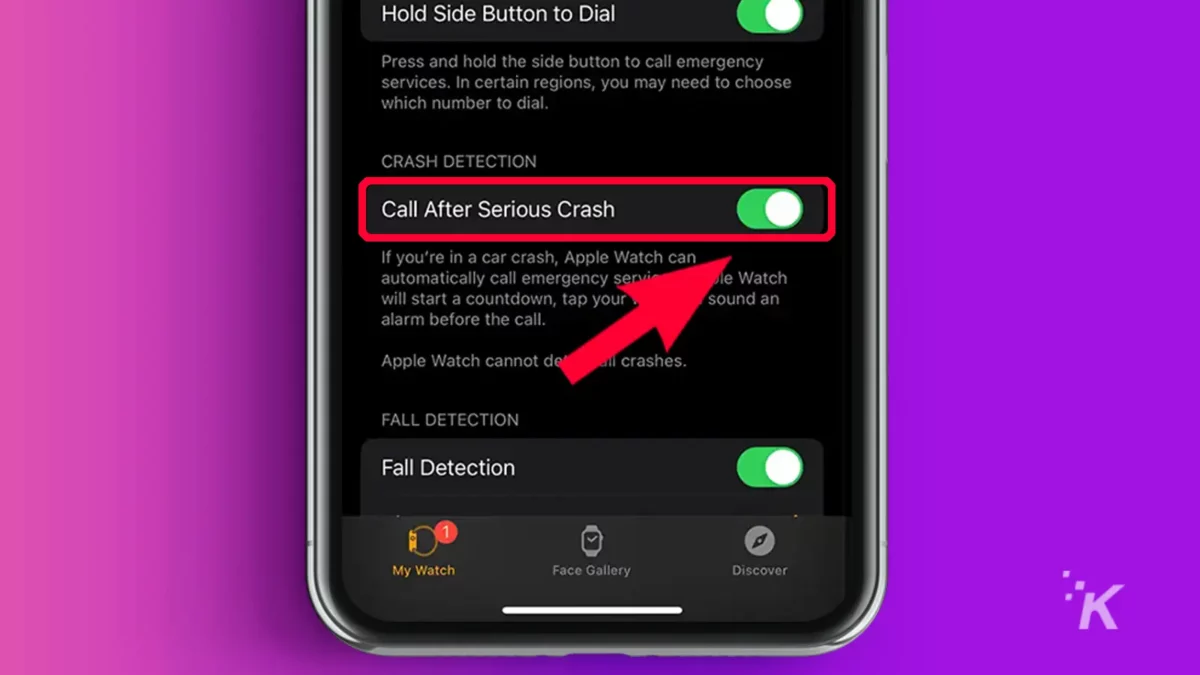
- Toggle off Call after Severe Crash
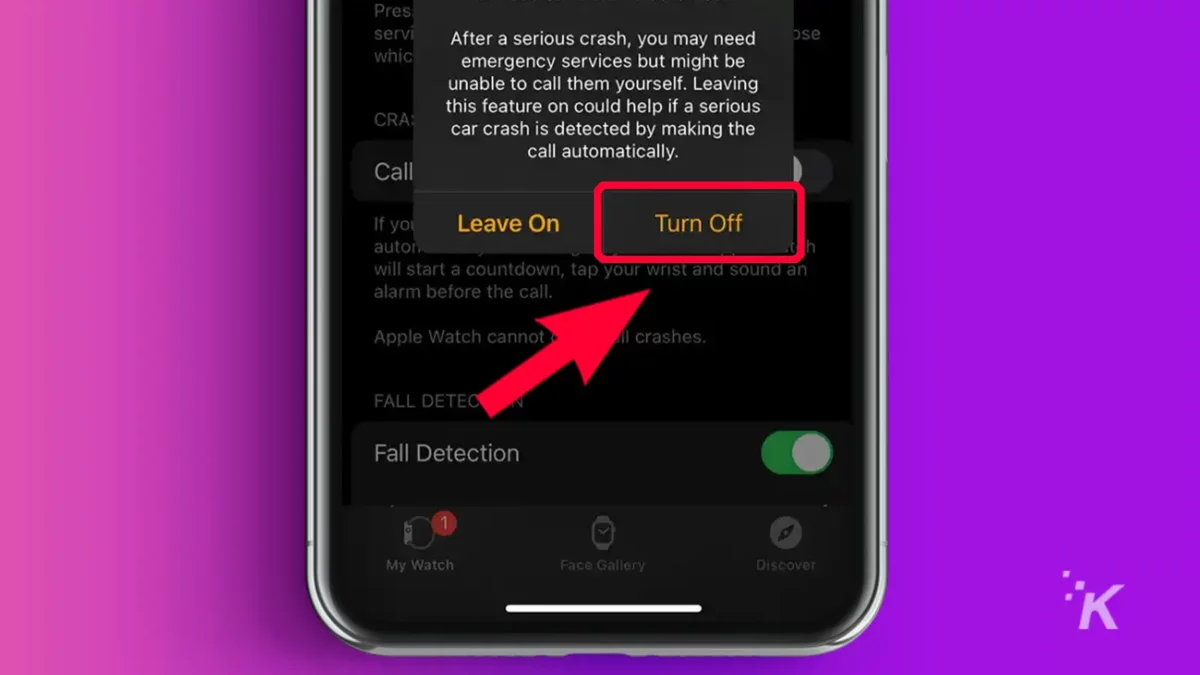
These steps will only disable Crash Detection for the Apple Watch. If you need to turn the feature off on the iPhone, please follow the steps listed above.
Proceed with caution
Some iPhone features are worth disabling, while others are designed to potentially save your life. You can disable the Crash Detection feature, but you should do so with caution.
If you decide to turn it off temporarily, always remember to enable it after you finish the activity that could have accidentally set it off.
Apple has said that this feature will become better over time. As Apple collects more data from actual accidents and false alarms, it will be able to make this feature more reliable.
Until then, you may want to disable Crash Detection before getting on a rollercoaster.
Have any thoughts on this? Carry the discussion over to our Twitter or Facebook.
Editors’ Recommendations:
- How to force restart an iPhone 13 and enter recovery mode
- How to disable the always-on display on iPhone 14 Pro
- Here’s how to use the Walkie-Talkie feature on Apple Watch
- How the Apple, Pixel, and Galaxy watches compare in automation































