How-To
How to force restart an iPhone 13 and enter recovery mode
Force restart, recovery, and DFU mode are only necessary in certain situations.

Just a heads up, if you buy something through our links, we may get a small share of the sale. It’s one of the ways we keep the lights on here. Click here for more.
When your iPhone 13 misbehaves, you have several solutions for restarting, updating, or restoring the device. For serious issues, you’ll need to know how to force restart an iPhone 13 and enter recovery mode
Special cases may require the more severe—and difficult to enter—Device Firmware Update (DFU) mode.
But don’t worry, we’ll guide you through that process, as well. Before we get started, however, this should only be used as a last resort.
Now that we’ve gotten that disclaimer out of the way, let’s discuss how to force restart and restore a misbehaving iPhone 13.
How to force restart an iPhone 13
If your iPhone freezes and you can’t switch it off with the side button, force restarting may be the solution. You only need to use this method when your device is completely unresponsive.
Here’s how to force restart an iPhone 13:
- Press and release the Volume up button
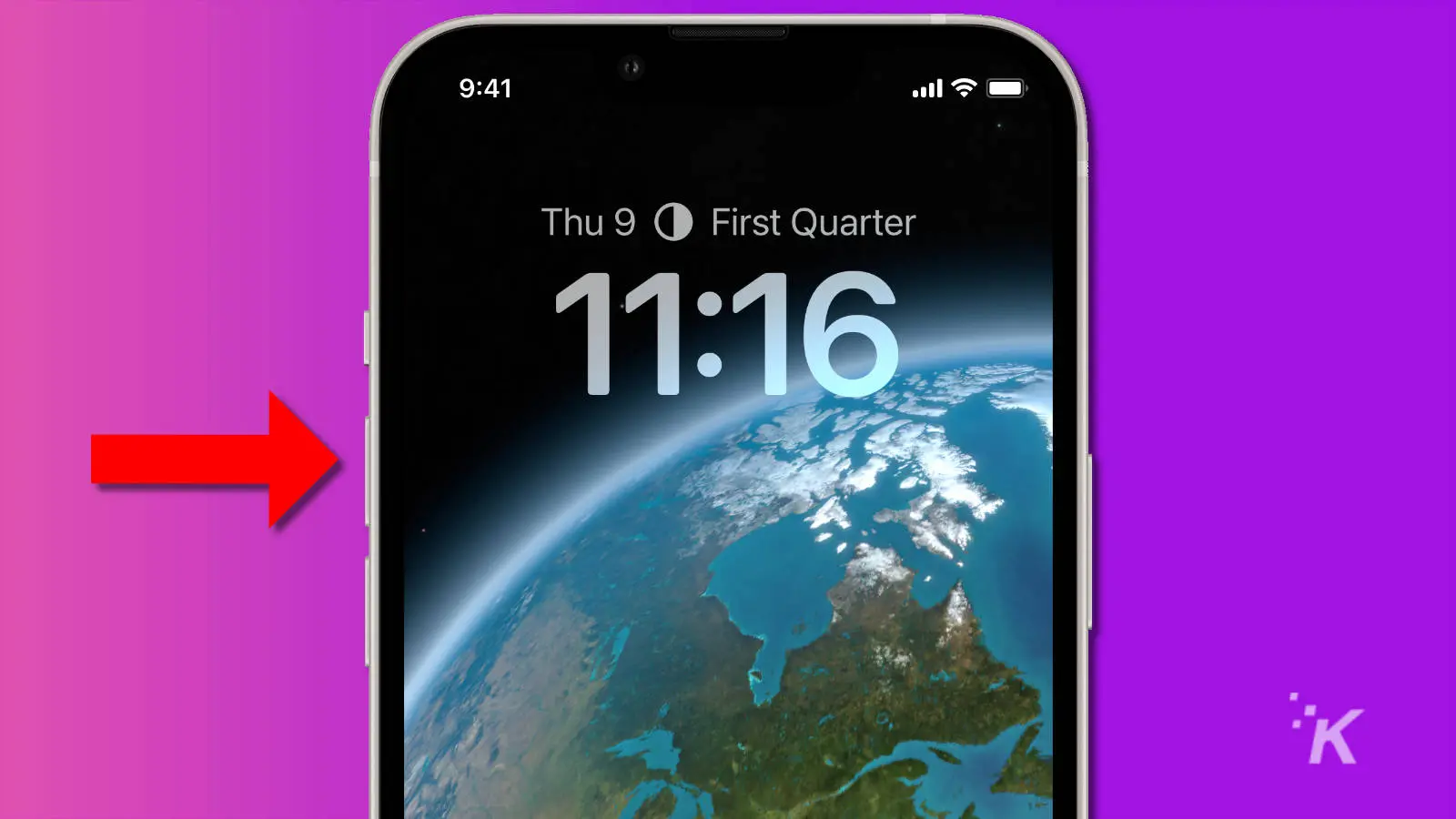
- Press and release the Volume down button
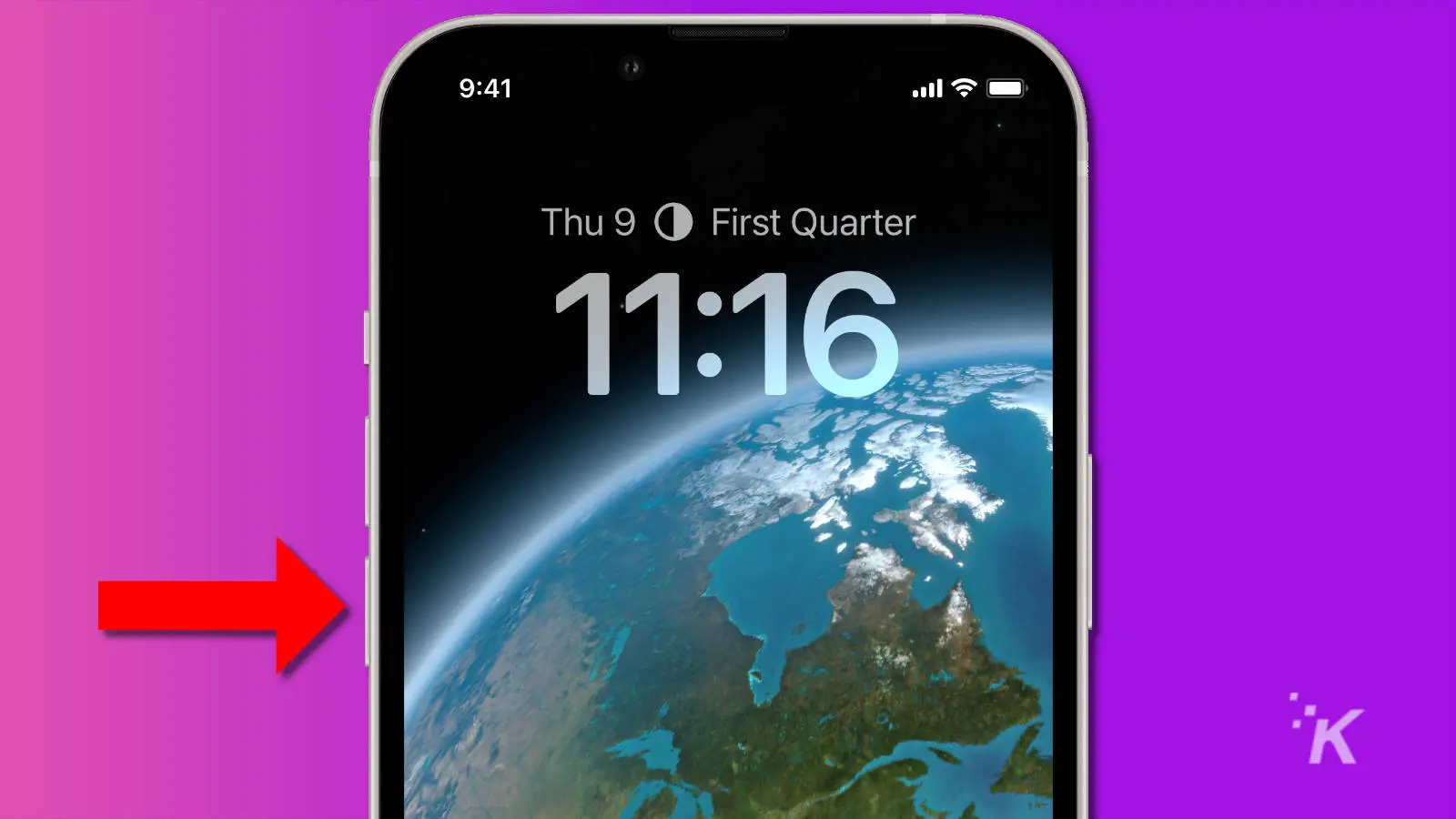
- Finally, press and hold the Side button and release when the Apple logo appears
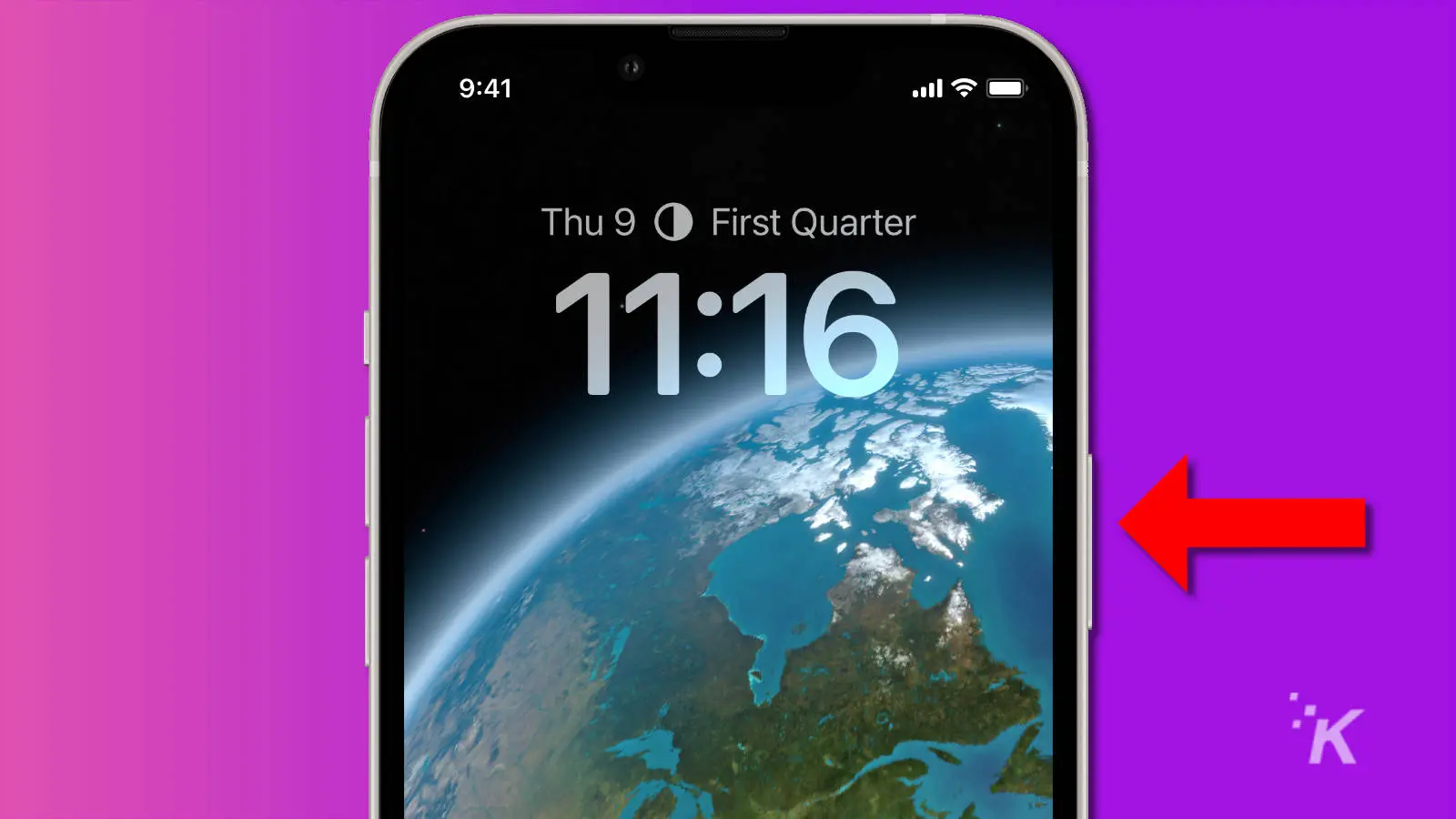
That’s how to force restart your iPhone 13. This also works for any iPhone with Face ID, including the iPhone X, iPhone XS, iPhone XR, or any iPhone 11, iPhone 12, or iPhone 13 model.
If your iPhone continuously fails to boot after a forced restart, you may need to try recovery mode to update or restore the device.
How to enter recovery mode on iPhone 13
When your iPhone fails to boot, corrupted software could be the cause. In which case, updating or restoring the device via recovery mode should resolve the issue.
First, you should connect your iPhone to a computer using the charging cable. Once you’ve connected the device, you’re ready for recovery.
Here’s how to enter recovery mode on an iPhone 13:
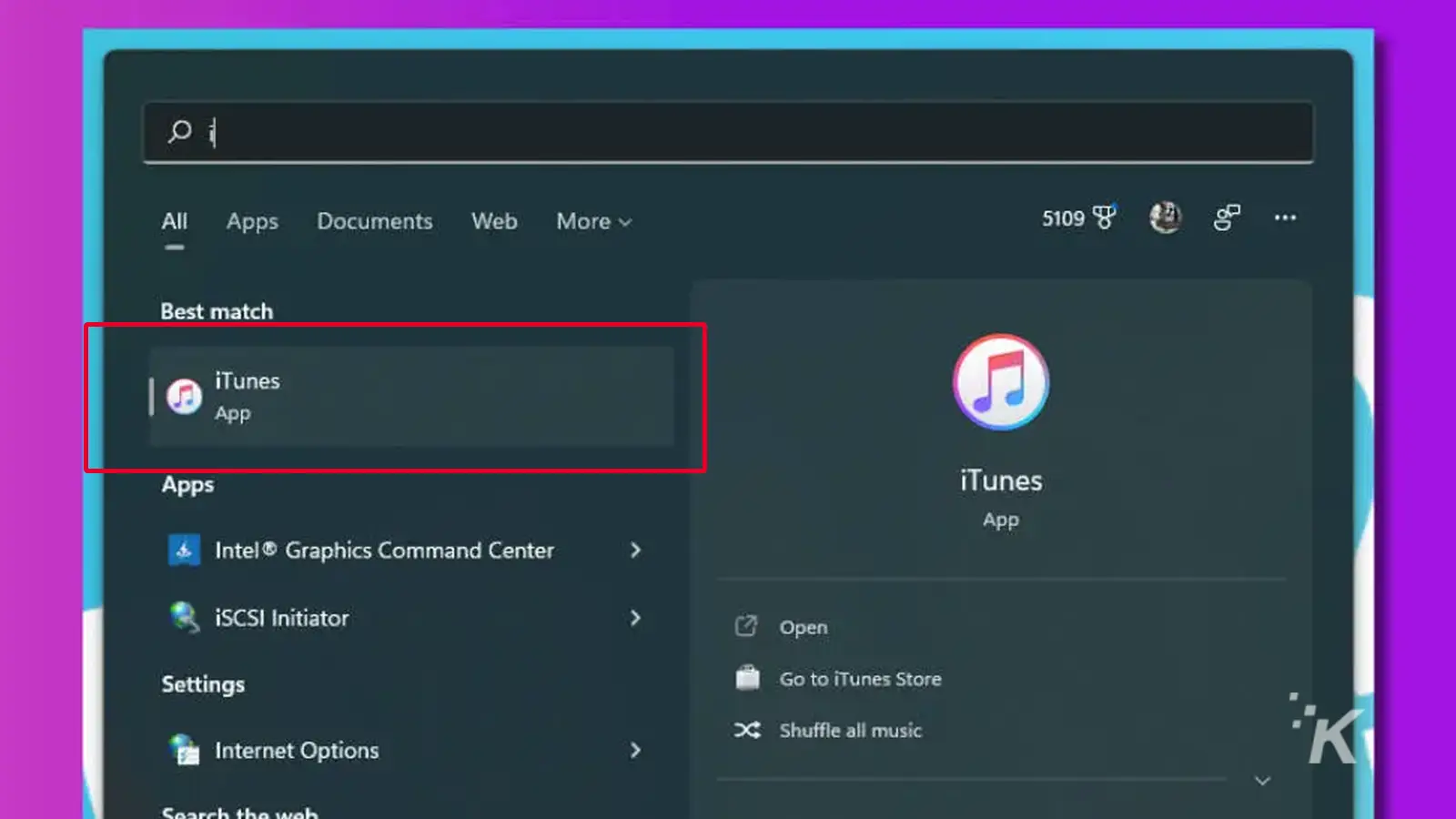
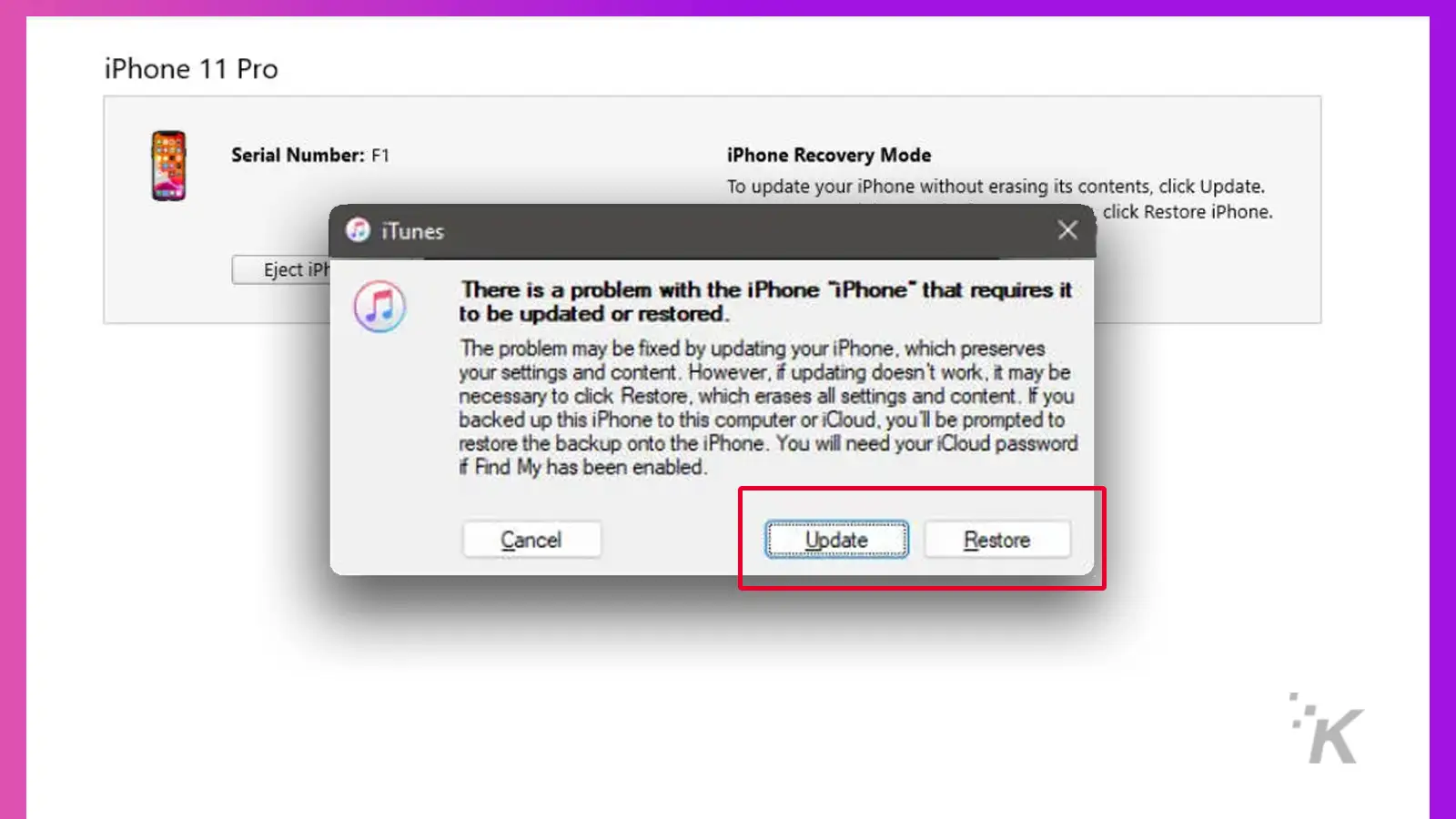
Selecting Update updates your iPhone to the latest version of iOS while keeping your data intact. Restore erases all information on the device and performs a clean installation of the operating system.
You can exit recovery mode at any time by pressing and holding the Side button until your phone’s screen goes black.
How to enter DFU mode on iPhone 13
In extreme cases, you may need to use DFU mode to restore a phone that even recovery can’t help.
Generally, you or an Apple technician will use this method when a faulty update or something else has bricked your device.
Here’s how to put an iPhone 13 into DFU mode:
- Connect your iPhone to a computer using the charging cable
- On a Windows PC or a Mac running macOS Mojave or earlier, open iTunes. If iTunes is already open, relaunch the app. On a Mac running macOS Catalina or later, open Finder
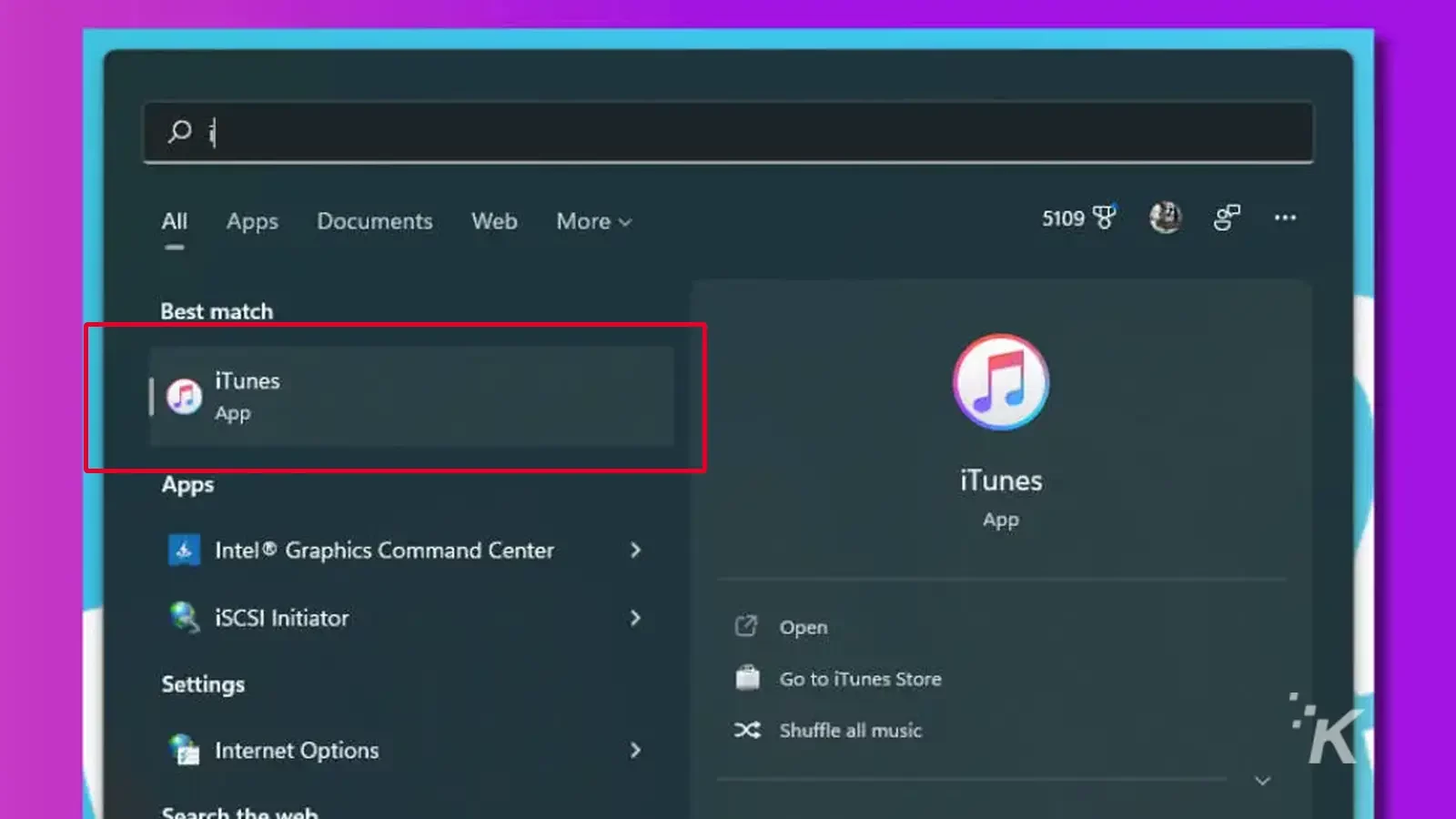
- Press and release the Volume up button
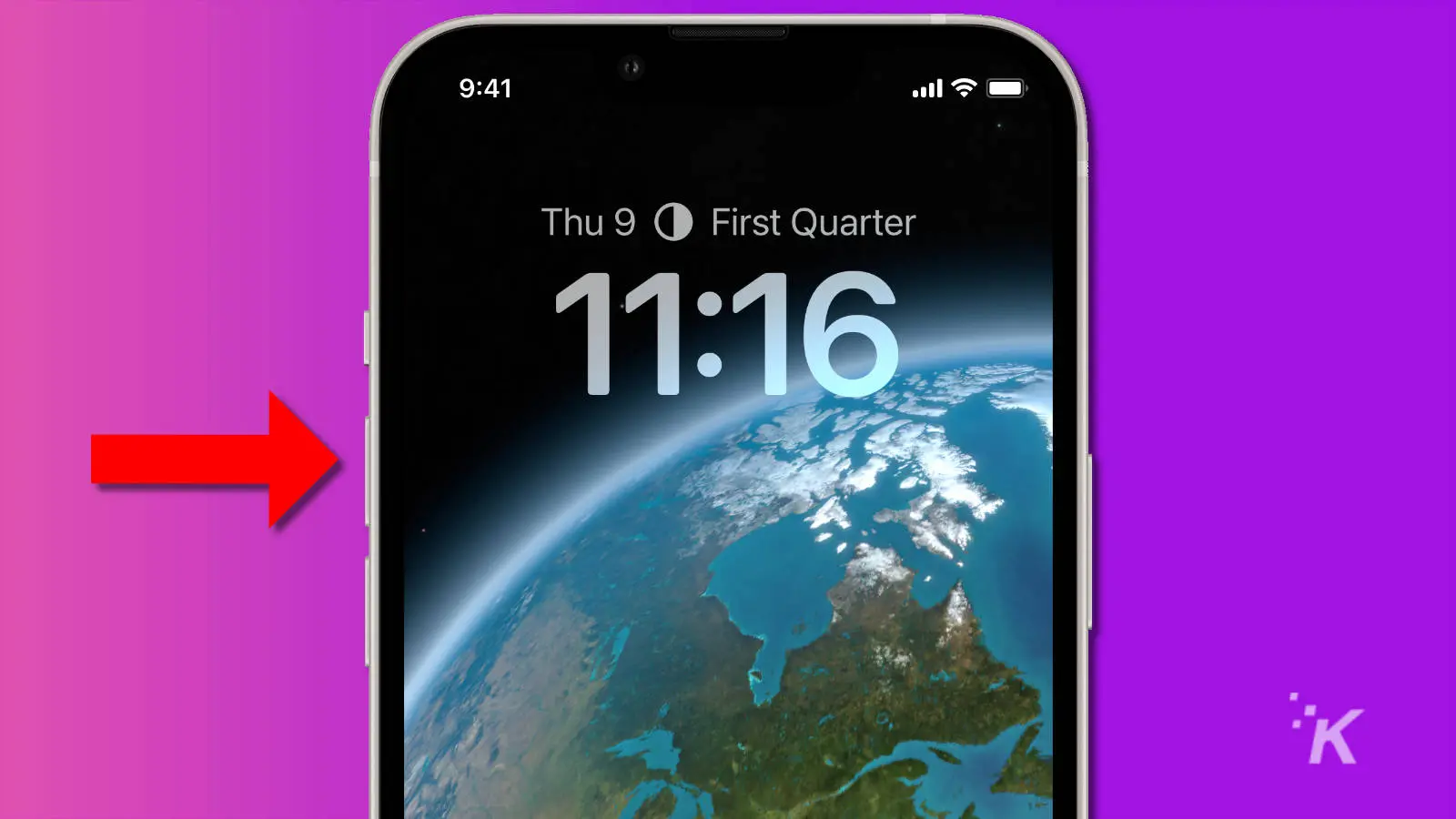
- Press and release the Volume down button
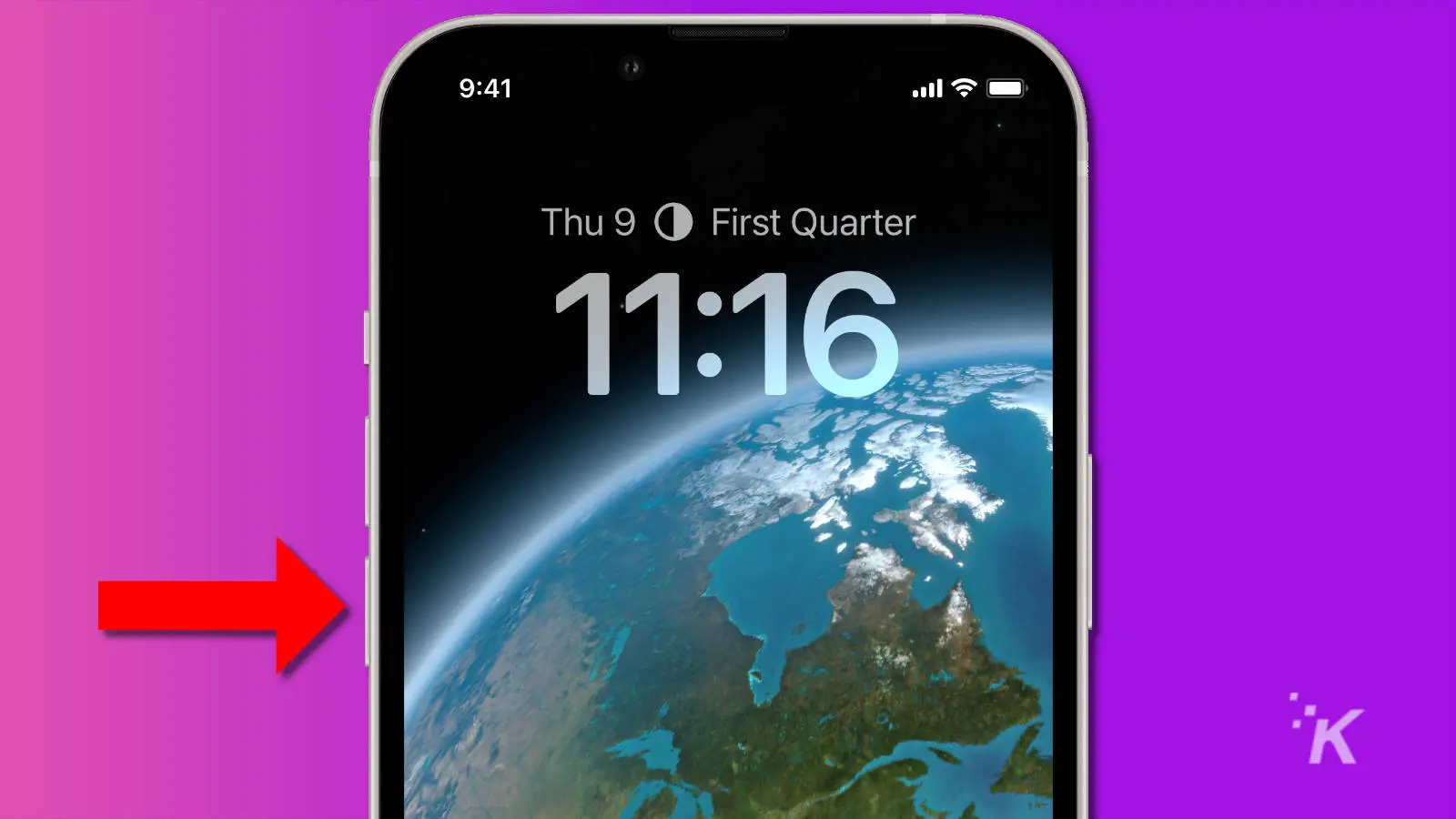
- Press and hold the Side button for 10 seconds
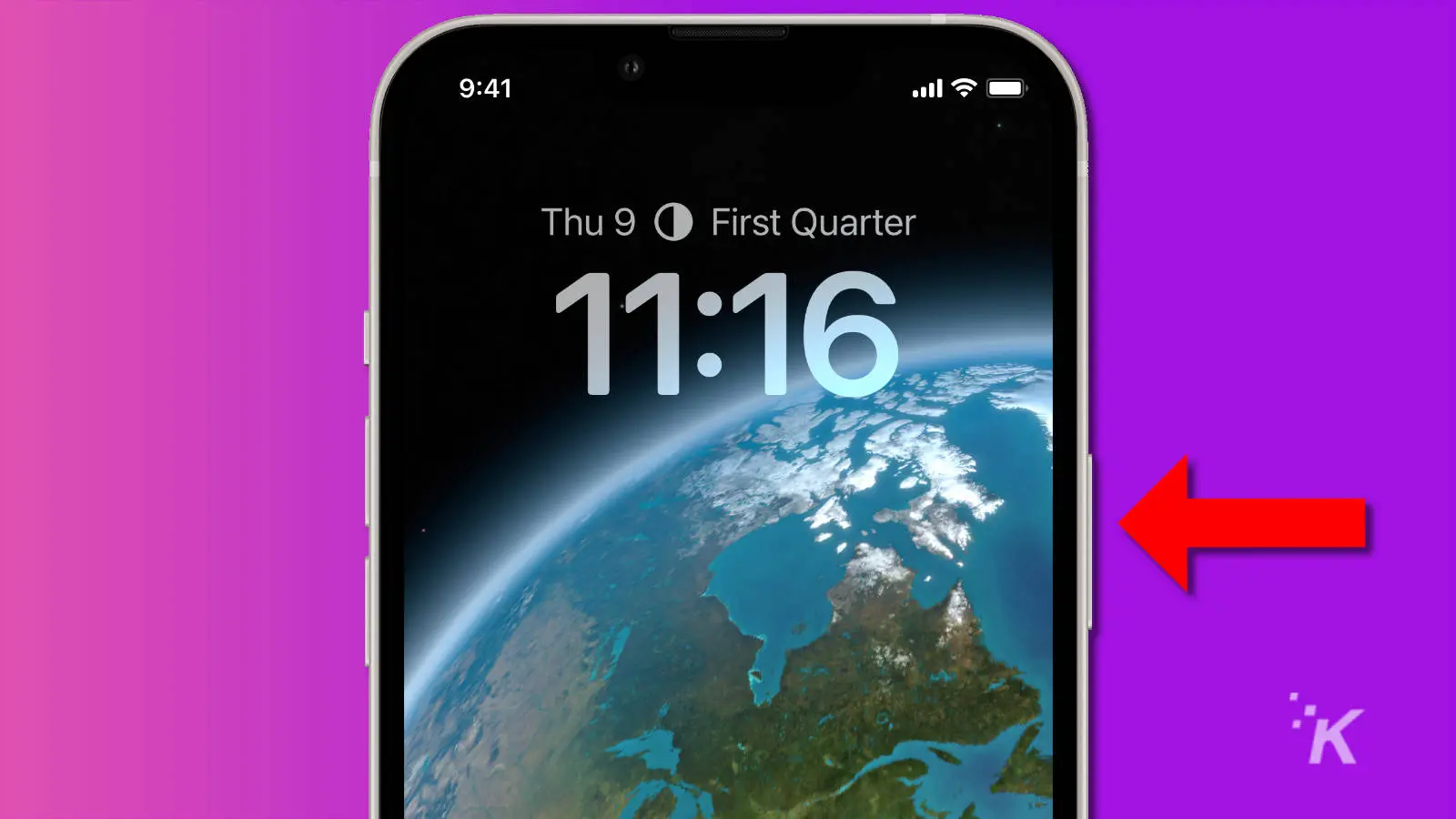
- While continuing to hold the Side button, press and hold Volume down for five seconds
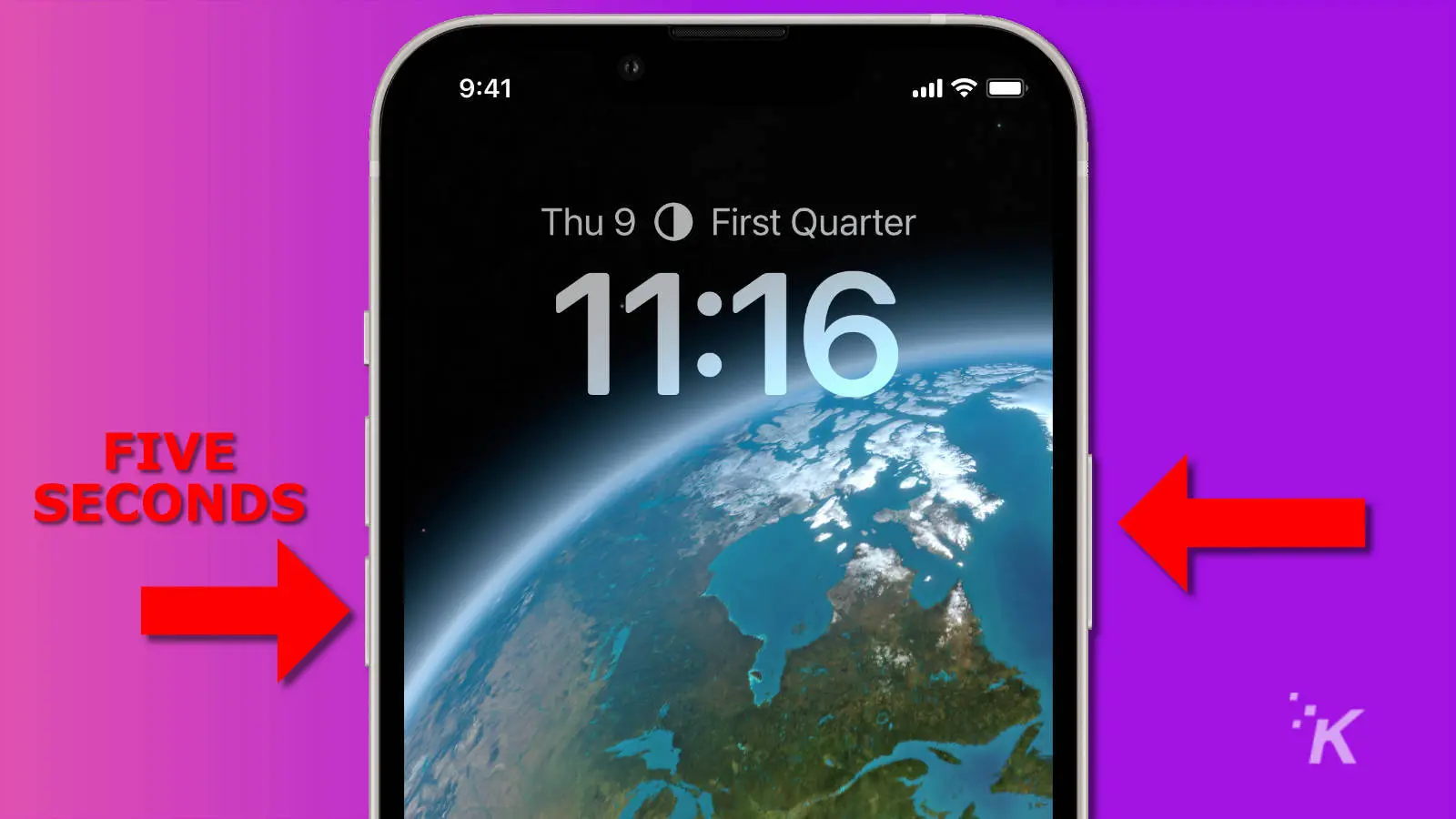
- Release the Side button and continue to hold Volume down for 10 seconds and release
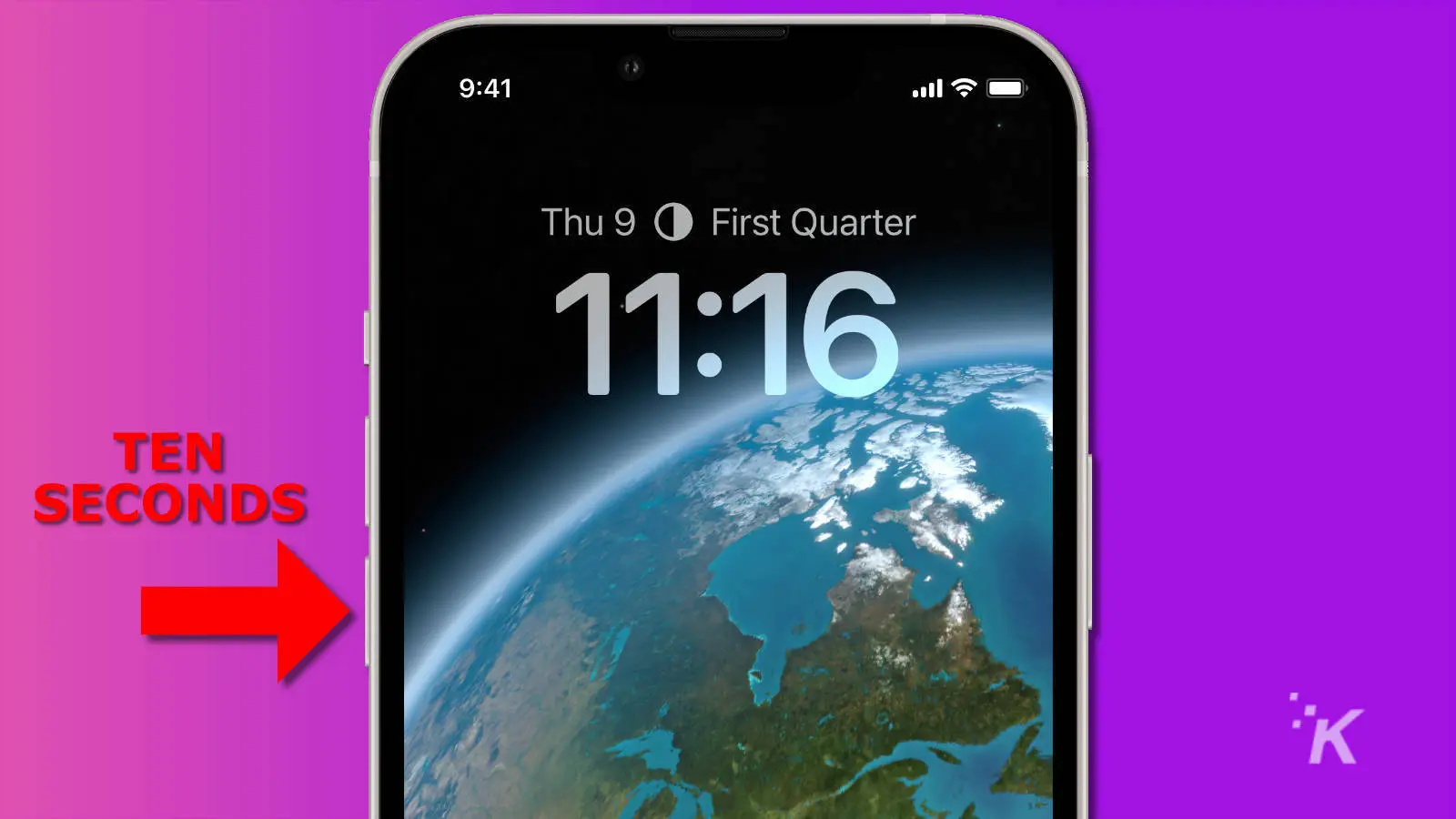
It’s a difficult dance to learn—we know. If you’ve successfully entered DFU mode, your iPhone’s screen should stay black, and a pop-up will appear on your computer stating that the device must be restored.
You can now use DFU mode to restore your phone, keeping in mind that all data will be lost.
When to use force restart, recovery, and DFU mode
Force restart, recovery, and DFU mode are only necessary in certain situations, and less aggressive measures will usually solve most issues.
However, sometimes a particularly disobedient iOS device requires a firmer hand.
Force restart is ideal for scaring some sense into an iPhone that refuses to cooperate.
Recovery mode is much more severe, with a full restore wiping all data from the device. And DFU is for those situations where it seems that all hope is lost.
If restoring via DFU fails to resolve the issue, your iPhone 13 will likely need to do some time at an Apple store to set it straight.
Have any thoughts on this? Let us know down below in the comments or carry the discussion over to our Twitter or Facebook.
Editors’ Recommendations:
- Will the iPhone 14 have USB-C?
- What does the “i” in iPhone (or iPad) mean?
- How to change iPhone alert sounds and ringtones
- Here’s how to update your iPhone






























