Apple
How to factory reset your iPhone
If you are selling your iPhone to a friend or just need a fresh start, a factory reset might be the way to go.

Just a heads up, if you buy something through our links, we may get a small share of the sale. It’s one of the ways we keep the lights on here. Click here for more.
The iPhone is a fantastic little device that has a ton of functionality. But what do you do with it when you want to sell it to a friend or just need to erase everything on it for a fresh start?
That’s where a factory reset comes into play. If you want to completely reset your iPhone, but don’t know how to do it, we’ll guide you through the process.
Just make sure that you have saved anything you wish to keep somewhere else, or if you create a backup, make sure you know how to access that information in the future.
Once you are confident you are ready for a factory reset, follow along below.
How to factory reset your iPhone
If you are ready to make the jump and factory reset your iPhone, just know it will take a couple of steps and you’ll need to know information like your passcode and iCloud password.
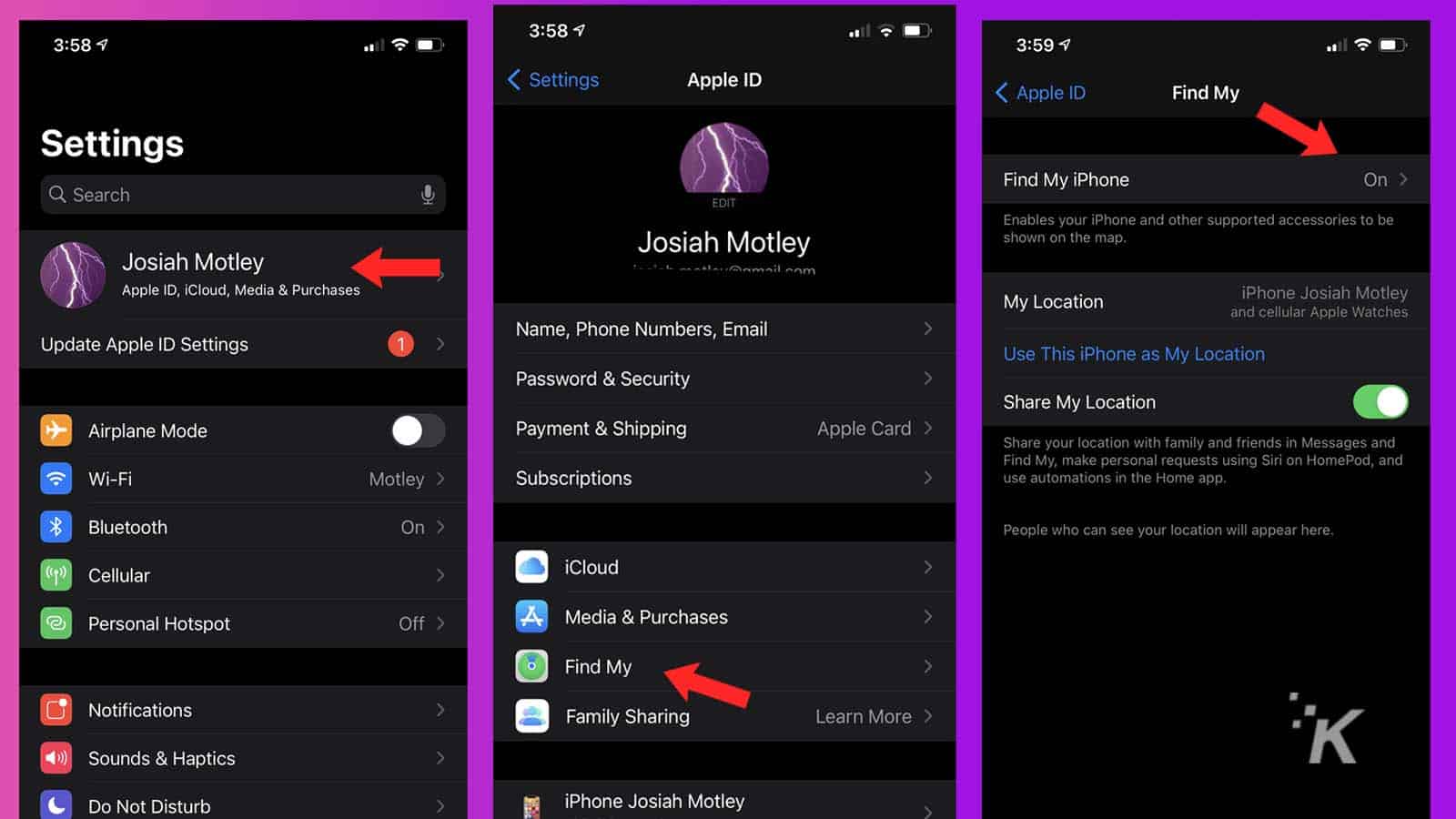
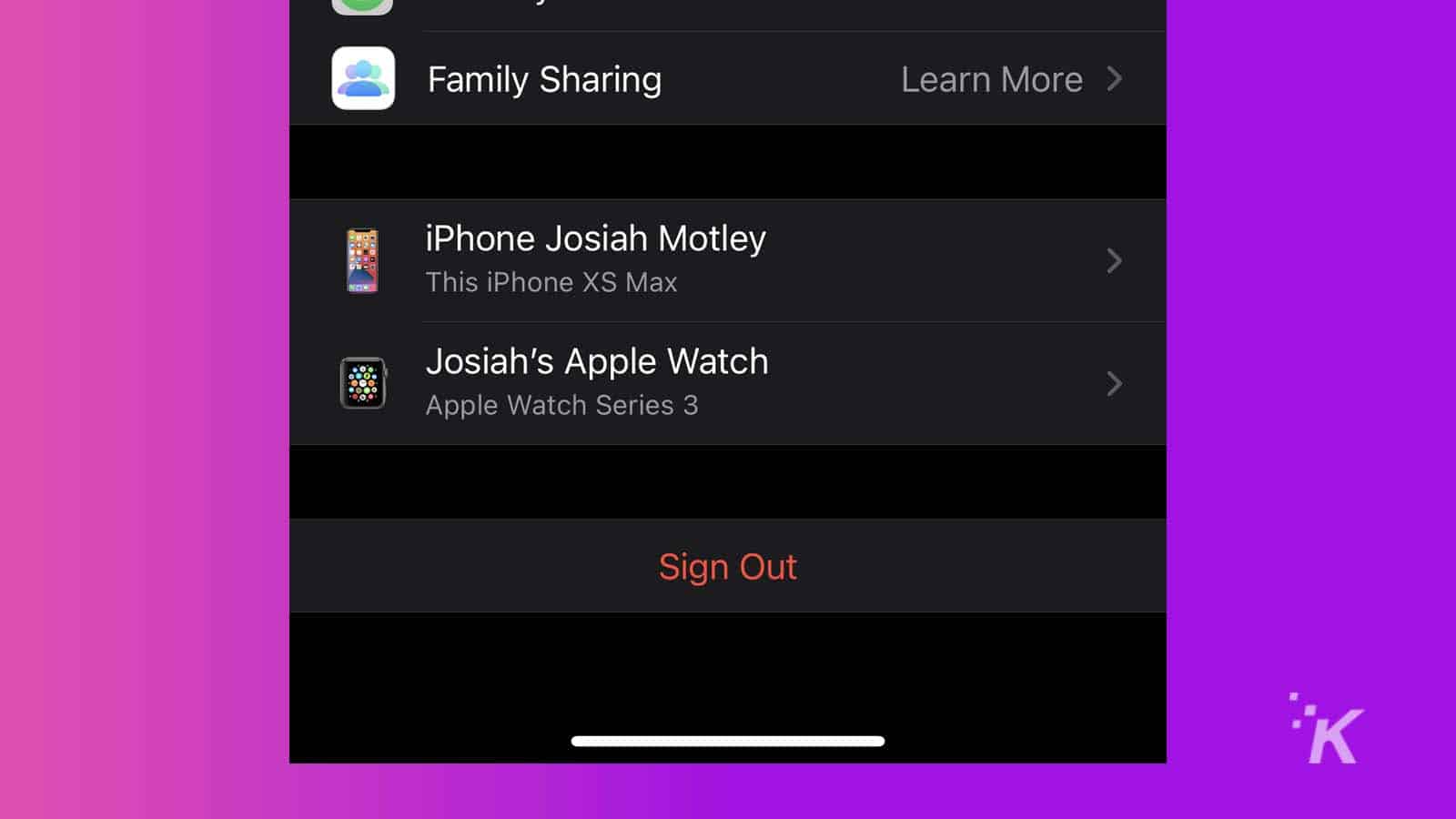
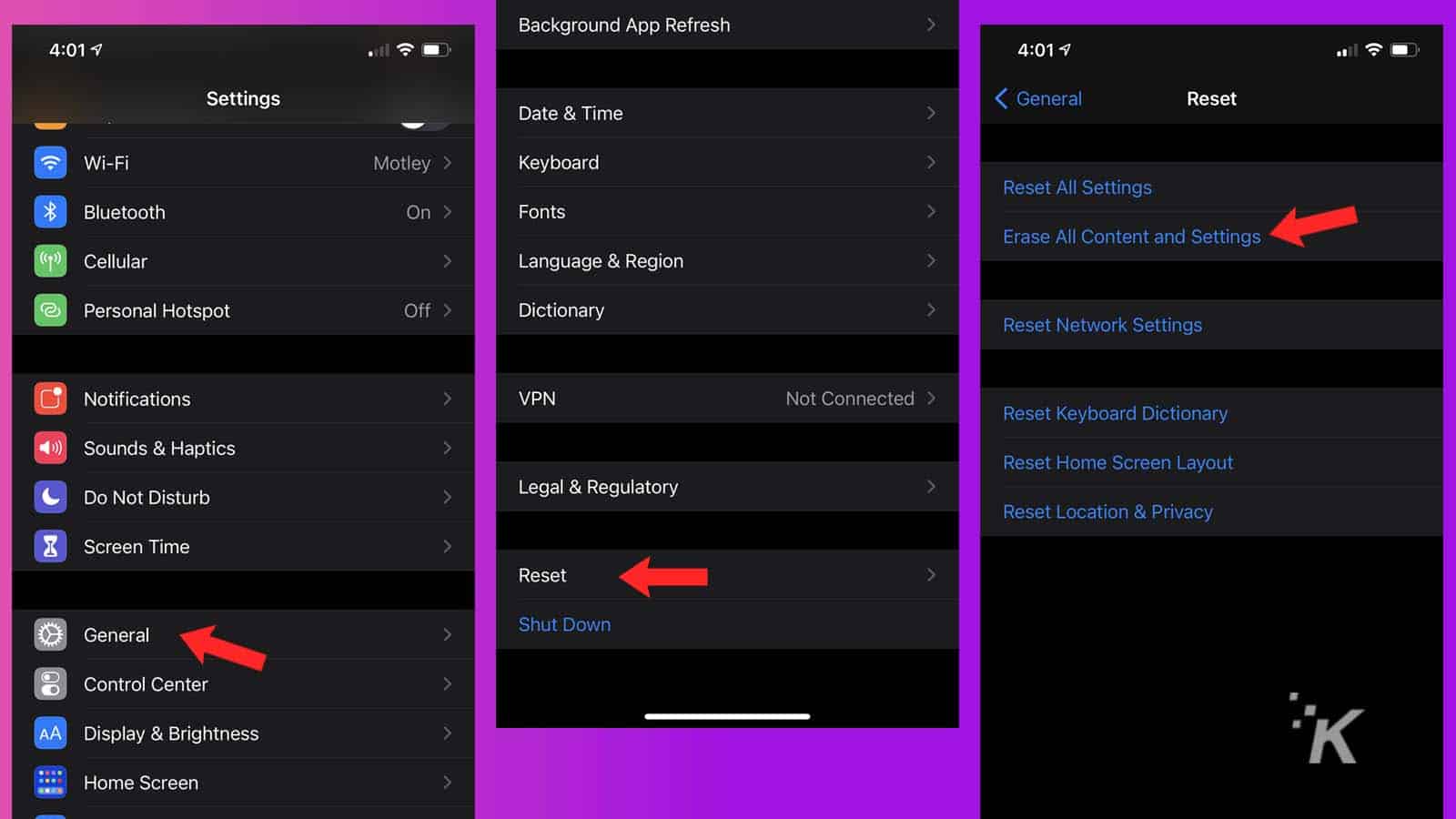
As a reminder, only do this if you truly want to reset your phone to factory settings. Once this process is complete, it will be like having a completely new iPhone.
Have any thoughts on this? Let us know down below in the comments or carry the discussion over to our Twitter or Facebook.
Editors’ Recommendations:
- How to take a screenshot on any iPhone
- How to lock your Chrome incognito tabs behind Face ID on iPhone
- How to clear your cache if your iPhone is slowing down
- Facebook is still tracking your iPhone – here’s how to stop it































