Apple
How to record an outgoing or incoming call with the iPhone
If you want to record audio calls on iPhone, here’s what to know.

Just a heads up, if you buy something through our links, we may get a small share of the sale. It’s one of the ways we keep the lights on here. Click here for more.
Recording an outgoing or incoming call is not something that you can do on an iPhone without the help of a third-party app. The reason why iPhones don’t have this feature is not technological but a legal one. One needs consent to record any phone call. In most states within the US, only one party needs to consent, and the recording will be legal.
However, in eleven states, all parties need to agree to be recorded for the recording to be legal. Because of those implications, Apple has not opted for a native recording app in its iPhones.
However, just because that Apple doesn’t offer native support for this functionality, it doesn’t mean that you cannot record audio calls. It is possible via a third-party app, but the user needs to avoid any potential legal troubles. One needs to let the other party know about your intentions to record the call. If the party on the other side of the phone call agrees with you recording the conversation, you can proceed and record it all.
One of the apps that can record a phone call, both ongoing and outgoing, is the Rev Call Recorder iOS app.
About Rev Call Recorder App
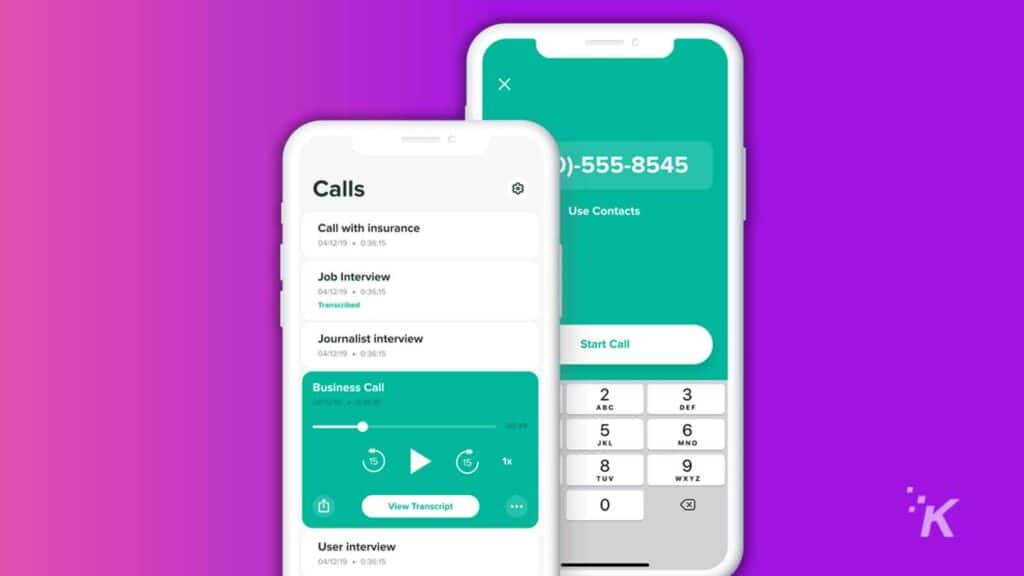
Rev’s Call Recorder is a free-to-use app that allows you to record both ongoing and incoming calls. The app is available only in the United States and comes from a startup called Rev.
Recoding a phone call is free, and there is no limit to how many phone calls you can record or their length. Moreover, sharing the audio is readily available and one can do it via email or Dropbox.
You will only have to pay if you want them to transcribe any audio calls. Rev bills you $1.25 per minute for that service. They have an army of experienced transcriptionists that can do that for you.
How to Use Rev’s Call Recorder App?
Using the Rev Call Recorder App is relatively straightforward as it is user-friendly and quite intuitive.
- After downloading the app, the user needs to verify their number
- To start recording the call, just hit the Start Recorded Call button within the app
- Next, the user needs to choose whether they are recording a receiving or outgoing call. By simply following the screen prompts, you can record the call and save it.
- Once saved, the audio file can be saved to Dropbox or shared via email.
There you go! A quick guide on how to record calls on your iPhone. Hopefully, Apple will one day offer support for this natively, but until then (and if laws ever change), you’ll be stuck using third-party apps.
Have any thoughts on this? Let us know down below in the comments or carry the discussion over to our Twitter or Facebook.
Editors’ Recommendations:
- This eye doctor ditched his expensive $15K set up for an iPhone 13 and has no complaints
- Is the iPhone 13 waterproof?
- Does the iPhone 13 have a USB-C port?
- How much does the iPhone 13 cost?
































