How-To
Want to know to how to sign out of Gmail? We’ve got you covered
Want to make sure you’re logged out of Gmail across devices? Here’s how.
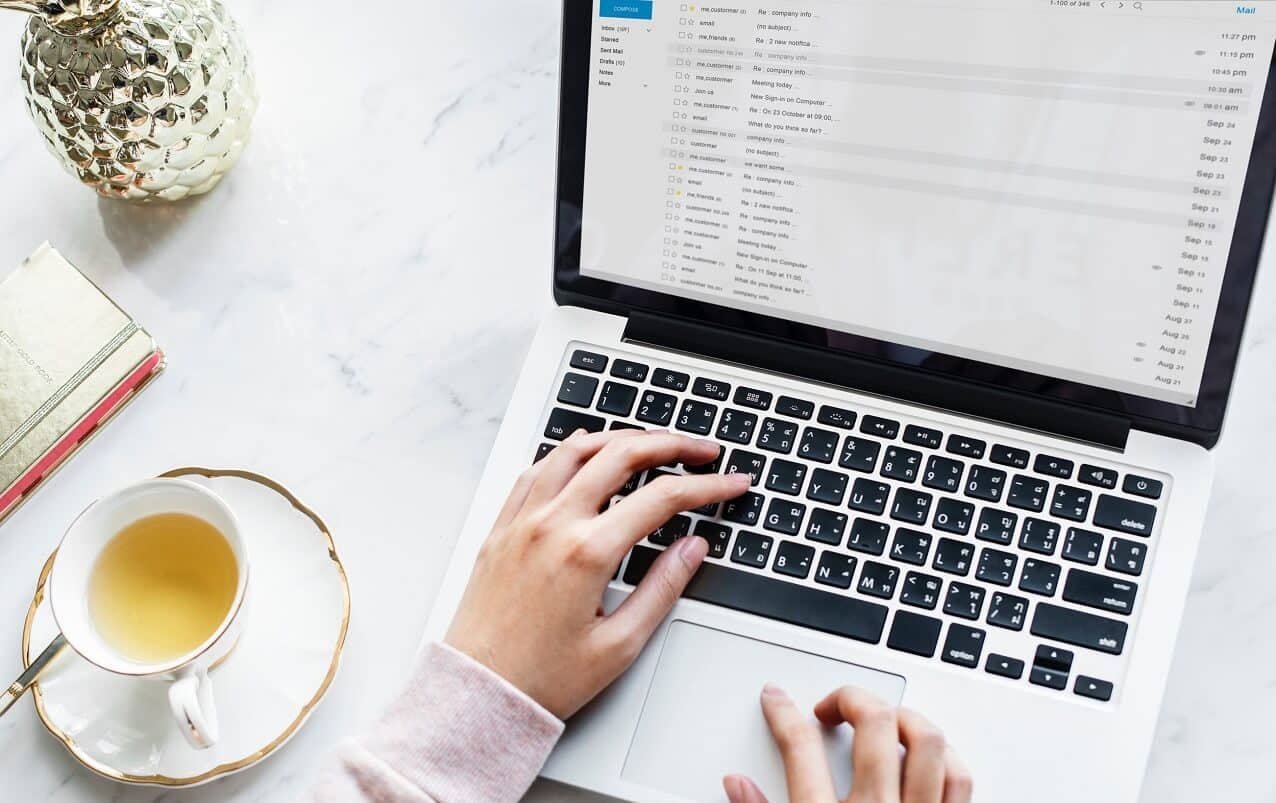
Just a heads up, if you buy something through our links, we may get a small share of the sale. It’s one of the ways we keep the lights on here. Click here for more.
It is always a good idea to sign out of Gmail once you’re done with your emails. If you don’t know how to do that, the following blog post will guide you through the steps.
Closing the web browser tab is not the right way to log out of the service you logged in recently. The session remains active because of the cookies cached into the browser. This is not a smart move when you’re concerned about the privacy.
This could be a significant threat if you have a habit of accessing Gmail on a shared computer or sometimes on mobile devices.
How to sign out of Gmail
With the help of this blog post, we wanted to teach users the best way to sign out of Gmail in easy-to-understand steps. Here is what you need to do:
Sign out from Gmail for Web
1. First of all visit gmail.com and it will automatically log you in if you’re logged into Gmail using the same machine.
2. Here click on the Profile picture icon available on the upper right side.
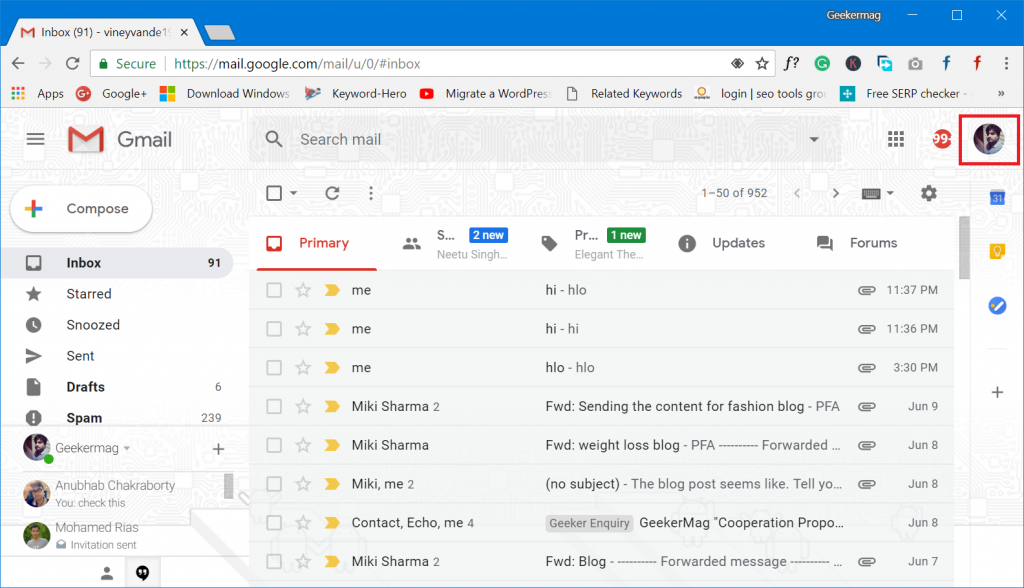
Image: Viney Dhiman/KnowTechie
3. After that click on Sign out button.
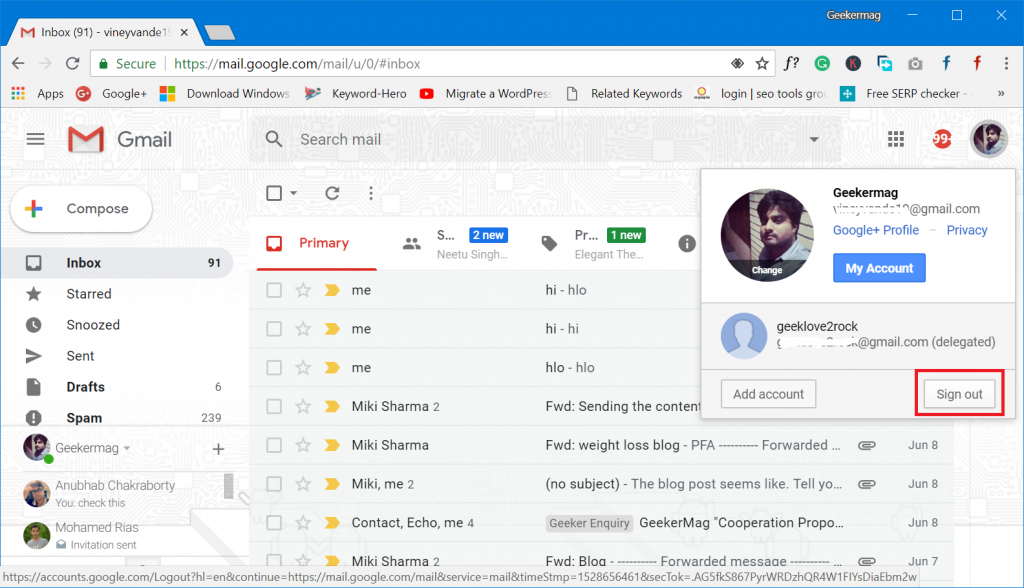
Image: Viney Dhiman/KnowTechie
That’s it!
In instances where you have no access to the device on which you recently logged in; then you can perform additional step to ensure that no one gets access to your Gmail account.
For that, log into your Gmail account using another device.
Scroll down to bottom and head over to section which reads “Last account activity.” Here you need to click on the Detail link.
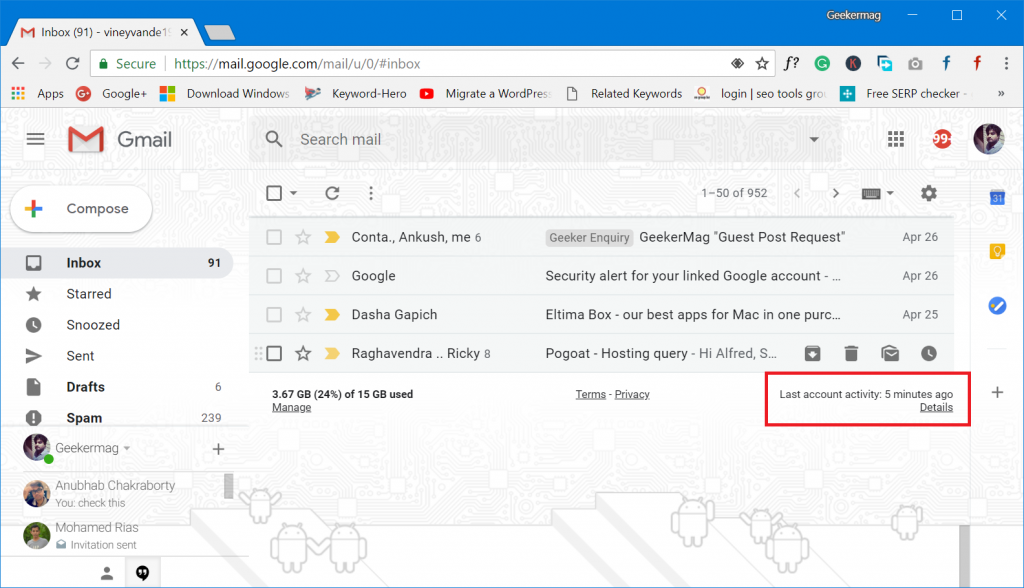
Image: Viney Dhiman/KnowTechie
This will open up a new “Activity on this account” window. Here you will find out all the recent activities associated with your Gmail account.
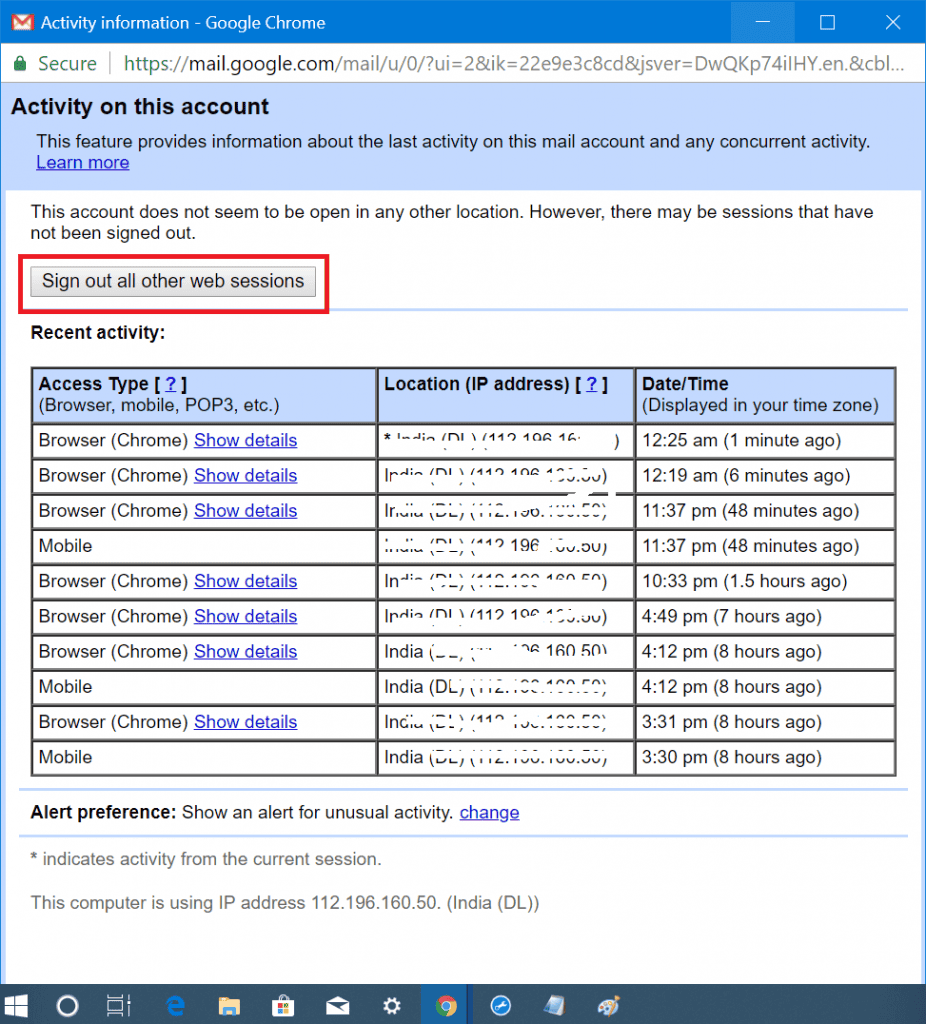
Image: Viney Dhiman/KnowTechie
At last click on the button which reads “Sign out all other web sessions.” This will sign you out from all the active session on different devices. Now you can rest in peace.
Sign out from Gmail for Android
1. Launch Gmail app for Android.
2. Tap on the Hamburger icon available on the upper left side.
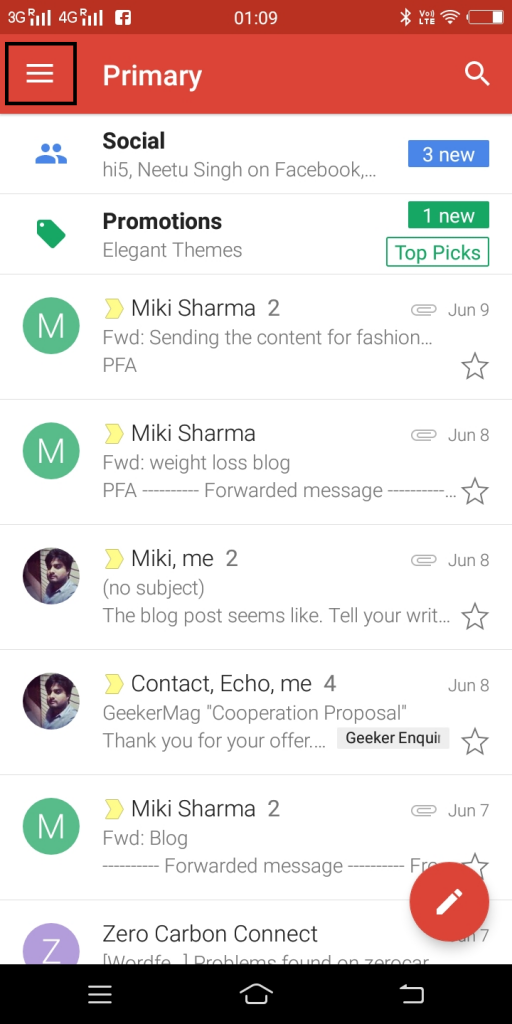
Image: Viney Dhiman/KnowTechie
3. Tap on the Down arrow icon next to your email id.
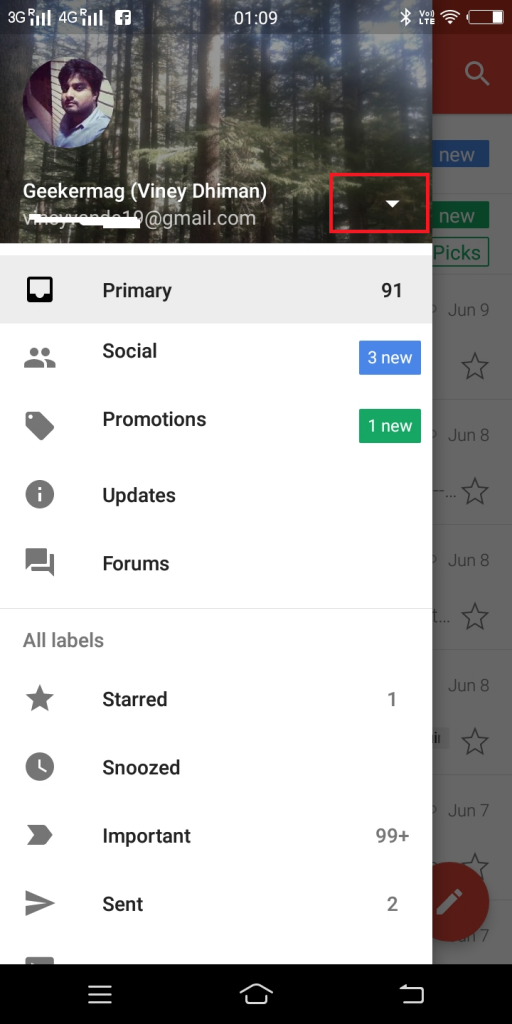
Image: Viney Dhiman/KnowTechie
4. After that, tap on the Manage accounts option.
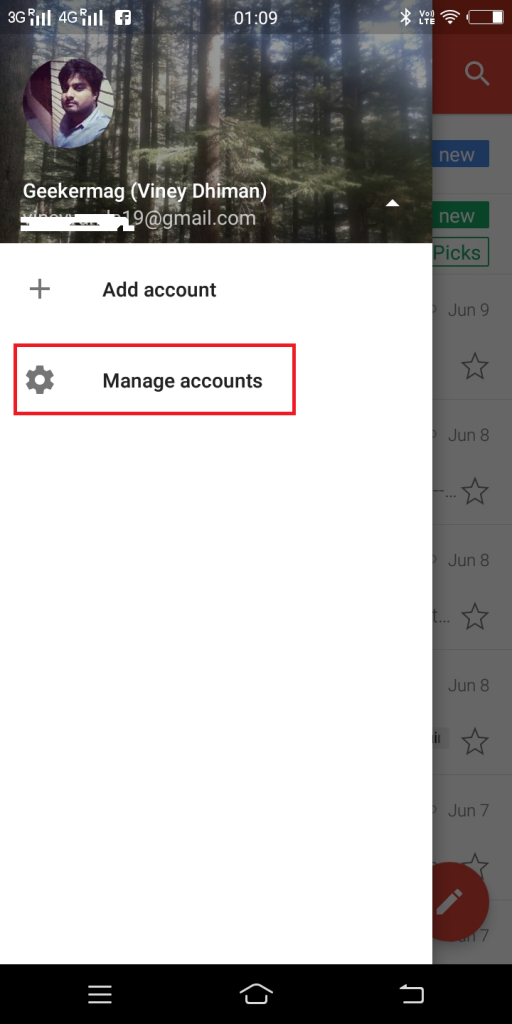
Image: Viney Dhiman/KnowTechie
5. When you reach here, tap on the Gmail ID.
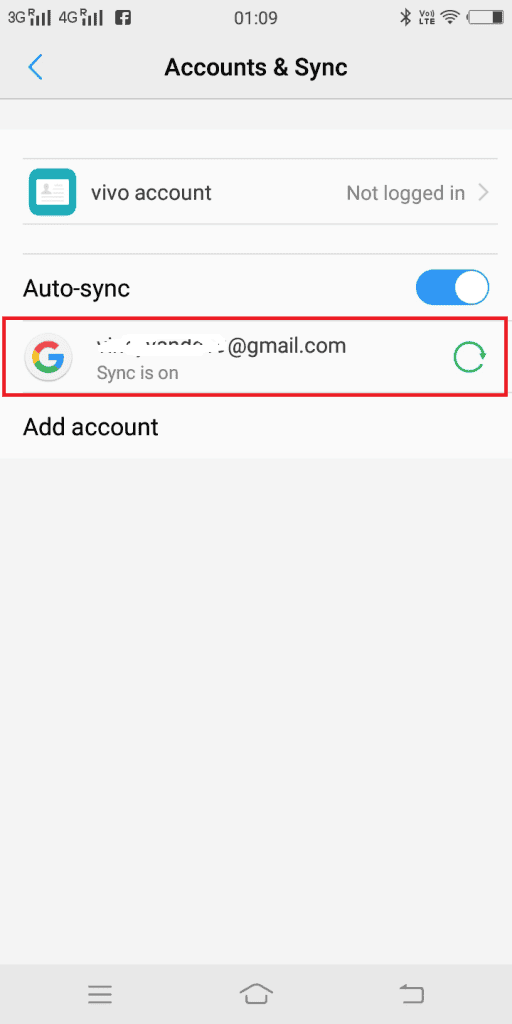
Image: Viney Dhiman/KnowTechie
6. In the next screen, tap on the Remove account option available.
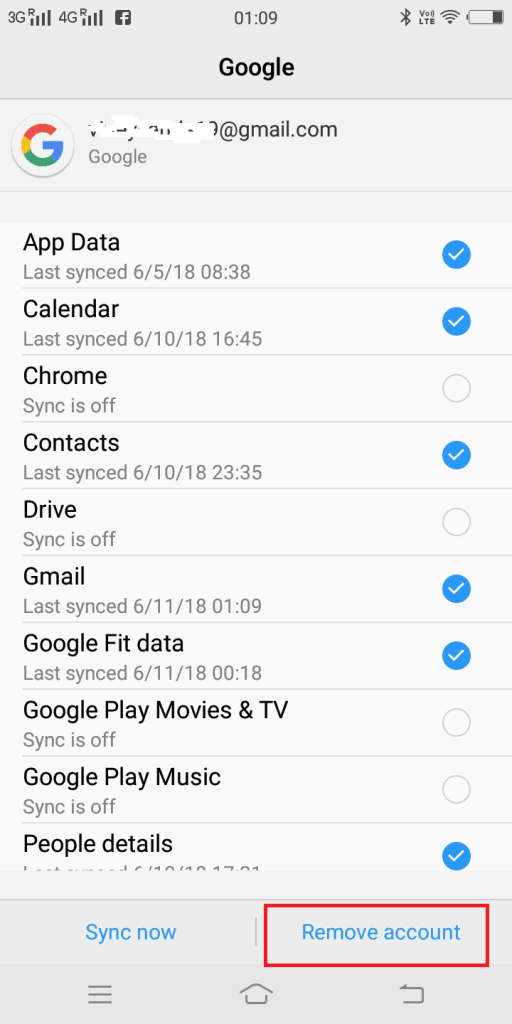
Image: Viney Dhiman/KnowTechie
Note: Keep in mind that, if this is the same Gmail IS using which you have activated your Android phone, then you will not be able to use other services linked to it like Play store until to sign in back.
Sign out from Gmail for iOS
1. Launch Gmail app on your iOS device.
2. Tap on the Hamburger icon available on the upper left side.
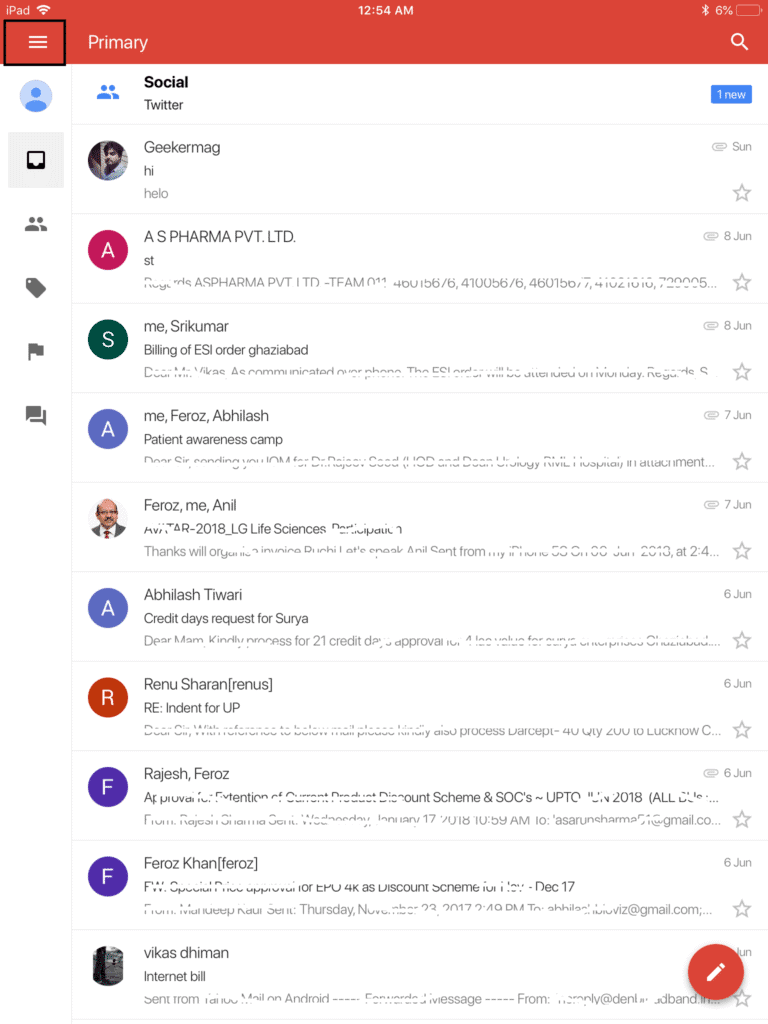
Image: Viney Dhiman/KnowTechie
3. Tap on the Down arrow icon.
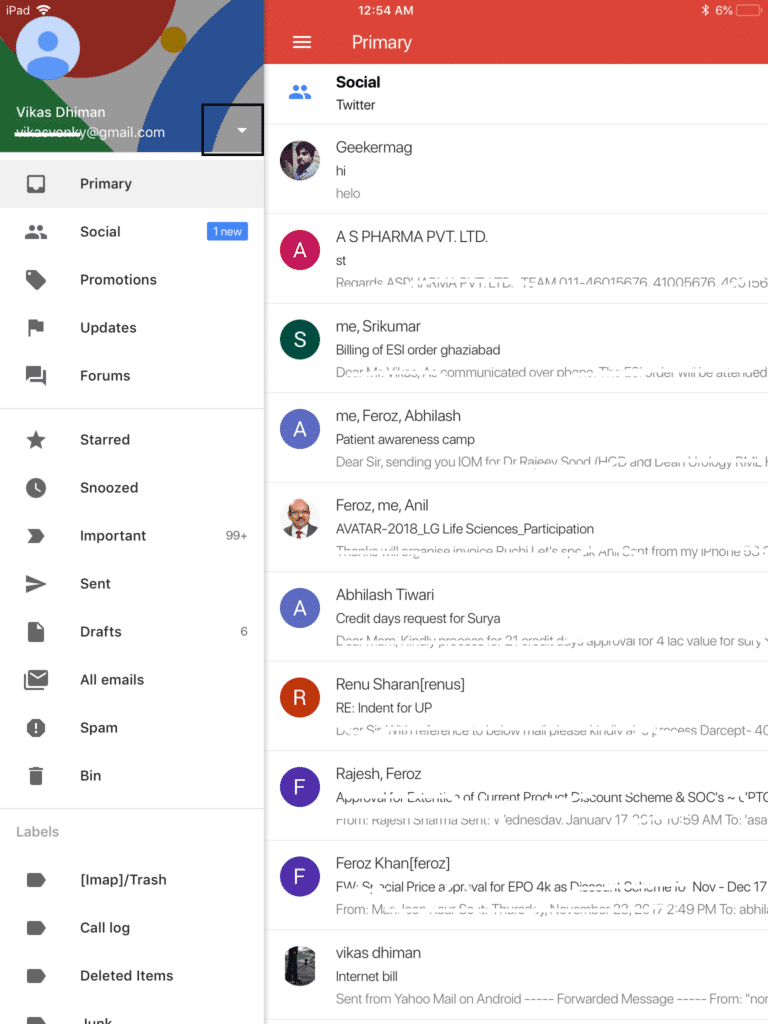
Image: Viney Dhiman/KnowTechie
4. Tap on Manage account.
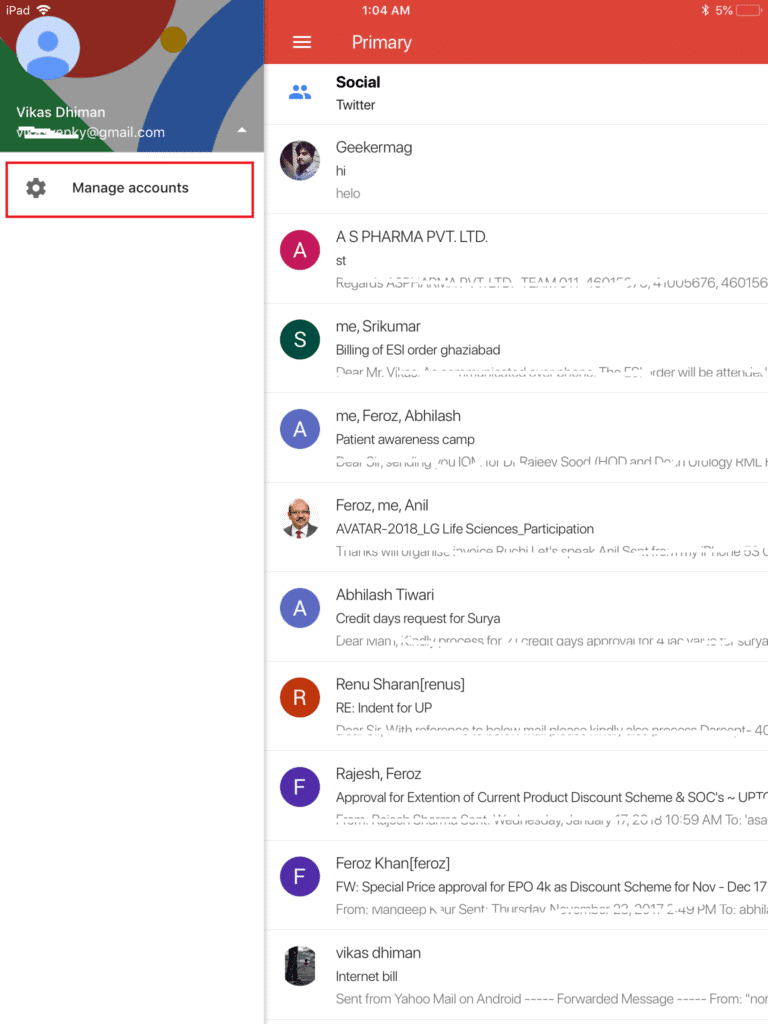
Image: Viney Dhiman/KnowTechie
5. This will give you access to all the Gmail accounts you’re using on your iOS device. Here you need to tap on Edit option.
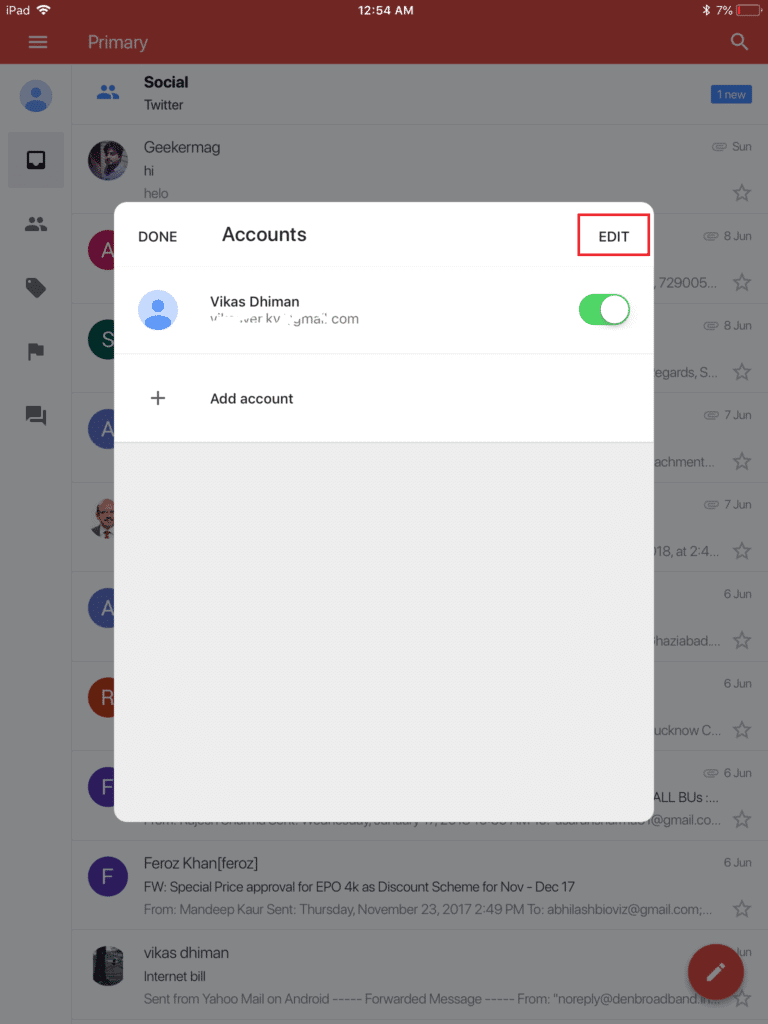
Image: Viney Dhiman/KnowTechie
6. In the next screen, you need to tap on the Remove button next to your Gmail ID.
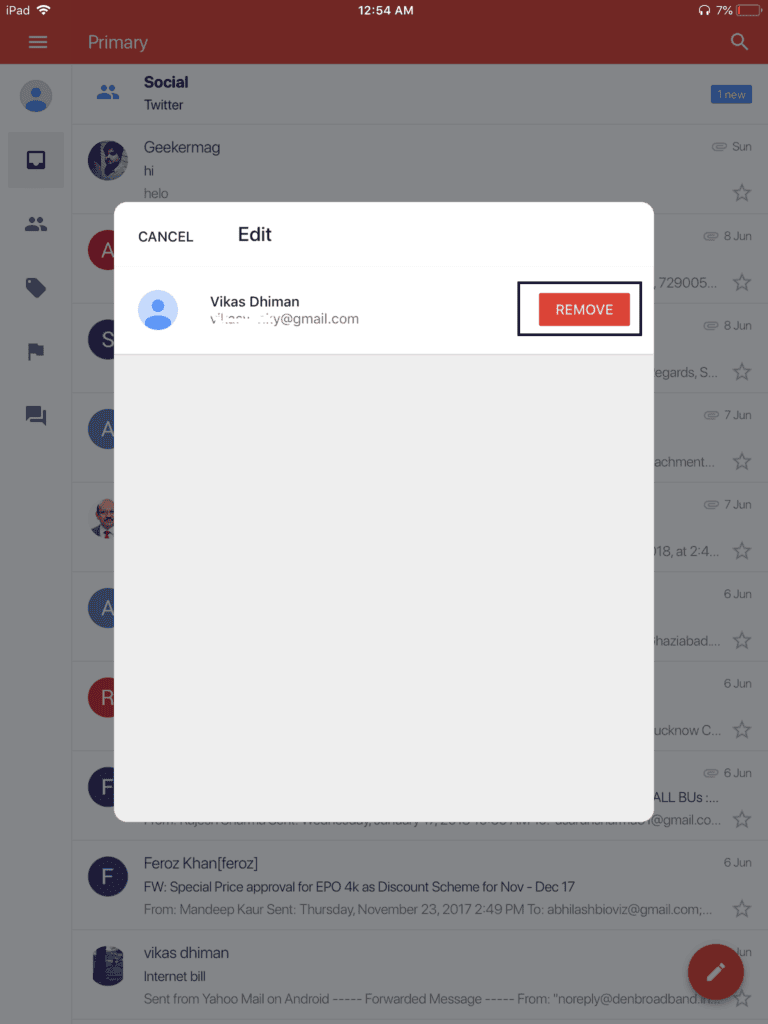
Image: Viney Dhiman/KnowTechie
Note: For the iOS device, I have taken the screenshots from iPad, but the steps for iPhone are identical.
That’s it!
Now you aware of how to sign out of Gmail for Web, Android, and iOS devices. Which method do you prefer? Encounter problem while following the steps? Let us know in the comments.
For other how-to guides, see: Here’s how to change the voice on your Google Assistant, Here’s how to hide your online status in WhatsApp, and How to reset forgotten Windows 10 password of local or Microsoft account.































