Android
How to set a Spotify playlist as your alarm on Android
Want to ruin a perfectly good song? Here’s how.
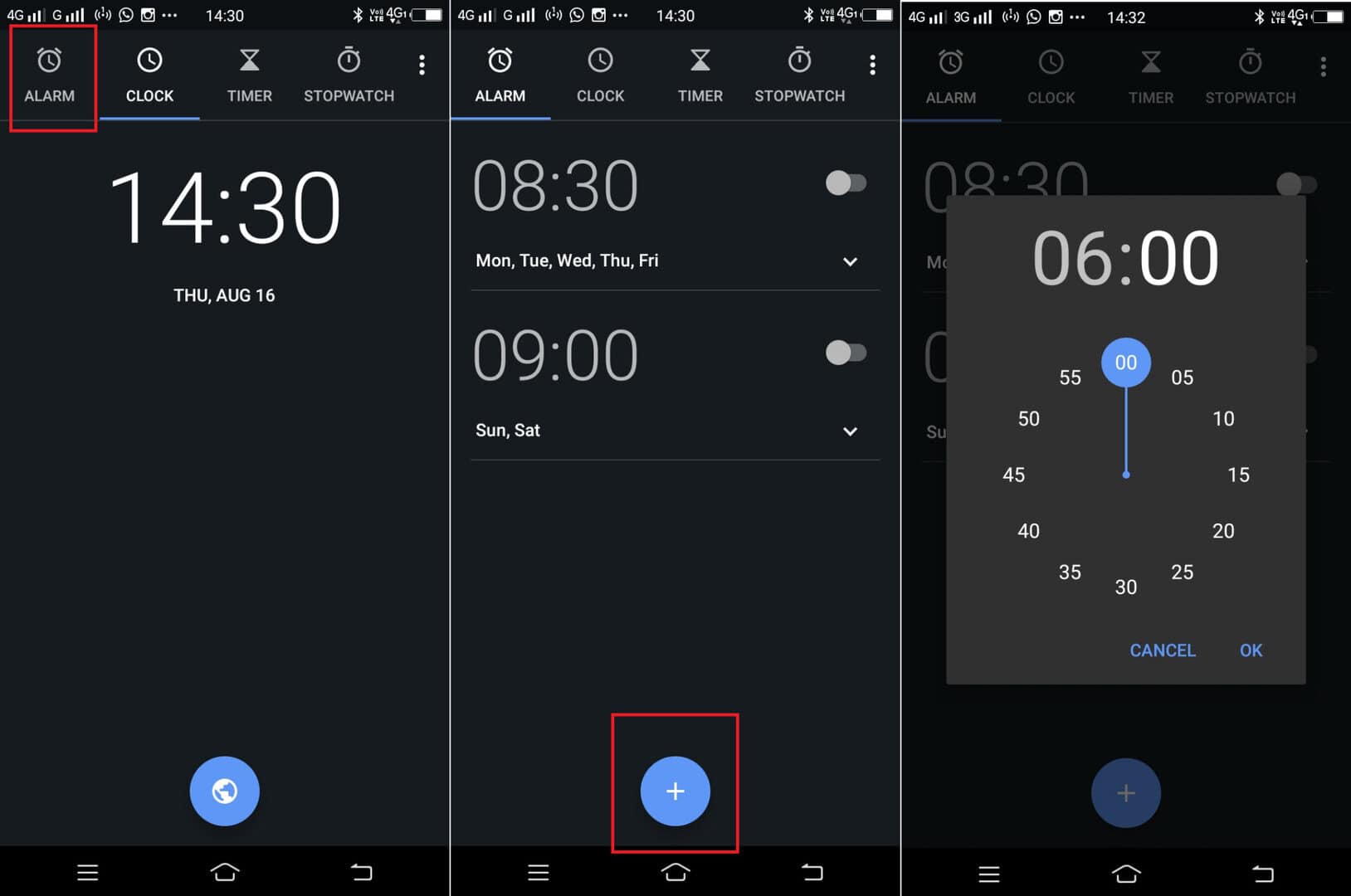
Just a heads up, if you buy something through our links, we may get a small share of the sale. It’s one of the ways we keep the lights on here. Click here for more.
Bored of waking up with a regular alarm clock? Want to absolutely ruin a song? If own an Android phone, now’s your chance, as we’re about to show you how to set a Spotify playlist as your waking alarm clock.
For those who don’t know, Spotify is a popular music streaming service used by people all across the globe. It offers huge amounts of streamable music, playlists, and friend features. It also can be used as an alarm clock.
What you’ll need:
- Android Phone
- Spotify Music app
- Google Clock app
Requirements:
- The phone needs to be running Android 5.0 or above
- The phone must have the latest version of Spotify and Google Clock app.
If you meet the above requirements, then here’s what you need to set Spotify playlist as alarm tone:
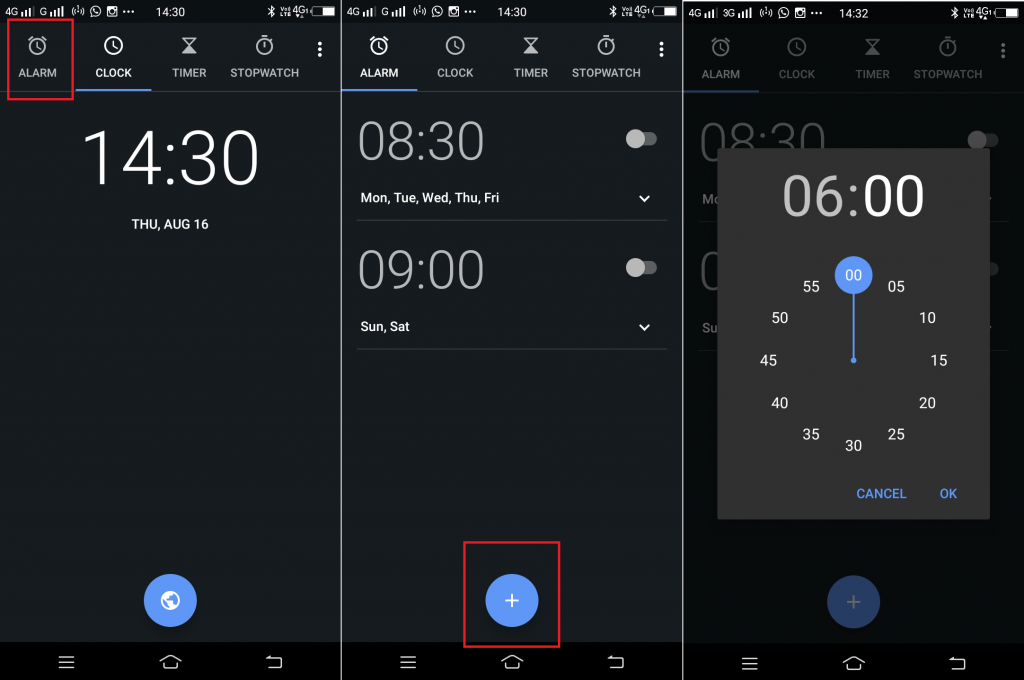
Image: Viney Dhiman / KnowTechie
- Launch the Clock app on your phone.
- Here, switch from the Clock to Alarm tab and then tap on the + icon available at the bottom. This will launch the clock dialog box, using it to set the new alarm.
- Next tap on the Bell icon.
- Here on this screen, switch to Spotify from the Sounds tab.
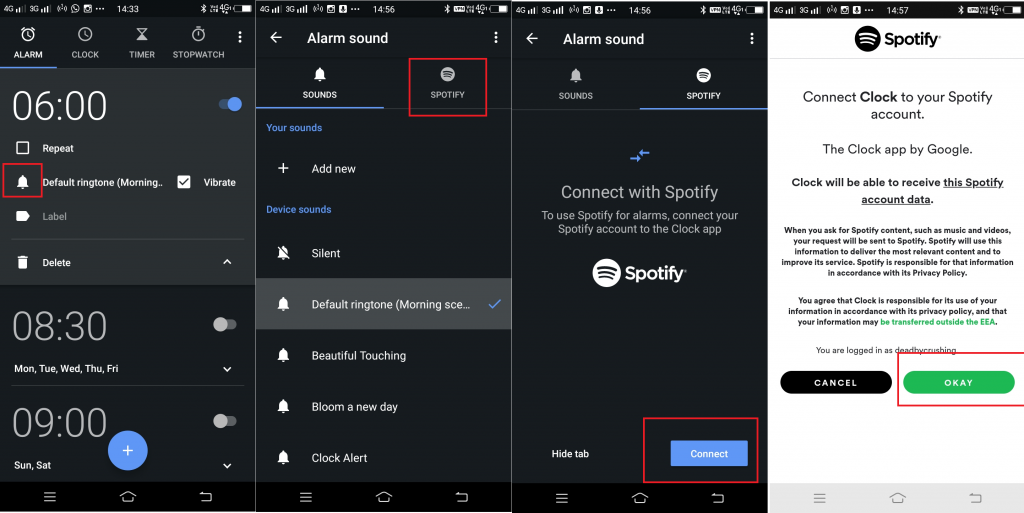
Image: Viney Dhiman / KnowTechie
If you’re using this feature for the first time, then here you will be asked to link your account with the Android clock app. For that, you need to tap Connect.
Once both the apps are linked, you can choose an album or playlist from the songs you have played recently. Apart from that, you can also browser playlist recommended by Spotify or search for a particular track.
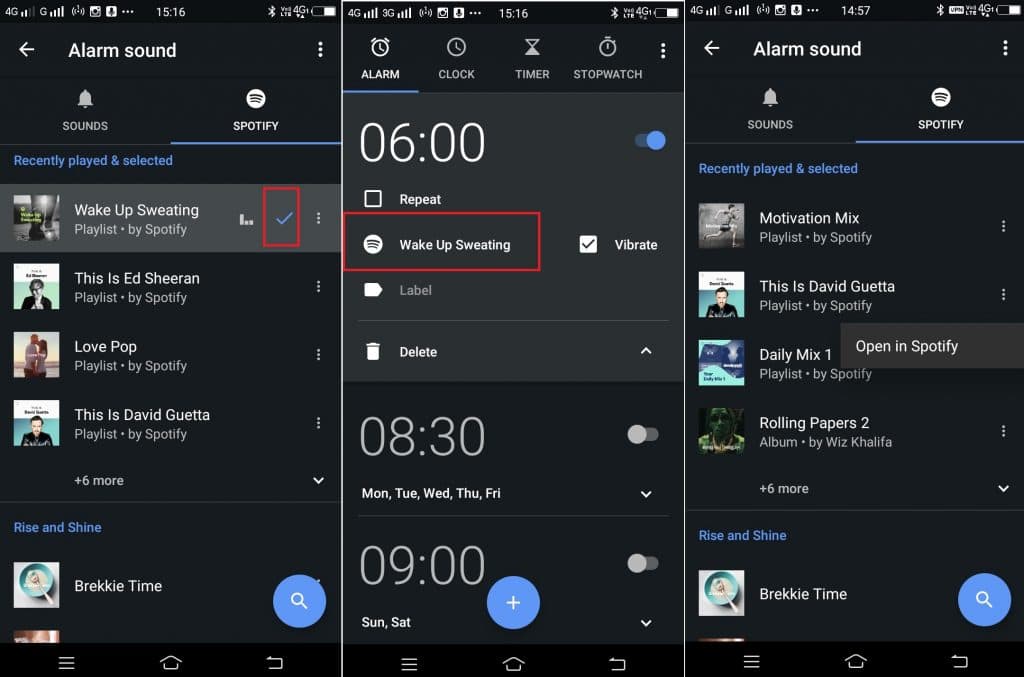
Image: Viney Dhiman / KnowTechie
To confirm everything is working properly, you need to head over to the Alarm section. Here, you will see the Spotify icon instead of bell icon accompanied by the name of the playlist. If you see the same settings as in the screenshots attached above, then all is good.
Apart from that, if you want to check the songs on the playlist before making a selection; then you can also do that. Tap on the Three dots icon next to the playlist and select Open in Spotify.
Plan on using this quick guide to wake up to Spotify? Let us know below.
For more how-to guides, check out:
- Here’s how to block YouTube ads on Android
- A quick guide on how to play Steam games on Android through Steam Link
- How to connect your Nintendo Switch controllers to your PC






























