Android
A quick guide on how to play Steam games on Android through Steam Link
It is surprisingly straightforward.
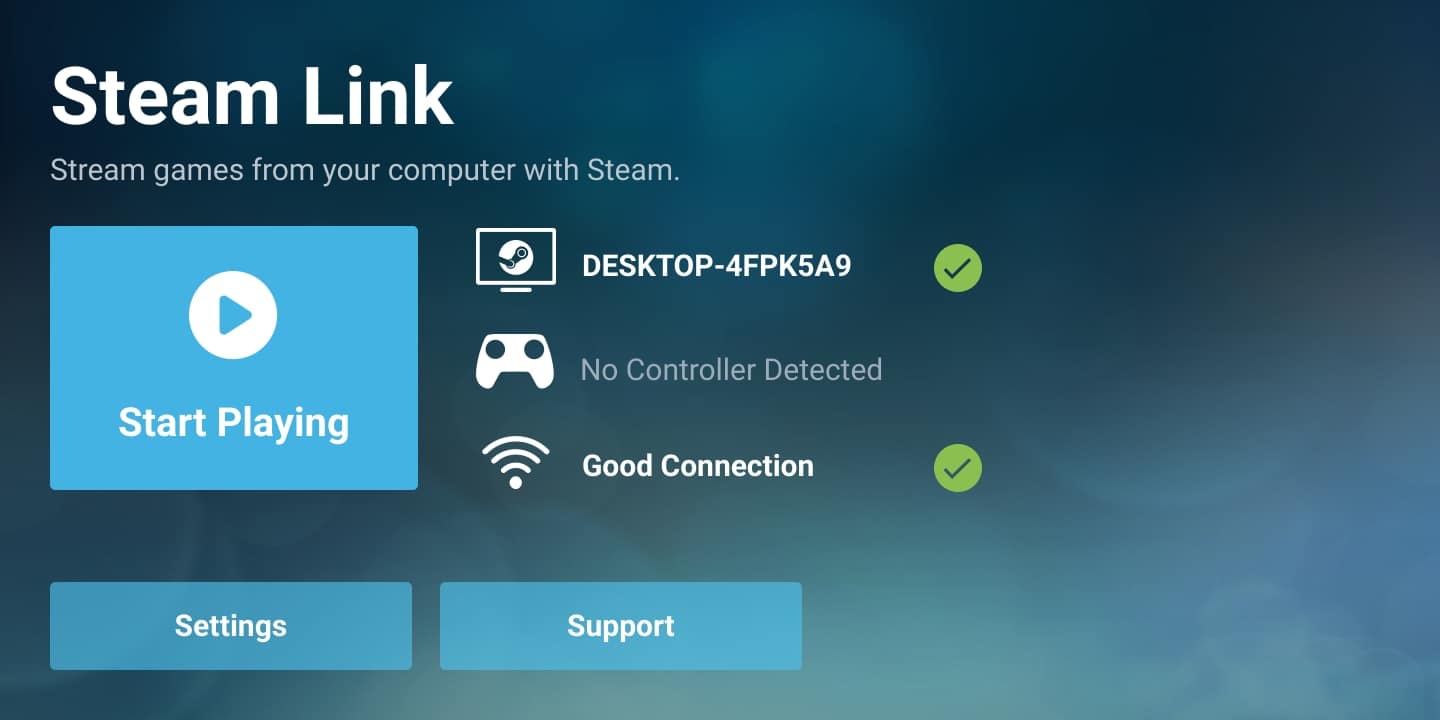
Just a heads up, if you buy something through our links, we may get a small share of the sale. It’s one of the ways we keep the lights on here. Click here for more.
Guess what? You can now play Steam games on Android using the Steam Link app. The following post will walk you through the steps.
As a quick refresher, Steam is a popular platform for the digital distribution of video games. It offers matchmaking servers, digital rights management, social networking services, and is accompanied by video streaming. Due to the massive demands from gamers, the company recently released the Steam Link app. It lets users play Steam games through many Android phones and tablets.
Steam Link streams the Steam game running on your computer to an Android phone or tablet. The only requirement is that both computer and Android device be connected to the same wireless network.
The process is super easy, and once the setup is complete, it lets you play steam games on an Android phone using the Steam Controller, the Xbox Controller, and various compatible peripherals designed to make the gaming experience less cumbersome.
Here’s how to use the Steam Link app to play Steam games:
How to play Steam games on Android through Steam Link
Note: Before following the upcoming steps, make sure both your computer and Android phone is connected to the same Wi-Fi network.
1. Download and Install the Steam Link app on your Android phone from the Google Play Store.
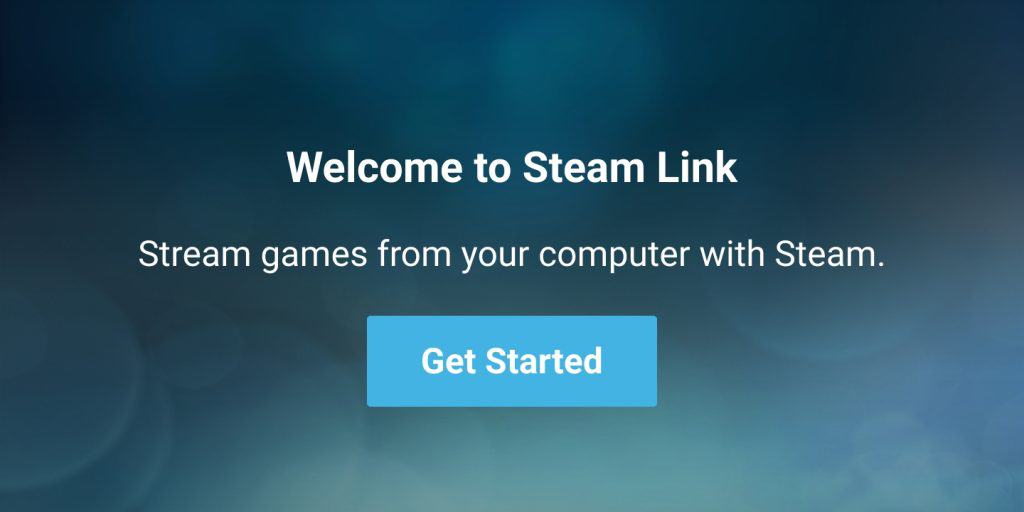
Image: Viney Dhiman / KnowTechie
2. When you open the app, it will show you the welcome message. Here, you need to click on the Get Started button.
3. Next, it will ask you to Pair controller, click on the “Pair a Steam Controller” button and follow the on-screen instructions.
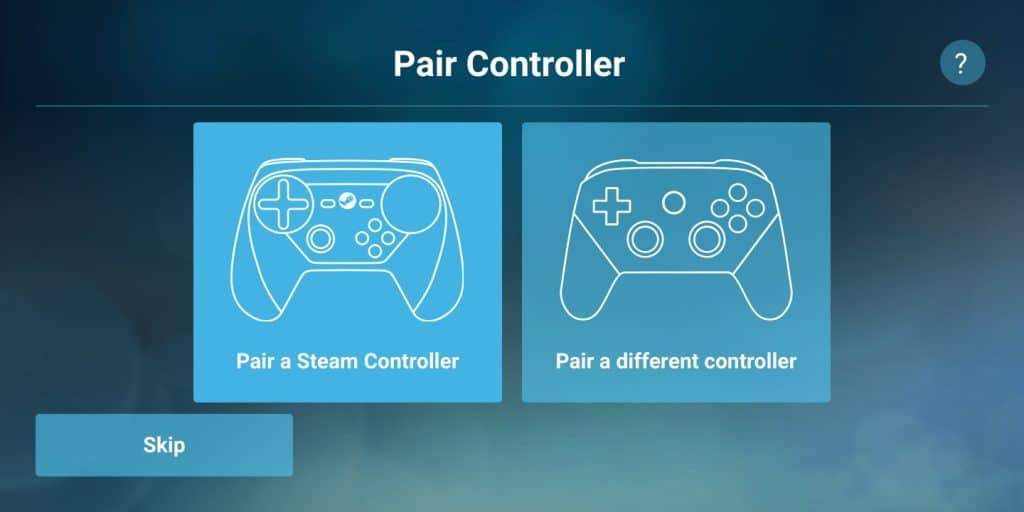
Image: Viney Dhiman / KnowTechie
In case, you select “Pair a different controller” option; then you need to follow the pairing instructions for that particular controller to pair it with an Android phone.
You can also tap on the Skip button if you want to do Controller pairing later.
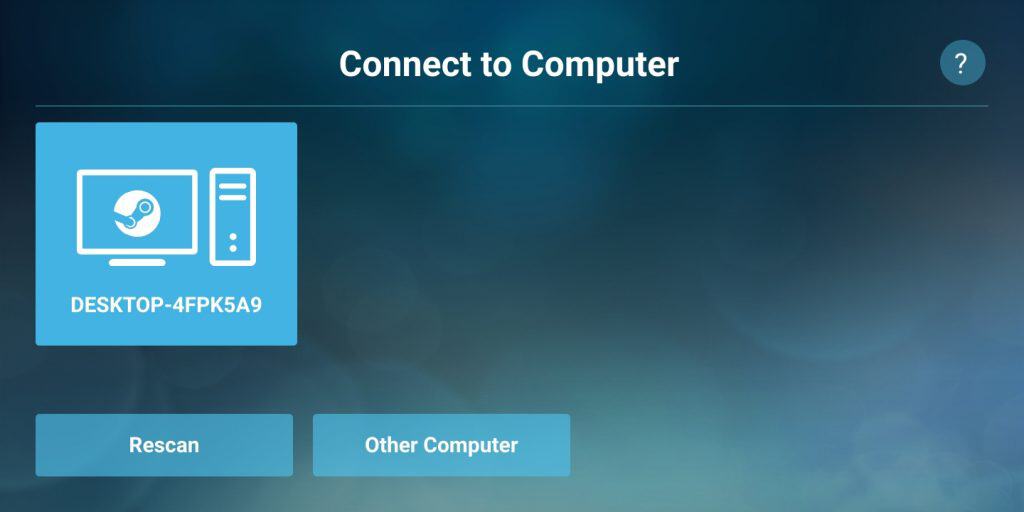
Image: Viney Dhiman / KnowTechie
4. Next screen will be “Connect to computer“. If both computer and Android phone are connected to the same wireless network, then you will see your computer listed here. You need to tap on it.
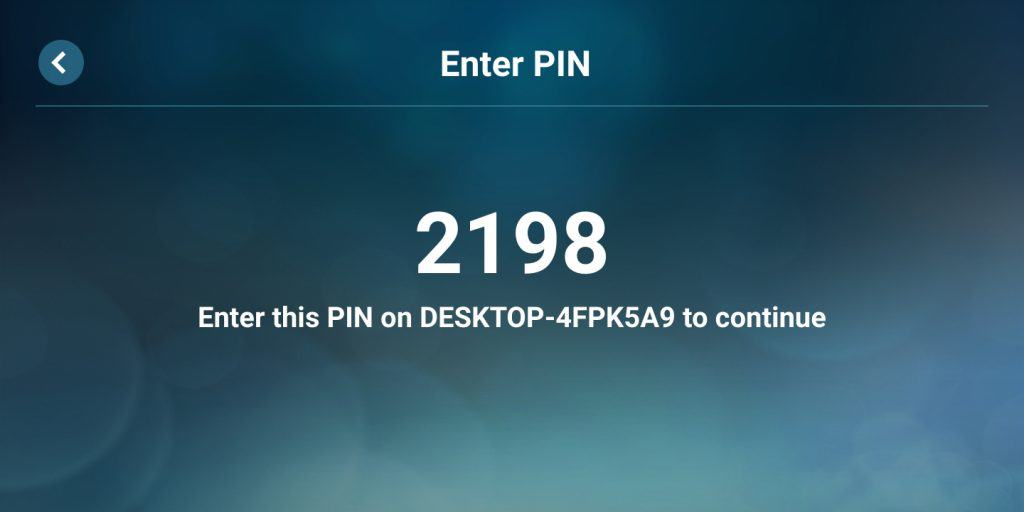
Image: Viney Dhiman / KnowTechie
You will see a four-digit PIN which you need to enter in the space provided on the computer. Type the PIN and click OK.
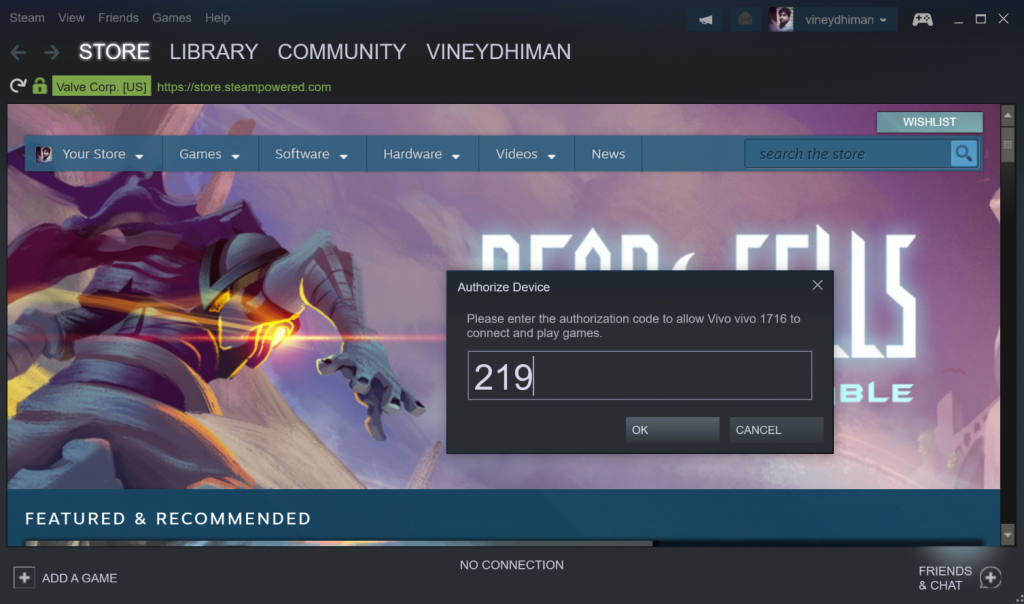
Image: Viney Dhiman / KnowTechie
Wait for a few seconds, during this time it will start testing the network to the computer.

Image: Viney Dhiman / KnowTechie
Once the process completes, the app will present you the following screen, giving you information on your connection quality.
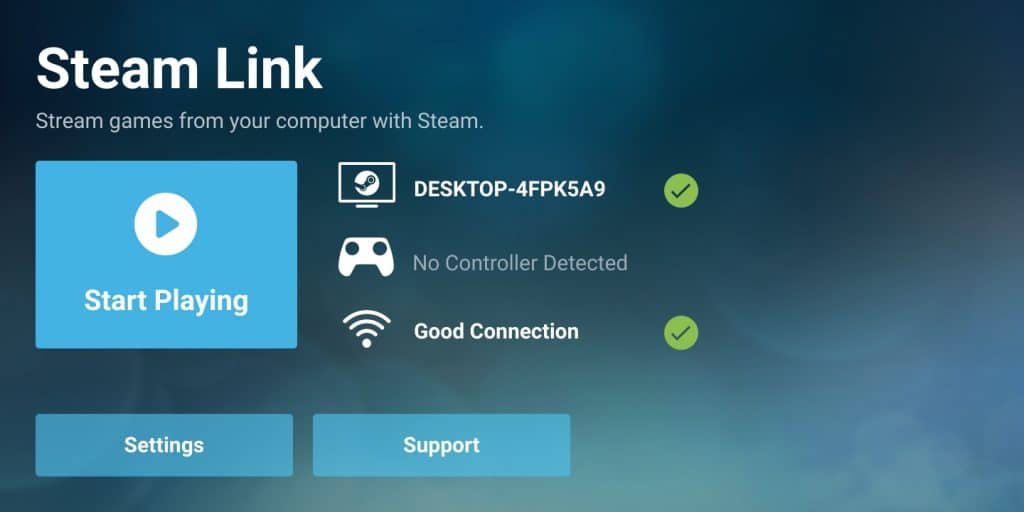
Image: Viney Dhiman / KnowTechie
5. Here on this screen, click on the “Start Playing” button. This will bring the Steam mobile version up on your Android device. You can use the controller just like you use it while using Steam on PC.
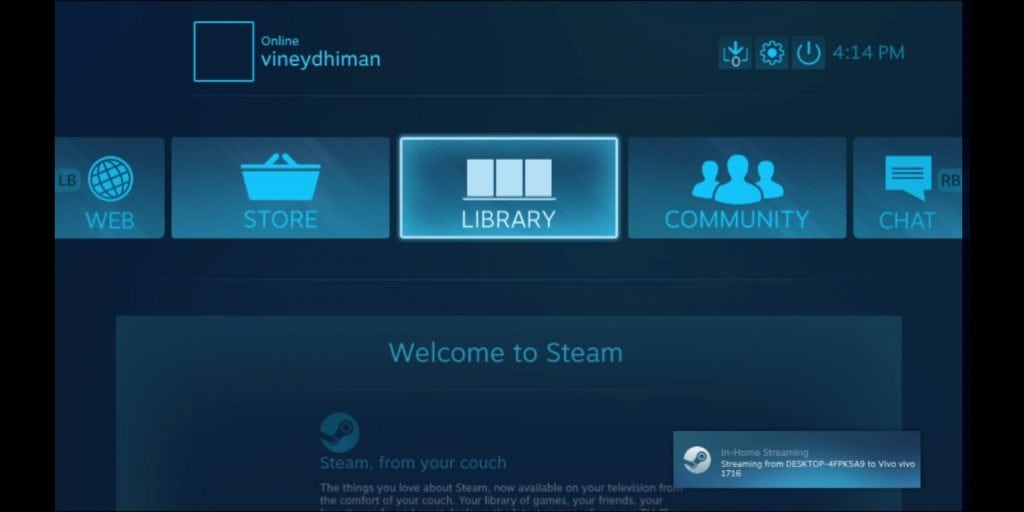
Image: Viney Dhiman / KnowTechie
On the screen, you will find your games library, gain access to settings, chat, and more.
6. Next, choose the game which you want to play on your Android phone. In a few seconds, the game will start, and you’re ready to go.
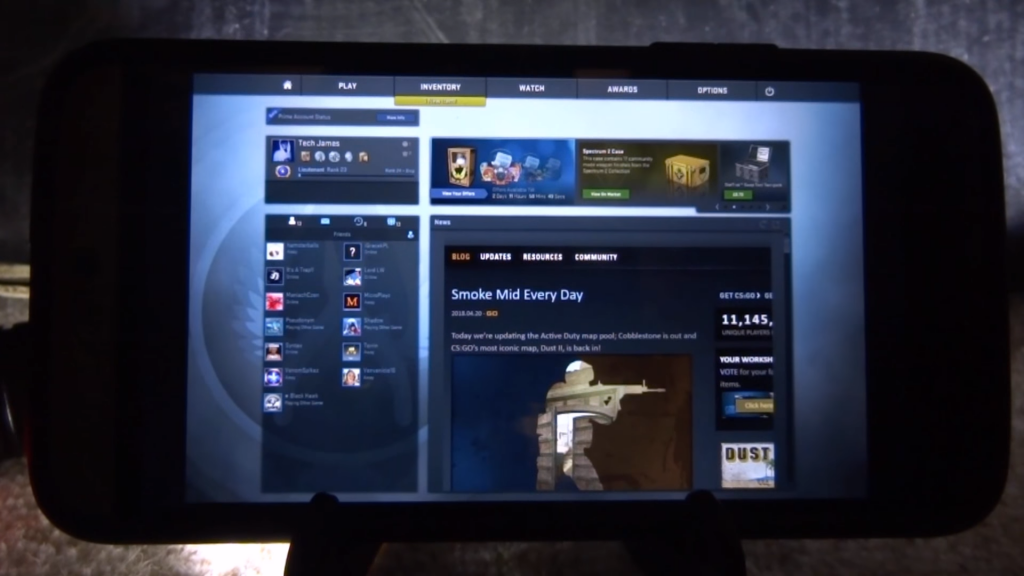
Image: Viney Dhiman / KnowTechie
That’s it! You can now play your favorite Steam games directly on your Android phone.
What are your thoughts about Steam Link app? Do you find it useful? Let us know your thoughts in the comments.
For more how-to guides, check out:






























