Apple
How to tweak your Mac’s Control Center and menu bar
The Mac Control Center and Menu Bar support a moderate degree of customization. Here’s how you can tweak them to increase your productivity:

Just a heads up, if you buy something through our links, we may get a small share of the sale. It’s one of the ways we keep the lights on here. Click here for more.
As with the iPhone and iPad, Apple has integrated a Control Center with Macs, as well. You can use it to control several important settings, such as Bluetooth, WiFi, AirDrop, Display Brightness, and others.
Although the Control Center is designed to be as efficient as possible, you can still customize it to enhance your productivity. This having been said, here’s how to tweak the menu.
Where to find the Control Center
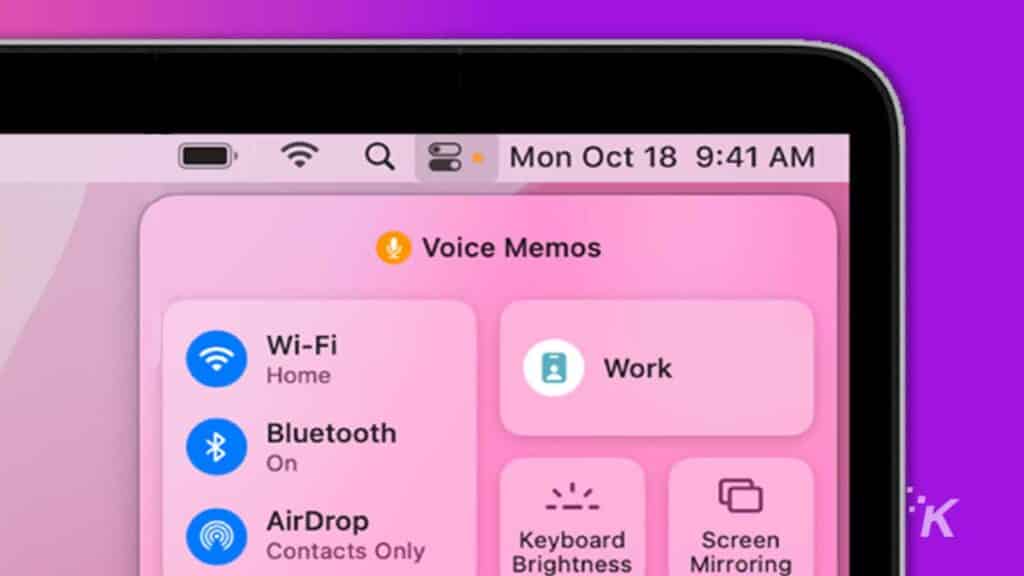
READ MORE: How to find saved WiFi passwords on Mac
Unlike with iPhone and iPad, you can’t use swipe gestures on Macs. To bring up the Control Center you have to click on its icon (the two switches icon), in the top-right section of the screen.
The menu will initially only contain very basic features and modules such as a display brightness slider and a WiFi switch. However, you can add more elements to it.
How to customize the Control Center
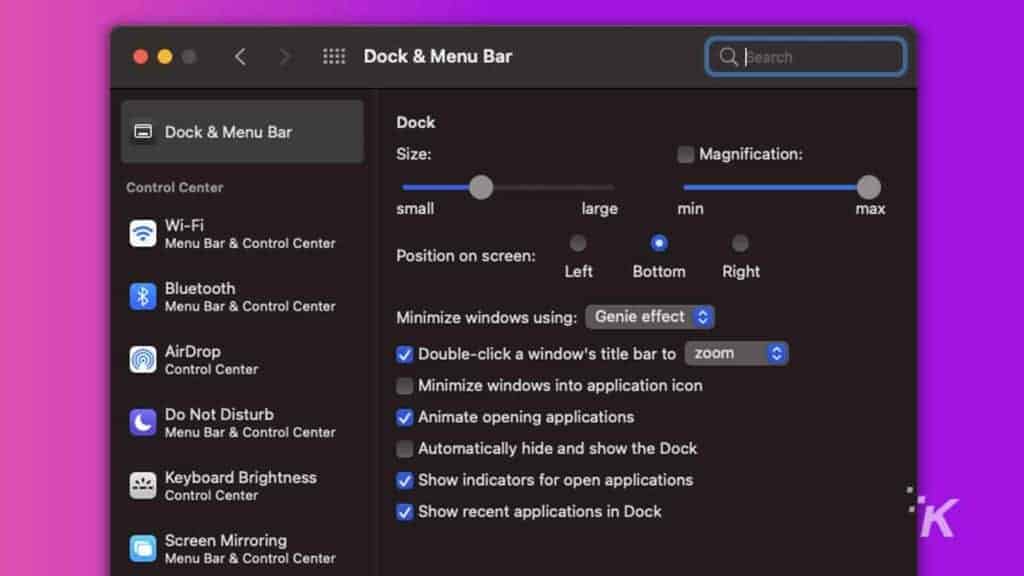
Now that you’ve learned how to bring up the Control Center, let’s look at how you can tweak it.
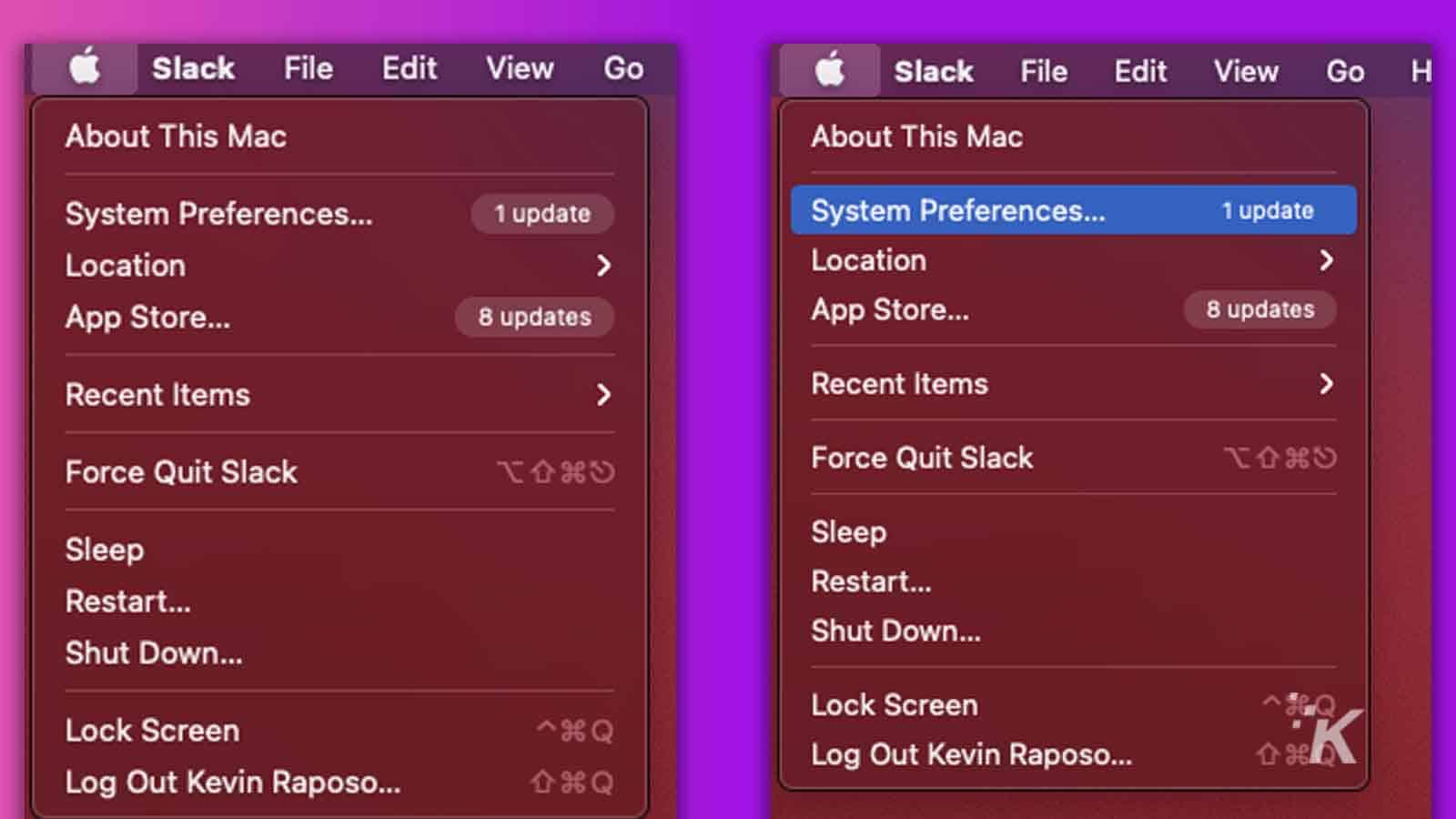

This will take you to a page where you can choose what elements you want to be displayed in the Control Center. Click on each of the elements included in the left-hand side list and activate the elements that you need.
Keep in mind that apps and features that are displayed under Control Center will always be displayed. They cannot be removed or modified.
However, all of the elements that are under Other Modules can be displayed or hidden by selecting Show in Menu Bar and Show in Control Center.
Customize your Mac to suit your needs
Although the Mac Control Center offers less customizability than the one on iOS, it can still be tweaked. Choose the modules that you use on a regular basis and the ones that you may need to use in a hurry.
Keep in mind that you can always go back and remove the elements that you no longer need.
Have any thoughts on this? Let us know down below in the comments or carry the discussion over to our Twitter or Facebook.
Editors’ Recommendations:
- How to turn your iPhone or iPad into an Apple TV remote
- Apple Music is coming to the PlayStation 5 – here’s how to set it up
- Did you know you can use your iPhone as a scanner for your Mac? Here’s how
- How to schedule a periodic reboot for your Mac
































