Apple
Did you know you can use your iPhone as a scanner for your Mac? Here’s how
I still can’t believe this has been available since macOS Mojave and iOS 12 and I’ve never used it before
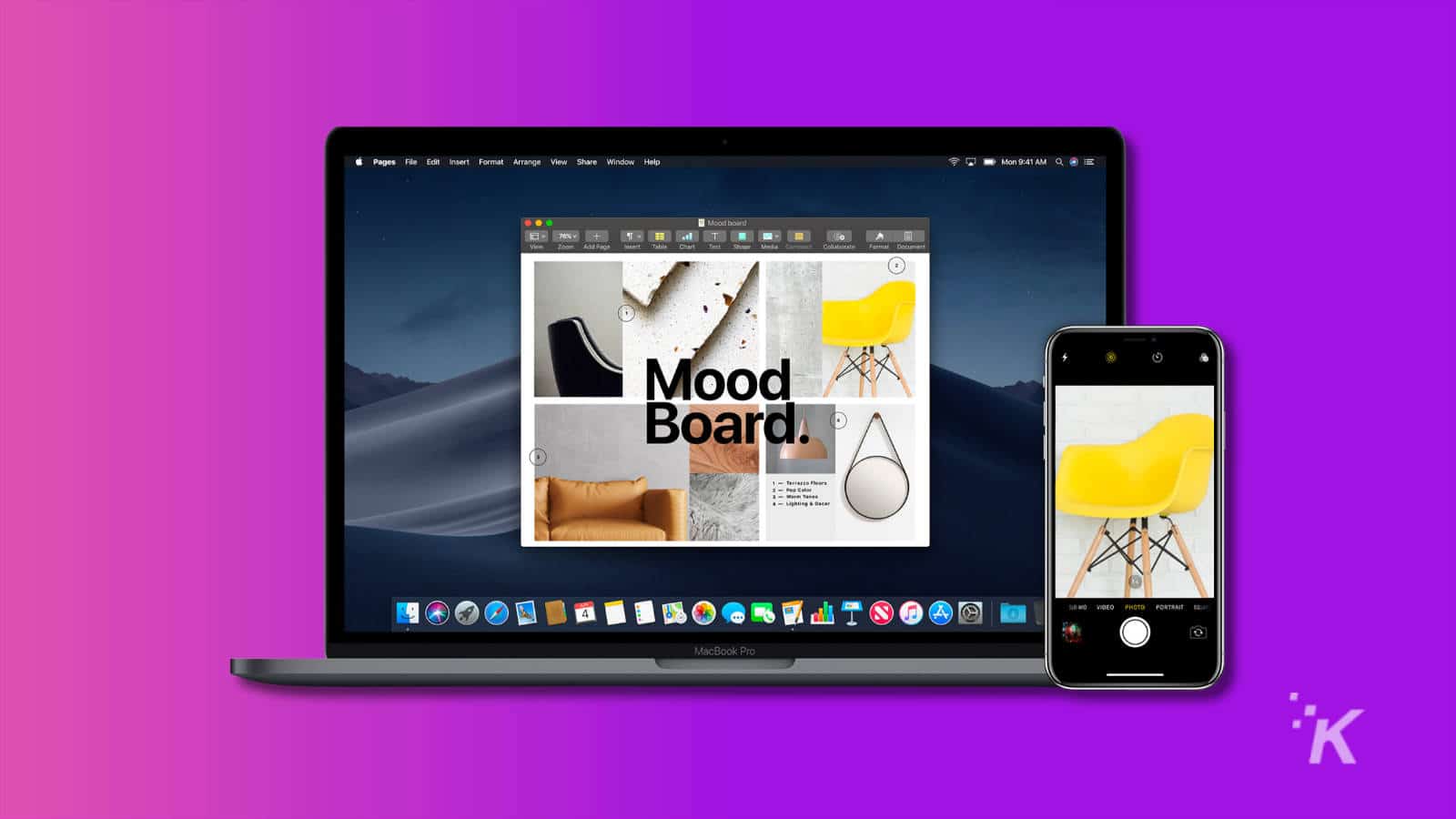
Just a heads up, if you buy something through our links, we may get a small share of the sale. It’s one of the ways we keep the lights on here. Click here for more.
It’s time for a knowledge bomb; because this underutilized feature that comes baked into macOS, iOS and iPadOS is too darn useful. Did you know you could use your iPhone as a document scanner, or to bring images directly into your documents on macOS?
It’s called Continuity Camera, and I only found out about it today thanks to an off-hand tweet from Owen Willams, Shopify’s UX Manager. It’s ridiculously good if you often need to bring images into your Mac documents, and it’s such a simple process.
Below, we’ll show you how you can take advantage of this feature that has been around since macOS Mojave and iOS 12.
Continuity Camera is the Apple feature you didn’t know you needed
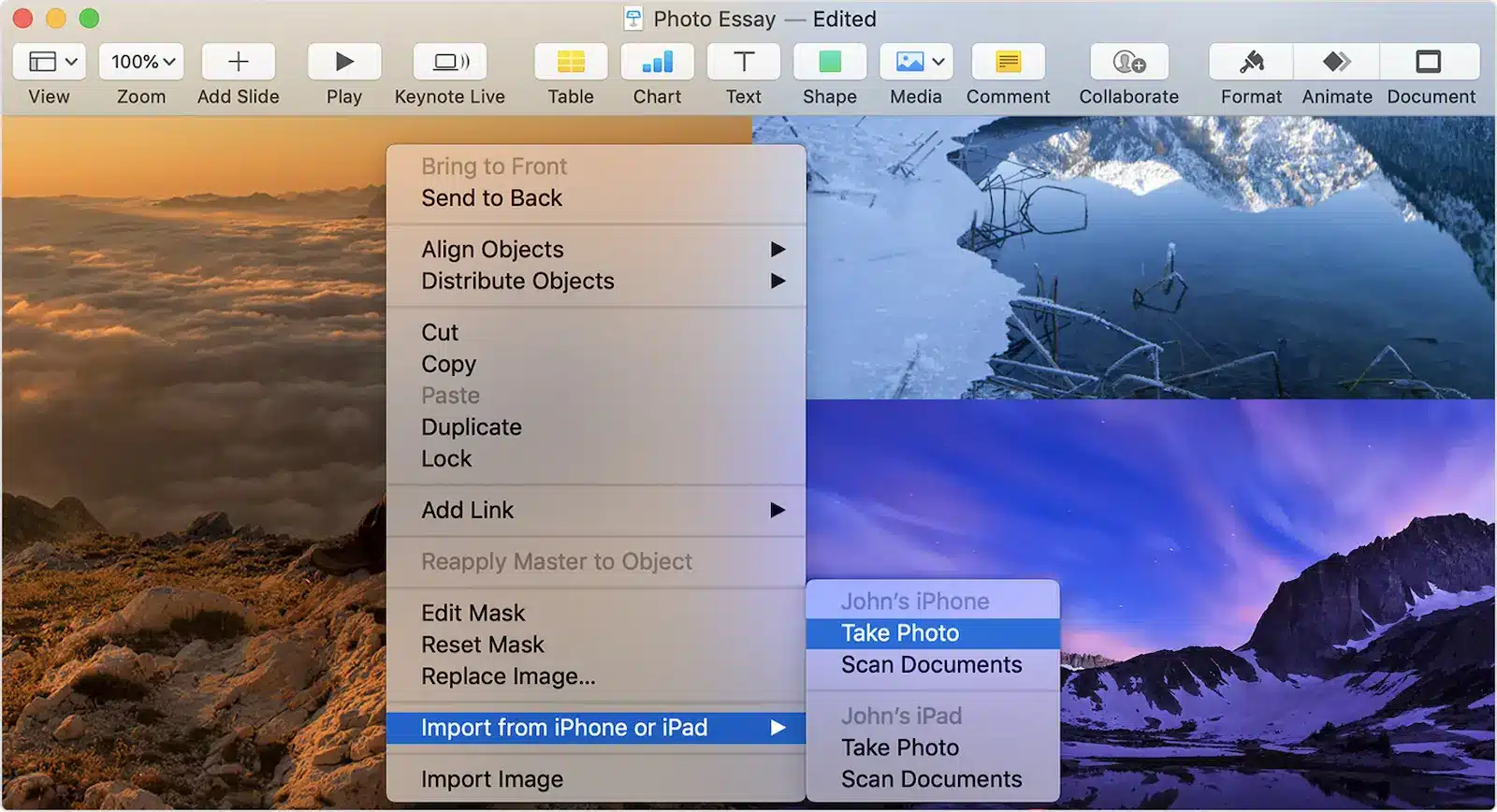
If Continuity Camera isn’t working for you, Make sure you’re signed in to the same Apple ID on all of your devices and check your devices are on the same WiFi network. From there, make sure Bluetooth is enabled on both devices and check for any device updates, as you have to at least be on macOS Mojave and iOS/iPadOS 12.
Neat trick, right? No more waiting for iCloud Photos to sync, no more fiddling with AirDrop settings, and no more scanning documents with third-party apps like Dropbox just so you can edit them on your Mac.
Have any thoughts on this? Let us know down below in the comments or carry the discussion over to our Twitter or Facebook.
Editors’ Recommendations:
- What does the “i” in iPhone (or iPad) mean?
- How to change the text size of individual apps with iOS 15
- You can now drag-and-drop between different apps in iOS 15 – here’s how to do it
- How to make sure your iPhone apps are always up-to-date
- The best iPhone 13 cases






























