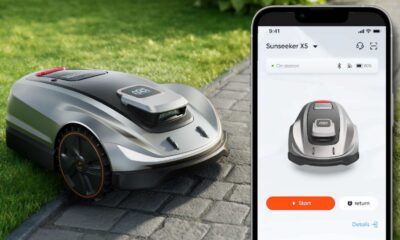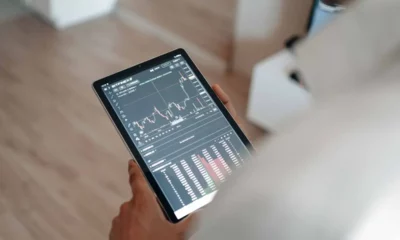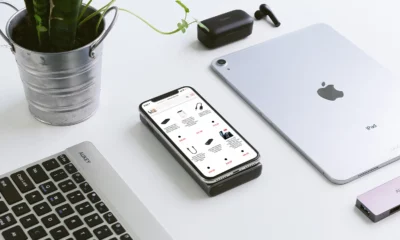Sponsored
How to unlock disabled iPhone without a computer, iTunes, or iCloud
In this article we will show you two simple methods of unlocking a disabled iPhone.
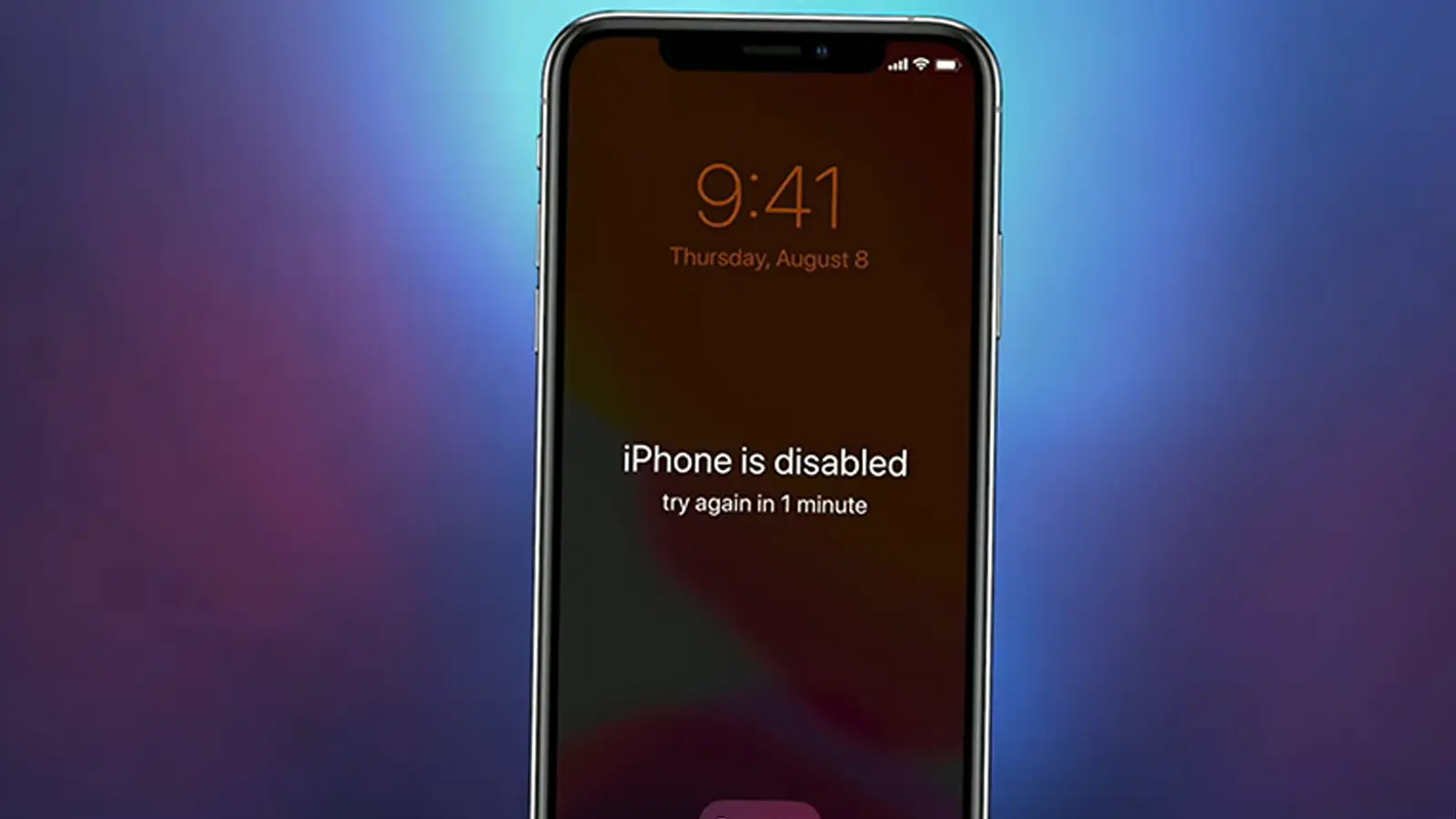
Just a heads up, if you buy something through our links, we may get a small share of the sale. It’s one of the ways we keep the lights on here. Click here for more.
Forgetting your iPhone or iPad passcode can be frustrating.
And if you enter the wrong code ten times in a row, you’ll get locked out with the message “iPad/iPhone is disabled, connect to iTunes,”; which can be very frustrating.
Thankfully, there are ways to get around this. This article will show you two simple methods of unlocking a disabled iPhone.
Therefore, the first is Apple’s Find My iPhone app, and the second is by AnyUnlock iPhone Password Unlocker.
You can bookmark this article for future reference. It could literally be a lifesaver if you forget your iPhone or iPad passcode.
Without further ado, here’s how to unlock a disabled iPhone without a computer.
Unlocking a disabled iPhone without a computer, iTunes, or iCloud
You can unlock a disabled iPhone using Apple’s Find My iPhone service without a computer, iTunes, or iCloud. Here’s how:
- Download and install the Find My iPhone app from the App Store using another iPhone.
- Launch the app on the other iPhone and log in to your iCloud account.
- After logging in, you’ll see all your Apple devices tied to your iCloud account. Locate and tap on the disabled iPhone.
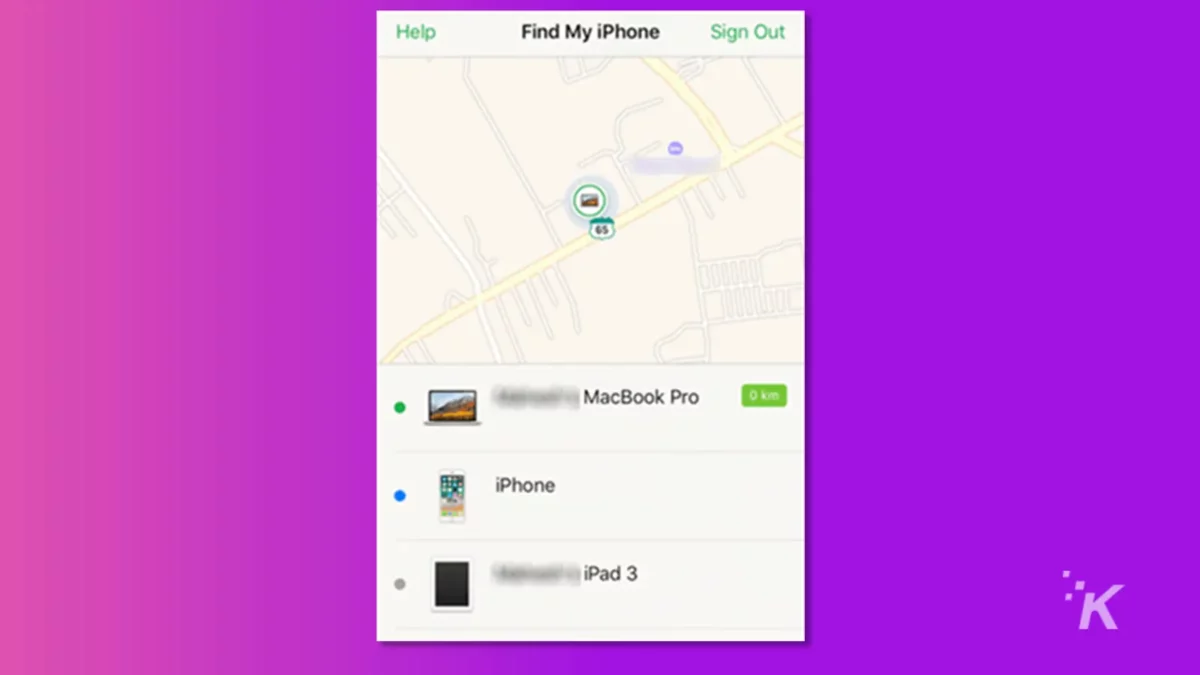
- Scroll to the bottom of the screen and tap on Actions.
- Tap on Erase iPhone.
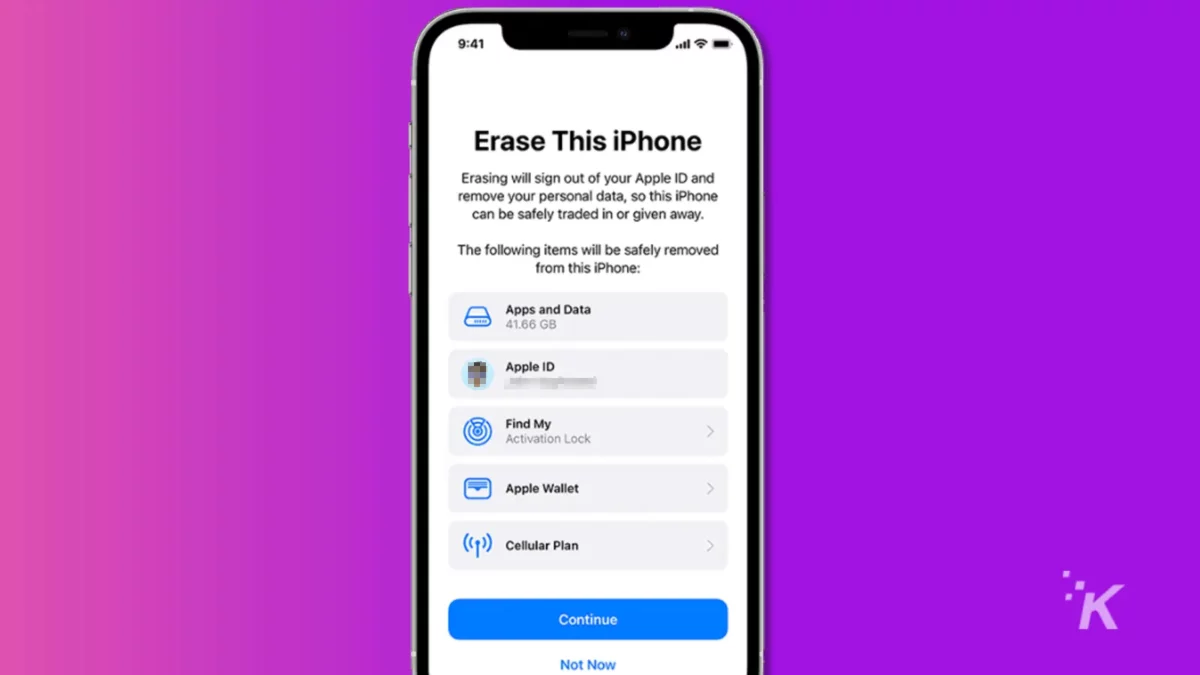
Your disabled iPhone/iPad will now be erased along with the passcode. Once this is completed, set up your device again from scratch.
When prompted, tap on Restore from iCloud backup for a fresh install of your iCloud backup.
Unlocking a disabled iPhone without iTunes or iCloud using AnyUnlock iPhone Password Unlocker
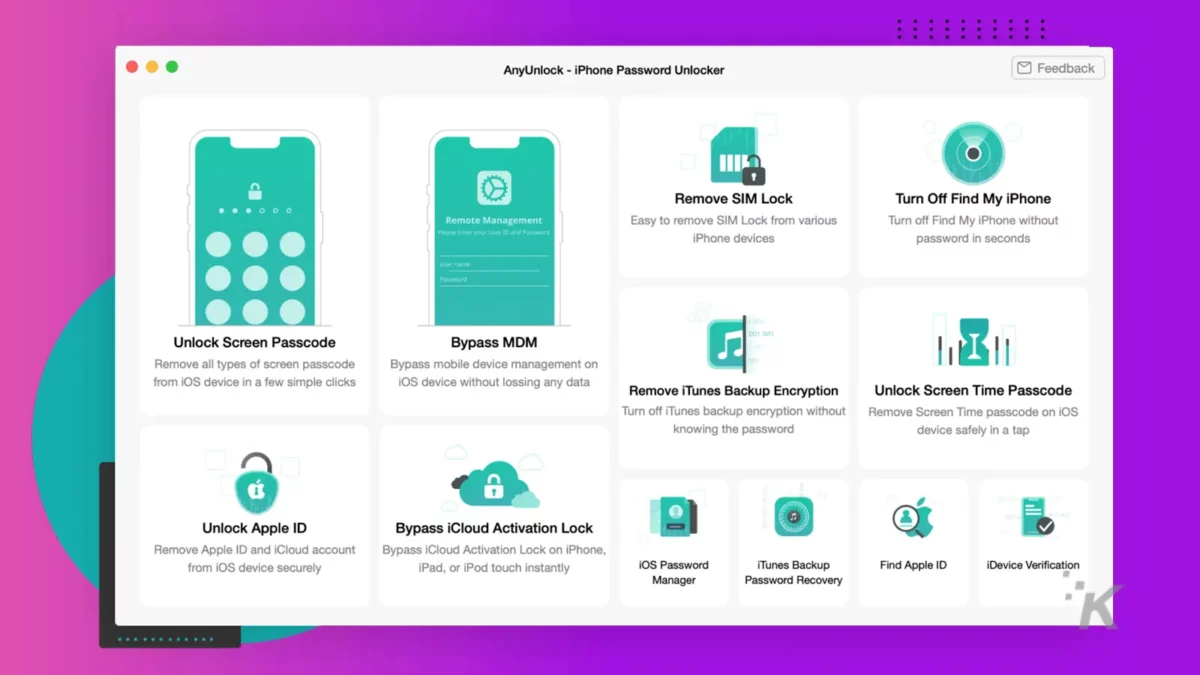
Using the feature-rich AnyUnlock iPhone Password Unlocker, you can easily unlock your disabled iPhone without recourse to iTunes or iCloud. It does this by resetting the passcode.
Here’s how to use the AnyUnlock iPhone Password Unlocker:
- Download and install the AnyUnlock iPhone Password Unlocker.
- When done, launch the app.
- Now, connect your disabled or locked iPhone to your computer via USB.
- From the options presented, select Unlock Screen Passcode.
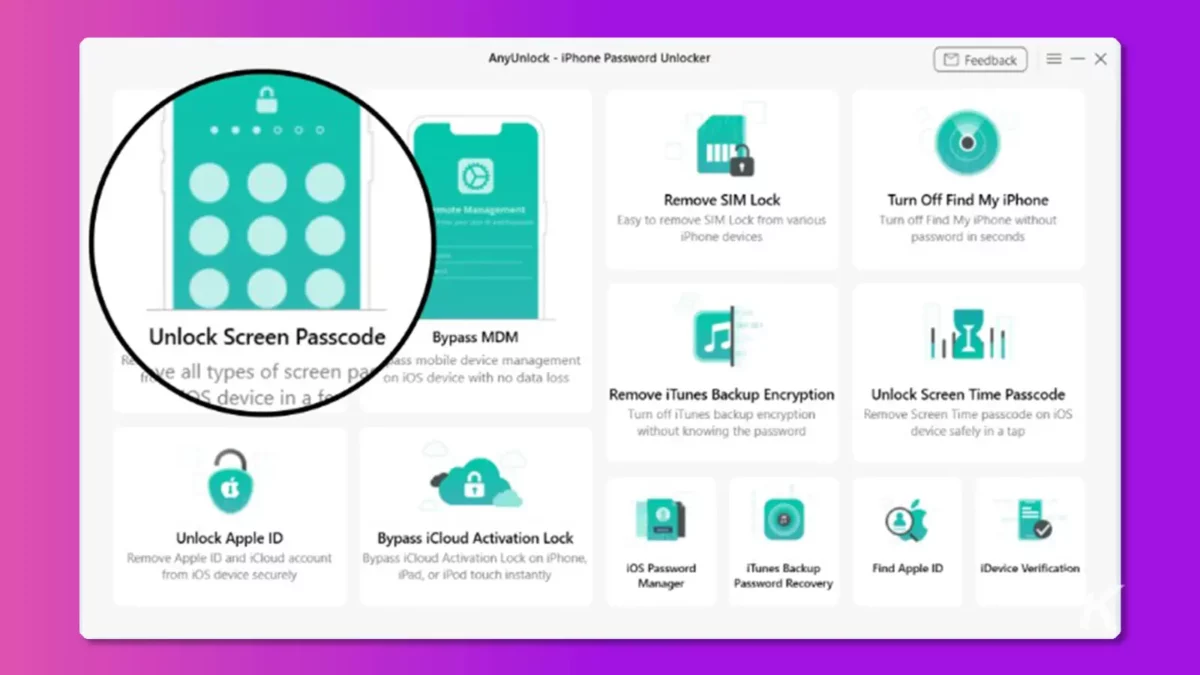
- When you’re ready, click on the Start Now button.
- Click on the Download button. This will download the iOS firmware required to do the job.
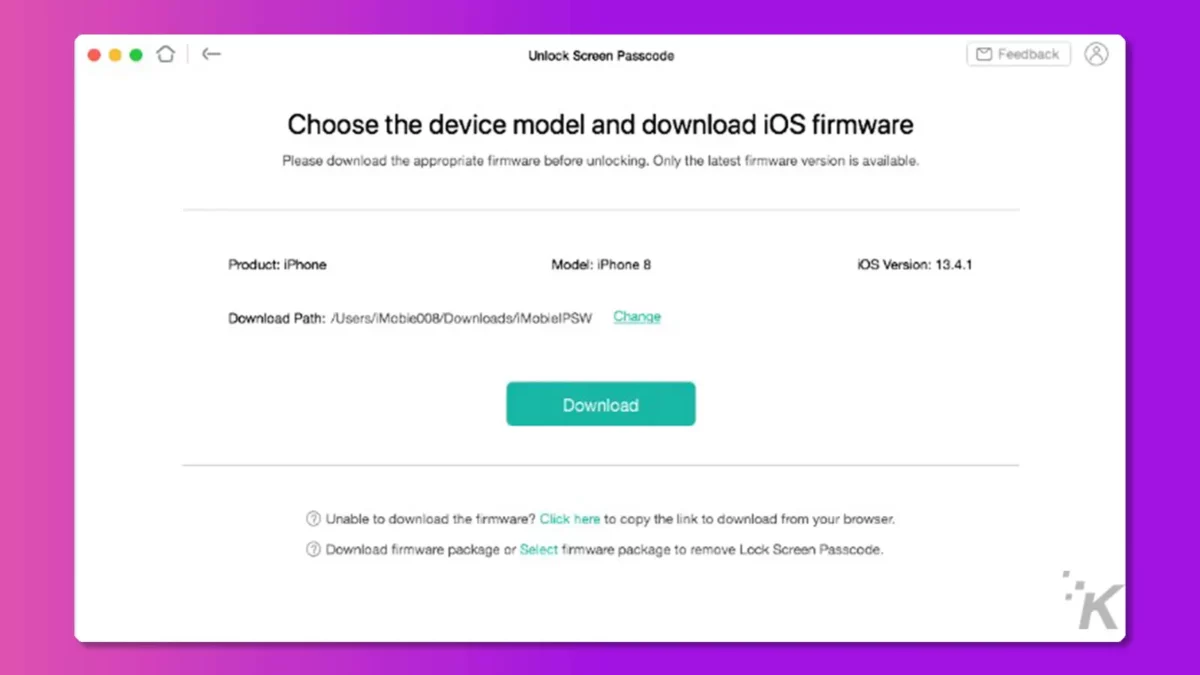
- Note that the download may take a while. Once it is completed, click on Unlock Now.
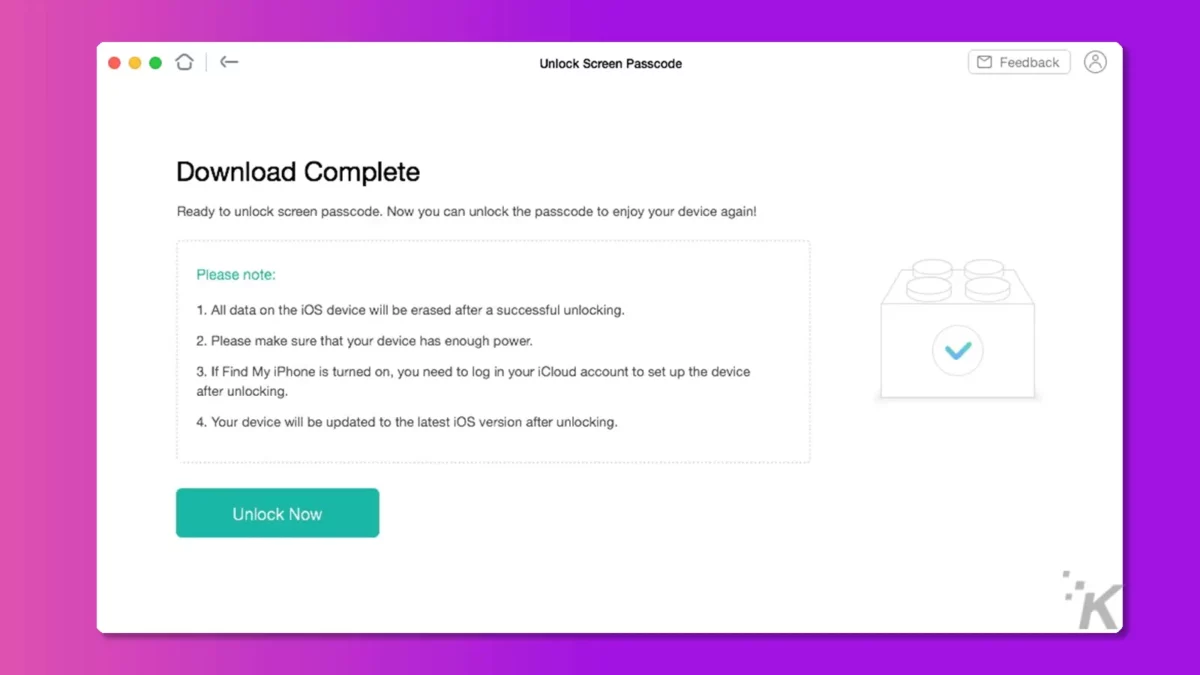
- AnyUnlock will get to work and automatically unlock your locked iPhone or iPad.
- Once done, you’ll get a success message. Review the information on the screen and click Done when finished.
And voila, your iPhone or iPad is now unlocked.
AnyUnlock iPhone Password Unlocker can also help you to fix issues with your Face ID/Touch ID not working. It also does this without iTunes or iCloud. It also supports iPhone 14 with iOS 16.
If you’re more of a visual person, this video guide below will walk you through the steps to unlock your iPhone or iPad.
Unlock almost anything with the AnyUnlock iPhone Password Unlocker
The AnyUnlock iPhone Password Unlocker is a multi-purpose software toolkit that does much more than just unlock disabled iPhones.
Therefore, it can also help you solve forgotten password issues, bypass MDM and iCloud activation, unlock Apple ID, and remove SIM Lock, among many others.
Check out all the cool things you can do on your iPhone or iPad using the AnyUnlock iPhone Password Unlocker.
Have any thoughts on this? Carry the discussion over to our Twitter or Facebook.
Editors’ Recommendations:
- How to unlock your iPhone screen using Dr.Fone
- How to unlock your iPhone without a passcode or iCloud activation code
- UltFone Activation Unlocker: Ultimate software to remove activation lock on iPhone
- Apple fixed the Apple Watch unlock bug for the iPhone 13 in its latest iOS 15 update
Disclosure: This is a sponsored post. KnowTechie’s opinions, reviews, and other editorial content remain objective and are not influenced by the sponsorship.