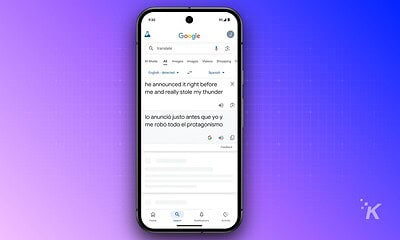How to use the built-in reading list in Google Chrome
Because the internet isn’t going to read itself (yet)

Just a heads up, if you buy something through our links, we may get a small share of the sale. It’s one of the ways we keep the lights on here. Click here for more.
There are never enough hours in the day to read all of the online articles that catch your eye, which is why there is no end of apps that let you create lists of bookmarks for future perusal. The thing is, adding another app to your workflow requires you to actually switch to it. Isn’t there a better way?
Well, now in Google Chrome there is. It’s called the Reading List, and it’s a section separate from the bookmark bar, so you can collate things you want to read.
The best part? It works across devices, with the Chrome app you’re already probably using.
Here is how to use the new Reading List in Google Chrome

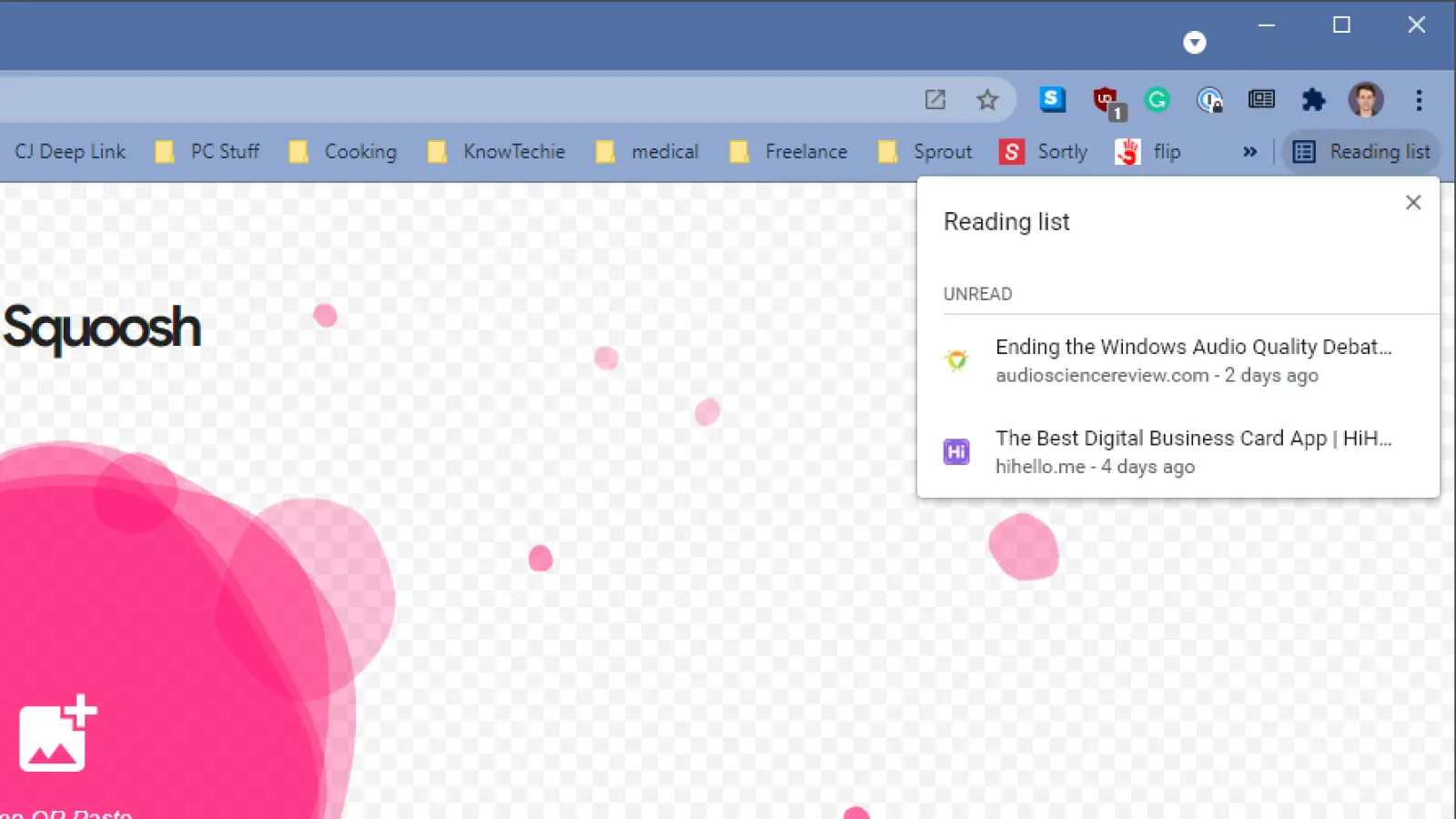
Now you can create and access a reading list on all your devices, without needing to install another app. Happy reading!
Have any thoughts on this? Let us know down below in the comments or carry the discussion over to our Twitter or Facebook.
Editors’ Recommendations:
- How to lock your Chrome incognito tabs behind Face ID on iPhone
- How to clear your cache if your iPhone is slowing down
- Facebook is still tracking your iPhone – here’s how to stop it
- You can use your iPhone to make your Apple TV look even better – here’s how

















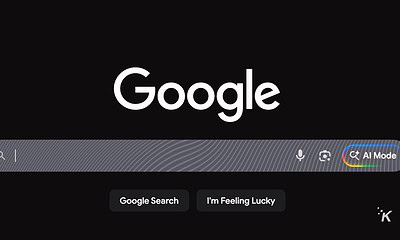

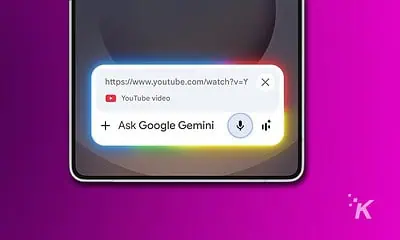





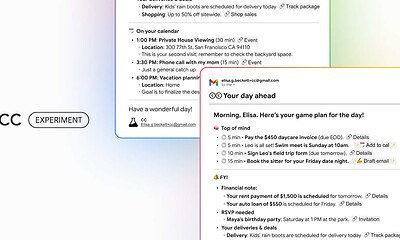



![This image is showing a person taking steps to protect their online information after discovering that their email address was found on the dark web. Full Text: 9:30 9:30 - Dark web report Dark web report Your info was found on See if your Gmail address is on the dark web the dark web a Run one-off scans to see if your email address (relaxanderwatsonfille@gmail.com) Set up two-step authentication to is on the dark web. Learn how it works. protect your Google Account Add another layer of security when you sign Take action to protect yourself with in to your devices. guidance on what to do if your info is found. [2] Turn on Get reminder emails to run scans. Want to scan for more info? With a Google One Summary of your results membership, you'll get notified whenever info like your phone number, and more is found on the dark 15 data breaches leaked your email address to the web, Explore plans. dark web. View details and take action to protect yourself. View all results İK Not now Run scan](https://knowtechie.com/wp-content/uploads/2023/05/google-dark-web-monitoring-400x240.jpg)
![This image is showing a person taking steps to protect their online information after discovering that their email address was found on the dark web. Full Text: 9:30 9:30 - Dark web report Dark web report Your info was found on See if your Gmail address is on the dark web the dark web a Run one-off scans to see if your email address (relaxanderwatsonfille@gmail.com) Set up two-step authentication to is on the dark web. Learn how it works. protect your Google Account Add another layer of security when you sign Take action to protect yourself with in to your devices. guidance on what to do if your info is found. [2] Turn on Get reminder emails to run scans. Want to scan for more info? With a Google One Summary of your results membership, you'll get notified whenever info like your phone number, and more is found on the dark 15 data breaches leaked your email address to the web, Explore plans. dark web. View details and take action to protect yourself. View all results İK Not now Run scan](https://knowtechie.com/wp-content/uploads/2023/05/google-dark-web-monitoring-80x80.jpg)