Business
Tips and tricks to get the most out of your Galaxy S9 camera
Don’t worry – the camera app might look a bit complicated at first, but you’ll be able to master it in a matter of minutes.
Just a heads up, if you buy something through our links, we may get a small share of the sale. It’s one of the ways we keep the lights on here. Click here for more.
As you know by now, the new Galaxy model doesn’t bring anything revolutionary to the table in terms of software, however, S9’s camera is a completely different story. Just a few months ago, Samsung promised a new camera that will change the way we use our mobile shooters.
What’s New about the Camera?
Let’s start with a short history lesson: the S5 had an F/2.4 lens; the S6 an F/1.9, and the S7 a F/1.7 lens. Around a decade ago, smartphones started racing toward a higher megapixel count. However, in recent years, smartphone manufacturers started aiming for better low-light performance.
The newest Galaxy, unlike any other phone out there, has a variable-aperture camera lens. That means when you take a picture in low-light conditions, it uses an F/1.5 lens aperture. And when you take a photo during the day, in bright light, like those old phones, it uses the F/2.4 aperture.
Unless you’re into cameras, the numbers above probably don’t mean much to you. But that’s why we’re here. The f-numbers refer to the size of the hole in the camera lens. Through that hole, the light travels to reach the camera’s sensor.
And the smaller the number is – the wider the hole is. When a camera has a wide hole, naturally, more light comes through. This results in better pictures when you have limited light. Since the S9 has a dual-lens setup, the phone allows you to take great pictures, in both limited- and high-light conditions.
The Galaxy S9 actually has the widest aperture on a phone yet. The previous record was held by the LG V30, with a D/1.6 lens. But enough about the technical specs, let’s see some of the new features S9’s camera has to offer.
Galaxy S9 Camera Modes
As soon as you open the cam app, you see a jam-packed viewfinder screen filled with different icons on the bottom and a plethora of modes on the top of the screen. Looking at the S9 in portrait orientation, here’s what these modes do:
Live Focus Mode

Image: Tom’s Guide
The camera app starts you out in Auto mode by default. By swiping right, you enter the Live Focus mode. This mode blurs out the background in your pictures automatically and increases the depth-of-field. Live Focus uses both lenses to achieve this. At the bottom of the screen, you’ll see a handy slider that allows you to adjust the amount of blur the camera adds to your picture.
Pro Mode
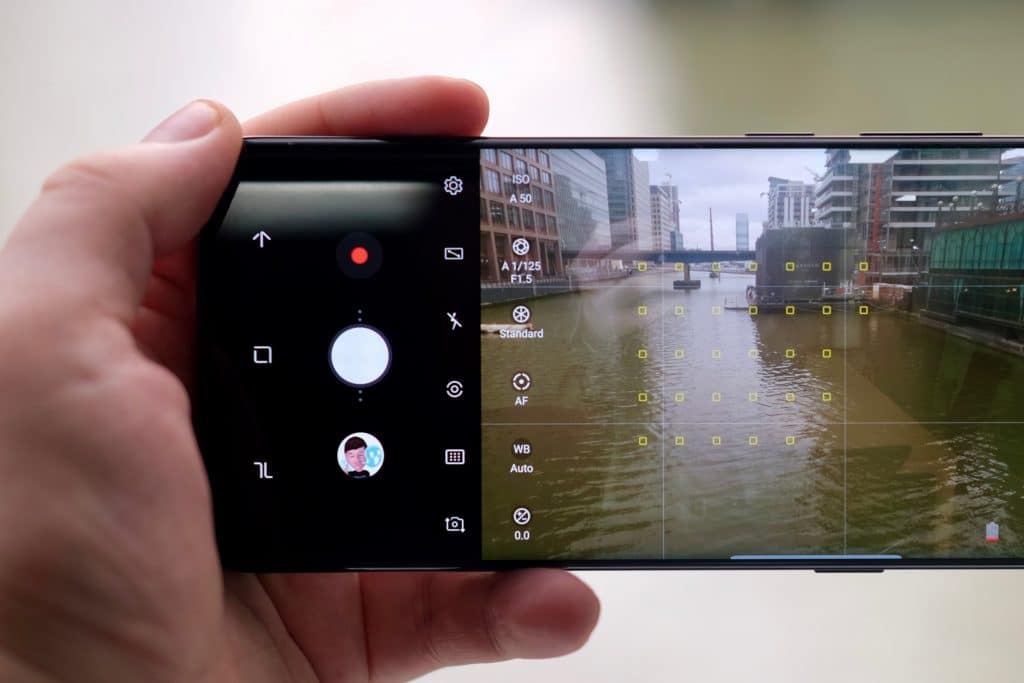
Image: Trusted Reviews
You enter the Pro Mode by swiping right from the Live Focus mode. This mode allows you to alter the focus, exposure, and white balance to achieve the best picture possible. After all, it’s called the pro Model for a good reason. By clicking on the Standard icon, you’re able to pick different filters, while adjusting all the other properties in the Pro Mode. The Two Tone feature allows you to alter contrast, shadows, highlights, and other aspects of the picture in real time.
Panorama Mode

Image: Tech Magazine
The next mode we have is Panorama. When you enter the Panorama Mode, the phone gives you an expansive screen, which allows you to capture everything around you in a widescreen-style picture. You just need to click on the shutter release and follow the instructions on your phone screen. In addition, the S9 has a useful guide that explains how to ensure your pictures are straight. Another interesting feature is the Motion Panorama that allows you to record a video and capture a panoramic picture at the same time.
Food Mode

Image: Samsung
The last swipe on the right will lead you to the Food Mode. Nowadays, most people take a ton of pictures of what they eat and this feature is there to adjust the settings to make your pictures reflect the tastiness of your food. Once activated, the Food Mode puts a blur around the focal point of your picture – your meal – isolating the food using Live Focus.
Super Slow-Mo Mode
Image: Jason Cipriani/CNETTo enter the Super Slow-Mo Mode, you need to swipe left and return to the default Auto Mode first. Now, this is a brand feature for the S9 that allows your phone to record bursts of video at 960 FPS. The results are usually pretty stunning. You just need to get a hang of it. The phone can record slow-mo videos automatically, or you can do it manually. The Auto/Manual button is located at the left bottom of your screen.
Hyperlapse Mode
The last mode is the Hyperlapse. If you ever owned an iPhone before, you’re definitely familiar with this feature. The Hyperlapse Mode allows the user to record a video at a high speed, compressing long scenes down into more manageable times.
Last Not But Least: Camera Tips
Since you’re now familiar with every single mode on the S9, we should give you a few tips and look at the other features available in the Auto Mode.
- If you want to use the entire screen, just click on the second icon from the left to expand the view.
- The second icon from the right will lead you to the Filter menu, where you can use the default filters or download new ones from Play Store.
- The phone also has a hybrid zoom option that allows you to zoom in on your subject 2X without losing any picture quality in the process.
- The interesting icon that looks like an eye activates Samsung’s AI-powered assistant, Bixby, which translates text, reads QR codes, provides location information, and more.
Armed with all of this, all you need to do is go outside and try out your new phone. Don’t worry – the camera app might look a bit complicated at first, but you’ll be able to master it in a matter of minutes.
If you have any Samsung Galaxy S9 tips of your own or you feel like we missed anything, tell us all about it by leaving a comment in the comment section below.




























