Android
WhatsApp finally lets you use two accounts on the same device
You’ll need a spare SIM and number to use this feature.
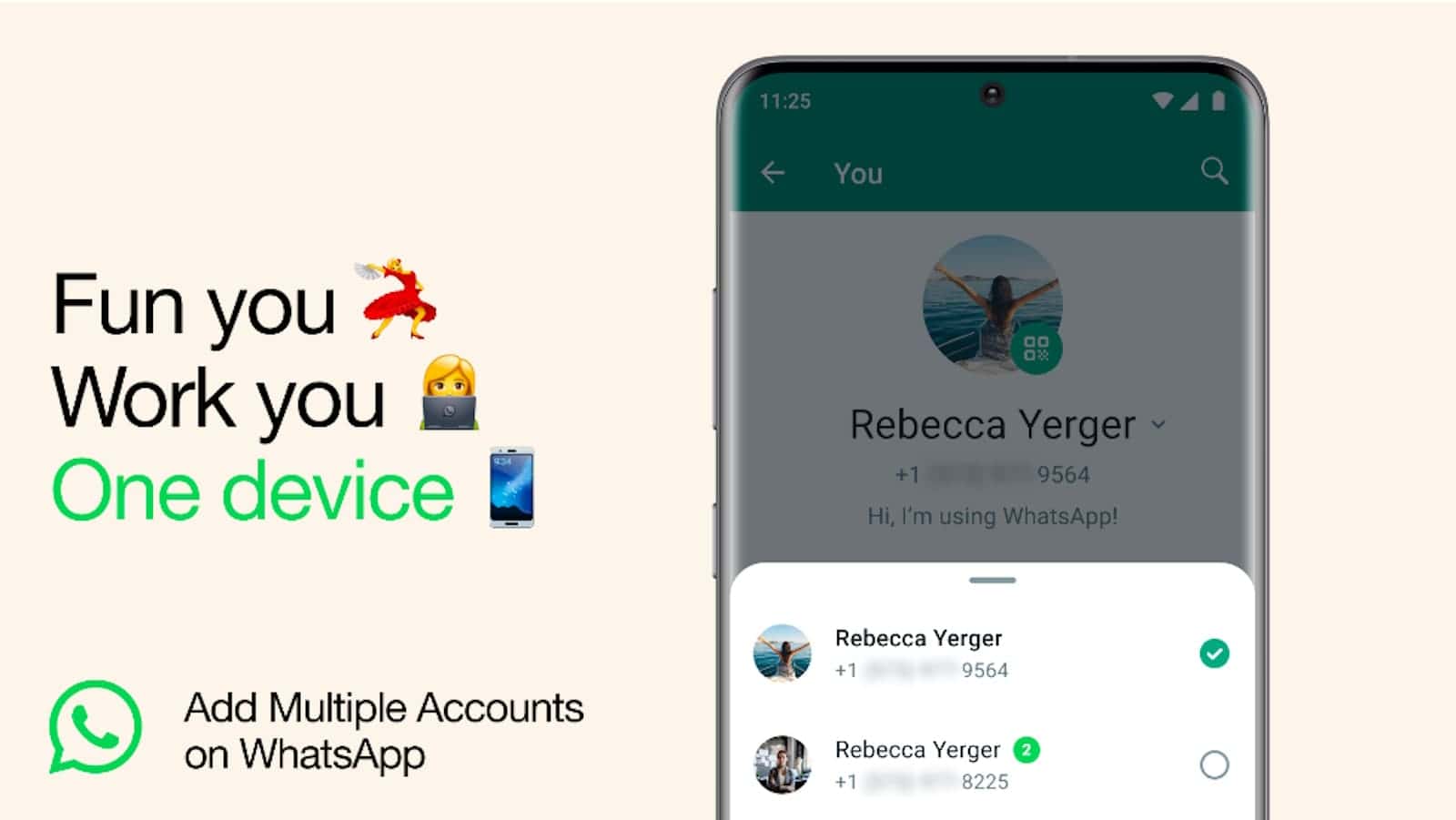
Just a heads up, if you buy something through our links, we may get a small share of the sale. It’s one of the ways we keep the lights on here. Click here for more.
WhatsApp, one of the most popular instant messaging applications, has finally introduced the ability to have two accounts logged in at the same time.
While WhatsApp is extremely popular, especially in specific regions like Europe and Asia, the app is not as feature-rich as its primary competitors.
That said, the platform is definitely growing, slowly but steadily. Recently, the platform has introduced Passkey support for additional security; they are also testing the self-destructive audio messages feature, which is currently in the beta stage.
Now, the popular platform has announced that it is finally rolling out the ability to use multiple WhatsApp accounts on a single device.
Another WhatsApp account, but there’s a catch
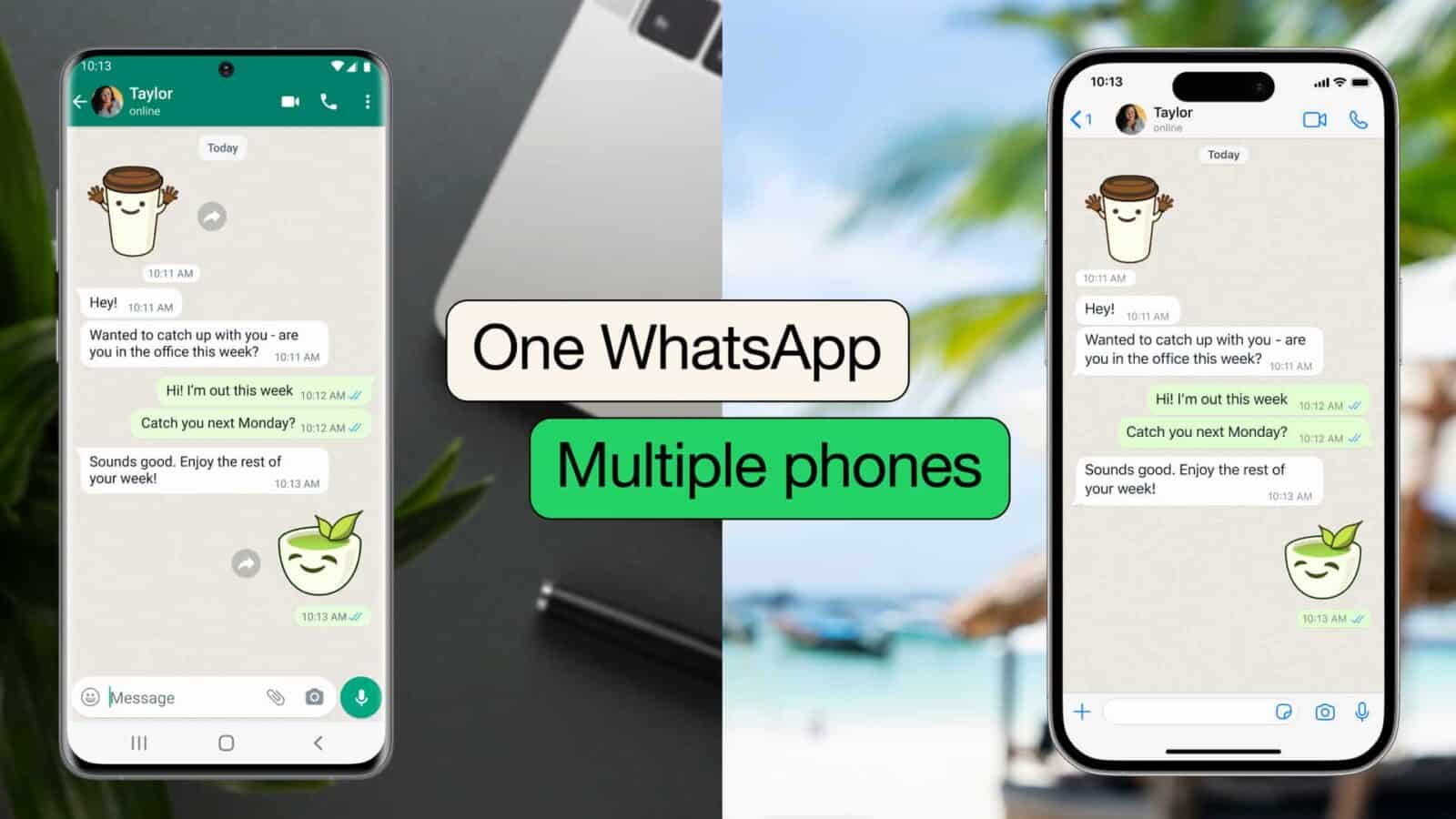
WhatsApp’s official announcement says the platform is introducing the ability to have two accounts logged in at the same time in the official app. This is different from the multi-device support that arrived a while back.
This new capability was much requested and overdue and has already started rolling out on Android and iOS devices.
While the announcement states “multiple accounts,” the instructions are restricted to a second account only.
However, the process requires the user to have an active phone number for each account. Considering that more than two accounts will be unlikely, as most phones currently don’t have the ability to support more than two SIM cards.
How to set up a second WhatsApp account
It takes only a minute to set up a second WhatsApp account. However, a second SIM card and phone number are necessary. The SIM can be physical or eSIM.
And once you have the second SIM and the number, follow the steps below.
- Simply launch WhatsApp on your smartphone.
- Navigate to Settings.
- Tap the Arrow Icon next to your name.
- Tap Add account and follow the on-screen instructions to create the second profile.
If you don’t see the Arrow Icon beside your name, open the Google Play Store or Apple App Store and check if you have an update pending, and install if yes.
However, if the Arrow Icon remains missing after an update, the feature probably hasn’t reached your region; wait for it. It should come soon enough.
Have any thoughts on this? Drop us a line below in the comments, or carry the discussion to our Twitter or Facebook.
Editors’ Recommendations:
- WhatsApp is finally coming to iPad as latest beta gets iPadOS support
- WhatsApp is opening up to cross-platform messaging
- WhatsApp is planning big changes to its design
- WhatsApp is finally rolling out HD Video support for iOS and Android





























