You can now use dark mode on the iOS version of Google Maps – here’s how
If you are a fan of dark mode and use Google Maps, this how-to is for you.
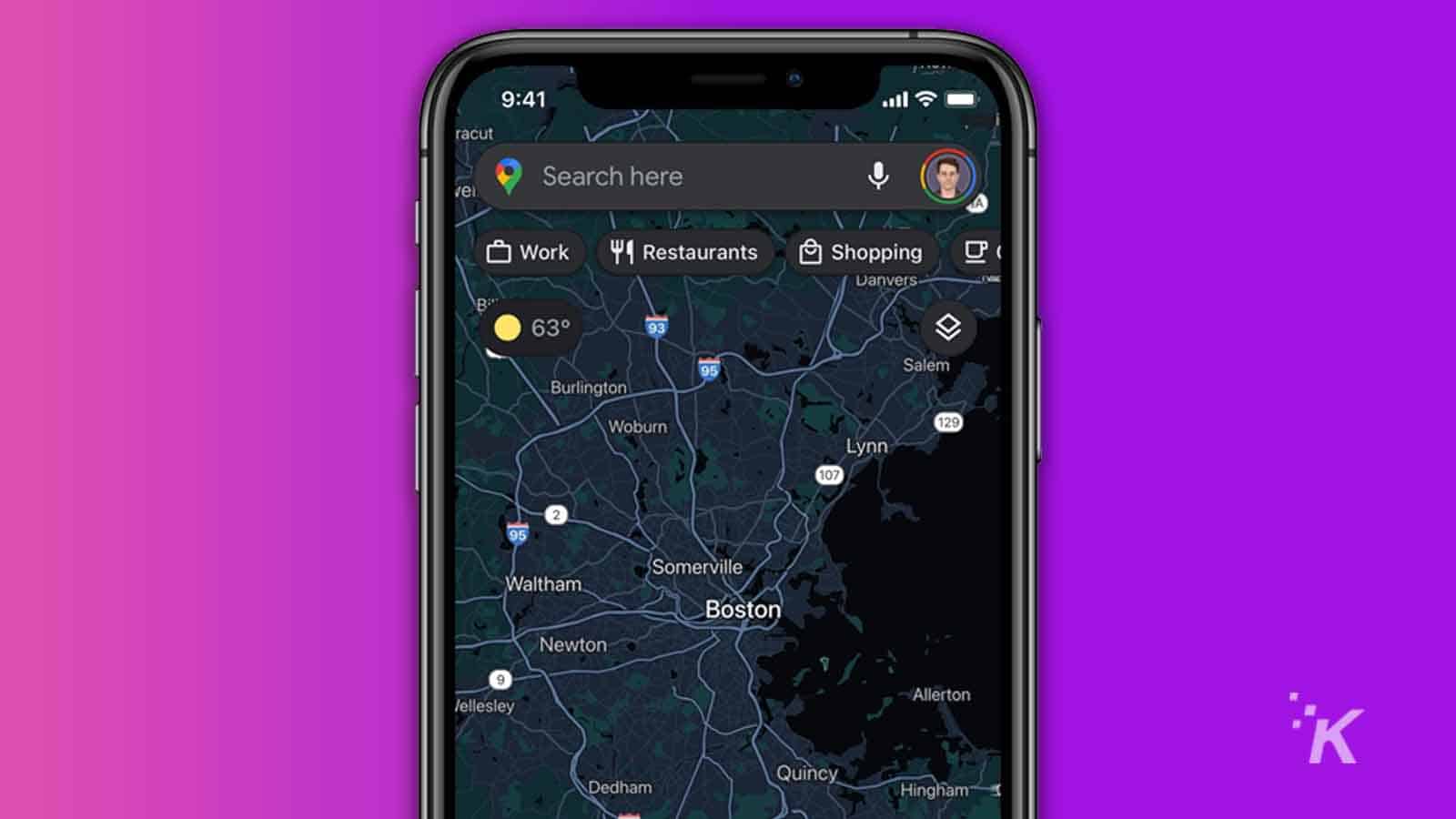
Just a heads up, if you buy something through our links, we may get a small share of the sale. It’s one of the ways we keep the lights on here. Click here for more.
While the jury is still out on how effective dark mode in apps actually is, it’s undeniable that personal choice is a big thing. That’s why it’s great to see that the iOS version of Google Maps finally has a dark mode option, for those who just don’t like their screen shining brighter than the sun.
The feature was originally announced back in August, with an “in the coming weeks” schedule for rolling out. I guess it’s a good thing Google didn’t specify how many weeks, as it’s nearly December. That said, Josiah said he has been using dark mode on Google Maps for iPhone for at least a month, so maybe it was a gradual rollout.
READ MORE: Did you know you can zoom on Google Maps with just one finger?
Regardless, it’s good news for your retinas, especially as daylight savings has made our nights longer and our daylight hours shorter.
Dark mode is now available in the iOS version of Google Maps
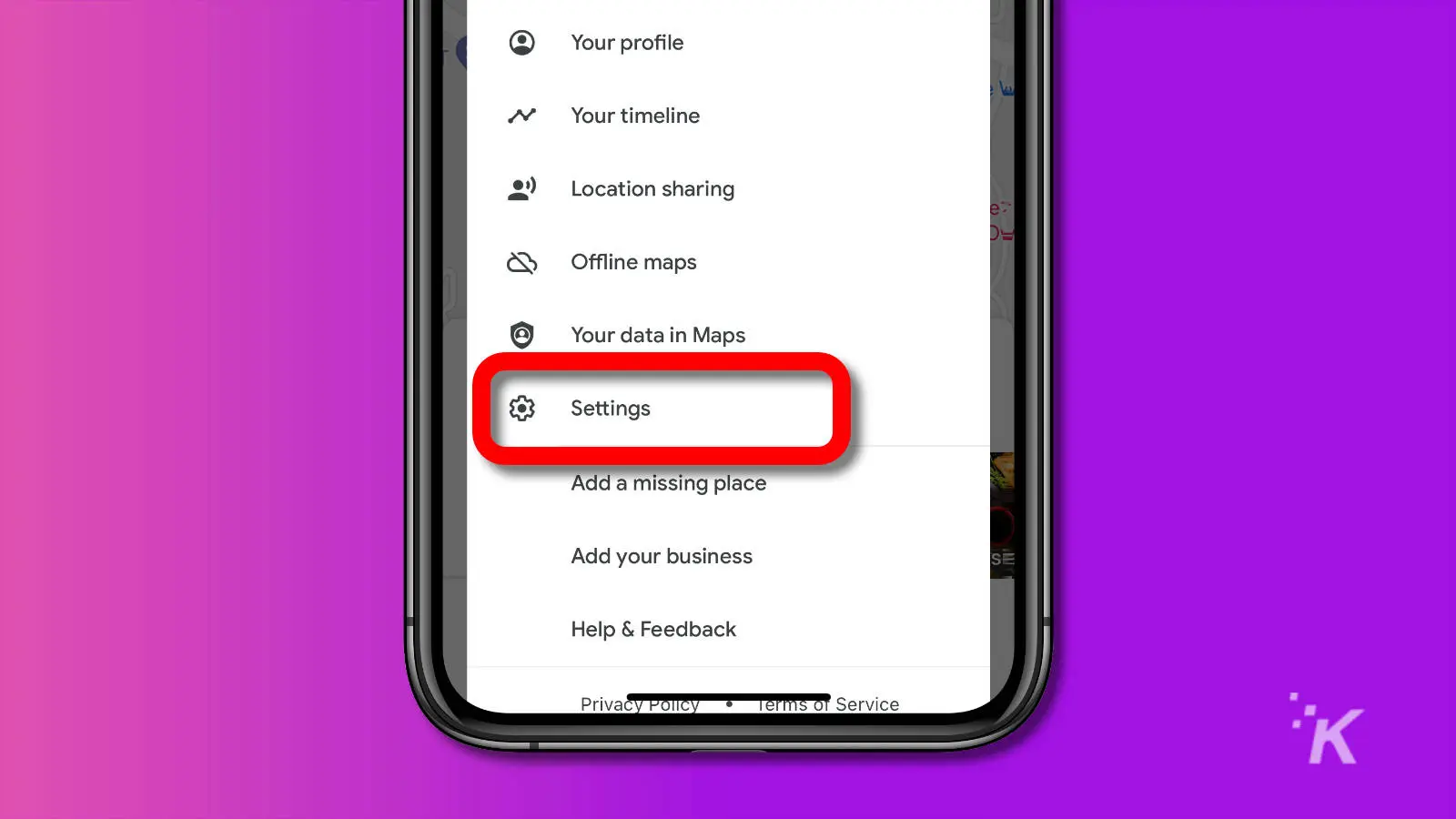
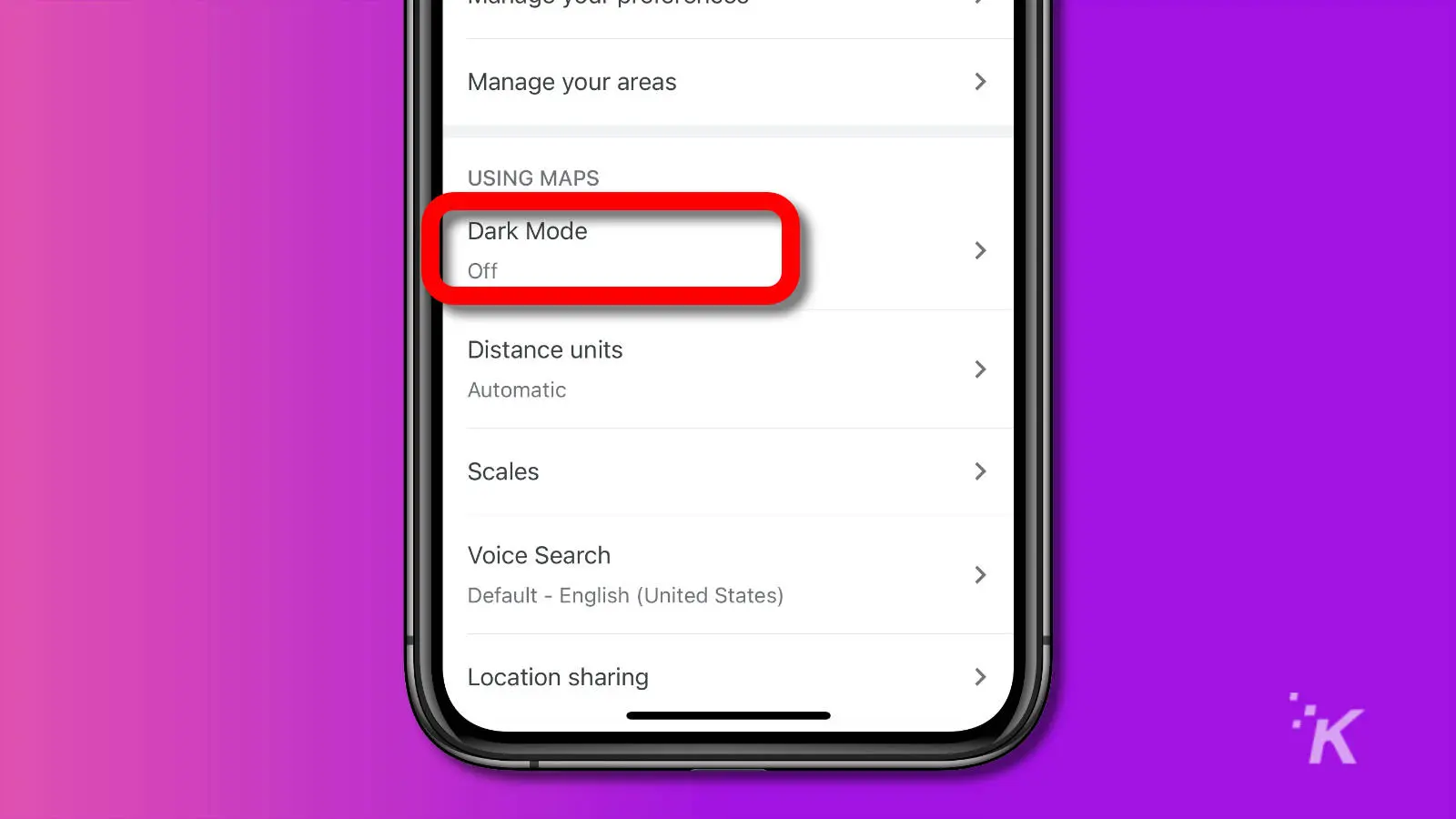
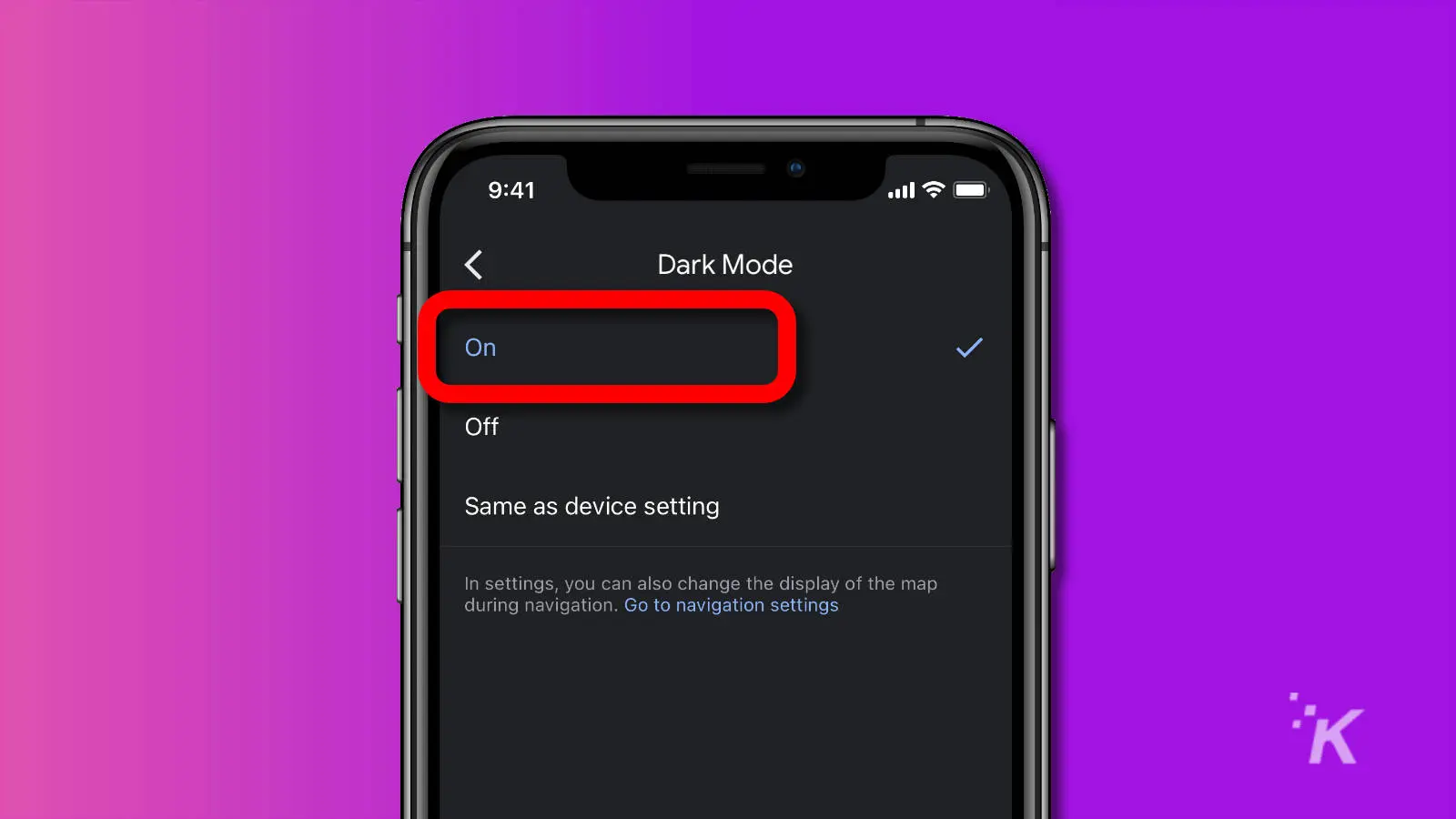
READ MORE: Google Maps Street View now lets you revisit the past on mobile
That’s it, now you have dark mode according to your preferences in the iOS version of Google Maps. Android users of Google Maps got dark mode earlier this year, with almost the same set of steps to enable it.
Instead of finding Dark Mode in the Settings, look for Theme and then choose between the On, Off, or Same as device options.
I might be an outlier here as I have my system theme on dark mode, but I still use Google Maps in light mode. I just can’t get used to the low-contrast dark mode when I’m trying to navigate, even at night.
READ MORE: How to schedule dark mode in Windows 11 automatically
Have any thoughts on this? Let us know down below in the comments or carry the discussion over to our Twitter or Facebook.
Editors’ Recommendations:
- How to turn on dark mode on the Nintendo Switch
- How to turn on dark mode for Facebook on desktop
- WhatsApp now has dark mode for Android and iOS – here’s how to turn it on
- The Google Play Store now supports dark mode – here’s how to turn it on




























