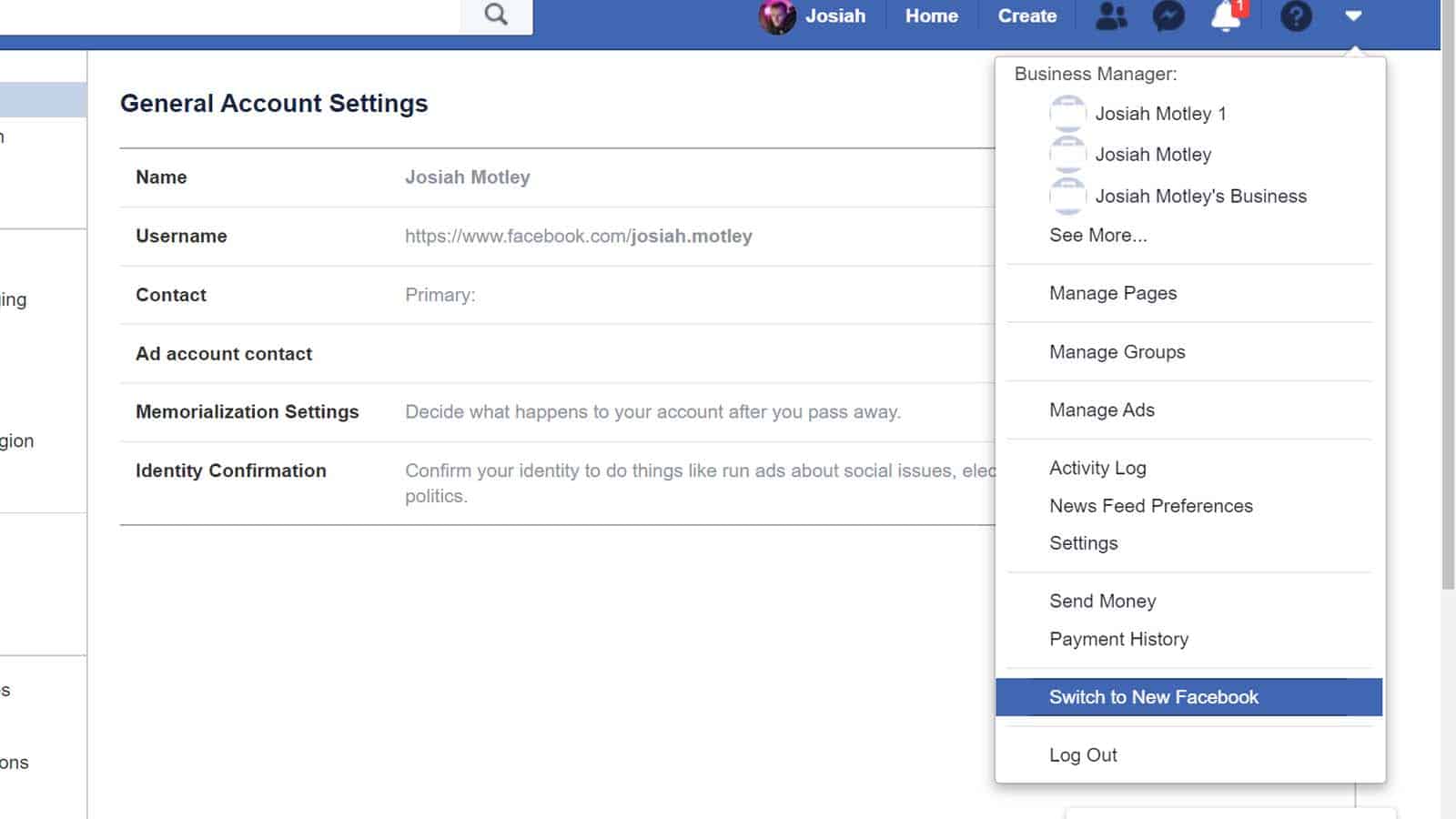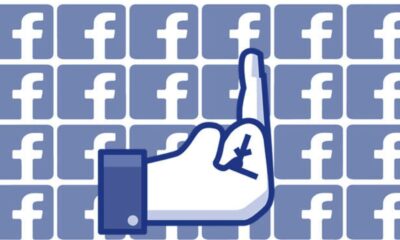How to turn on dark mode for Facebook on desktop
Dark mode is nice, but the new layout is “meh” at best.
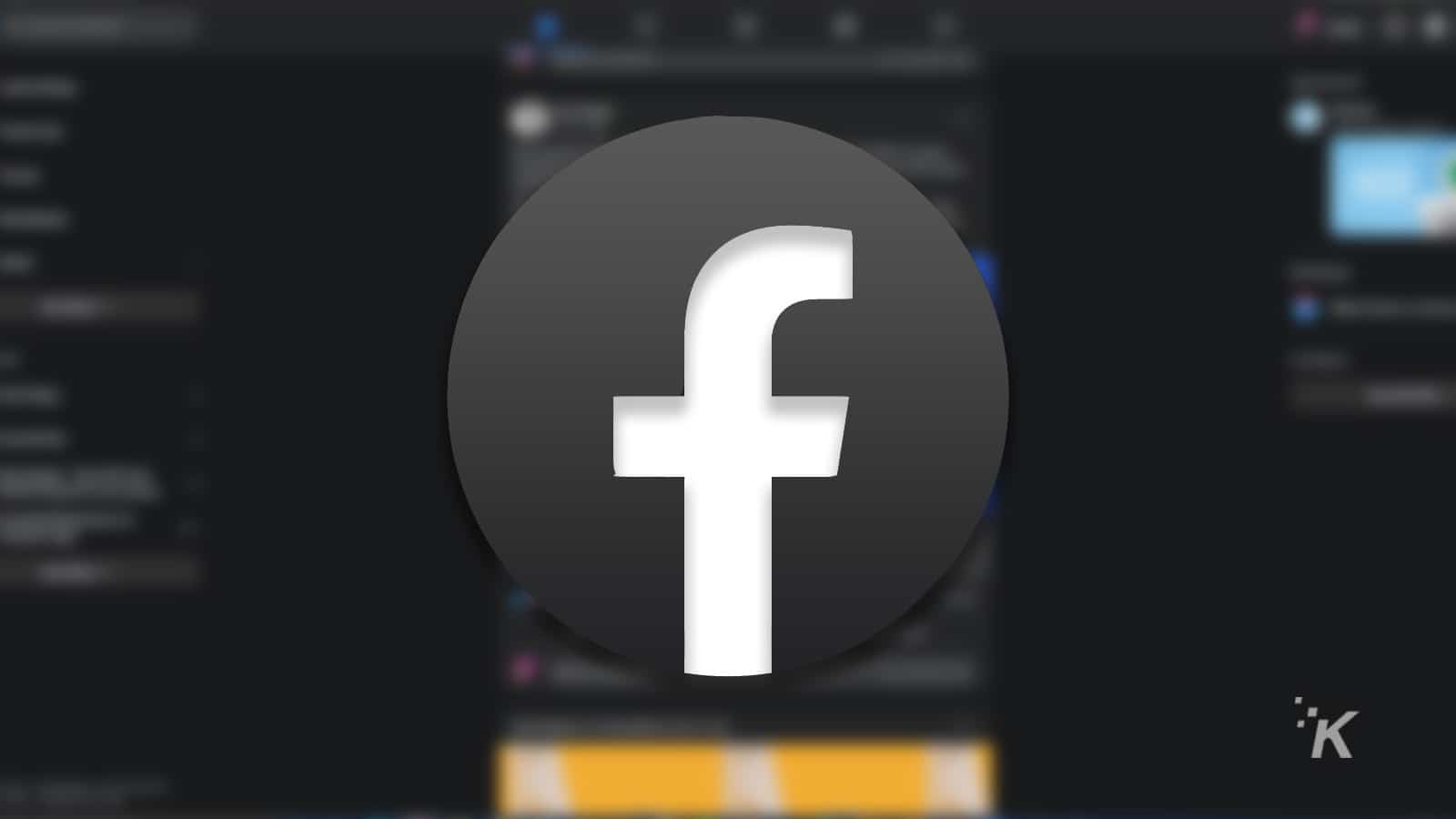
Just a heads up, if you buy something through our links, we may get a small share of the sale. It’s one of the ways we keep the lights on here. Click here for more.
Facebook has been going through a variety of visual changes on desktop for years now. In late 2019, Facebook announced its latest redesign and, now, that visual update is rolling out for most users. Coined “New Facebook”, it simplifies your feed, making it feel closer to the experience you get when looking at the iOS and Android app.
Alongside the new Facebook UI, the company is also rolling out a true dark mode for the social platform. If you are interested in trying out the new style and dark mode, don’t worry, we’ve got you covered with a quick guide.
How to turn on “New Facebook” and dark mode
If you want to use the new style on Facebook for desktop, it is literally just a couple of clicks away.
- Click on the drop-down arrow beside your profile picture
- Scroll down and find Switch to New Facebook

Image: KnowTechie
- Once you have New Facebook activated, click that drop-down arrow again
- Look for the Dark Mode toggle

Image: KnowTechie
- That’s it, you’re done! Now you can enjoy (?) Facebook in dark mode

Image: KnowTechie
Overall, dark mode looks good on Facebook. That said, I’m not a huge fan of the redesign, I would much prefer the current layout with a dark mode option, but here we are.
What do you think? Interested in checking out the new look of Facebook? Let us know down below in the comments or carry the discussion over to our Twitter or Facebook.
Editors’ Recommendations:
- Facebook, Twitter shut down a troll farm in Africa linked to Russian interference campaigns
- Twitter now lets you turn lists into multiple timelines – here’s how to use it
- Facebook will soon let you share your Facebook Stories to Instagram
- There’s now a tool that lets you edit tweets on Twitter…sort of