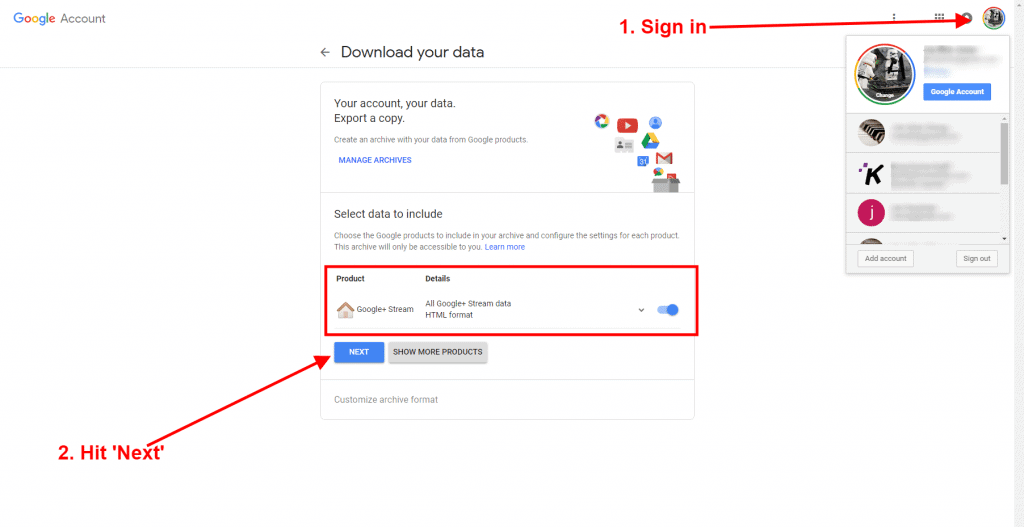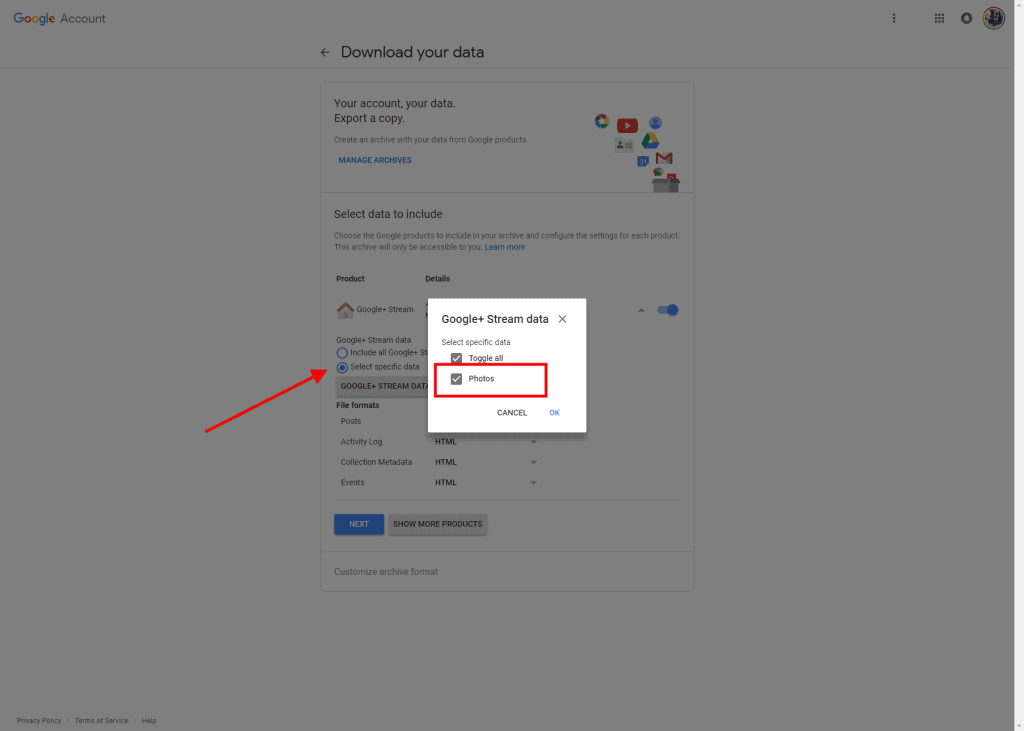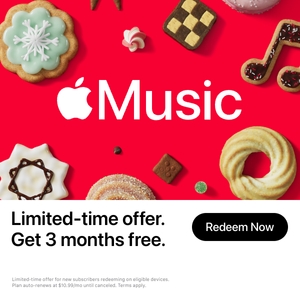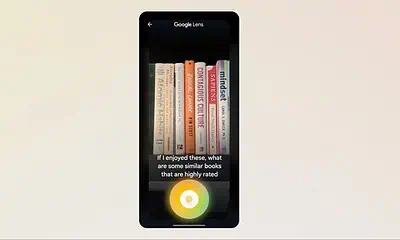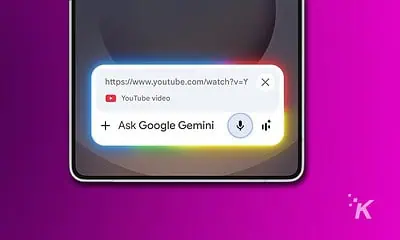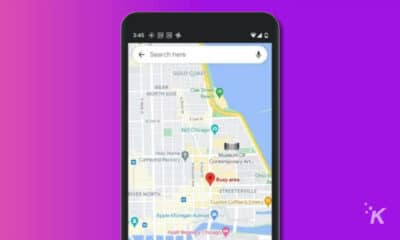How to save your Google+ data before the service shuts down in April
Go download any photos and videos you’ve uploaded before then.
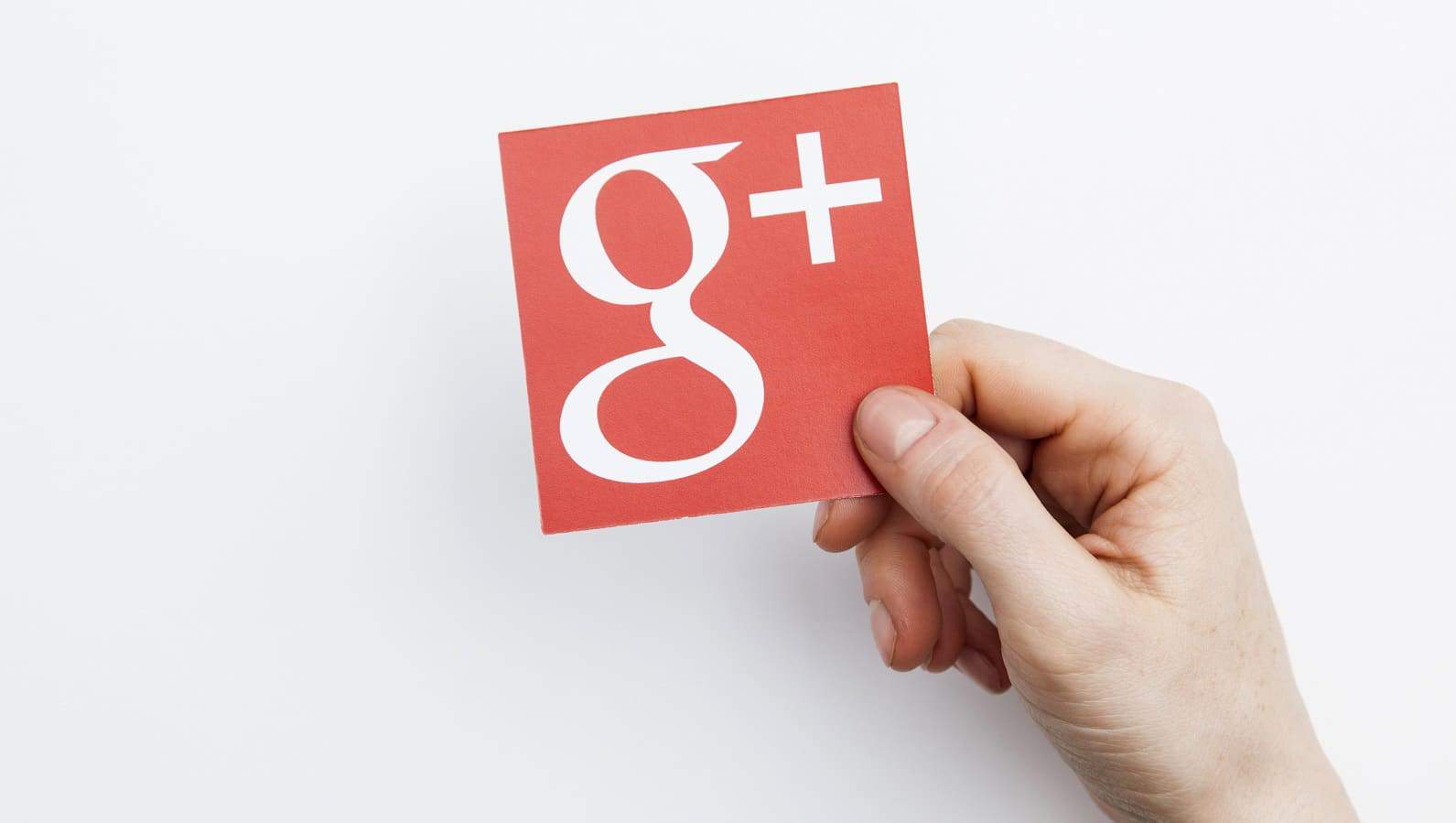
Just a heads up, if you buy something through our links, we may get a small share of the sale. It’s one of the ways we keep the lights on here. Click here for more.
We’ve known for a while that Google+ will be shutting down in April. Now, Google has given us a concrete date for the shutdown, April 2nd.
If you actually used the site to upload videos or photos, you might want to download them before Google pulls the plug. You won’t be able to get any of your uploaded photos after this date, so the clock is ticking.
How to save photos and videos from Google+
If you actually used the site, you might want to download your entire store of Google+ data, including your Streams, +1’s, and other information. To get your archive, it’s pretty simple:
- Go to the “Download your data” webpage. If you’re not signed in, make sure you do from the top right corner.

Screenshot: KnowTechie
- The default selection is for “all data,” so just hit “Next” here.
- Most people will want to keep the default file type, “zip,” as the archive type. Select the max file size, and then choose your download option type. You get a choice between a download link being emailed to you or the archive can be automatically uploaded to your cloud drive provider of choice.

- Then click on “Create Archive” at the bottom of the page and wait for Google to package up your data.
Just the images
If you only really care about the photos and videos you’ve uploaded over the course of using Google+, it’s the same process for the most part.
- Go to the Download your data page as before.
- Click on the
next to the toggle switch to expand the panel, then change the radio button from “All Google+ Stream data” to “Select specific data” and select the data you want from the pop-up menu.

- Then follow steps 3 and 4 above.
That’s it, you have now secured any images or other data from Google+. If you want to hasten the demise of Google+ once you’ve downloaded your data, you can then go and delete your account.
Easy, huh? Did you have any issues with the steps above? Let us know down below in the comments or carry the discussion over to our Twitter or Facebook.
Editors’ Recommendations:
- Apple Music subscribers can listen to music on American Airlines for free
- Turns out Facebook won’t be integrating WhatsApp, Messenger, and Instagram chat for a while
- Facebook has been giving teens money in exchange for their data
- Here’s how Google’s ban on SMS/Call Log permissions is hurting one developer
- After October, you’ll no longer be able to hang out in Google Hangouts