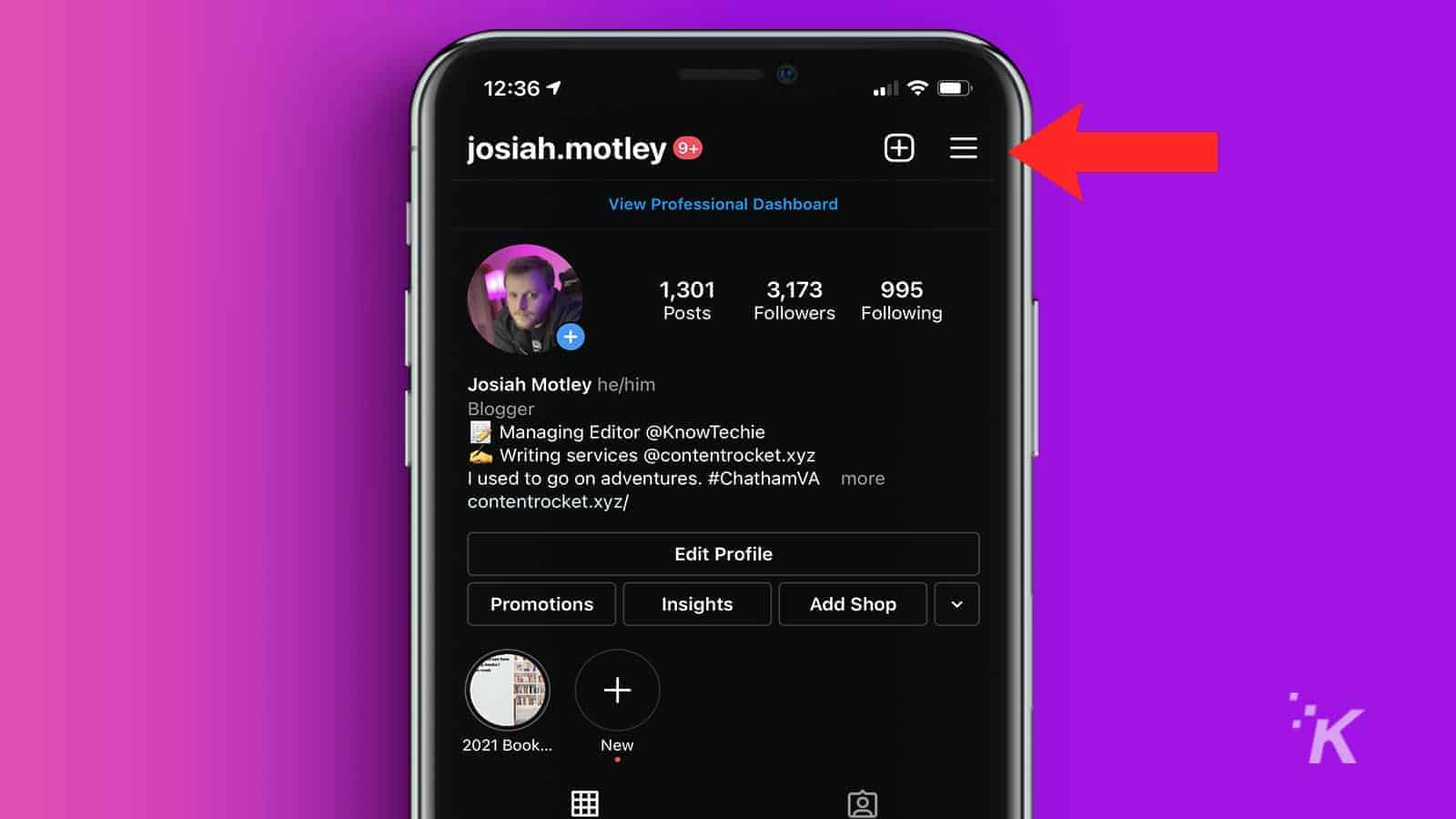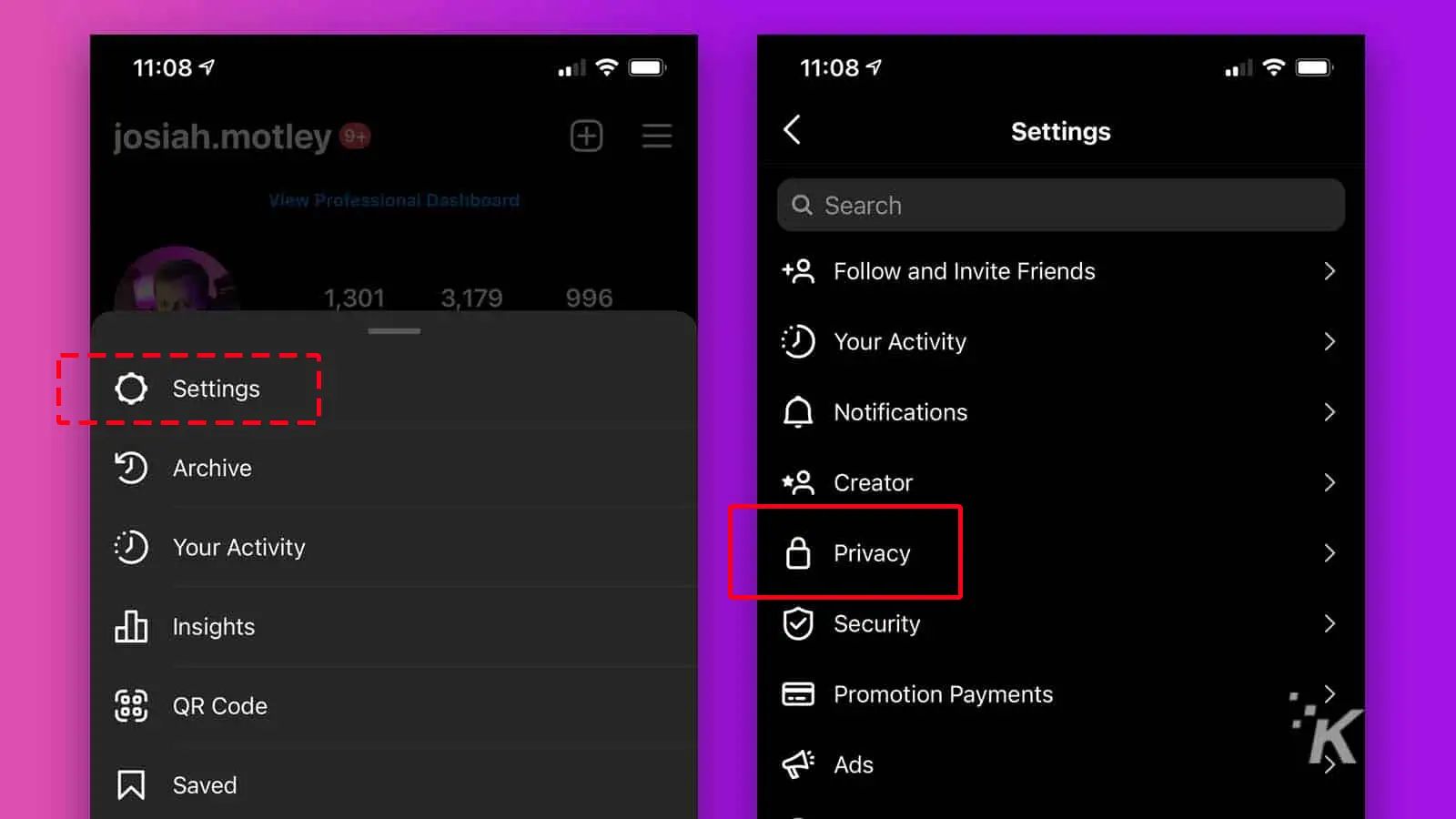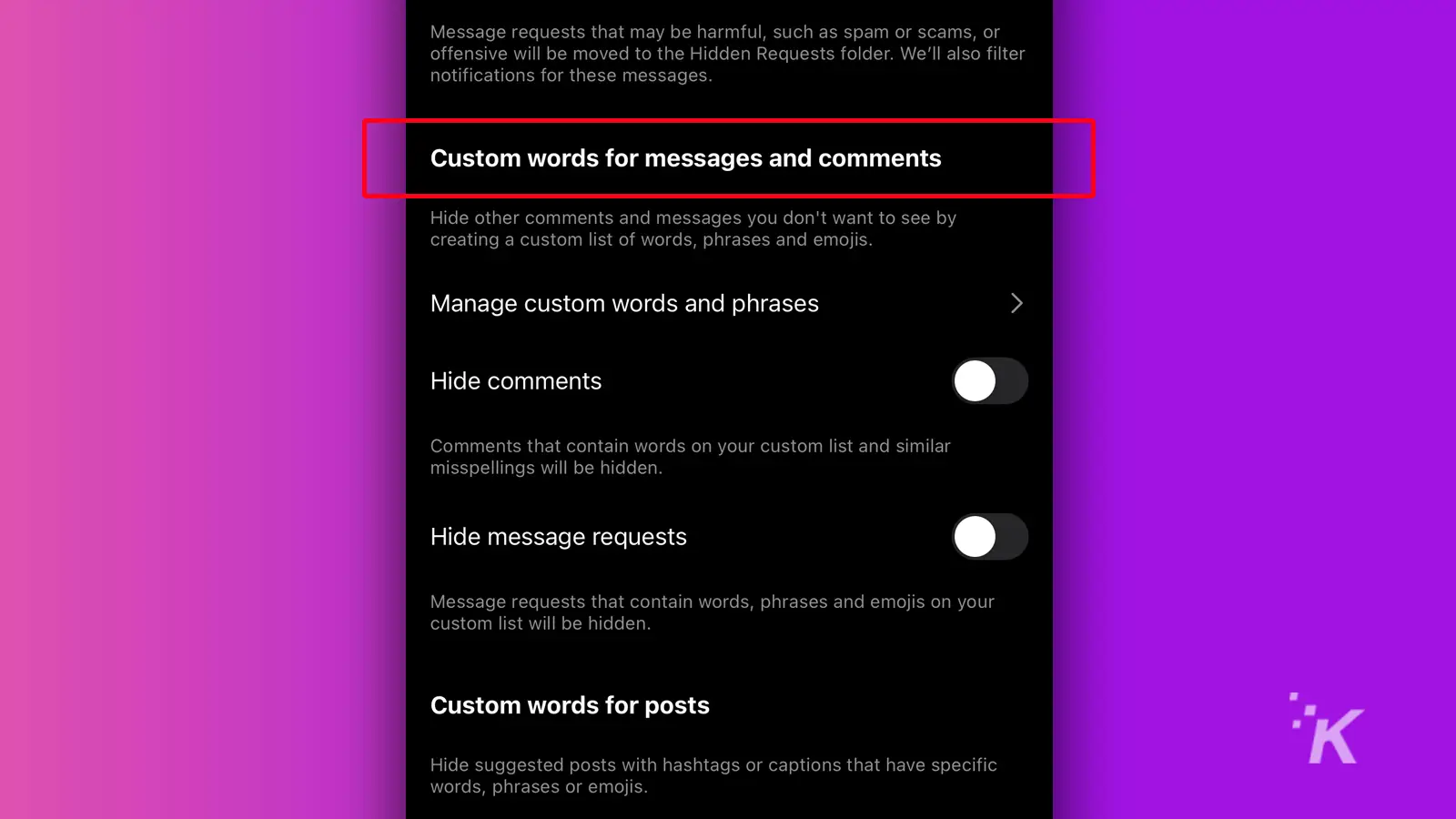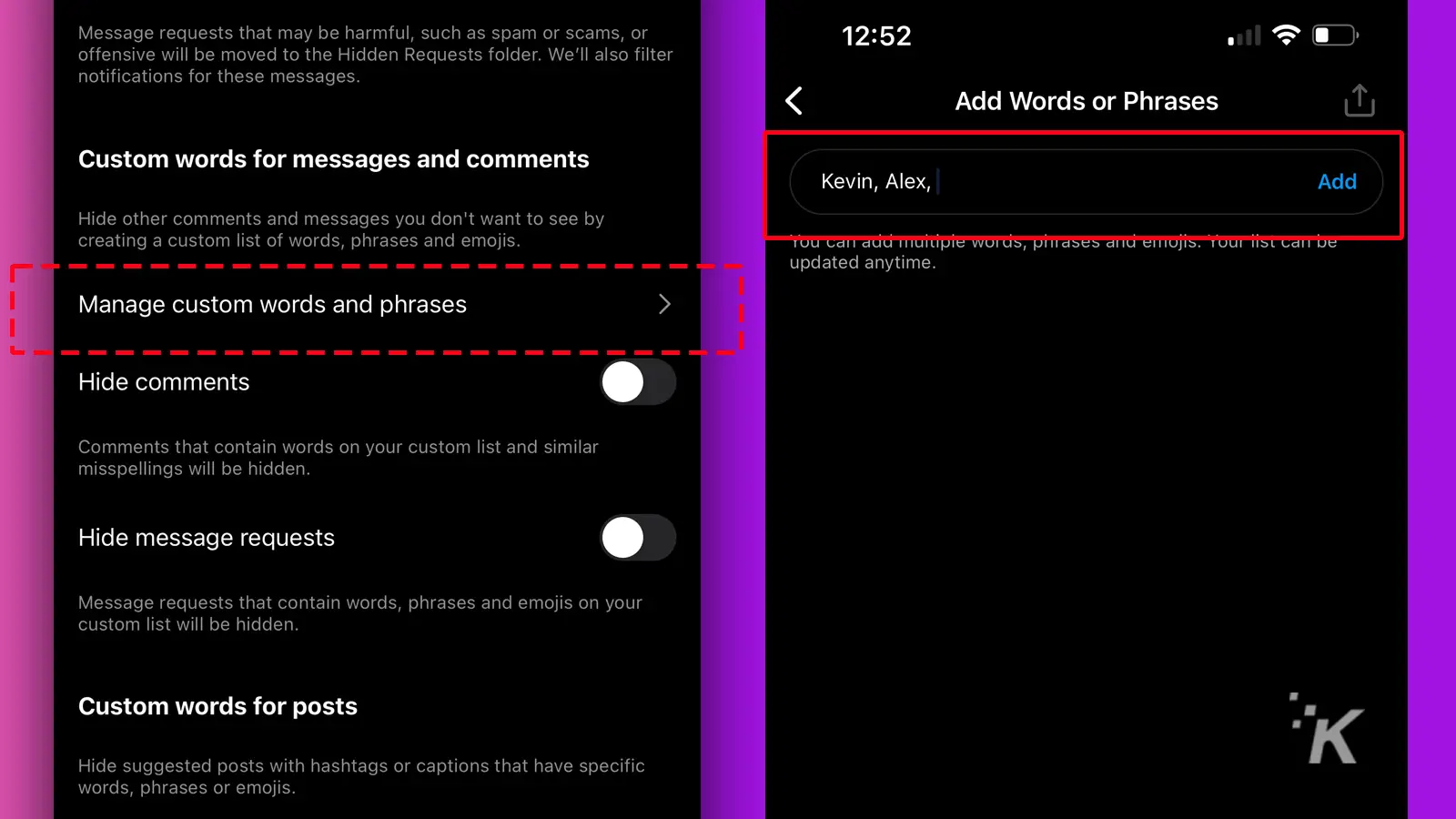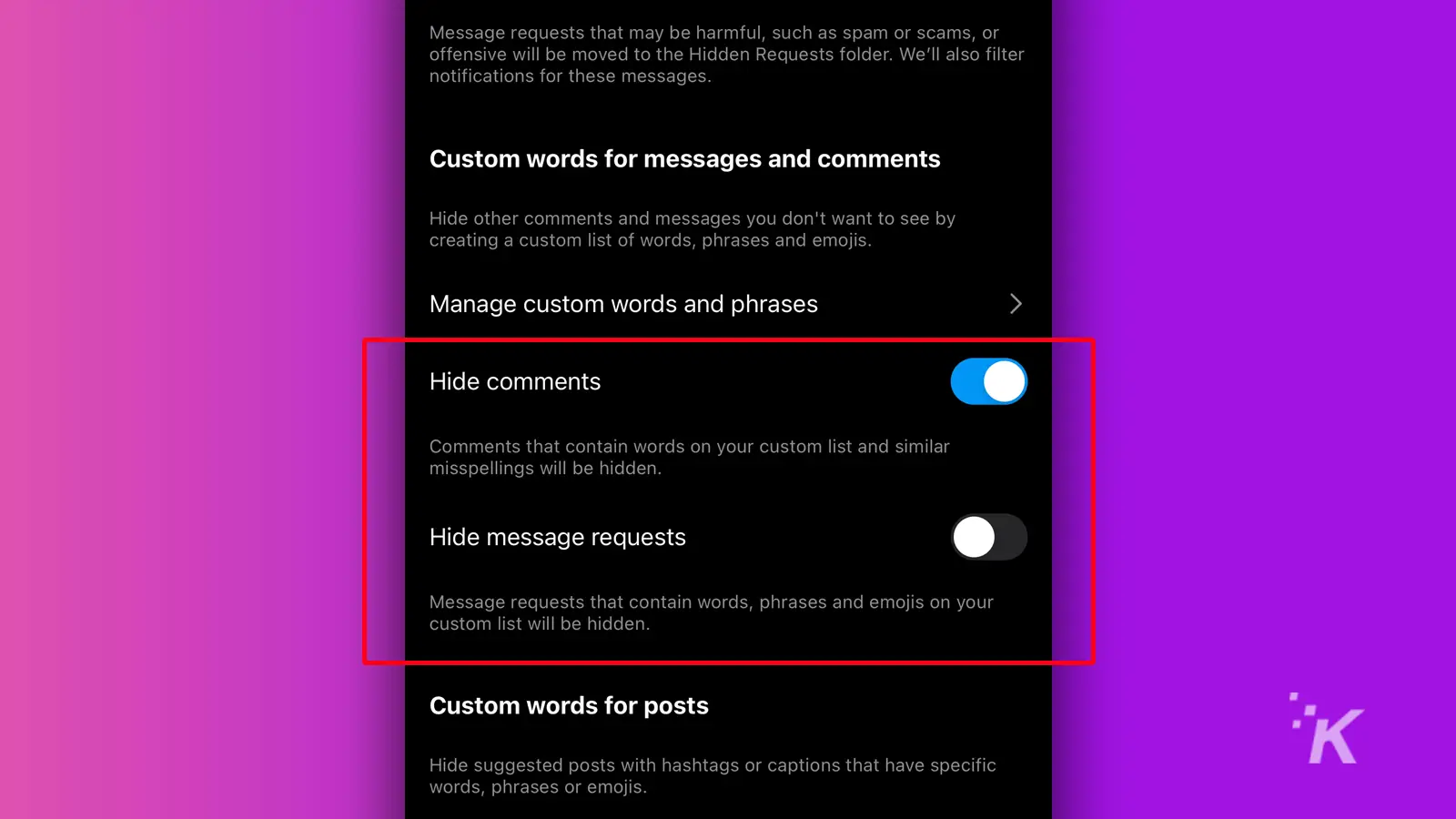How-To
How to block words, phrases, and emojis on Instagram
Instagram users can block unwanted words and phrases on the platform through the Hidden Words feature, which can be accessed in Privacy Settings, and can also set custom filters for specific triggers.
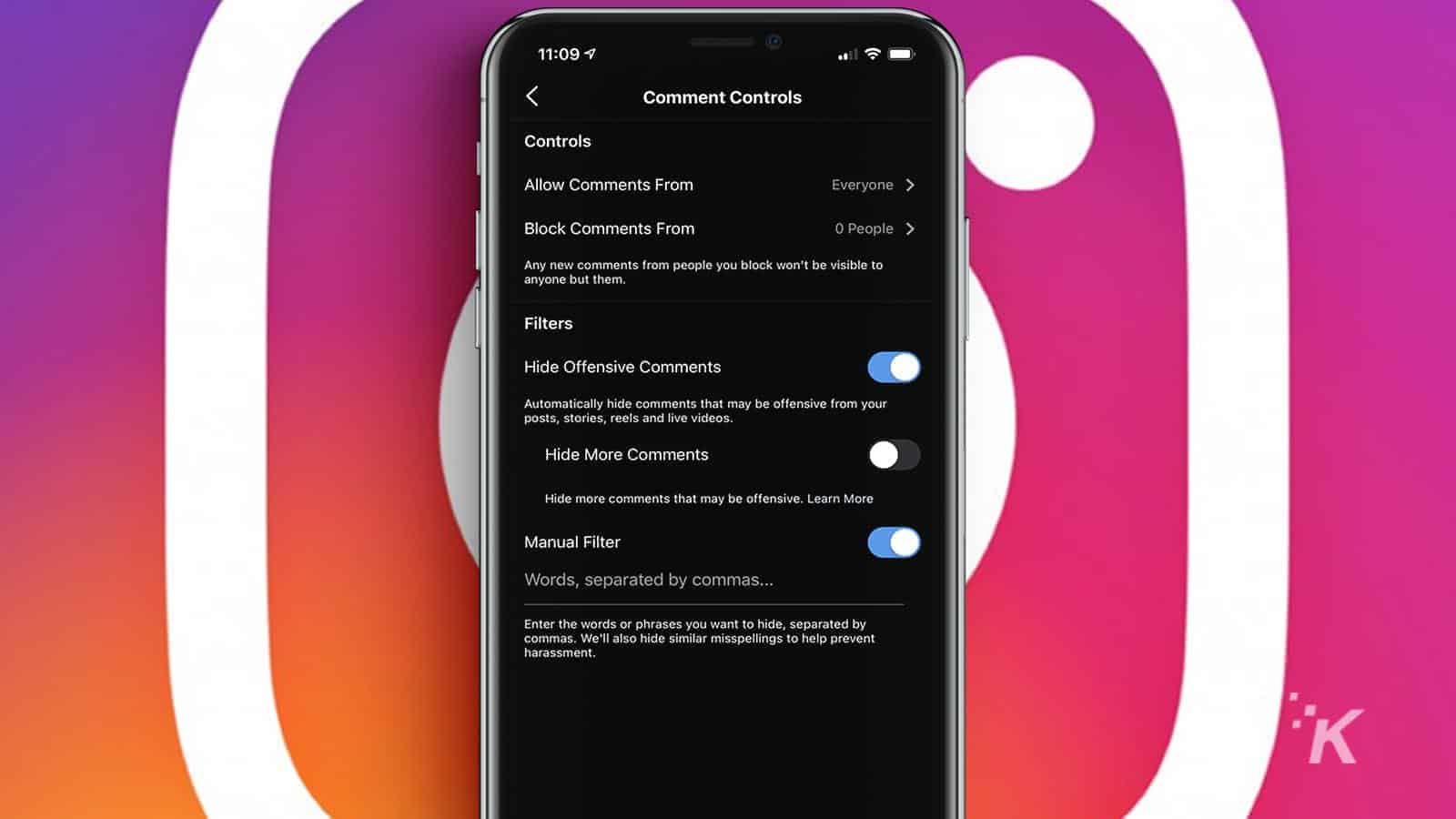
Just a heads up, if you buy something through our links, we may get a small share of the sale. It’s one of the ways we keep the lights on here. Click here for more.
Quick Answer: Block unwanted words on Instagram through Settings > Privacy > Hidden Words, then add your custom words and activate hiding features.
Instagram is one of the most popular social networks out there, but with that popularity comes a ton of trolls and just plain mean people.
These types of people can tarnish your experience on the platform, but there is something you can do to avoid some of the toxicity that you might encounter on your own posts.
READ MORE: How to appear offline in Instagram
If you want to improve your Instagram experience by blocking certain words, phrases, and emojis, we will show you how to do that below.
You can block certain words and phrases on Instagram – here’s how
If you want to block certain things from your posts, Stories, and DMs on Instagram, muting these words is a great first step.
Thankfully, you can do this in just a couple of steps:
- Access Profile Settings
Press on the hamburger menu from your profile page

- Navigate to Privacy Setting
Select Settings -> Privacy

- Access Hidden Words
Then, tap on Hidden Words

- Locate Custom Words Section
Scroll down to Custom words for messages and comments

- Add Custom Words and Phrases
Tap Manage custom words and phrases and add anything you would like to include (separate entries with commas)

- Activate Hiding Features
Once you’ve added everything, make sure to toggle on Hide comments and Hide message requests to activate the feature

Once you have completed these steps, you will have successfully blocked hateful or triggering words and phrases from appearing in comments and message requests.
READ MORE: How to block sensitive content on Instagram
Much like the ability to mute words on Twitter, this feature can bring some much-needed peace of mind to your browsing experience.
Let Instagram choose what to block
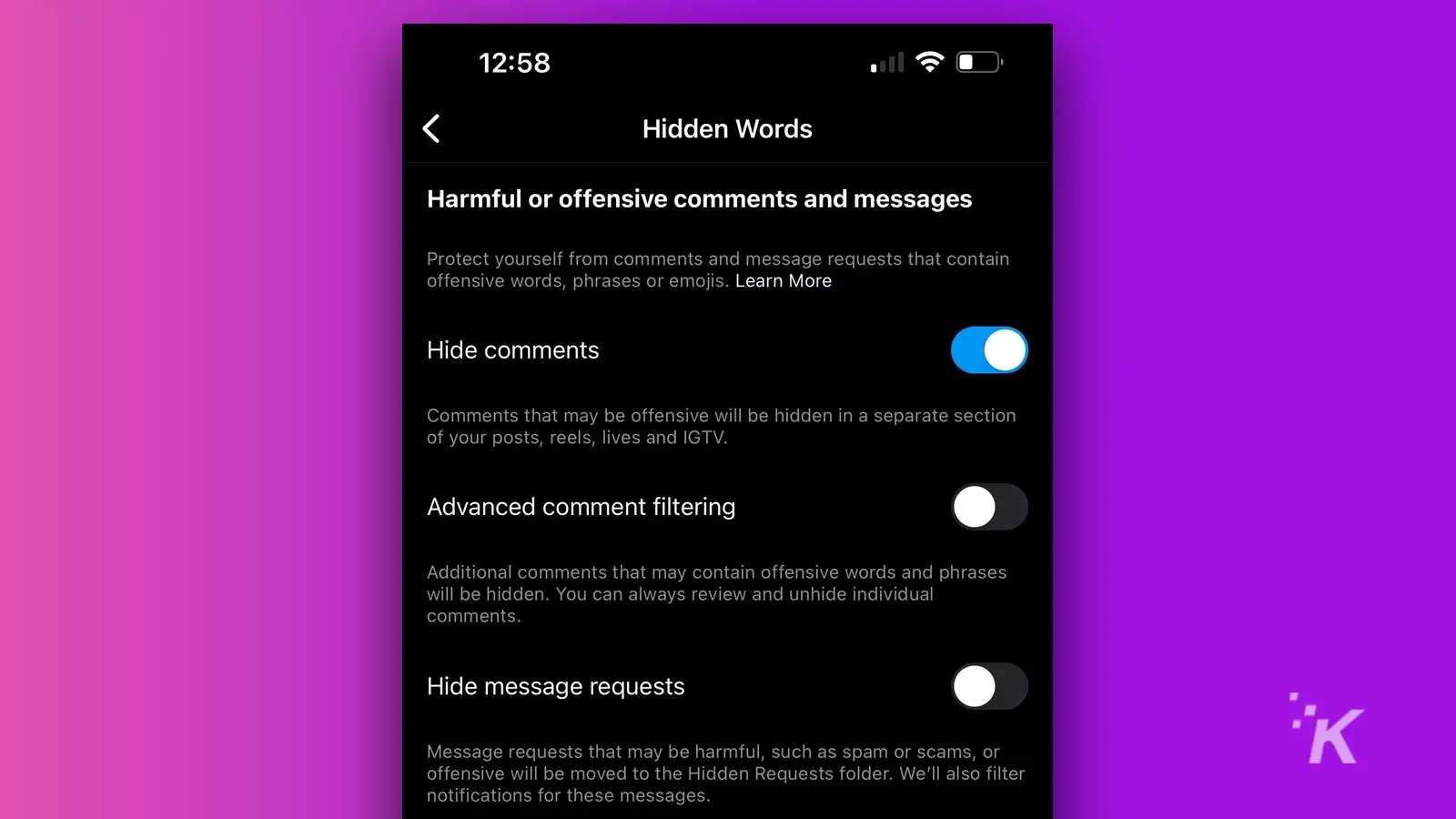
Instagram’s word-blocking features provide a powerful way to curate your social media experience.
Whether you choose to set up custom filters for specific triggers or rely on Instagram’s built-in filtering system, these tools give you more control over the content you see and the interactions you have on the platform.
While no filtering system is perfect, taking a few minutes to set up these protective barriers can significantly reduce unwanted interactions and help maintain a more positive social media environment.
As online harassment continues to evolve, features like these become increasingly valuable for users looking to protect their digital well-being.
Quick Recap
Remember: your social media experience should be on your terms. Don’t hesitate to use these tools to create the environment that works best for you.
Have you found success in blocking certain words and phrases to reduce negativity? Share your experiences and tips in the comments below, or join the conversation on our Facebook and Twitter.