How-To
Here’s how to quickly check if you have a Google+ account (and delete it if you do)
Hey Google, delete my account.
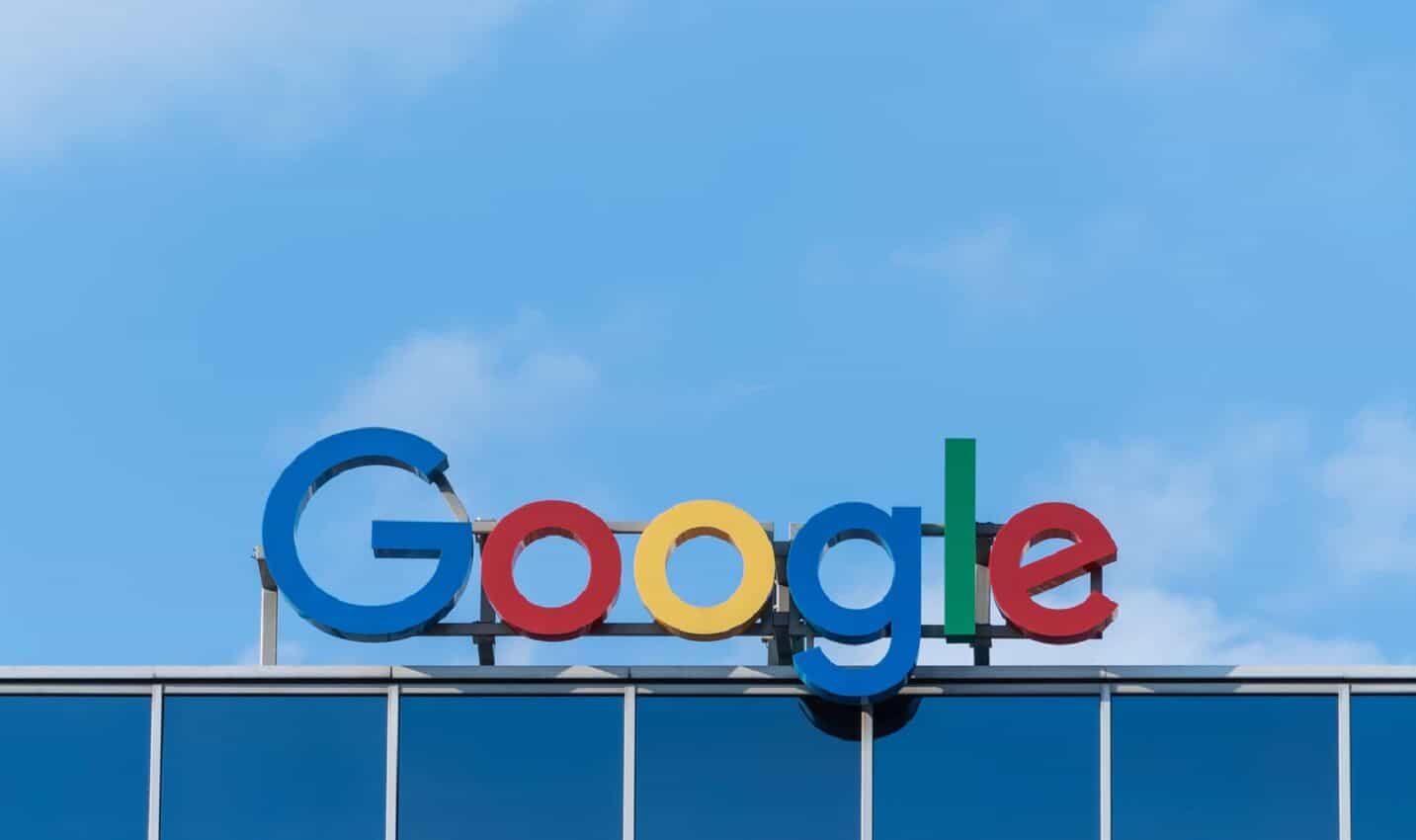
Just a heads up, if you buy something through our links, we may get a small share of the sale. It’s one of the ways we keep the lights on here. Click here for more.
Google never quite figured out to do with its Plus social feature. While Google claims 2.2 billion people signed up for the service, in reality, most of those people ended up with the account after signing up for Gmail.
I have multiple accounts, one which I waited for access for when the service first launched in 2011, and several from Gmail accounts I set up recently. I really don’t use any of them, which was part of the problem for Google+. I used my main account for a few months only to find that everyone I knew was only really using Facebook.
I still visited every so often, but I’m not sure what the 440 million monthly users that Google reportedly has are actually doing. It felt like it devolved into a barren social media wasteland with most of my timeline being posts from brands or news outlets.
With the recent data breaches of the service, I’m rethinking my presence on Google’s offering. Sure, Google has said they’re pulling the shutters over Google+ in April 2019, but why wait?
I’m taking my accounts down today and I’ll teach you how to remove yours too.
How to remove your Google Plus account
To remove your Google Plus account, you’ll need to do a few things.
1. Go to either Google.com or Gmail.com and make sure that you’re signed into your Google account. Then, click on your profile picture in the top right-hand corner to get the account menu dropdown.
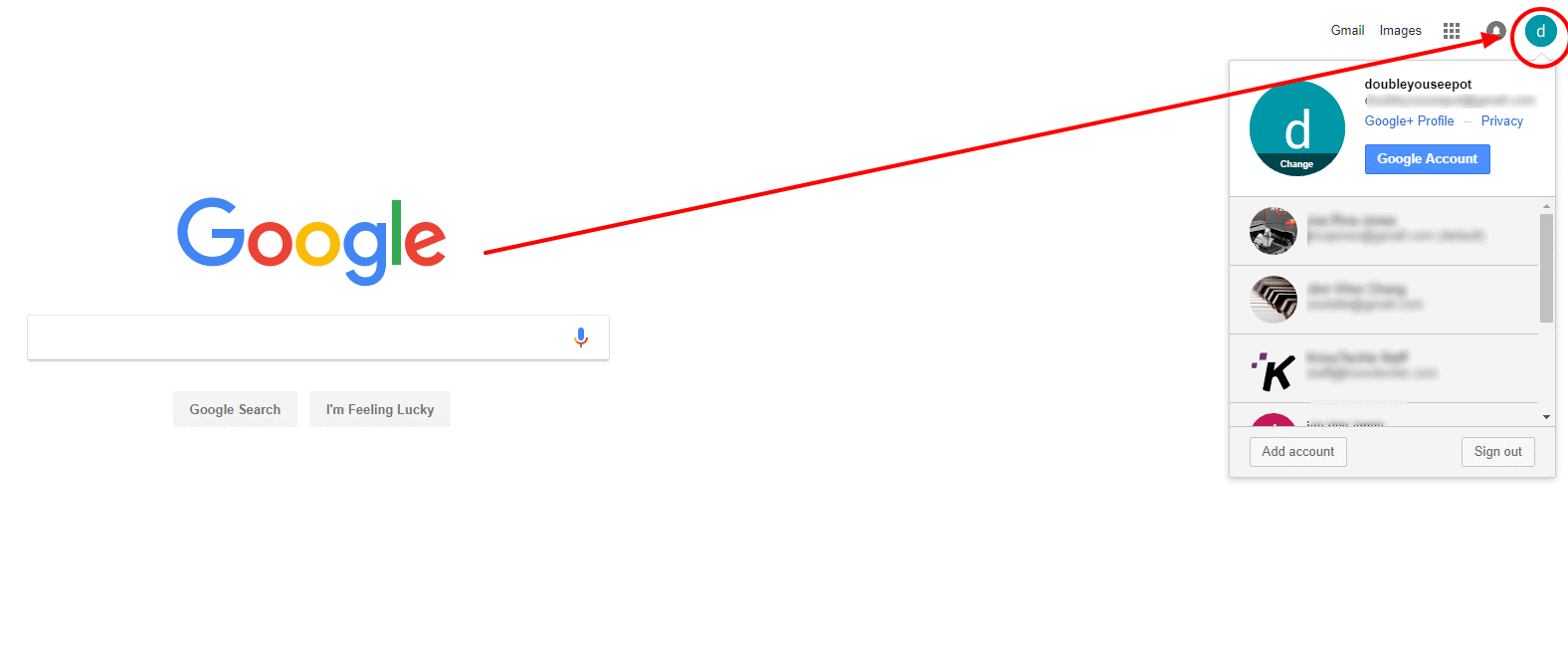
Image: KnowTechie
2. Pay attention to the area just under your name and email address. If there’s a blue link with “Google+ Profile” there, you have an account. Click on that link to get to your profile.
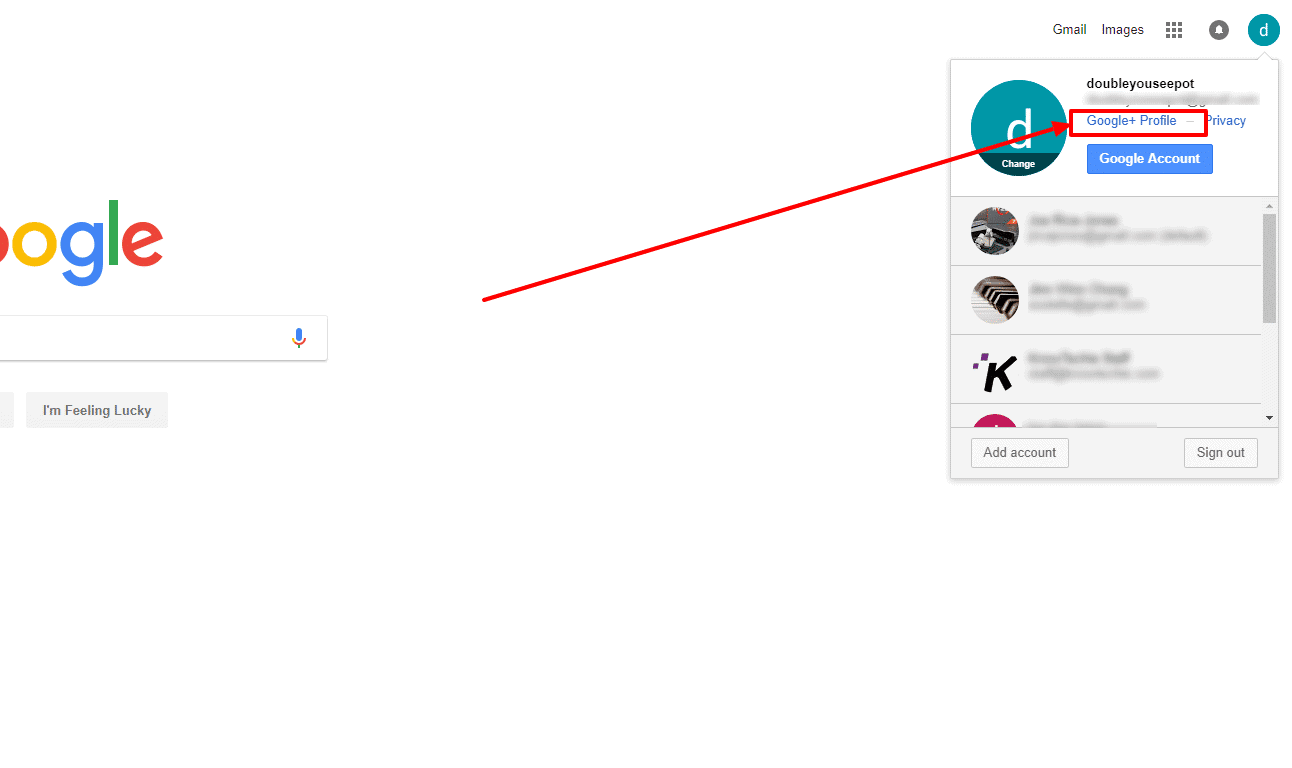
Image: KnowTechie
3. Once the page loads, click on the Settings link in the left-hand menu bar.
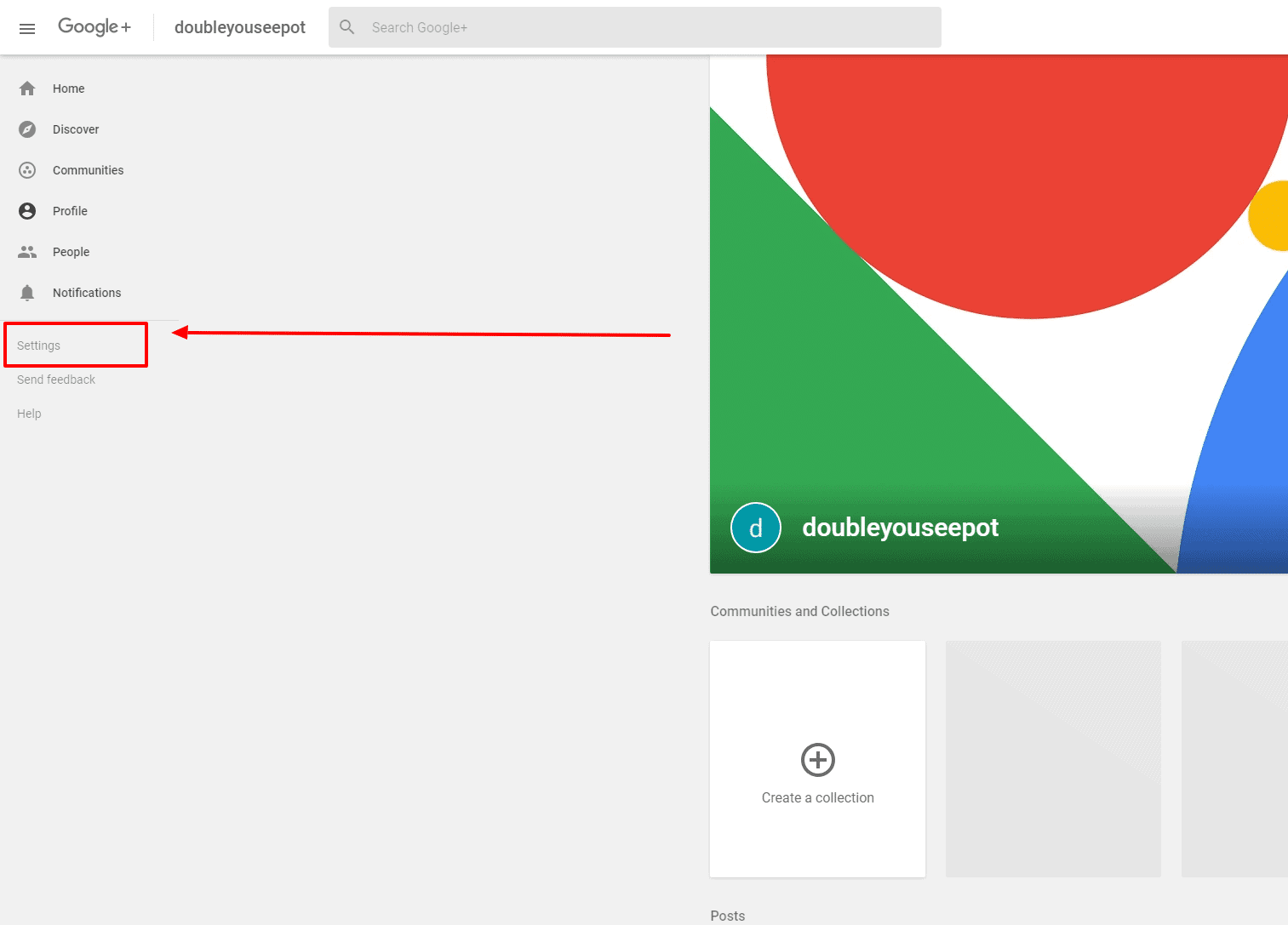
Image: KnowTechie
4. Scroll all the way to the bottom of the page, until you see the word “Account” in bold with a link to “Delete Your Profile” below it. Clicking on that sends you to another page, which outlines what you’ll be giving up by deleting your account. Tick the checkbox to say you understand and still want to delete, and hit the “Delete” button.
Ahh, the sweet taste of freedom.
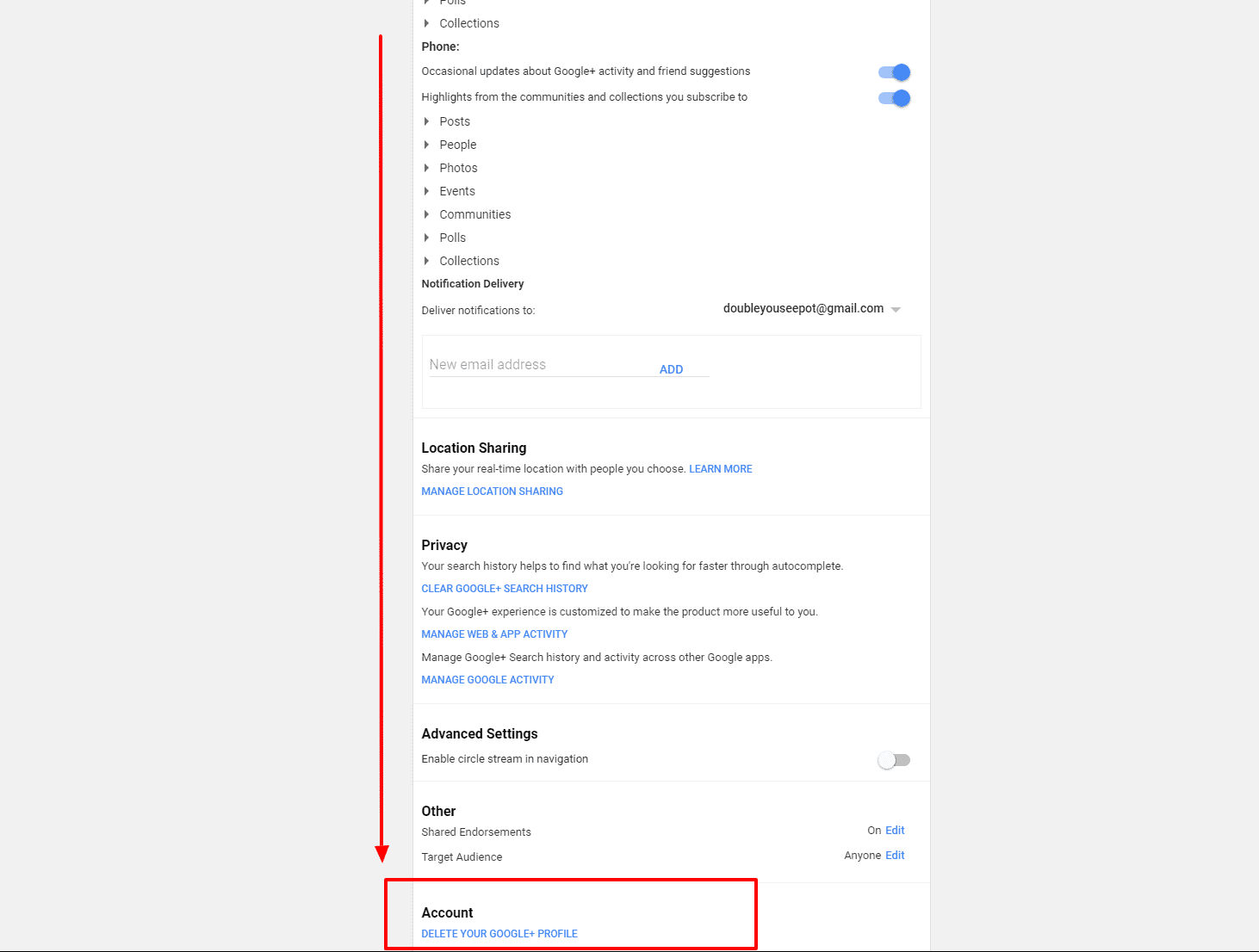
Image: KnowTechie
5. You’ll then get a confirmation page, with some options to give feedback if you want to tell Google exactly why you’re leaving before the company shuts it down in April 2019.
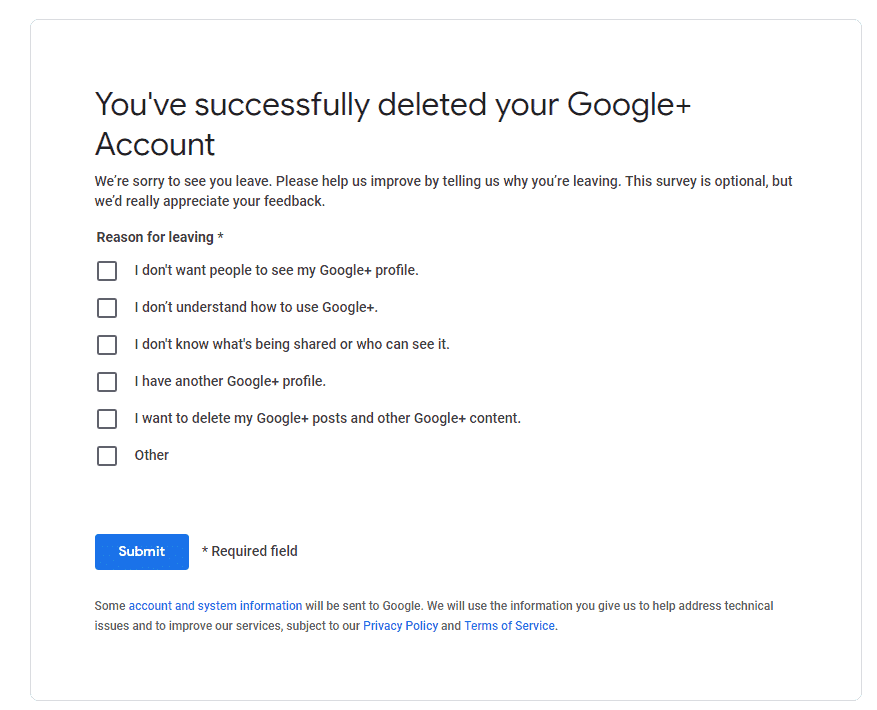
Image: KnowTechie
Enjoy your freedom.
Did this guide help you? Did you delete your account? Let us know down below in the comments or carry the discussion over to our Twitter or Facebook.
Editors’ Recommendations:
- How to use Google’s Call Screen feature on your Google Pixel
- Another data breach is causing Google to shut down Plus sooner than expected
- Apple finally fixed an extremely annoying FaceTime issue in iOS 12






























