Business
How to use a blue light filter on your phone to save your eyes
My eyes feel better already.
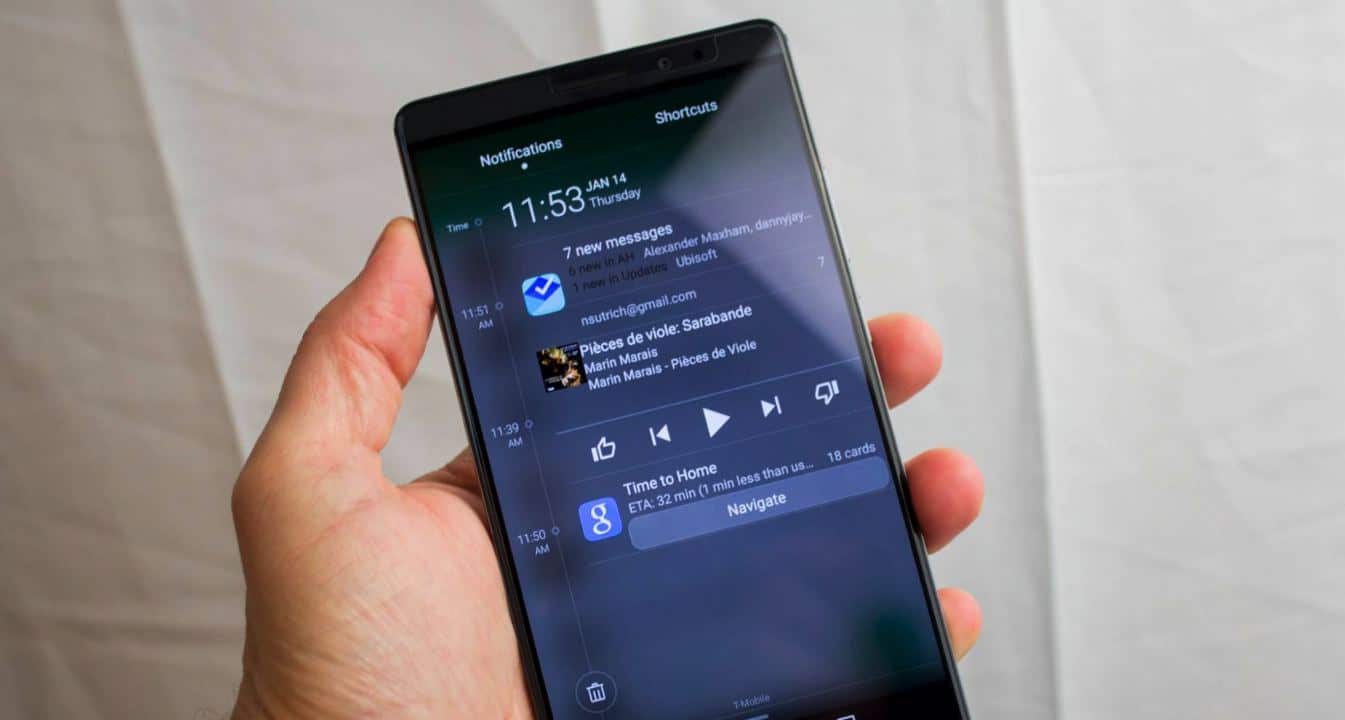
Just a heads up, if you buy something through our links, we may get a small share of the sale. It’s one of the ways we keep the lights on here. Click here for more.
Are your eyes in pain after staring at your phone screen for an eternity? Fret not; there are options. For one, you can start using by using a blue light filter on your phone.
Nowadays, many of us have the habit of spending quite a bit of time reading ebooks, chatting with a friend on social networking apps, watching Netflix, and mor, all through our phones and tablets. This is not healthy.
According to a report shared by the American Medical Council on Science & Public Health,
Eposure to excessive light at night, including extended use of various electronic media, can disrupt sleep or exacerbate sleep disorders.
Due to this reason, most of the mobile OEMs started including the new option to enable a feature that cleans out blue light coming from the phone around bedtime. This help user in sleeping quickly and easily. This feature comes handy for the users who have a habit of reading on the phone while in bed.
Below, we will share with you how to turn off and on a blue light feature on various Android phones. Let’s start with iPhone, however.
Use Night Shift on iPhone
The Night Shift feature was first introduced in iOS 9.3 that allows users clear out blue light accompanied by colors warmth in the display. Here’s how you can manage this feature:
On your iPhone, launch Settings > Display & Brightness > Night Shift.
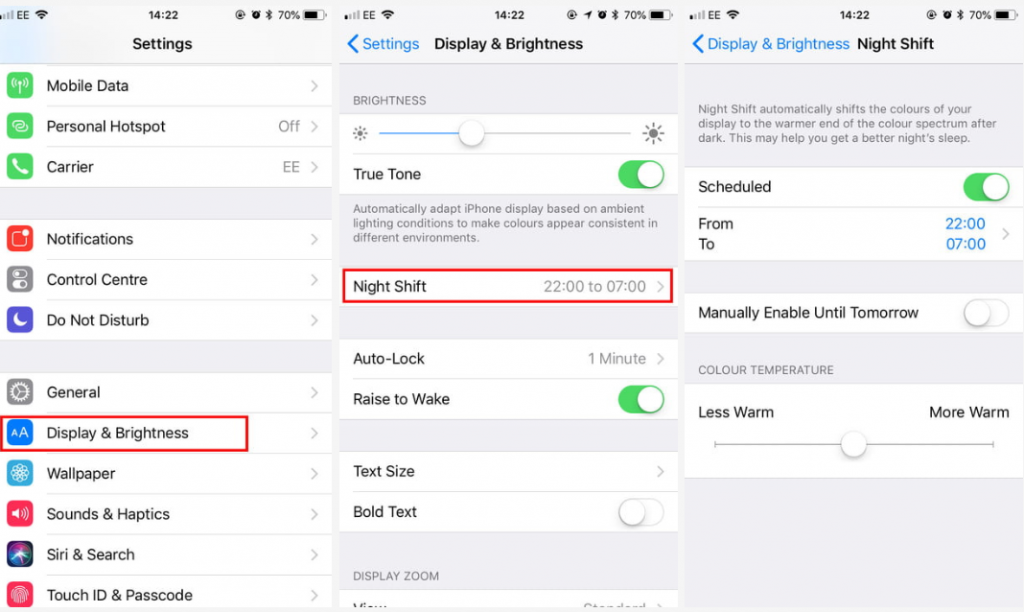
Image: Viney Dhiman / KnowTechie
Here, make sure to turn on the Scheduled option and choose the time that best fits your lifestyle. There are settings which you can manage to get the most out of this feature.
Use the Blue Light filter on Samsung Galaxy Devices
Almost all Samsung Galaxy devices have the blue light feature. To quickly enable or disable the feature, you need to swipe down to get notification shades and do the swipe one more time to get quick settings. Here, you will find the Blue light filter option, tap on the same entry to turn OFF or ON the feature.
Alternatively, you can navigate to Settings -> Display -> Blue light filter
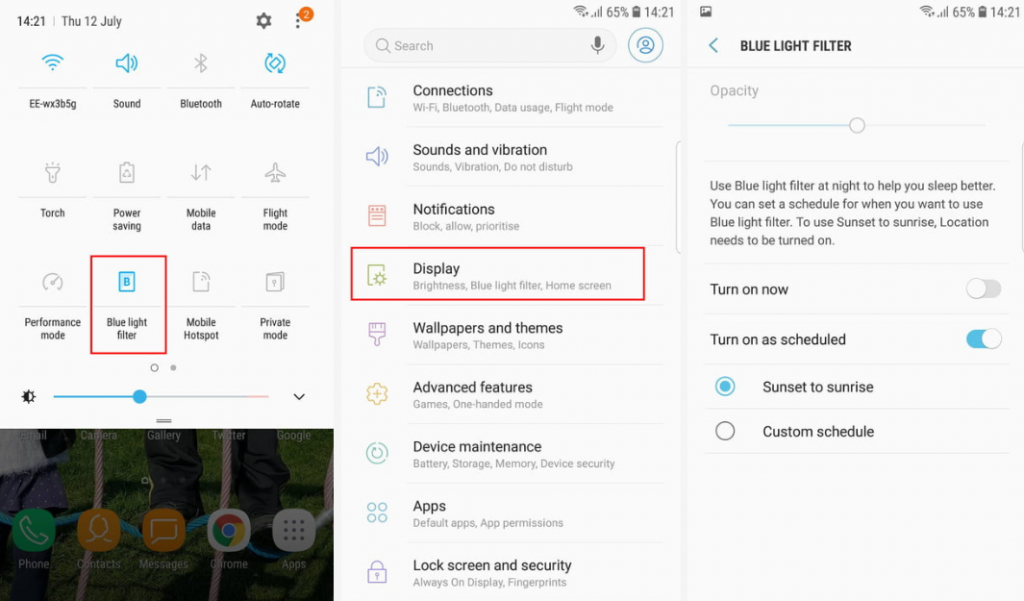
Image: Viney Dhiman / KnowTechie
You can manage the opacity with the help of a slider. You can also enable “Turn on as scheduled” after that choose “Sunset to Sunrise” option, or you can go with “Custom schedule” option. Under this, you can define favored hours.
Use Night Light on Pixel phones
On a Google Pixel device running Android Oreo (8.0) or above, you get access to the blue light feature. Here’s how to manage it:
Settings -> Display -> Night Light
![]()
Here on this screen, tap on the “Turn on automatically” option and then from the drop-down select “Sunset to sunrise.”
Alternatively, you can tap on “Custom schedule” entry to define the hour that fits better.
Use Night Mode Feature on other Android phones
Different smartphone OEMs have given different names for blue light filters, but the majority of the manufacturer has one.
Mostly, the quickest way to enable-disable blue light filters is from notification shade and for scheduling option, you need to head over to Settings -> Display. Under this, you will find the other settings.
Following are the different names manufactures have given to the blue light filter.
- LG – Comfort View
- Huawei – Eye Care
- OnePlus – Night Mode
- Motorola – Night Display
- Xiaomi – Reading mode
- Vivo – Eye Protection
- Oppo – Eye Protection Display
What if your Android phone has no Blue Light Filter feature?
If you own a device which has no blue light filter; there are some third-party apps available on the Google Play store which you can use to get the same functionality on the phone. Twilight is one of the best that we’ve found.
Do you find Blue light filter feature useful? Let us know in the comments.
For more how-to guides, make sure to check out:
- If you’re already tired of Instagram’s status dot feature, here’s how to turn it off
- How to change your clock to the 24-hour version on Android and iOS
- How to save images that are in Microsoft Word and Google Docs




























