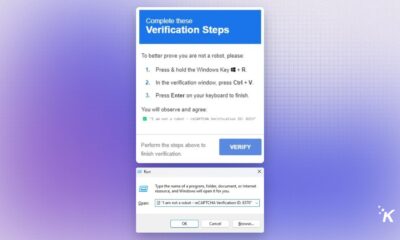Security
Did you know Windows 10 comes with ransomware protection? Here’s how to use it
Ransomware is a scary and very real threat, but you don’t have to be vulnerable.

Just a heads up, if you buy something through our links, we may get a small share of the sale. It’s one of the ways we keep the lights on here. Click here for more.
The internet can be a dangerous place. Digital threats are everywhere today, from phishers tricking you into giving away sensitive information to hackers breaking into your accounts.
One of the most concerning is ransomware, which encrypts your files or locks your computer until you pay a ransom.
If you use Windows 10, as most desktop users do, you have built-in defenses against ransomware. All you have to do is turn it on.
Why You Need Ransomware Protection
First things first, why should you use Windows 10’s ransomware protection? Ransomware sounds like something only big companies have to worry about, and while they’re the most popular targets, individuals aren’t safe, either. It has grown in all its forms lately, and its effects can be devastating.
Ransoms for individuals typically run between $200 and $400 and can go even higher. Even if you can afford that, 92% of ransomware victims who’ve paid the ransom didn’t get their data back. Your best defense is to prevent these attacks in the first place.
How to Use Windows 10 Ransomware Protection
Now that you know why it’s important to protect yourself from ransomware, here’s how to do it. First, Microsoft recommends downloading the latest version of Windows if you haven’t already. It’s a good idea to enable automatic updates while you’re at it.
Next, type “ransomware protection” in the search bar. You can also manually get to this menu by opening settings and clicking Update & Security, then Windows Security. Open Virus & Threat Protection and click Manage Ransomware Protection.
In the ransomware protection screen, you’ll see an option called Controlled Folder Access. Turn this on, click Protected Folders and add any folders with files you want to protect. The Documents, Pictures, Videos, Music, and Favorites folders are included by default.
Windows’ ransomware protection will block any apps from tampering with these folders, stopping ransomware from encrypting them. This will prevent other, trusted programs from changing them, too.
You can grant them permission by clicking Allow an App Through Controlled Folder Access under this menu but do so sparingly. Remember, the fewer things have access to your sensitive files, the better.
Keep in mind you can only change these settings with an administrator account. If you’re running Windows 11, you can still use these settings through the same process.
Extra Steps to Protect Your PC
This built-in protection is one of your best defenses against ransomware. Still, it doesn’t hurt to take a few extra steps, too. Here are a few more ways to keep files safe:
- Back up any important data routinely.
- Never click links on suspicious websites or unsolicited emails.
- Only download apps from trusted, first-party app stores.
- Install and use an anti-malware program.
- Keep all your software up to date.
If you think you’ve become the victim of a ransomware attack, you can report it to authorities like the FBI or CISA. Follow these experts’ advice, and never pay the ransom, as you may not get your data back.
Stay Safe From Ransomware
Ransomware is a scary and very real threat, but you don’t have to be vulnerable. Stay safe with tools like Windows 10’s ransomware protection and good cyber hygiene. You can then use the internet freely without worrying about losing your valuable files.
Have any thoughts on this? Let us know down below in the comments or carry the discussion over to our Twitter or Facebook.
Editors’ Recommendations:
- Worried about ransomware? Try this trick that ‘Russian hackers hate’
- A ransomware attack has completely shut down Ireland’s health services
- 115,000 students in Baltimore can’t go to school because of a ransomware attack
- A new wave of ransomware attacks is targeting hospitals across the US at an alarming rate