Gaming
Does your PS5 or Xbox need additional cooling?
Is your console prone to overheating? Try these tips to help maintain its cooling efficiency.

Just a heads up, if you buy something through our links, we may get a small share of the sale. It’s one of the ways we keep the lights on here. Click here for more.
Quick Answer: No, these consoles don’t need additional cooling because they’re already well-equipped. However, you can do things to prevent overheating.
Like people, machines can struggle to take care of their business when they’re feeling hot under the collar. Cooling them down effectively is essential to keep them ticking over.
Sony’s PS5 and Microsoft’s Xbox Series X/S are no strangers to this. Both consoles have been known to overheat. But is additional cooling for the PS5 or Xbox really needed?
Naturally, both these gaming juggernauts come equipped with cooling fans that work overtime to keep the core temperature down. But, if you don’t maintain your console properly, your console could run into performance issues.
If you do experience any issues or notice your console is feeling a little too close to molten lava, there are some things you can do before kicking your PS5 or Xbox to the curb.
Check the vents

This is an obvious one, but dust build-up on the vents is one of the main causes of overheating, so it’s a good place to start.
If the vents are blocked with dust, guess what? The heat has no way of escaping and will continue to build up inside your console, whittling down its HP.
Switch your console off and allow it to cool down. Take a microfiber cloth to the vents and wipe away any dust you find.
Allow your PS5 or Xbox to fully cool before attempting to switch it back on, and you may find this simple bit of maintenance has made a big difference.
Move it to a well-ventilated area

The better you’re able to control the temperature around your console, the better the chance it’ll continue to work in a tip-top fashion.
Make sure it’s situated away from any other heat sources (radiators, etc.), and away from the path of direct sunlight.
Both the PS5 and Xbox Series X/S work better in an upright position, as this helps to increase the air circulation running in and out of the console.
So if possible, resist the temptation to lie them flat inside a TV cabinet, as the cramped conditions won’t be a fun time for your favorite gaming buddy.
Another top tip is to keep your console elevated off the floor, so it’s not standing or lying on a carpet. For one thing, this will help ease some of the stress on the fans, and for another, it’ll keep them away from the gross dust particles and pet hairs that love to live on your carpet.
Clear the cache

If a general spring clean and a cool place to live aren’t stopping the overheating, it could be a software issue that’s causing the Venusian temperatures to build up inside your console. In this case, it might be time to clear the cache.
This option won’t harm your console or wipe any of your saved data and is easy to navigate on both Xbox and PS5. Follow the steps below to clear the cache on your console of choice.
Clearing the cache on Xbox Series X/S
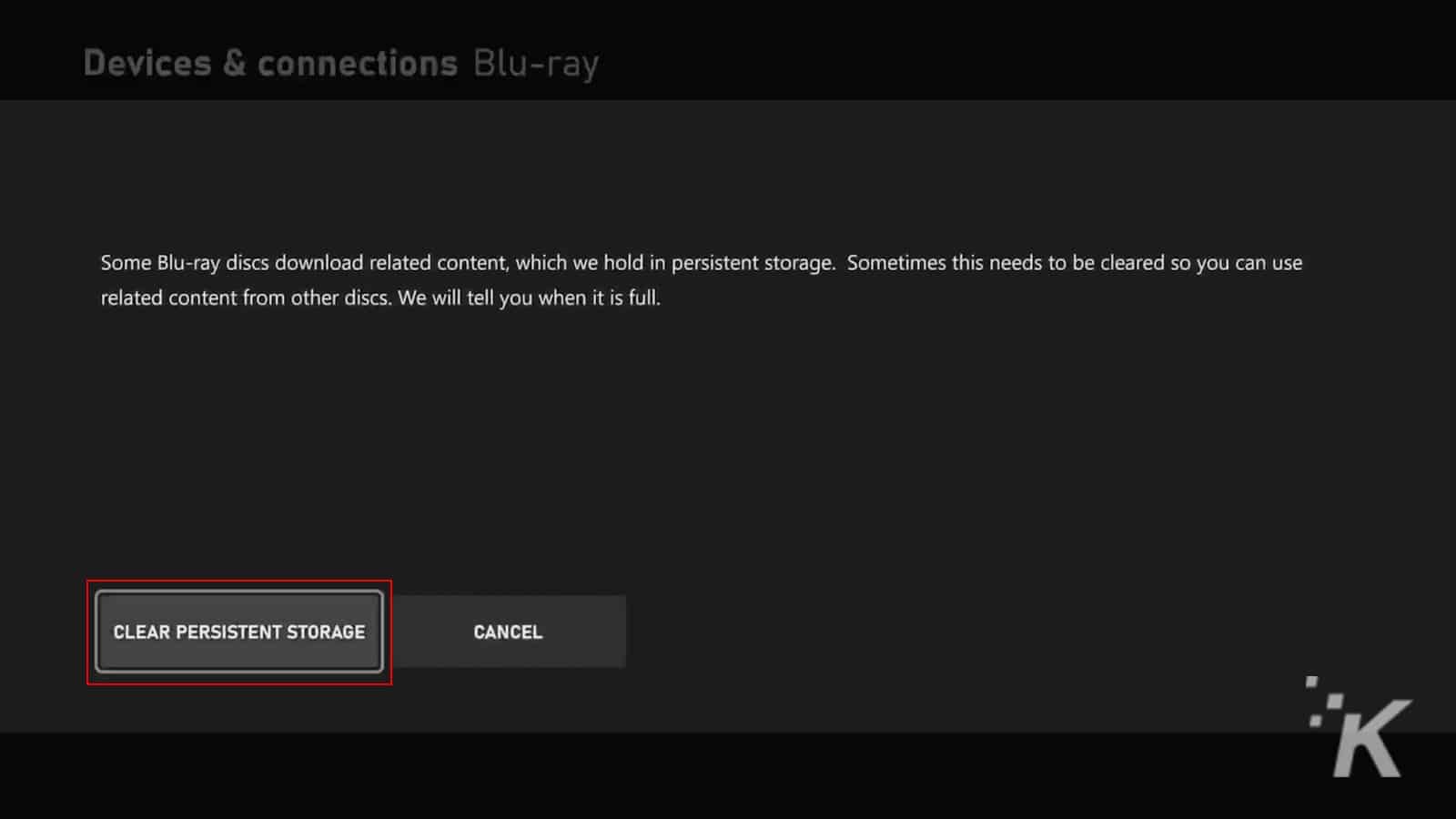
- Press the big old Xbox button in the center of your controller
- Select Settings
- Then select Devices and Connections > Blu-Ray
- Finally, select Persistent Storage followed by Clear Persistent Storage
Clearing the cache on PlayStation 5
- Ensure your PS5 is switched off
- Press and hold the power button until you hear a beep
- Make sure your DualSense controller is connected to the USB cable
- Press the PS button on the controller
- On-screen, navigate through the available options until you get to Clear Cache and Rebuild Database. Select this option
- Then, select the option to Clear System Software Cache
- Select OK
Regardless of which console you’re using, clearing the cache can be a good way to help improve the overall performance.
Clearing the cache removes temporary files and data from your console, which may have become corrupted over time.
Temporary files such as these have been known to cause several gameplay issues, such as screen freeze, connectivity issues, or prolonged load times.
By clearing out the cache, you’re streamlining your console and should see a noticeable improvement in its stability and performance as a result.
Perform a factory reset

If none of the tips above have worked and your console is still overheating with the power of a thousand suns, your last chance saloon is to perform a factory reset. This is a hard refresh that will delete all your user data and remove your console’s system data, and should be used as a last resort.
Fair warning, this option will completely remove all your personalized data and settings from your console, essentially reverting it to the default factory settings.
It is therefore highly recommended that you back up all your saved data first, either to the manufacturer’s cloud storage or to a separate USB drive (or drives).
Once you have double and triple-checked that all your game data has been safely backed up, you’re ready to initiate the factory reset.
How to reset your Xbox Series X/S
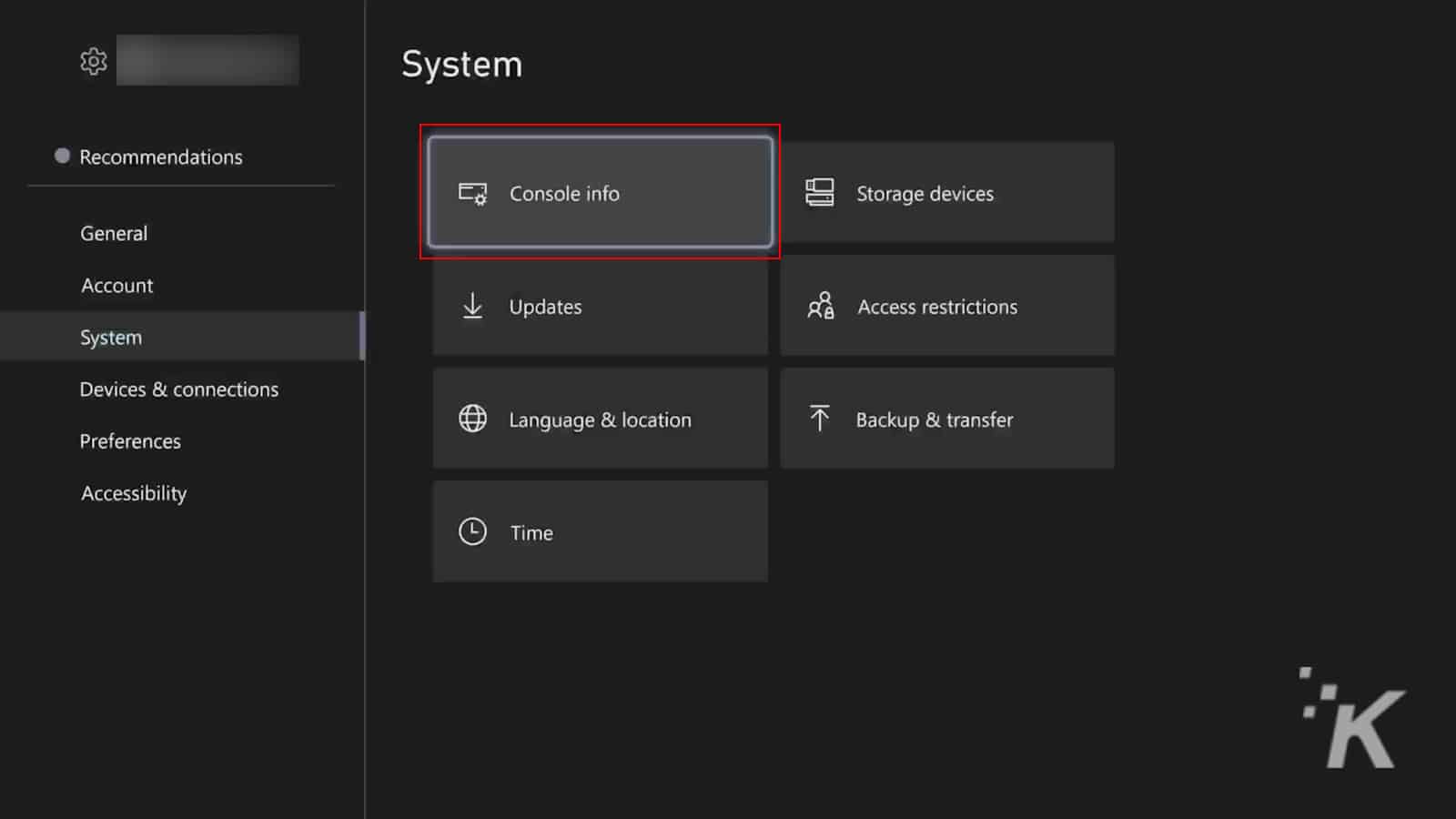
- Press the Xbox button
- Select Profile and System > Settings
- Select System > Console Info > Reset Console
- Select Reset and remove everything to wipe everything from your console, including games, apps, and saved data, to restore it to factory settings
- Alternatively, select Reset and keep my games and apps as a less drastic option that resets the OS and deletes any potentially corrupted data, without deleting your games or apps (recommended in the first instance).
How to reset your PS5
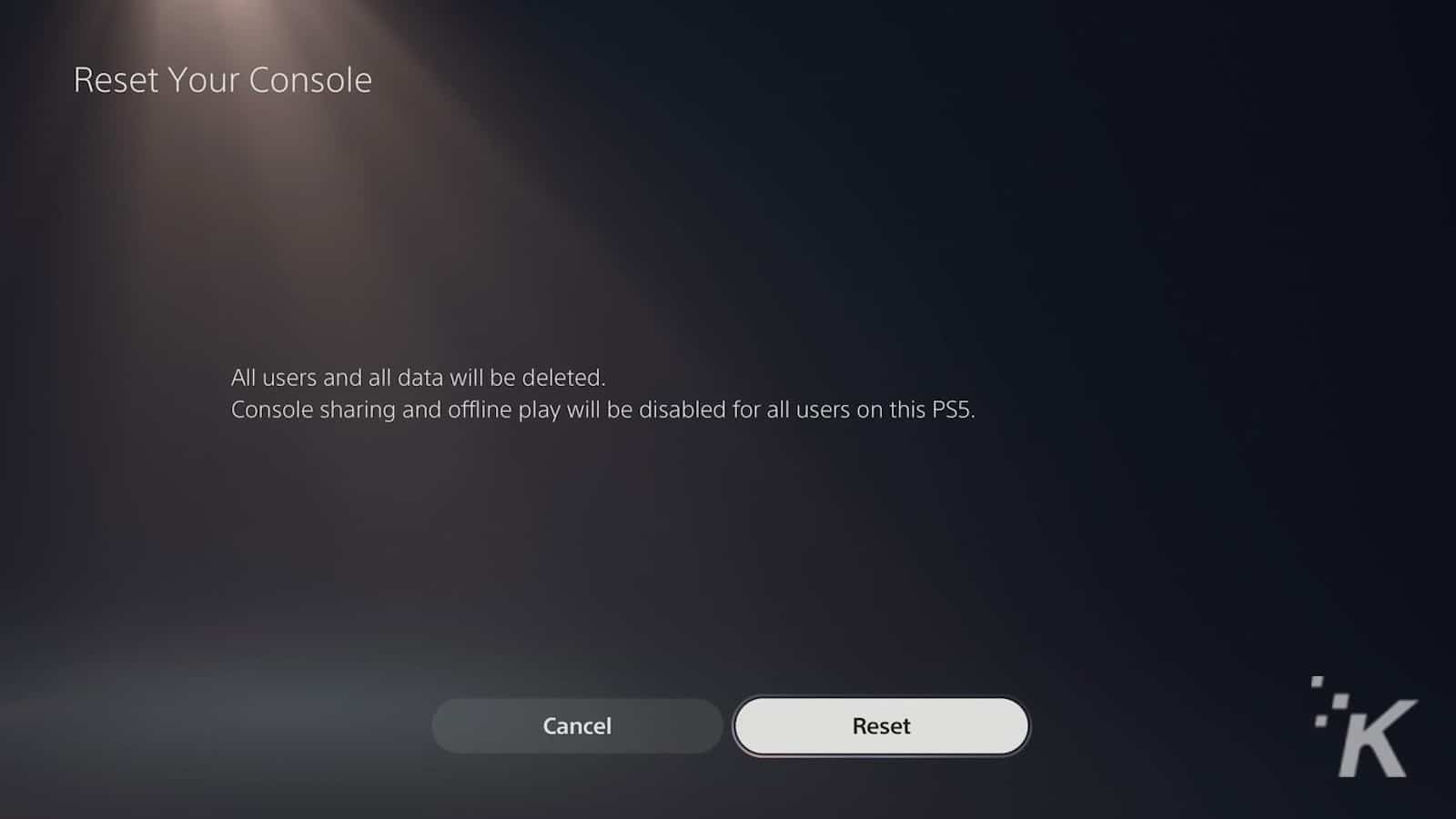
- Navigate to the Settings menu from the main dashboard
- Open up the System section and select System Software
- Select Reset Options from here
- Select Reset the Console to delete everything from your PS5 and restore it to factory settings
There is another option to Restore Default Settings, but this only removes any changes you have made to the console’s default settings and is not the hard refresh you’re looking for.
Your console still keeps overheating

You’ve tried everything, including prayer, but it’s just not responding to any of the treatments. It may be time to put it out of its misery, switch the machine off forever, and let it drift peacefully away to console heaven.
You had some good times together. Good times that you’ll never forget. Like the first time you took on Starscourge Radhan in Elden Ring or that time you booted up Diablo IV, warped to Kyovashad, and then realized no one else was playing anymore.
Treasure the memories. Consider a small, yet intimate burial service in the backyard. That way, you can visit the grave and remember the good times you shared. It’s better to burn out than to fade away, after all.
Once you’ve paid your respects, you’ll want to get online and order yourself a replacement ASAP, as there are far too many good games coming out this year to miss out on!
Is your Xbox Series X|S or PS5 overheating? Did the tips in this article help? Let us know down below in the comments or carry the discussion over to our Twitter or Facebook.
Editors’ Recommendations:
- How to stop your PS5 overheating
- Best PlayStation 5 accessories (2024)
- Xbox Series X not reading discs? Here’s how to fix it
- How to get Xbox Game Pass on the Steam Deck
































