Entertainment
How to cancel your ESPN+ subscription
Trying to cut down your monthly streaming bill? ESPN+ might be a good place to start.
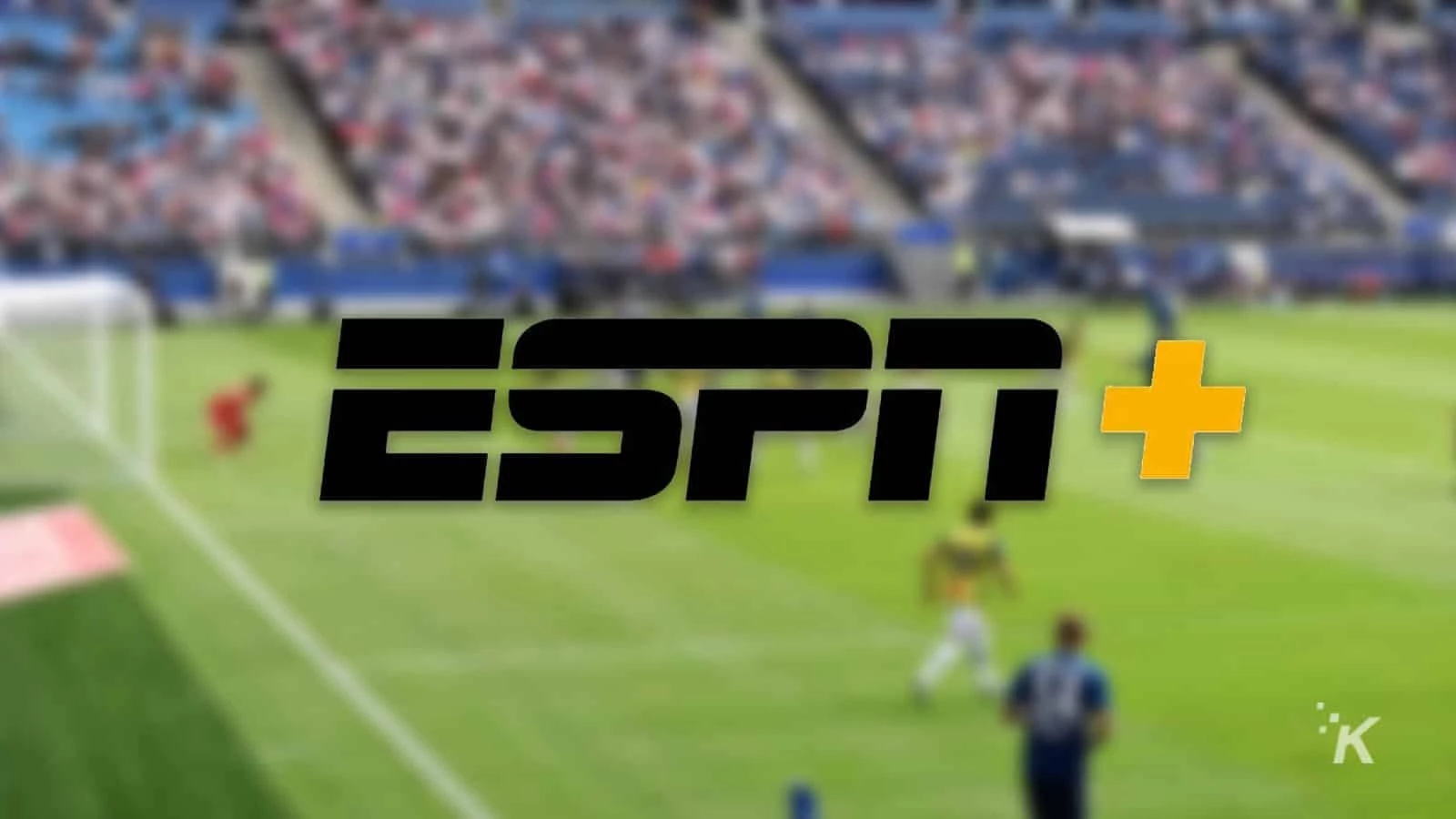
Just a heads up, if you buy something through our links, we may get a small share of the sale. It’s one of the ways we keep the lights on here. Click here for more.
If you’ve realized that your monthly bills have ballooned from multiple streaming services, it’s time to start trimming down.
Maybe you don’t want to watch live sports now that the season is over, so that ESPN+ subscription is ripe for trimming from your monthly outlay.
Maybe you got ESPN+ (mostly) free as part of The Disney Bundle with Disney Plus and Hulu, and now that The Mandalorian is over for another season, you want to remove the triple hit to your bank.
Whatever the reason, we’ll show you how to cancel ESPN+ on whichever billing service you used to sign up.
How to cancel your ESPN+ subscription
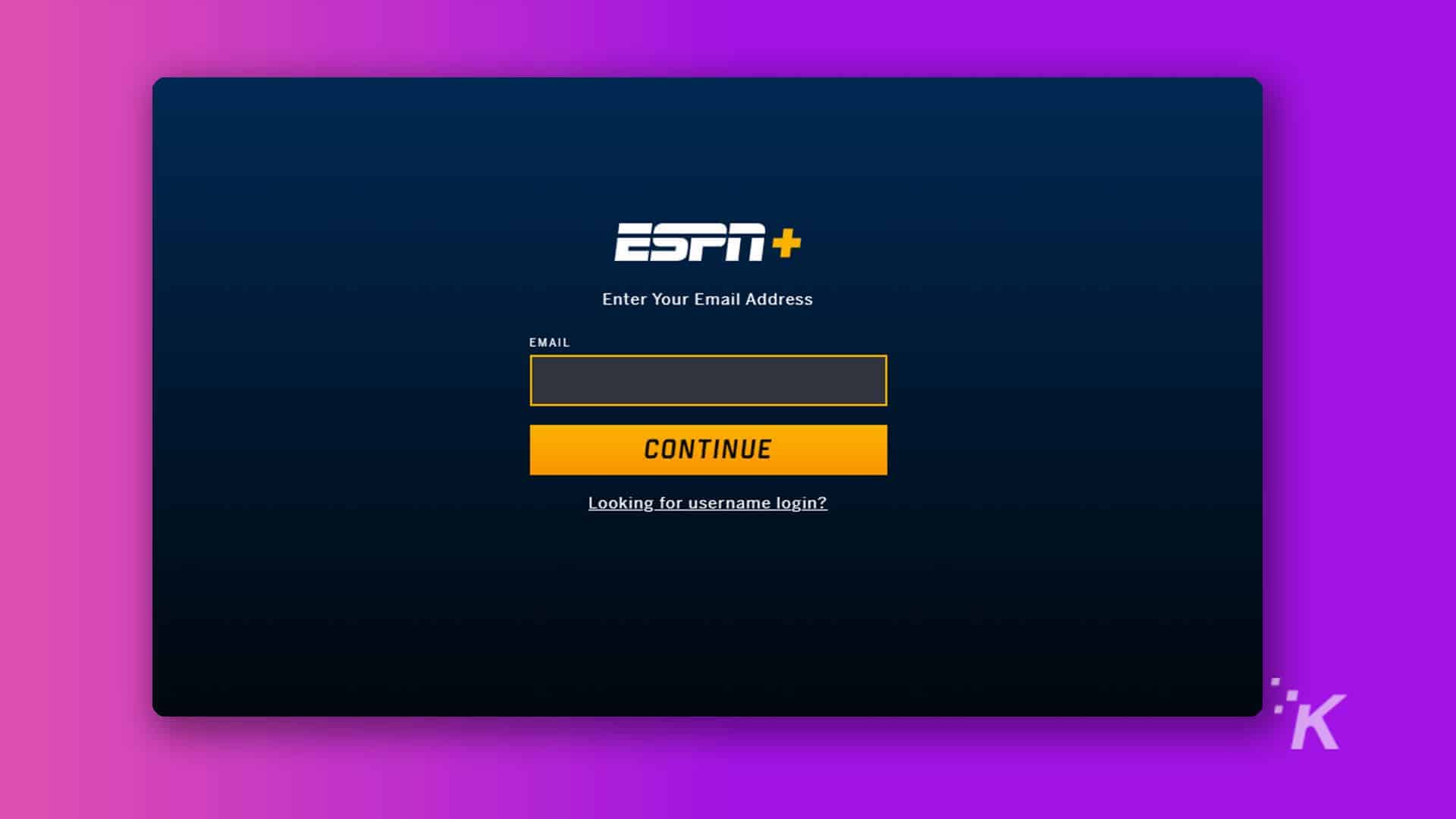
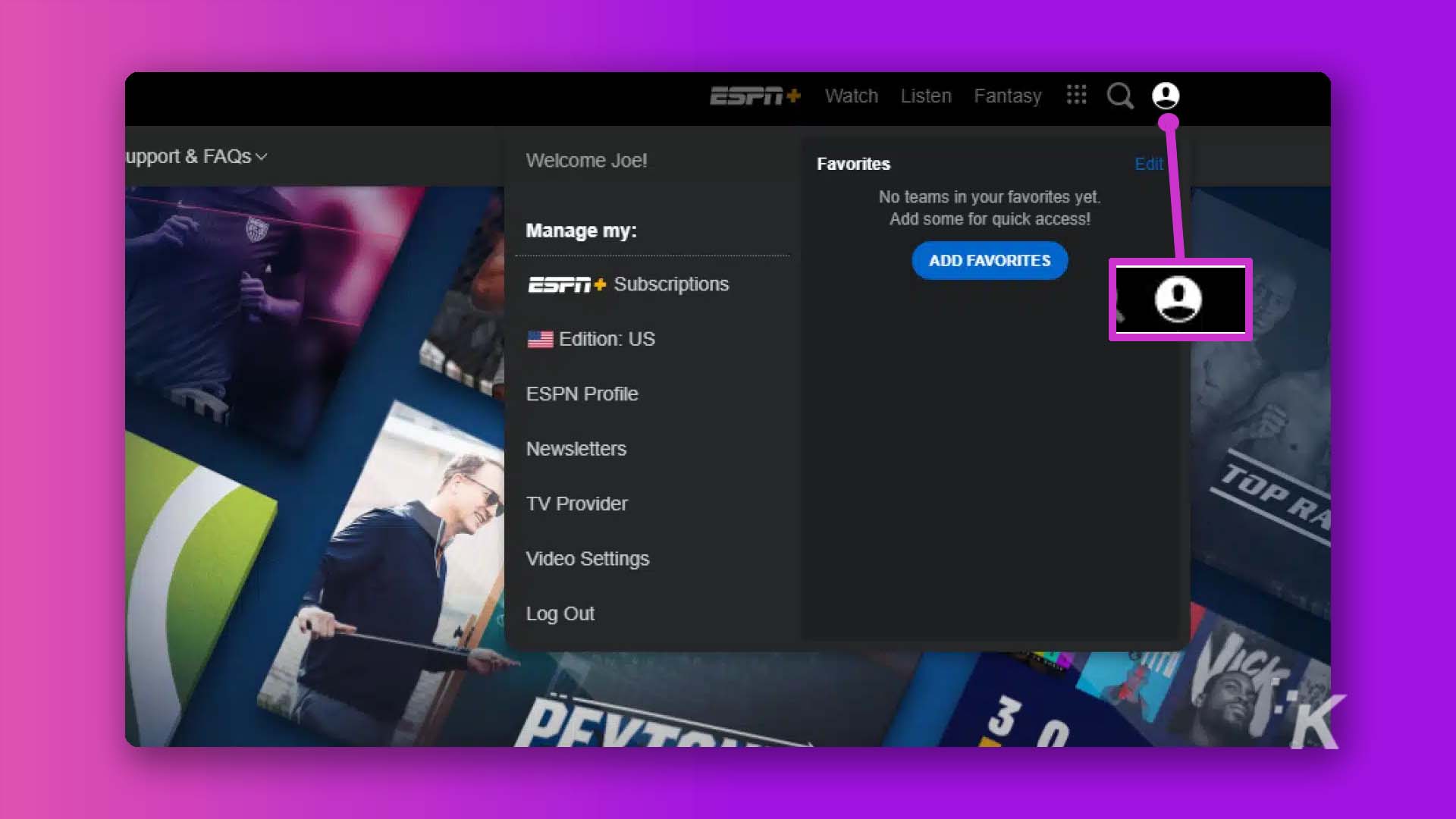
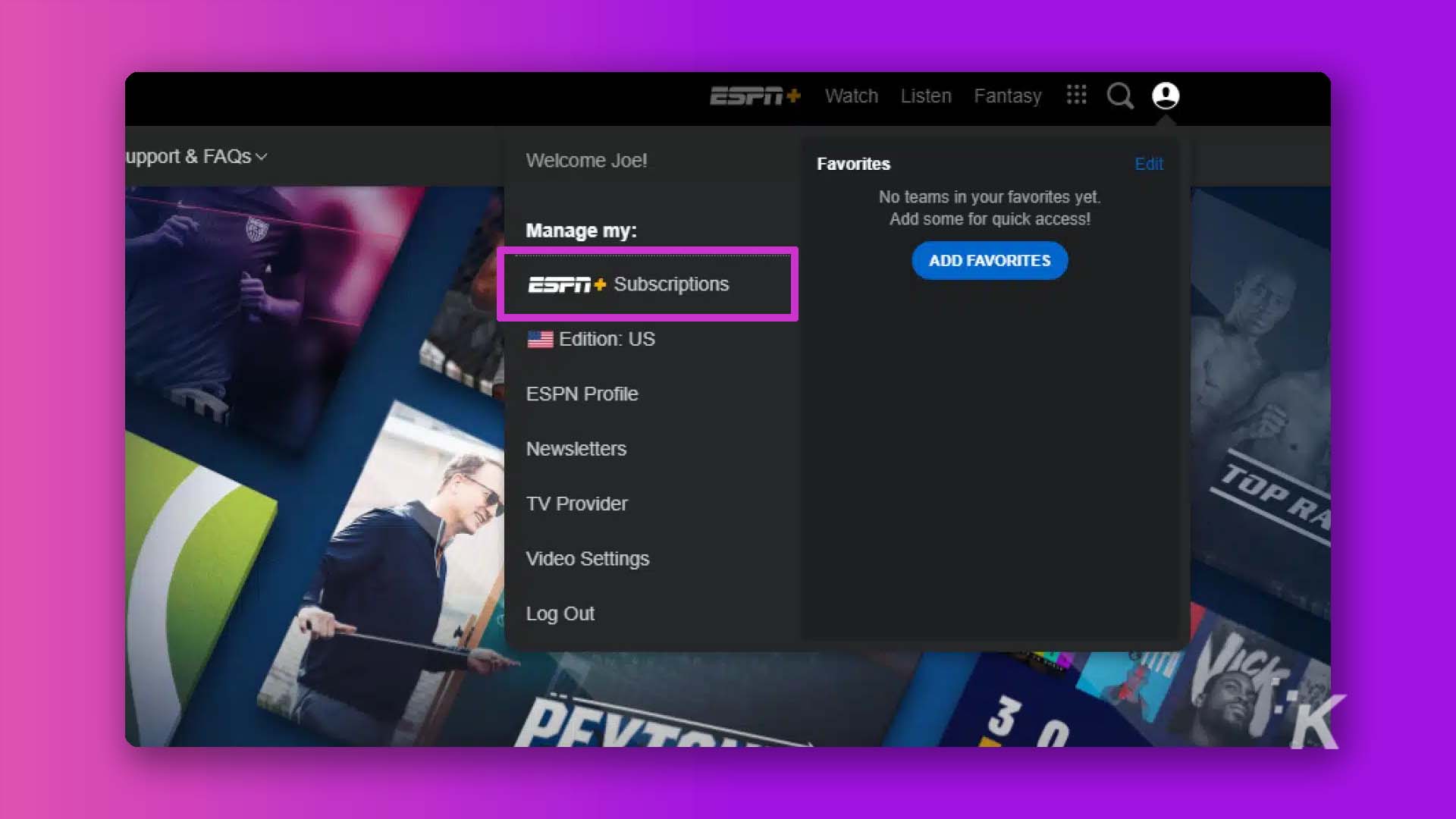
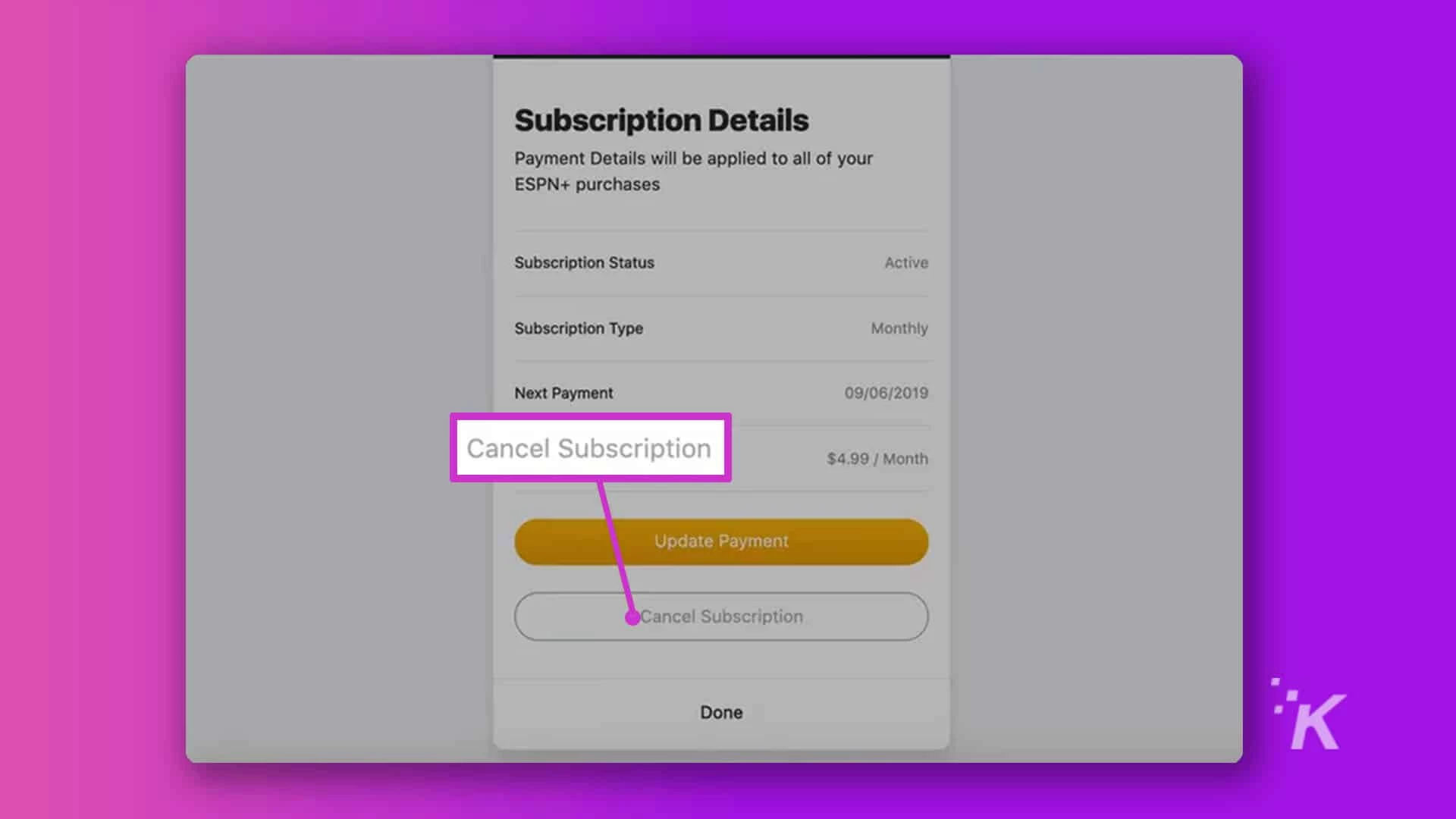
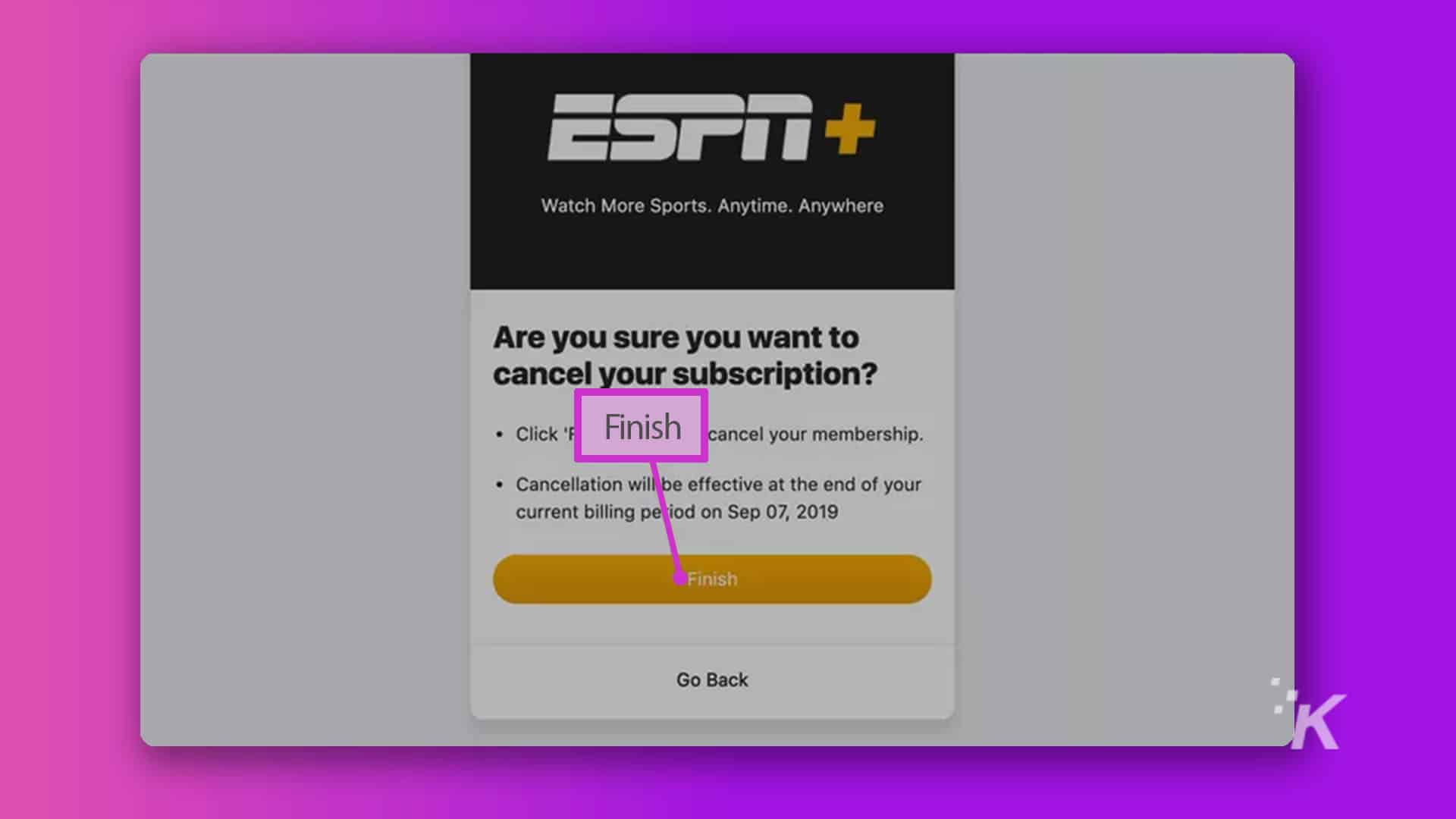
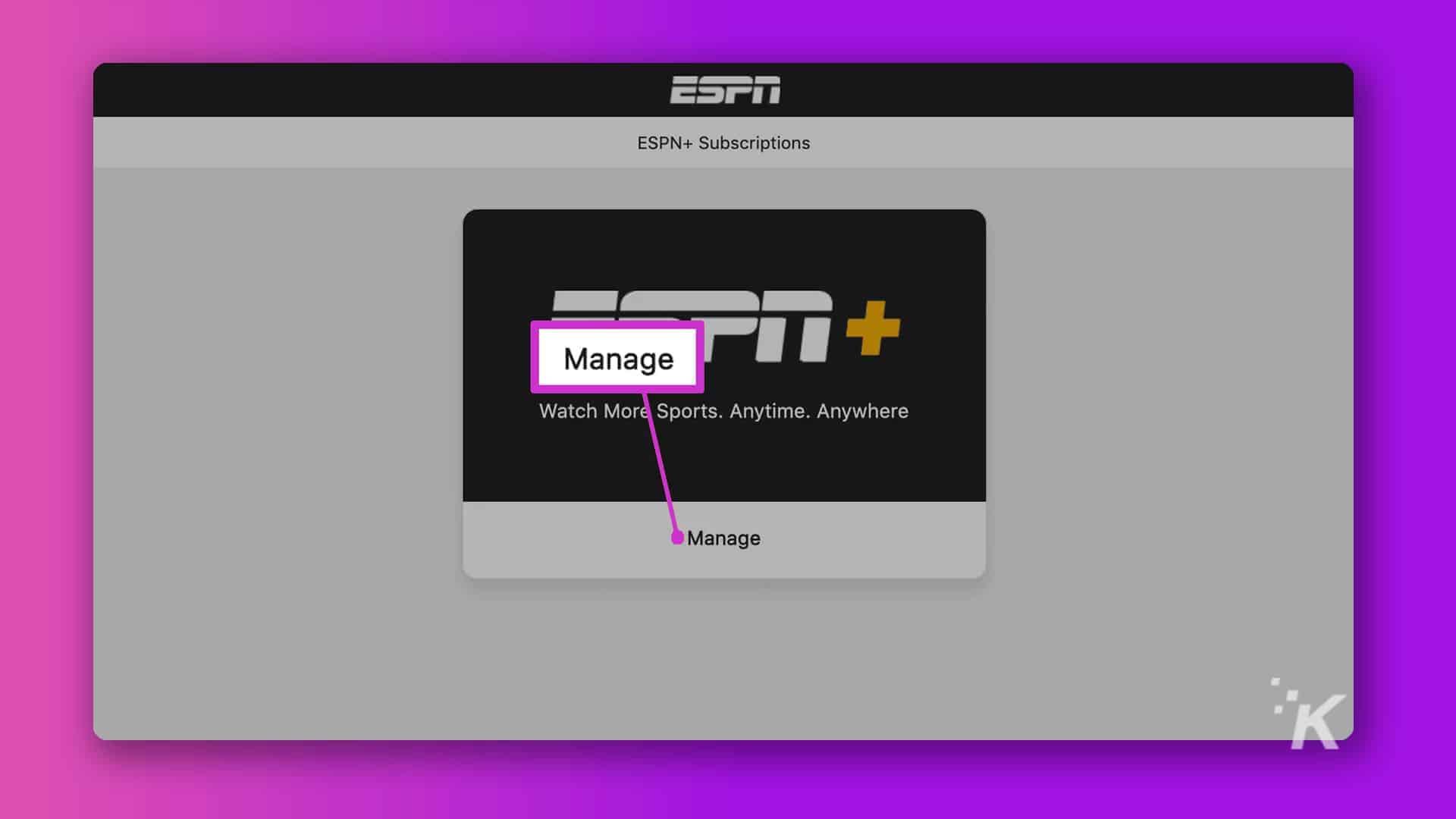
If you subscribed through Google Play:
If you signed up on an Apple device:
If you subscribed from your Amazon account:
For billing through Roku:
If your ESPN+ is part of the Disney Plus and Hulu package:
Now you’ve removed one more $6 expense from your monthly bills. If you want to remove even more of those subscriptions that you’re not really using, we’ve got a guide for most of them.
Plan on canceling ESPN+? Why? Let us know down below in the comments, or carry the discussion over to our Twitter or Facebook.
Editors’ Recommendations:
- How to cancel your Amazon Prime membership
- How to cancel your Apple Music subscription on iPhone, iPad, or Mac
- How to cancel your Netflix subscription now that Friends is no longer available
- How to cancel your Nintendo Switch Online subscription



















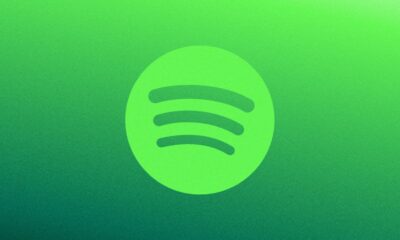



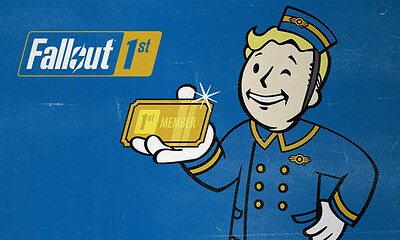



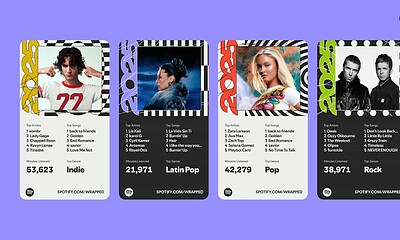

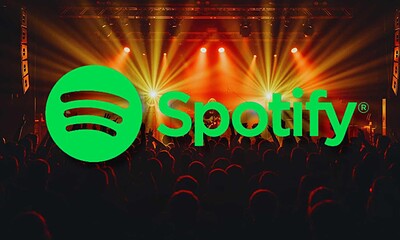


Sam S
May 21, 2023 at 1:22 pm
Disney makes it worthwhile to stay subscribed at this time with the grandfather clause for someone with all three services. At only $15.94 for Hulu, Disney, and ESPN if I start dropping any of the three services I lose the legacy plan and have to pay more if I resign up later. Of course if Disney’s Igor thinks he can keep raising it and not many will balk at the higher prices (as he stated recently) I will rethink this and potentially cut out Disney+ and ESPN and just keep Hulu if it comes to that.