Sponsored
How to remove remote management on iPhone/iPad
Want to remove the MDM profile or lock screen? Here are some solutions you can try.
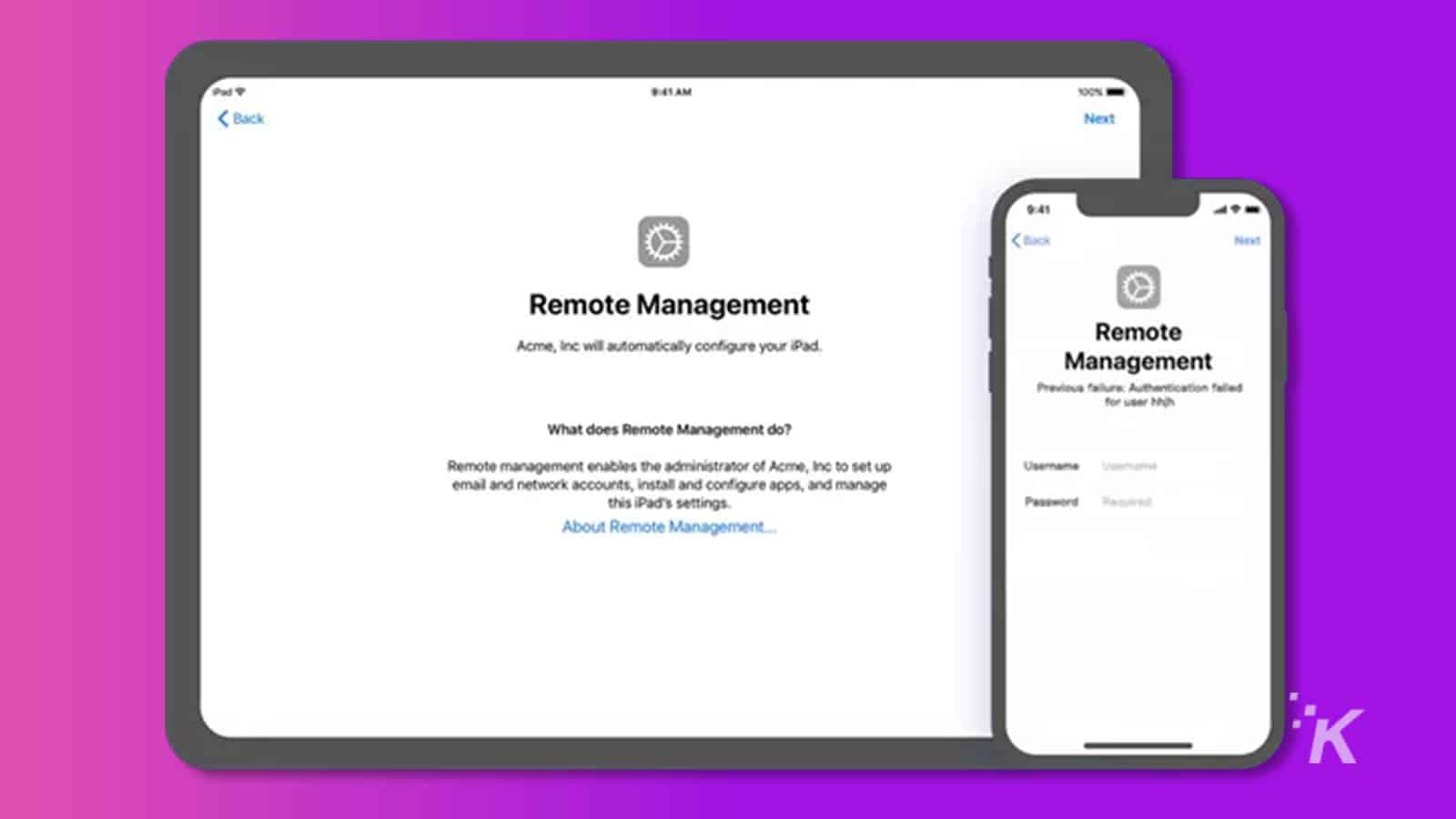
Just a heads up, if you buy something through our links, we may get a small share of the sale. It’s one of the ways we keep the lights on here. Click here for more.
Disclosure: This is a sponsored post. However, our opinions, reviews, and other editorial content are not influenced by the sponsorship and remain objective.
Want to get rid of Remote Management? You can remove the MDM profiles and all restrictions if you know how to do it properly.
Even if your device is MDM locked, you can bypass it and get it working without any hassle.
In this article, we will introduce a few reliable and working methods that allow you to remove Remote Management on iPhone/iPad.
You can do it without any proper experience or expertise. Let’s explore the methods.
What is Remote Management on an iPhone/iPad?
iPhones and iPads have a built-in feature of Remote Management that allows the owners or administrators to control the device remotely.
Therefore, it is useful for organizations that give iPhones and iPads to their employees for business.
They can have complete control of the device using the Remote Management feature.
Thus, the iPhone allows you to set up a Mobile Device Management or MDM profile. With this, you can restrict the user and control its access and usage.
Moreover, if the device gets stolen, its data can be erased remotely, ensuring critical data safety.
Can I bypass Remote Management after restoring on iPhone/iPad?
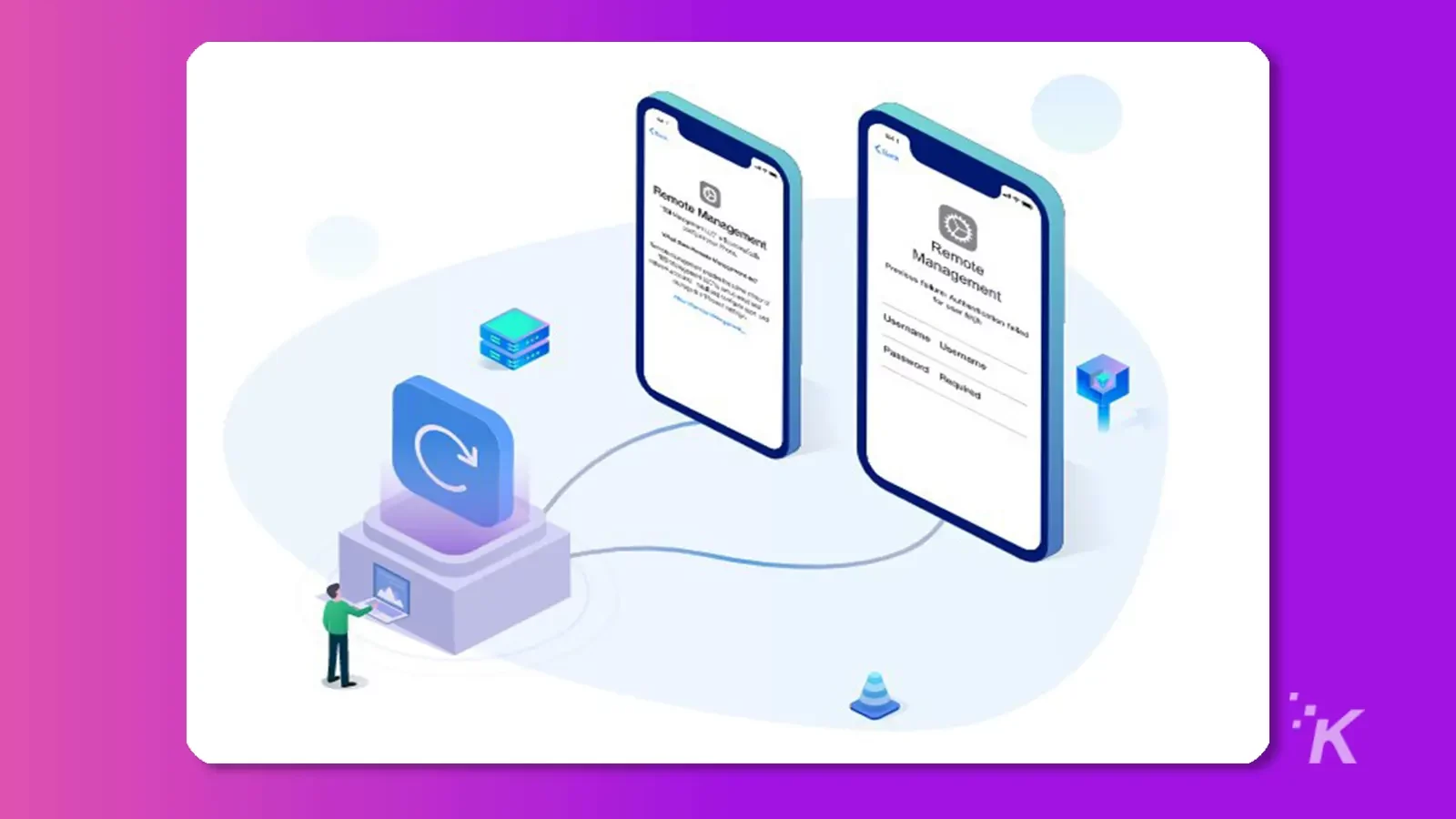
Yes, you can bypass remote management using a third-party tool.
However, you cannot get rid of it directly if you don’t know the credentials. So, you need a powerful tool developed to bypass MDM profiles and locks.
Due to the restrictions, the users get annoyed as they cannot use the device freely. As a result, they often try to bypass it.
Moreover, in the case of a secondhand phone, you might encounter an MDM lock on the device.
In these cases, you remove MDM profiles and locks using a reliable tool. Let’s discuss it in detail.
How to remove Remote Management from iPhone/iPad after restore
Several methods claim to remove Remote Management iPad/iPhone profiles, but not all of them work according to expectations.
So, we have selected two effective methods you can try. These methods always work, and you can get rid of the MDM profiles without any hassle.
Bypass Remote Management from iPhone/iPad without password with Tenorshare 4uKey[no password]

How to remove Remote Management on iPad/iPhone after a restore? Tenorshare 4uKey is an all-in-one iPhone, iPad, and iPod unlocker.
Moreover, it can unlock almost any screen lock on an iPhone or any other iDevice. The best part is that it is compatible with all iOS versions and iPhone models, including iPhone 14.
Whether your device contains a corporate MDM profile or anything else, Tenorshare 4uKey can remove it. You only need to follow a few simple steps to solve the issue.
The MDM profile will be permanently removed from the device. But make sure you are allowed to remove the profile.
However, it is not a free tool. You need to buy its plan, but you can use the trial version to check the compatibility of your device. You can get a one-month, one-year, or lifetime license.
Furthermore, it is also perfect for people who frequently remove MDM locks/profiles and screen locks on iPhones, iPads, and other devices.
Note: illegal profile and lock removal is prohibited.
- Download Tenorshare 4uKey from the official website and install it on your computer.
- Launch the software. On the main screen, you will see various options. Click on Bypass MDM.
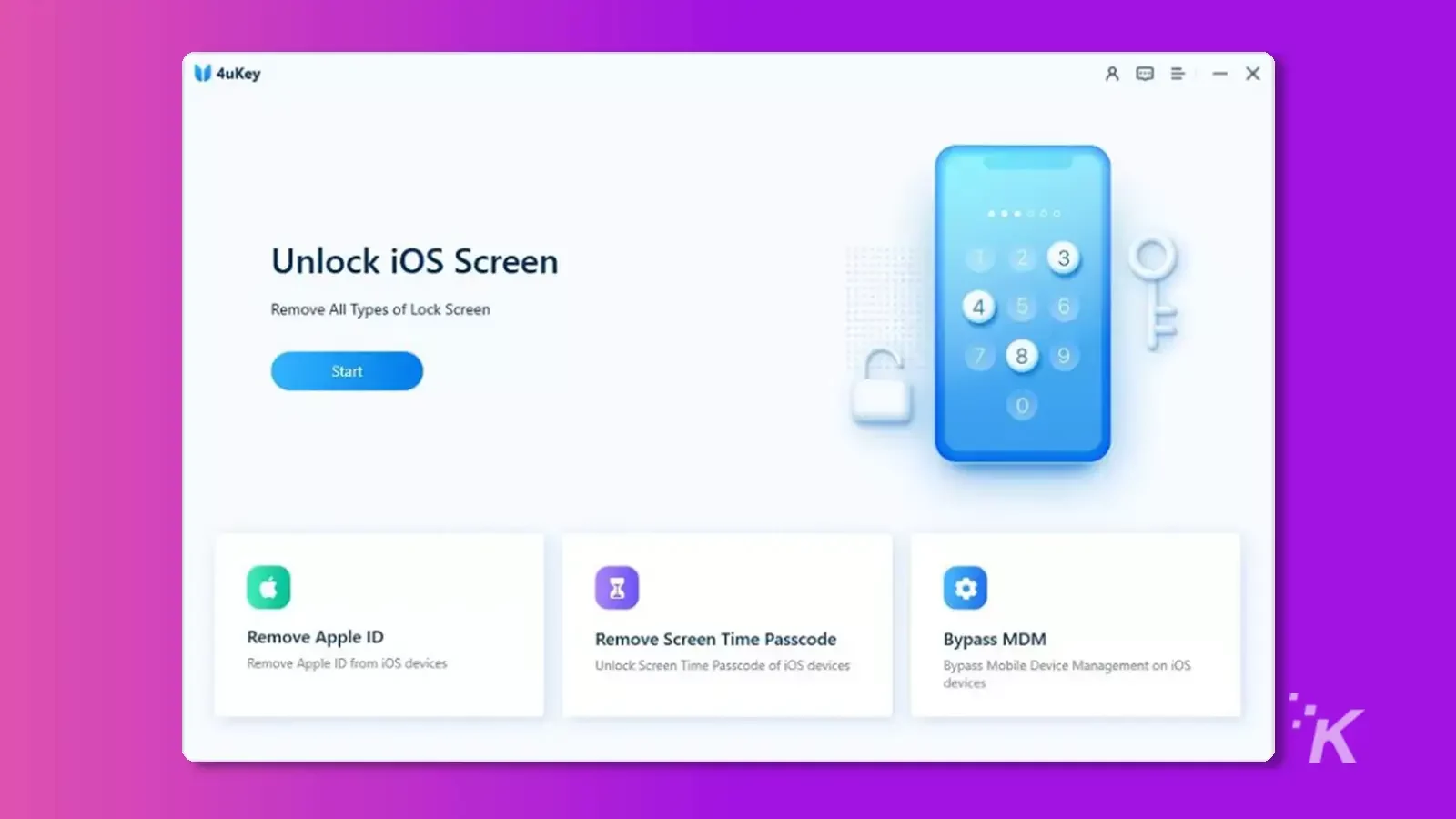
- Connect your iPhone or iPad to the computer using a USB cable. Then, click on Start to Bypass.
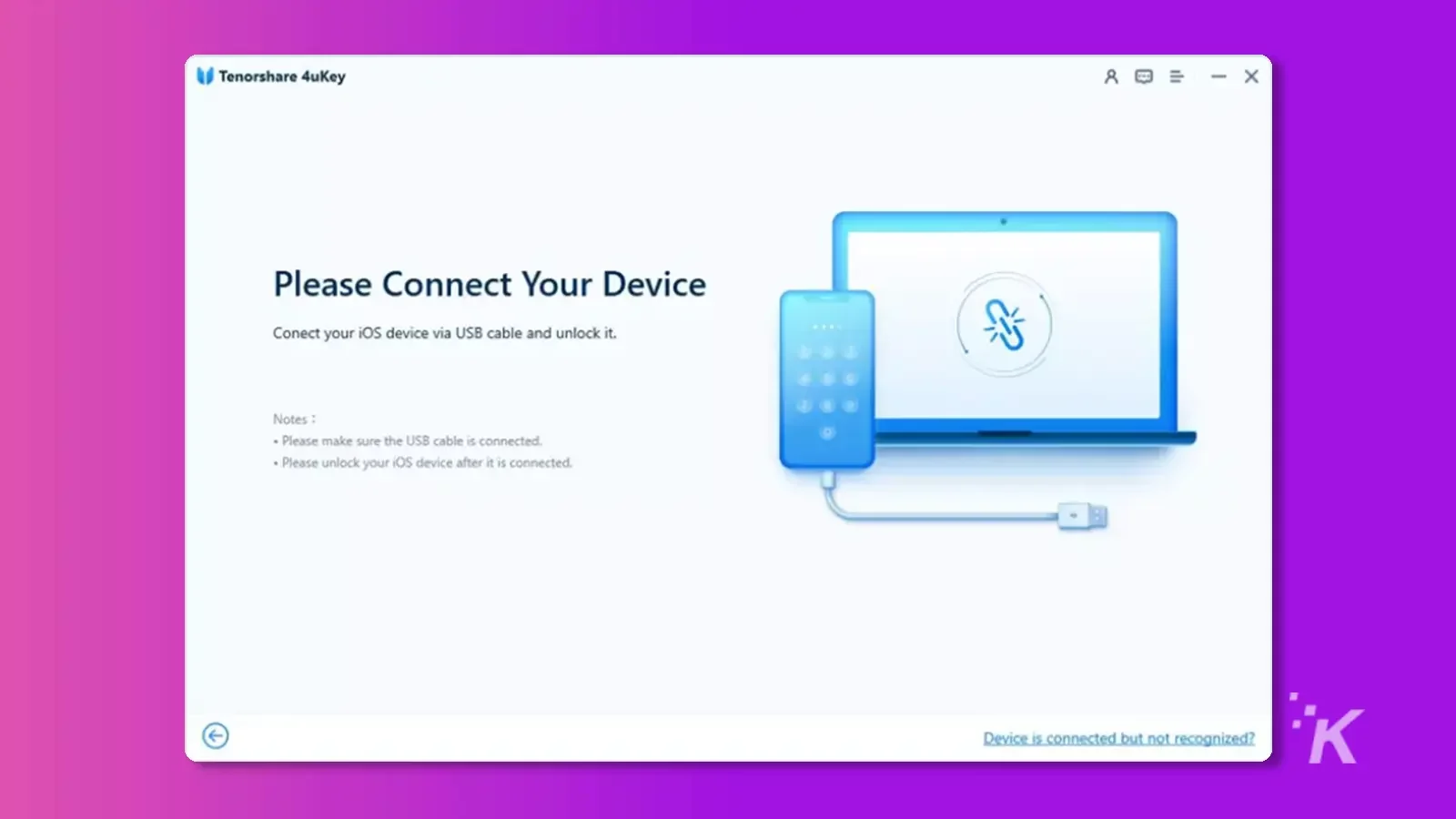
- The software will start bypassing the MDM lock or profile. You need to wait for a few minutes. After that, you will see the Successful message on the software. Now, you can use your device.
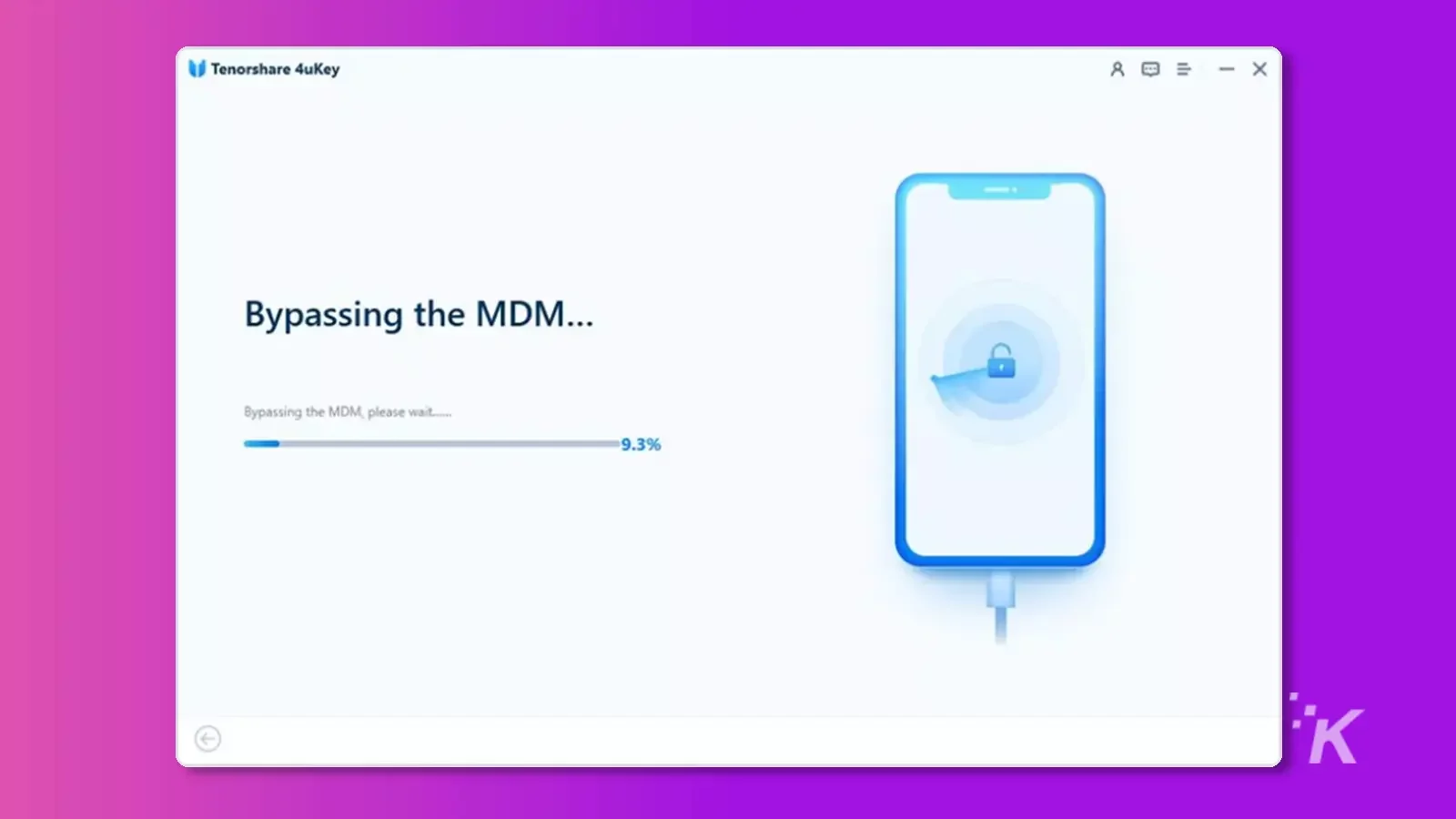
Remove Remote Management from iPad or iPhone via settings
You can remove the Remote Management profile from your iPad or iPhone via settings, but it requires Apple credentials.
Knowing these allows you to easily remove the profile and its restrictions without using a third-party tool.
- Open the Settings applications on your device and tap General.
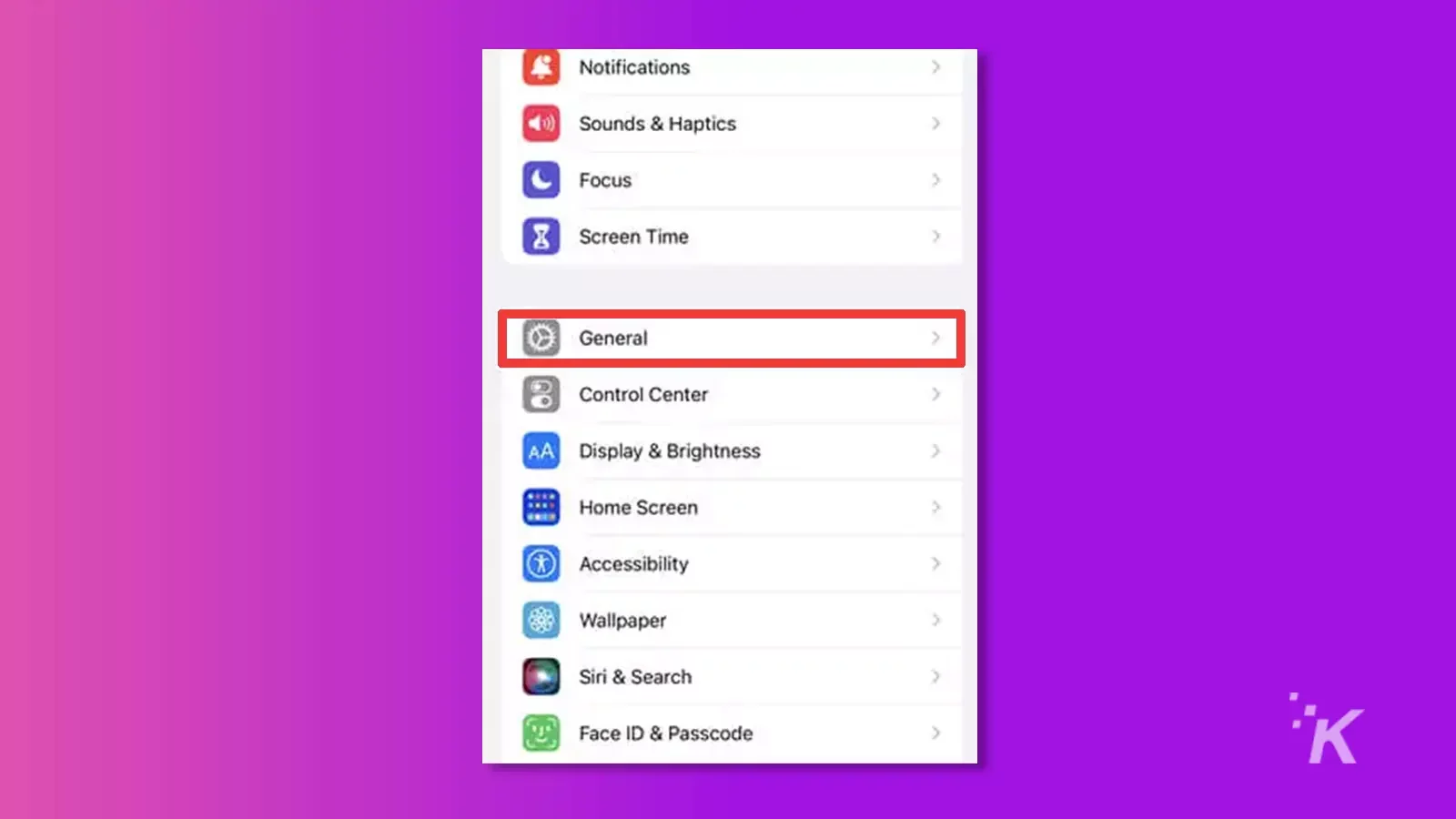
- Tap VPN & Device Management.
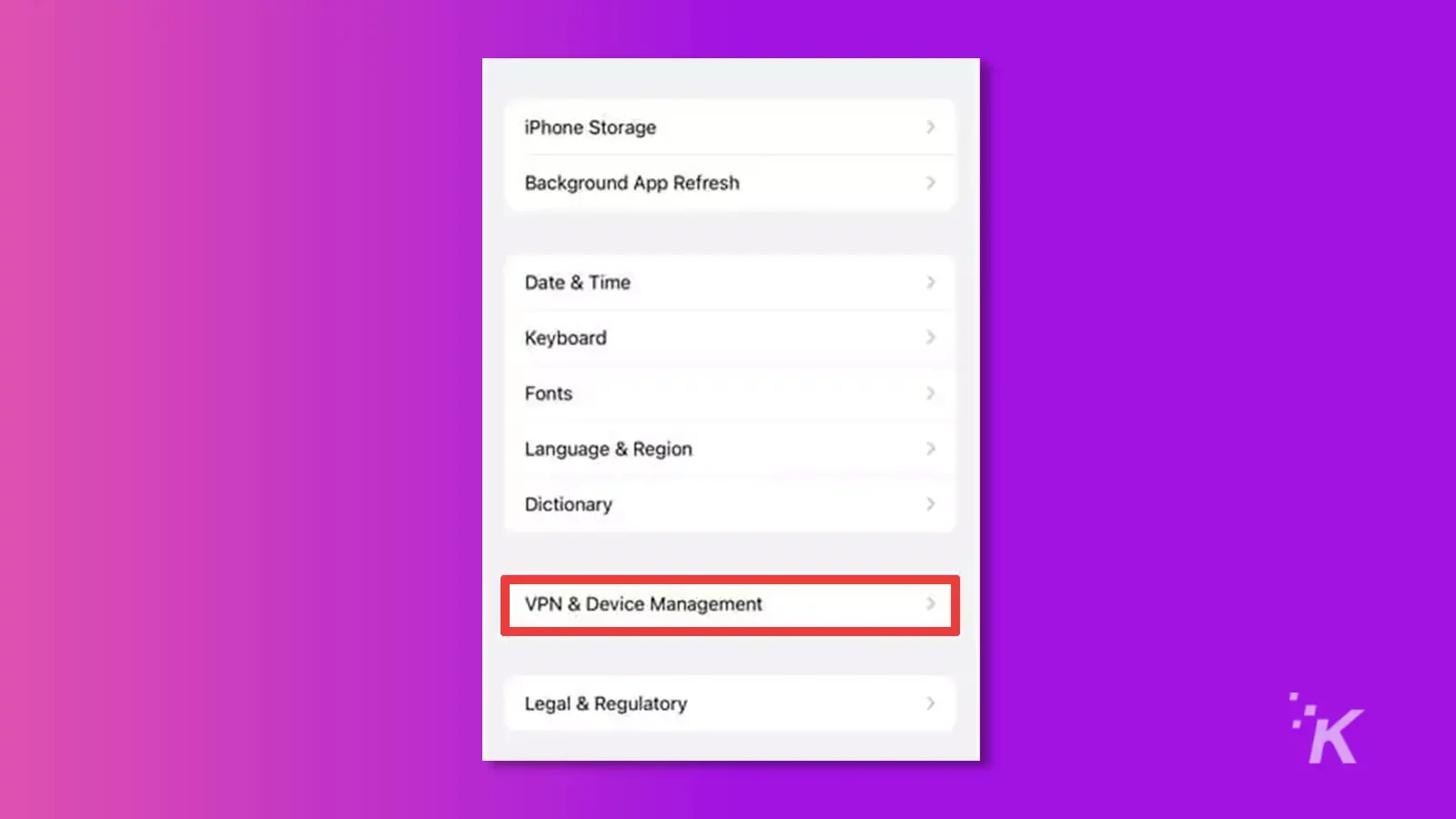
- You will see an option for MDM Profile. Tap on it.
- Now, tap the Remove Management button at the bottom.
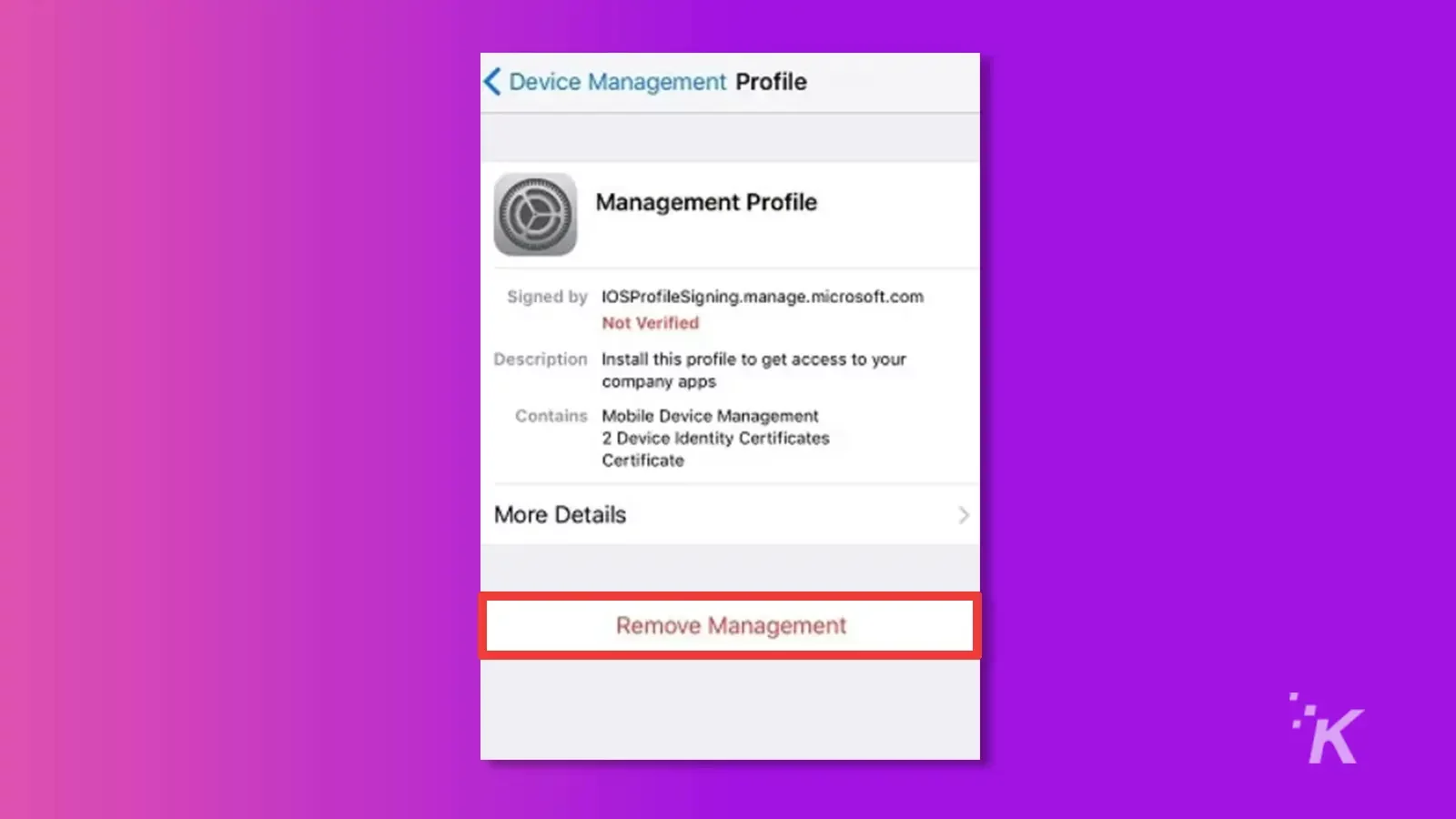
- The device will ask you to enter the username and password.
All you need to know before bypassing MDM
Can Remote Management be removed from iPad?
Yes, you can remove the Remote Management from iPad if you know the credentials. But if you don’t know that, you can use a third-party party tool, i.e., Tenorshare 4uKey.
How do you remove this device if your organization’s iPad manages it?
iPad MDM removal can be done by using Tenorshare 4uKey. Therefore, you only need to follow a few steps, and the profile will be removed without needing the credentials.
How can I remove MDM from my iPhone without a password for free?
There is no free way to remove MDM from iPhone without a password.
Therefore, you must buy a reliable tool to offer the desired result without hassle. You can buy a suitable plan for Tenorshare 4uKey.
Is bypass MDM temporary or permanent?
If you bypass MDM using Tenorshare 4uKey, it is permanent. Thus, you won’t see the profile or lock screen again. Secondly, if you know the credentials, you can remove the profile from Settings, which will also be permanent.
The bottom line

It is possible to remove the MDM lock and profile from iPhones and iPads.
But you need to use a reliable third-party tool that can do the job. You can use Tenorshare 4uKey to remove the profile and lock screen.
However, it does not require an Apple ID, username, password, or credentials. You only need to follow a few simple steps, and the lock will be removed.
But if you have credentials, you can go to settings and remove Remote Management iPad/iPhone without any third-party software or tool.
Have any thoughts on this? Drop us a line below in the comments, or carry the discussion over to our Twitter or Facebook.
Editors’ Recommendations:
- How to unlock disabled iPhone without a computer, iTunes, or iCloud
- How to get out of your iPhone stuck on Apple logo
- How to unlock your iPhone without a passcode or iCloud activation code
- How to transfer data from Android to iPhone 14/13/12/11/XS/8/7
Disclosure: This is a sponsored post. However, our opinions, reviews, and other editorial content are not influenced by the sponsorship and remain objective.
































