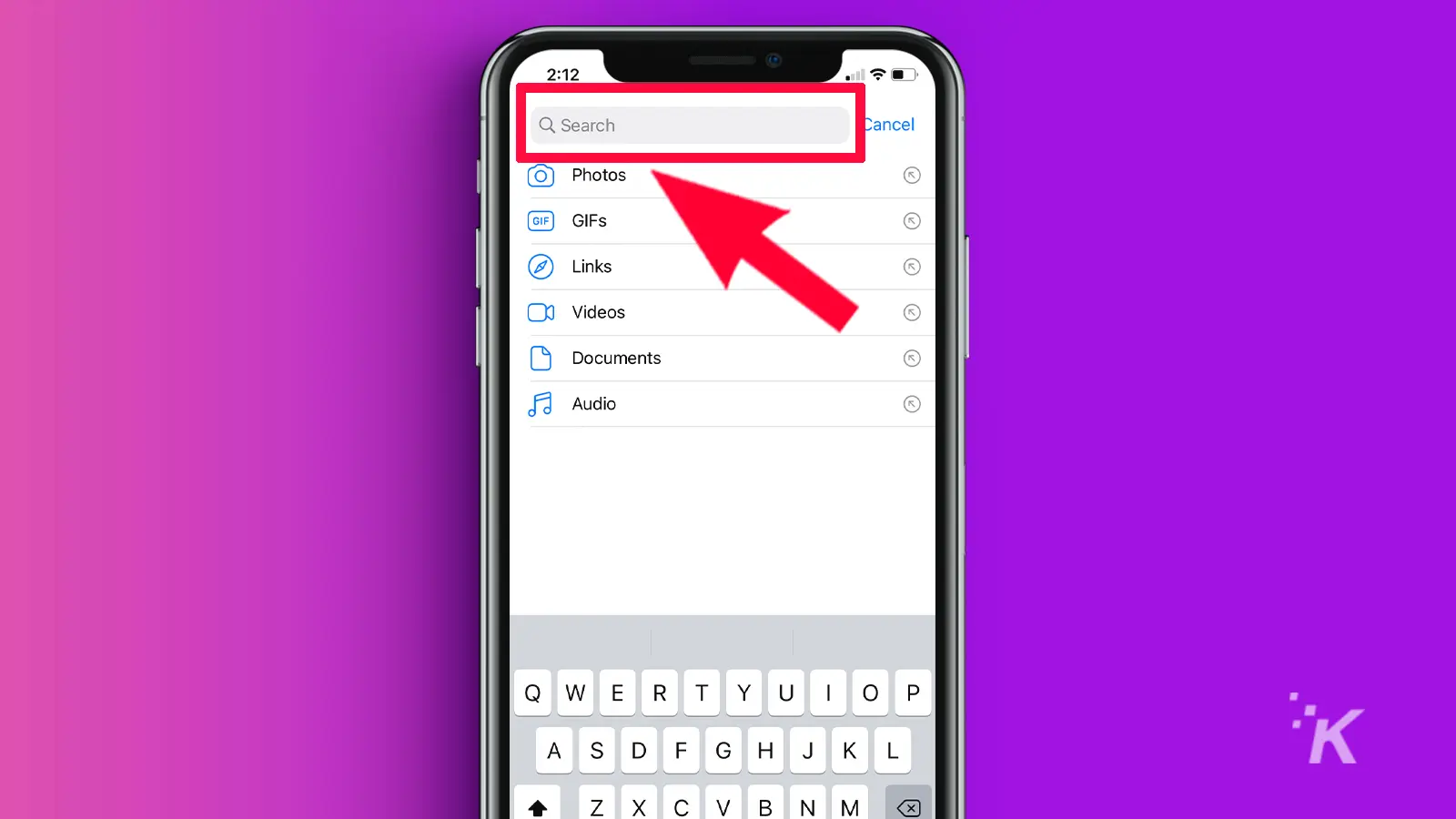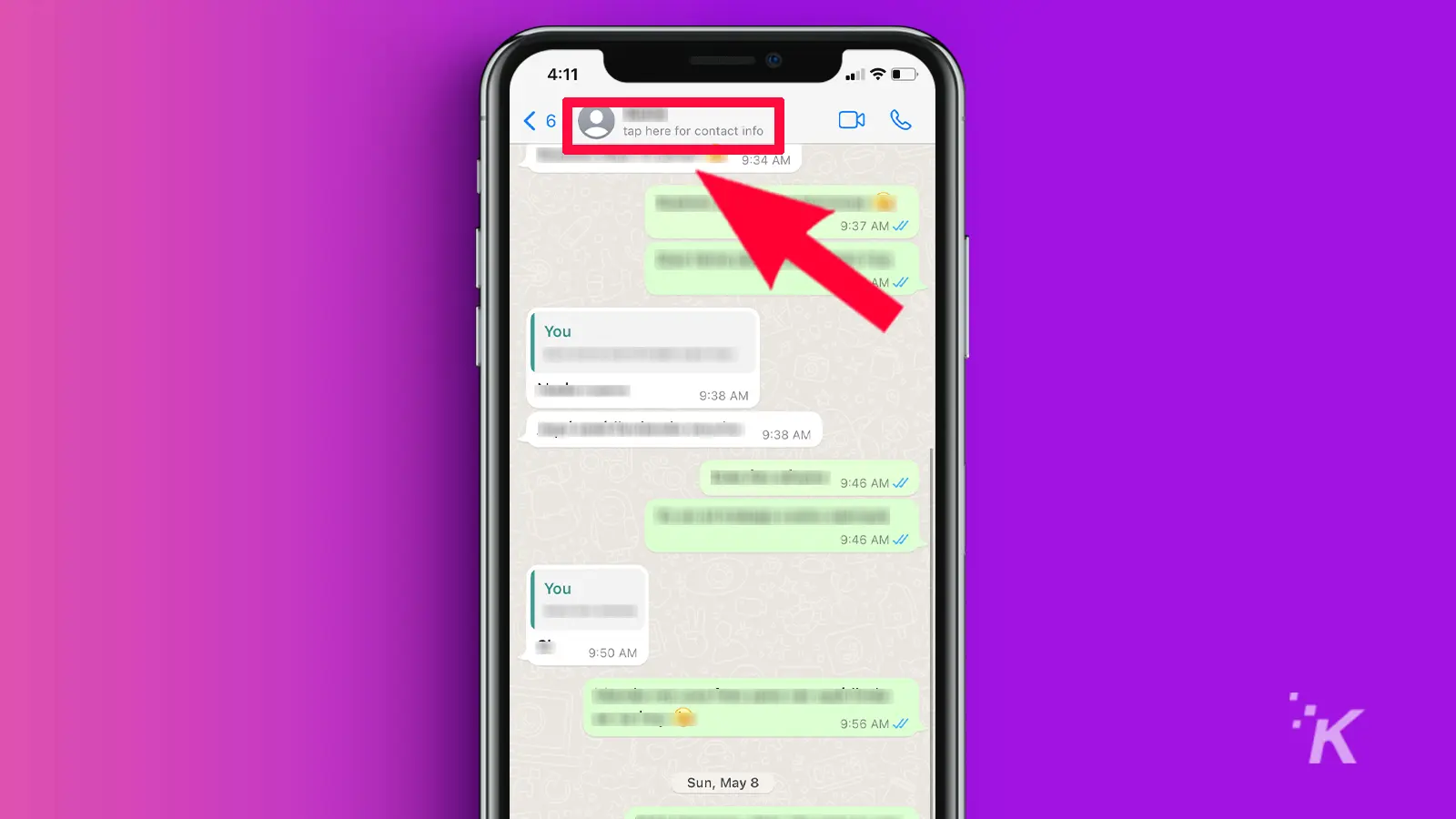How-To
How to block and unblock someone on WhatsApp
Blocking people can be great for your mental health. It’s also great to protect yourself against spammers.

Just a heads up, if you buy something through our links, we may get a small share of the sale. It’s one of the ways we keep the lights on here. Click here for more.
- How to block someone using the WhatsApp app
- How to block someone via WhatsApp Web/Desktop/Windows
- Can you block a group on WhatsApp?
- What happens after you block someone on WhatsApp
- How to unblock someone on WhatsApp mobile app
- How to unblock someone on WhatsApp Web/Desktop/Windows
- To block or not to block?
WhatsApp lets you connect with other people via text, voice, and video calls for free. Used by billions worldwide, it is one of the easiest ways to build relationships.
However, with billions of users, you can expect to encounter trolls and all kinds of undesirable behaviors. Thankfully, WhatsApp has a block feature.
With it, you can easily block anyone on WhatsApp. In this article, we’ll show you how to block, what happens after you block someone on WhatsApp, and how to unblock them if you change your mind.
You can block annoying WhatsApp users whether you’re using the mobile app, WhatsApp Web, WhatsApp Desktop, or WhatsApp for Windows.
How to block someone using the WhatsApp app

Blocking someone on WhatsApp is easy, even if it’s a Business account. If you are ready to lay down the block hammer on someone, continue reading below:
-
Open WhatsApp on your mobile device

-
Tap on the contact you want to block to open a previous chat. You can also search for the contact

-
Tap on the Contact name on iPhone. Tap on the three dots (More actions) button in the top-right corner for Android

-
Now, tap on More, then tap on Block. For a Business account, you won’t see the “More” option, simply tap on Block

There you go, that covers how to block someone through the WhatsApp mobile app. Now, let’s move on to the web version.
How to block someone via WhatsApp Web/Desktop/Windows
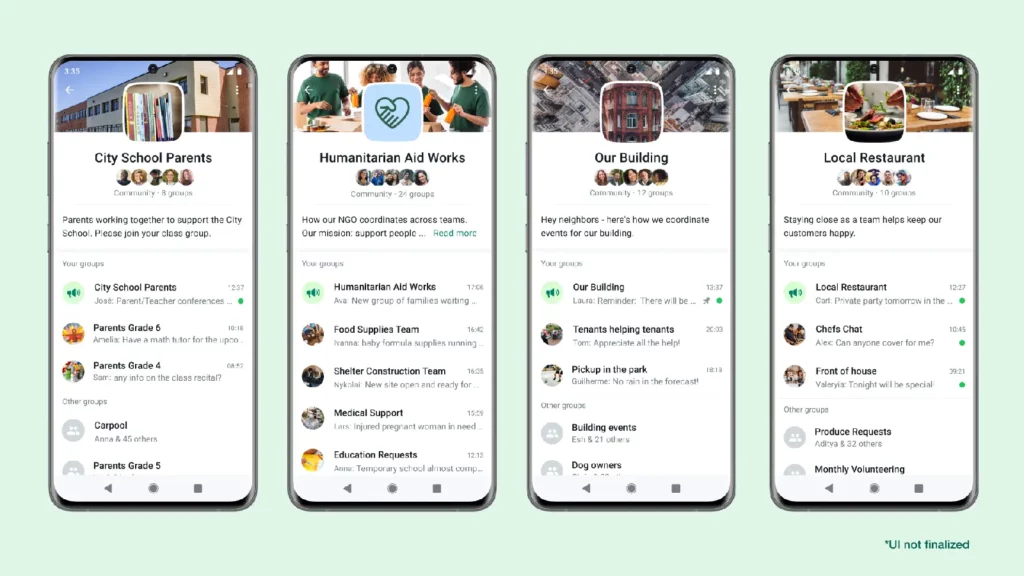
There are two ways to block someone on WhatsApp Web. The process is the same for WhatsApp Desktop and WhatsApp for Windows. Here’s how.
Method 1:
1. Go to WhatsApp Web or open WhatsApp Desktop
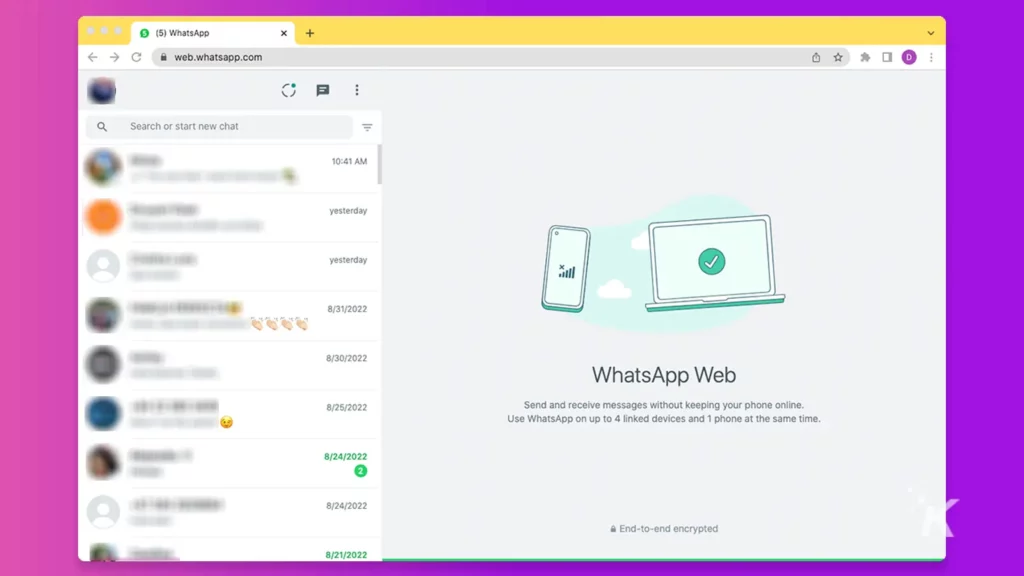
2. Go to the chats list on your left and click on the contact you want to block. You can also use the search box to find the contact
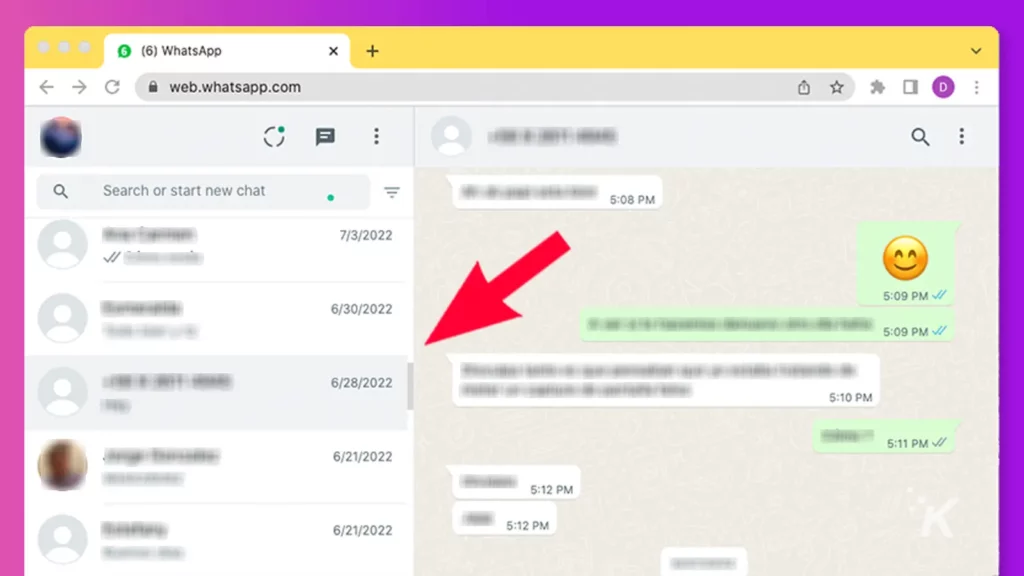
3. Once in the chats, click on the three dots button in the top-right corner
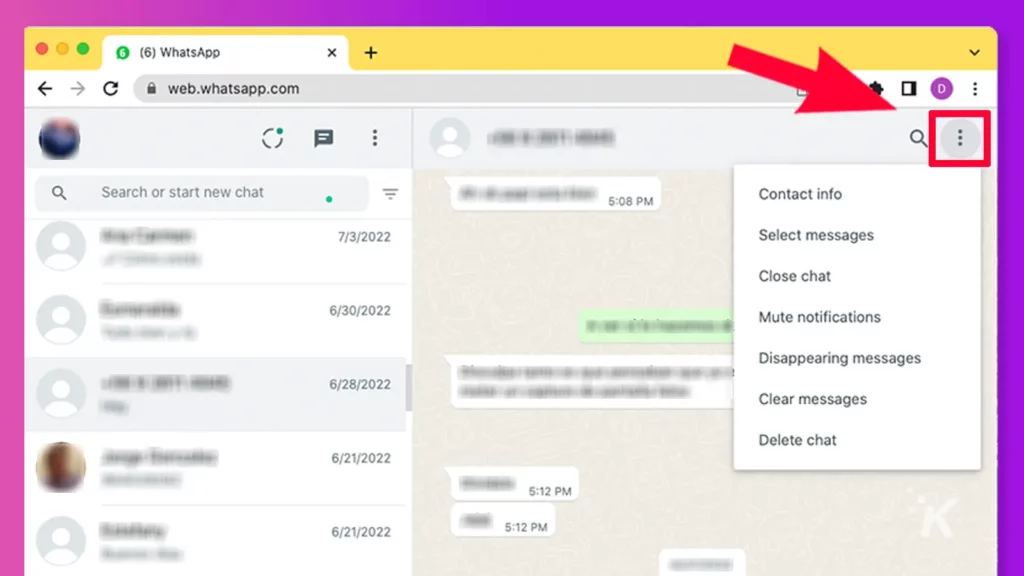
4. Click on Contact info, scroll down, and click on Block XYZ, where XYZ is the contact’s name
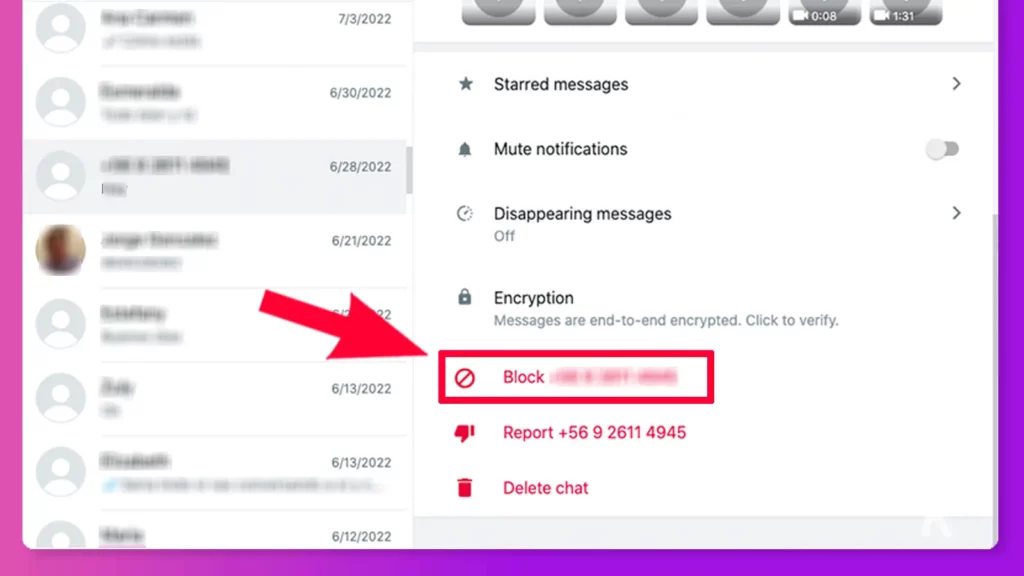
Method 2:
1. Click on the three dots button atop your chats list, next to the chat icon
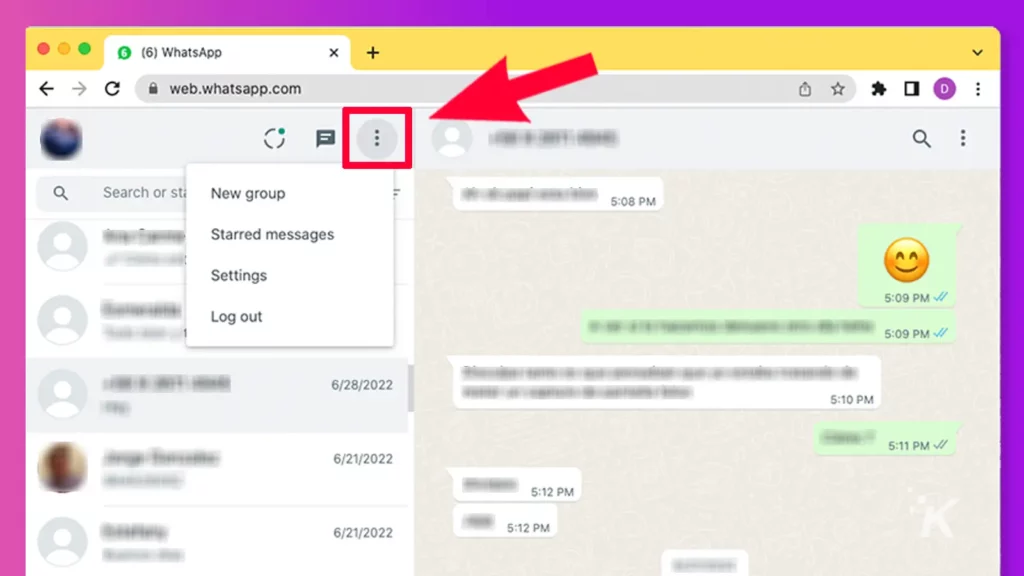
2. Click on Settings, then Privacy
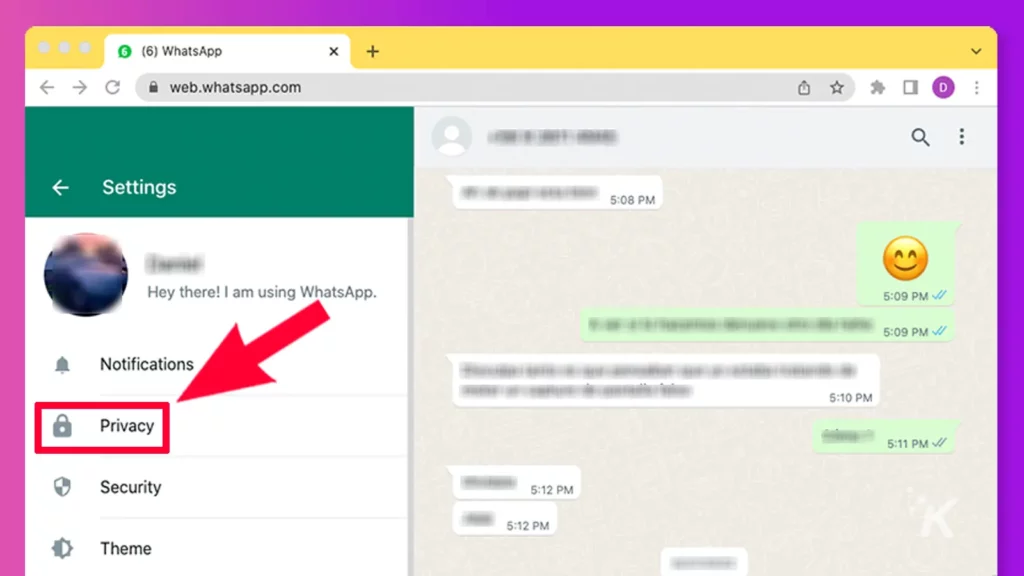
3. Go down the menu and click on Blocked contacts
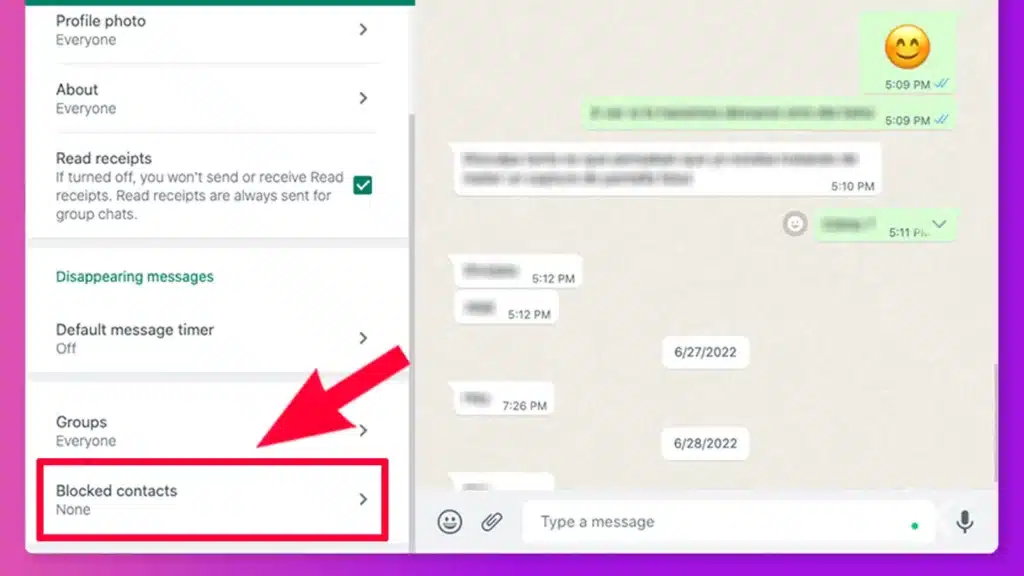
4. Click on Add blocked contact
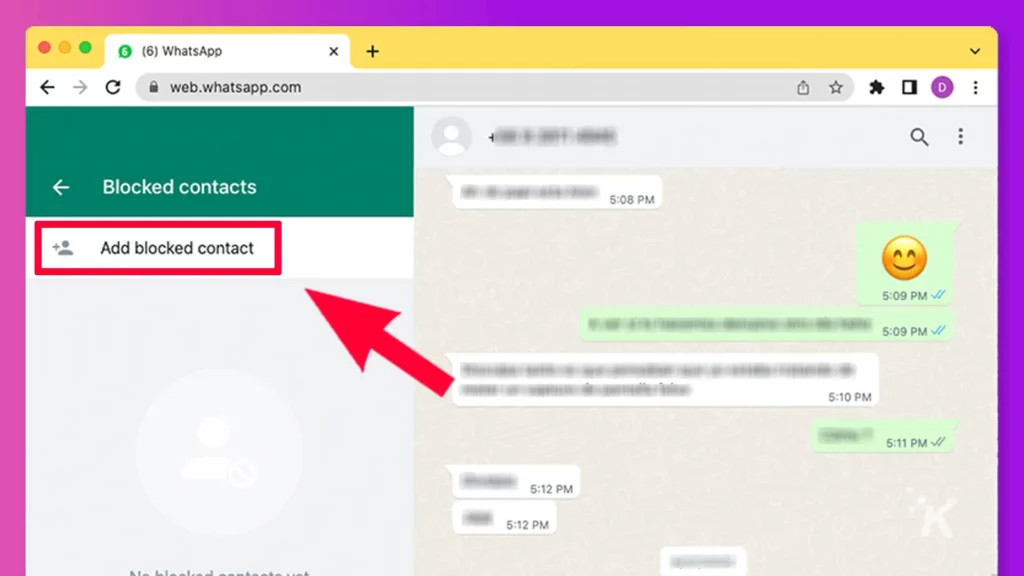
5. Search for the contact you want to block or scroll down the list
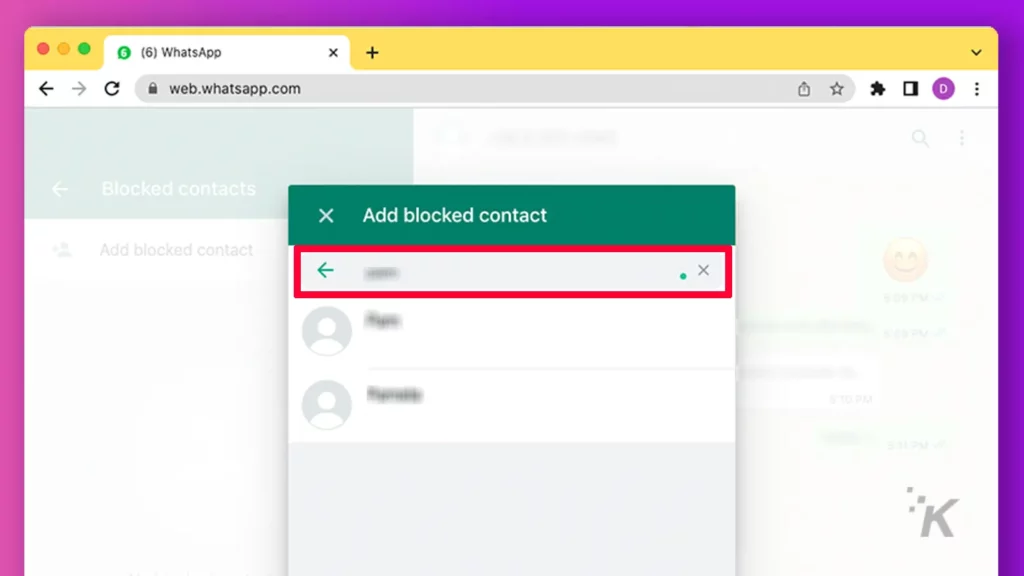
6. Click on the contact’s name, and they will be blocked
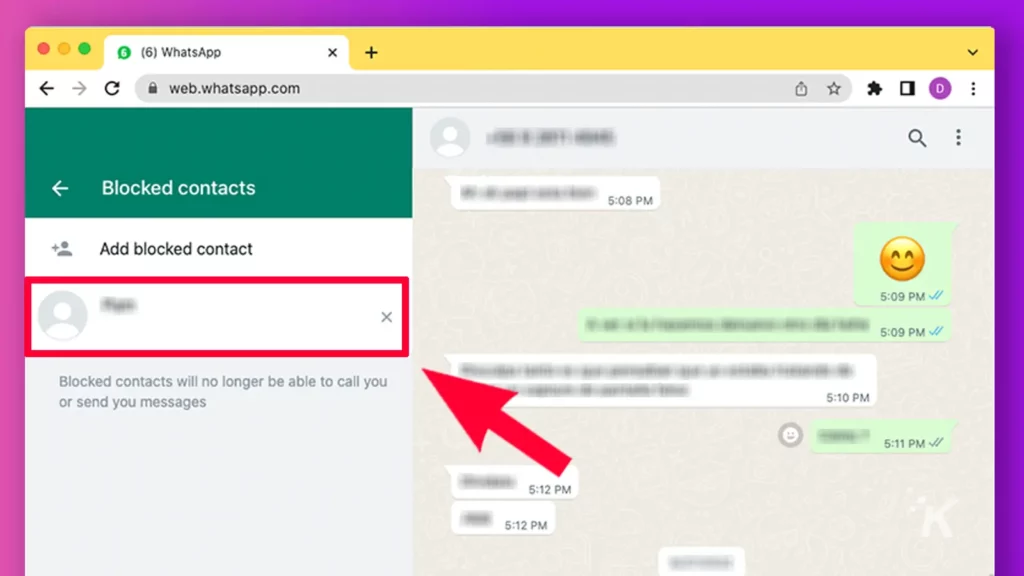
You’ve now successfully blocked annoyances from WhatsApp for Web and Desktop. If you ever need to unblock someone, continue reading below.
Can you block a group on WhatsApp?
No, you can’t block a WhatsApp group. However, there are two things you can do. You can either mute the group to stop receiving notifications, or you can simply exit and delete the group.
Thereafter, you can adjust your group settings to only allow specific people to be able to add you to WhatsApp groups going forward.
If the contact you want to block is a group admin in a mutual group, simply block the person as an individual.
What happens after you block someone on WhatsApp

Several things will happen once you block someone on WhatsApp. Firstly, they’d be added to your Blocked contacts tab.
- Blocked contacts will not be able to call you.
- Your messages to each other will only show one grey checkmark and won’t deliver.
- You can’t see each other’s Last seen or online status.
- Neither can you see each other’s profile picture updates.
- You’ll also be unable to see each other’s status updates.
- You can’t add each other to WhatsApp groups.
- Blocking and reporting a contact clears all your past conversations.
- If you only blocked a contact but didn’t report them, you can pick up your conversation from where you left off if and when you decide to unblock them.
Also, note that people may get offended if they find out you’ve blocked them.
How to unblock someone on WhatsApp mobile app
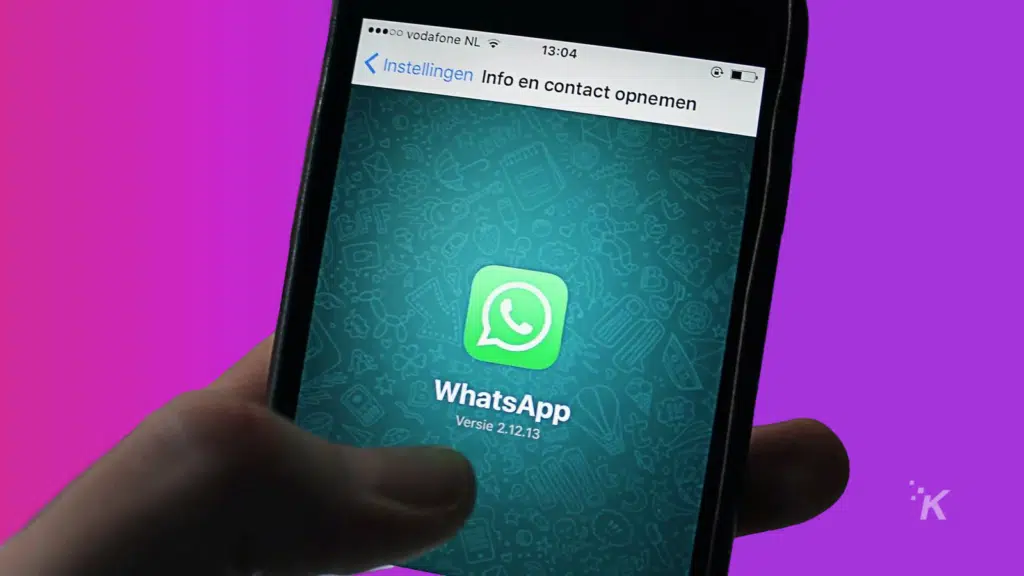
If you prefer using the WhatsApp mobile app, you’re in luck. You can quickly unblock someone from the app. Here’s how:
1. Open WhatsApp
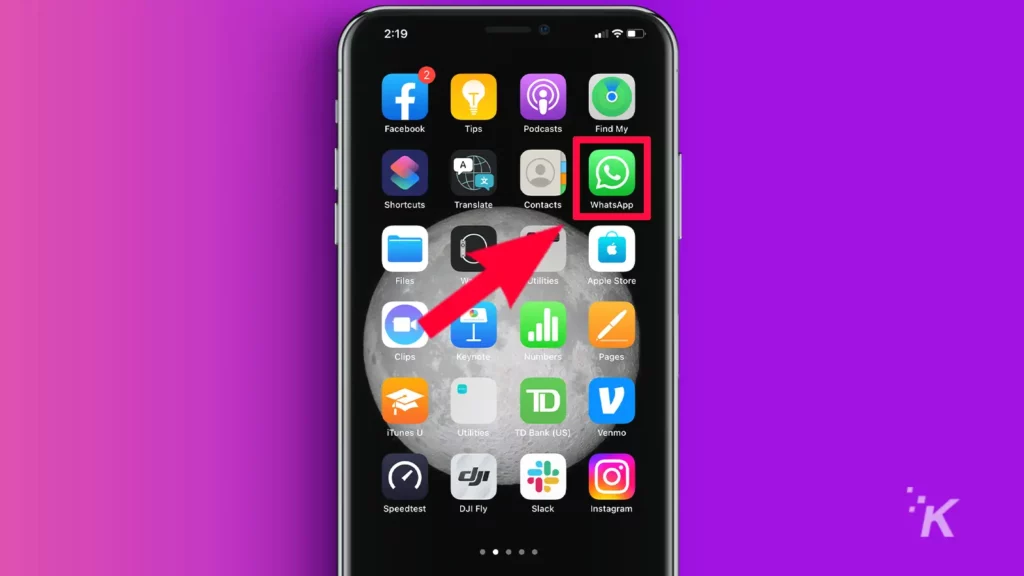
2. Tap on the three-dot icon and then Settings
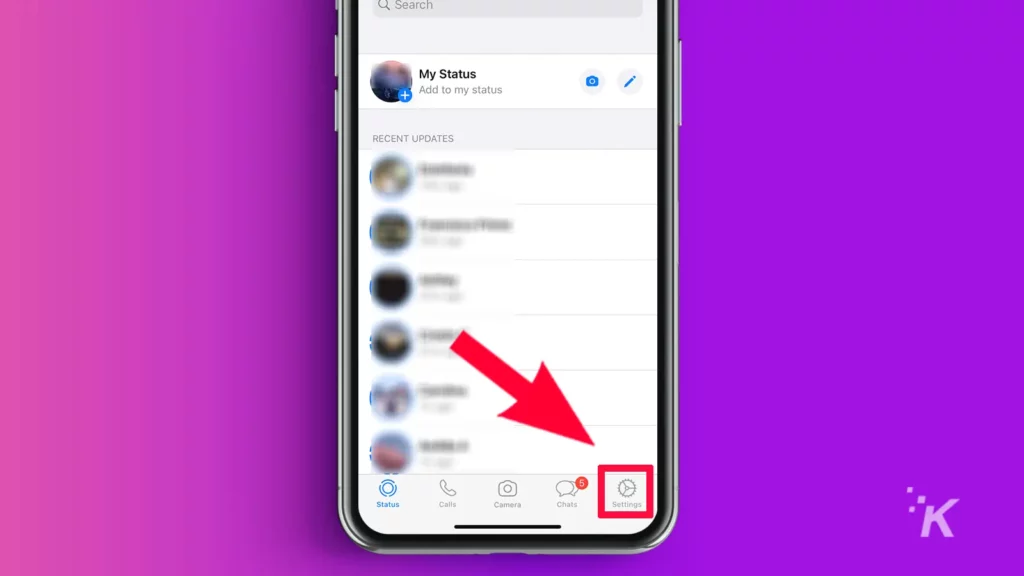
4. Tap on Account

5. Then, tap on Privacy
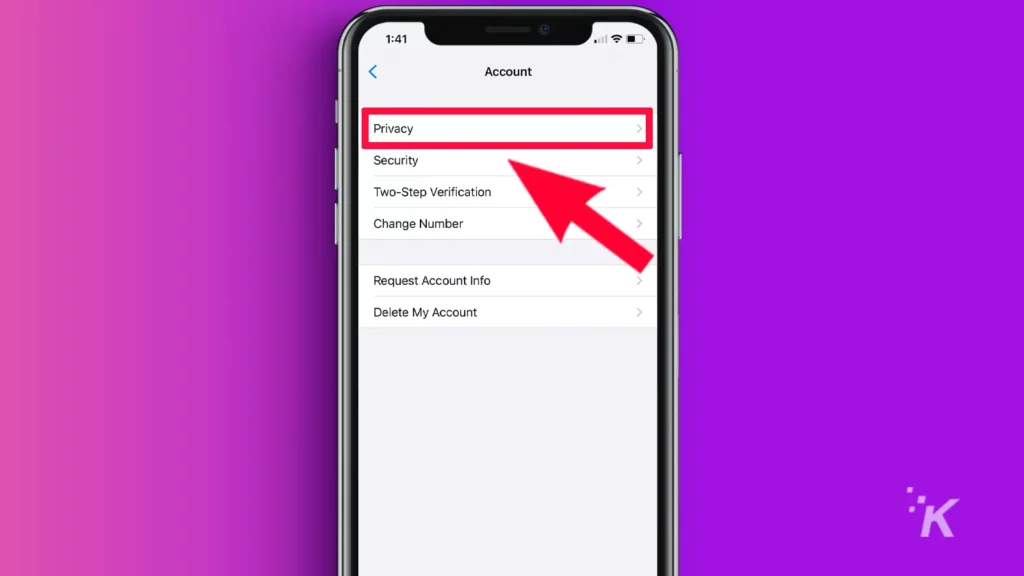
6. Scroll down and tap on Blocked contacts
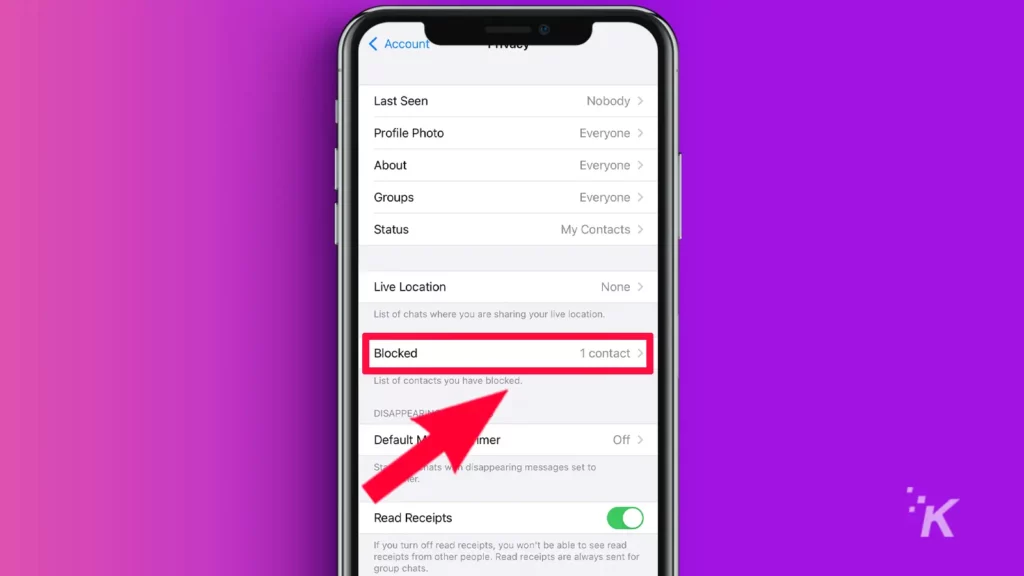
7. Tap on Unblock XYZ, where XYZ is the contact’s name or phone number
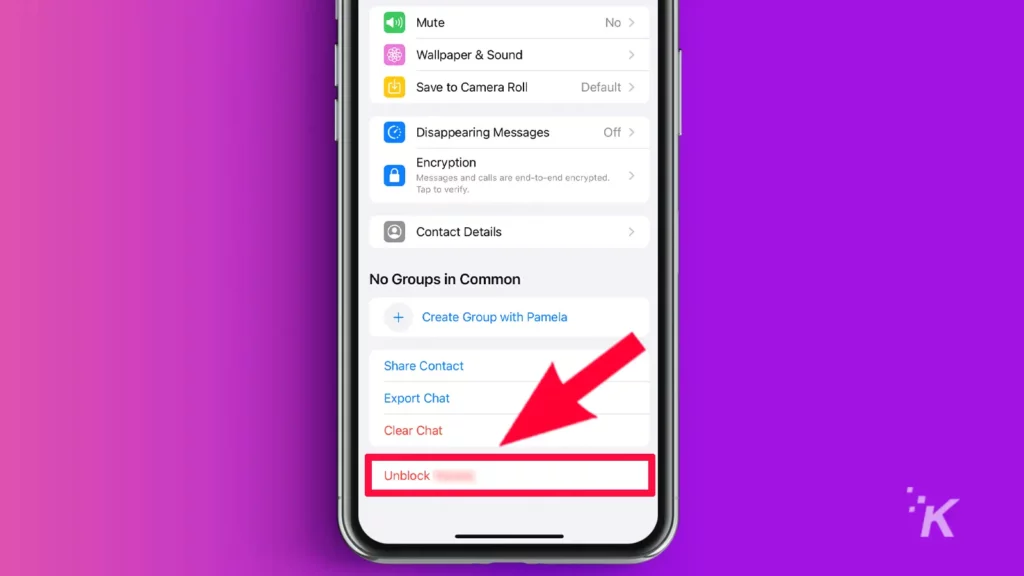
They’d immediately be removed from your Blocked contacts.
How to unblock someone on WhatsApp Web/Desktop/Windows
You can also easily unblock someone using WhatsApp Web. again, the process is the same for WhatsApp Desktop and WhatsApp for Windows. Here’s how:
1. Go to WhatsApp Web or WhatsApp Desktop
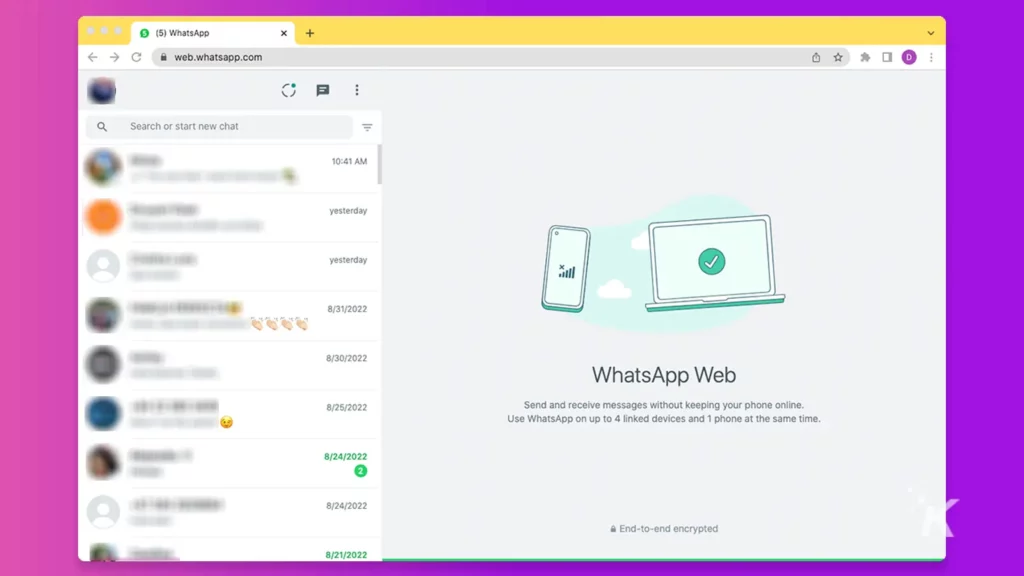
2. Click on the three dots button above the chats list
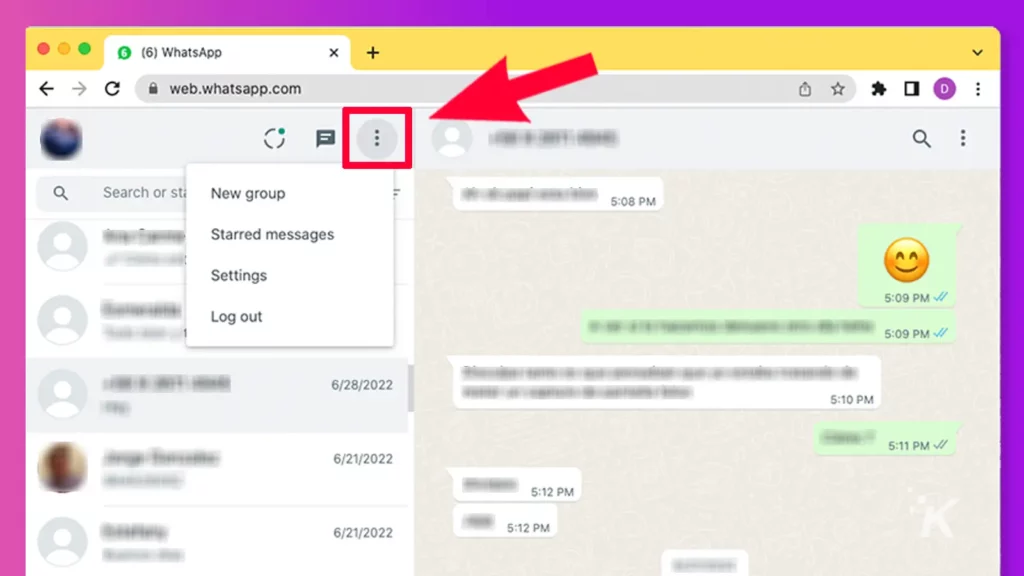
3. Click on Settings, then Privacy
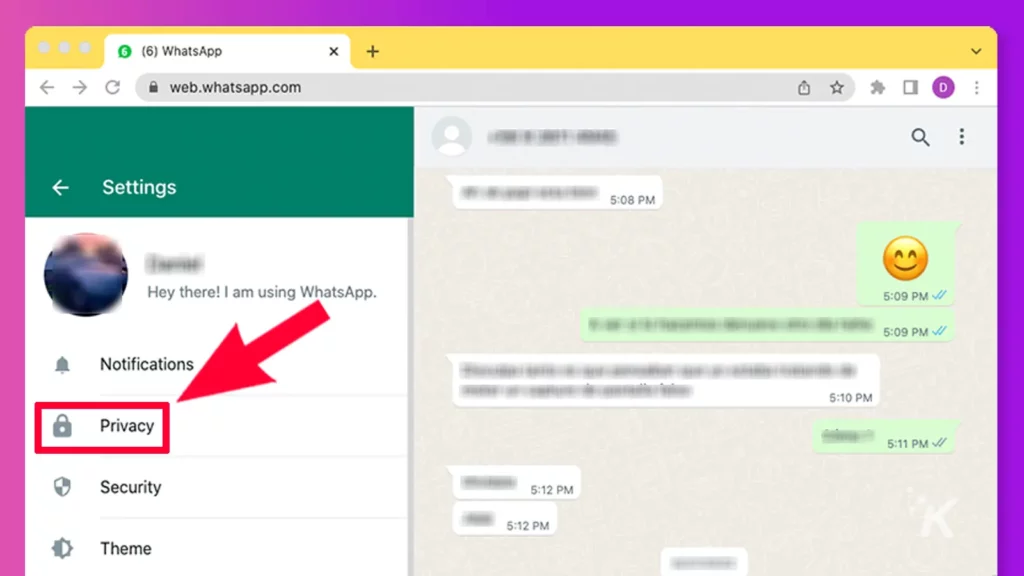
4. Scroll down and click on Blocked contacts
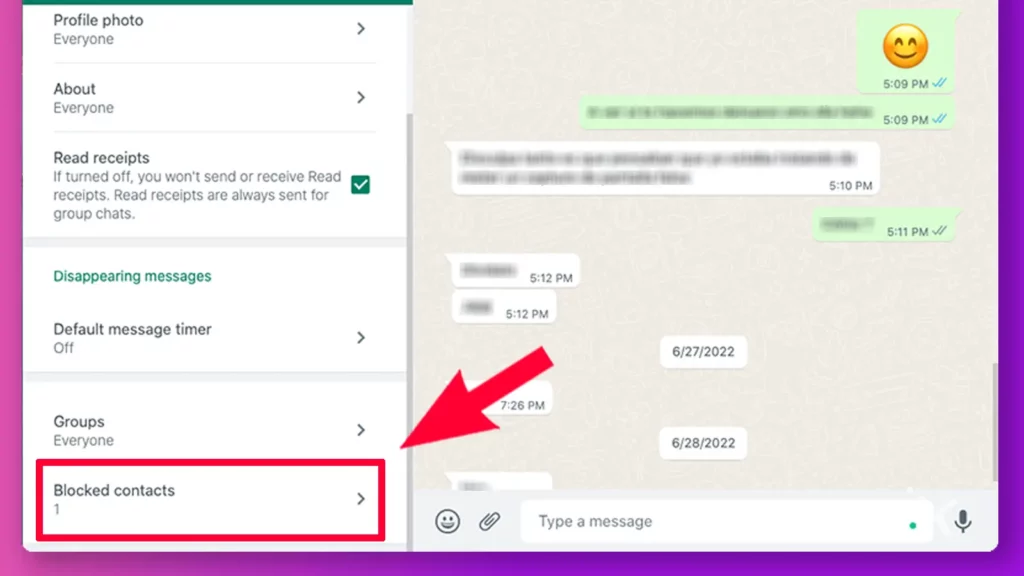
5. Click on the x button next to the contact you want to unblock
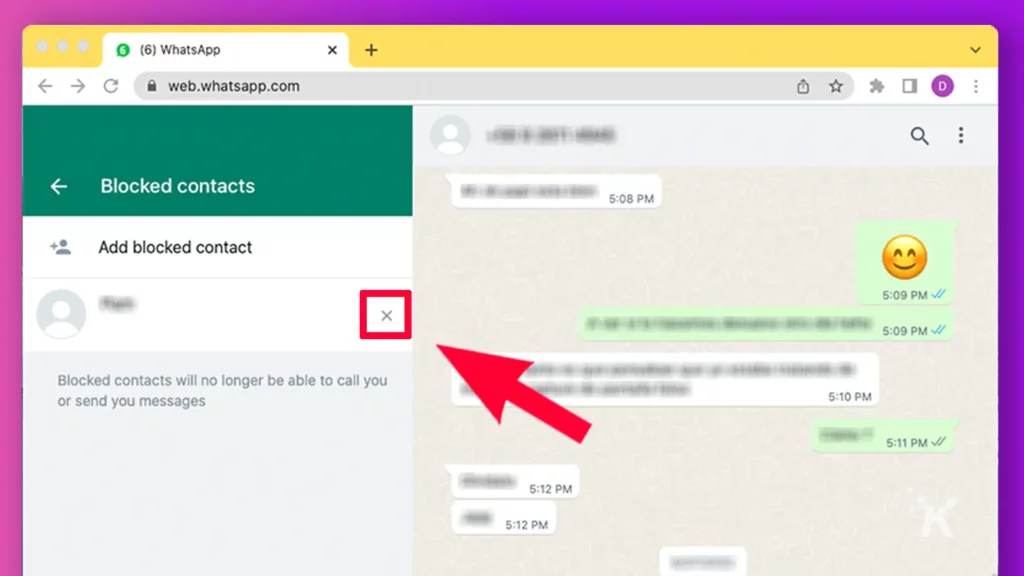
6. Click on Unblock to confirm the unblock
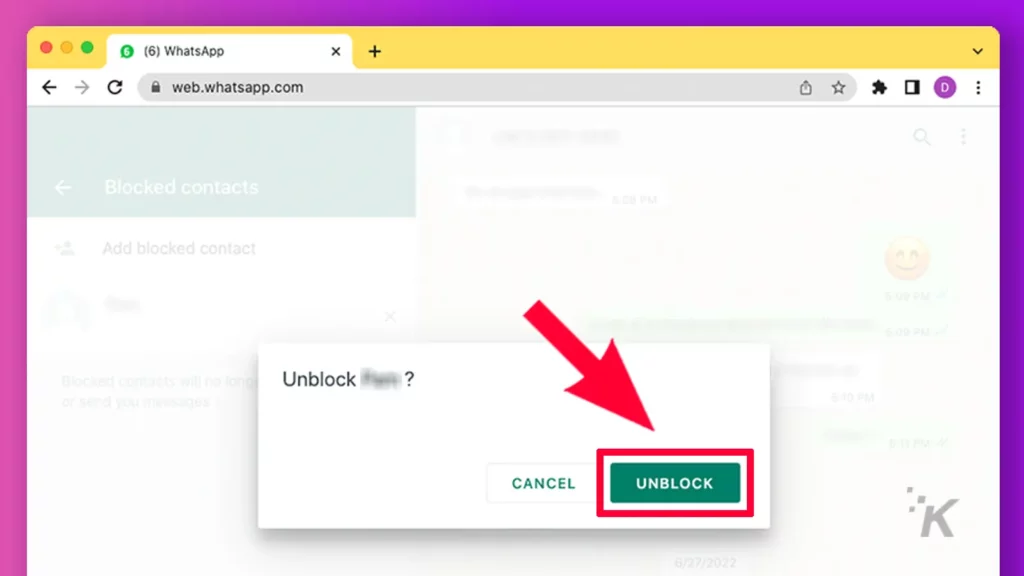
You can block or unblock a particular contact unlimited times.
To block or not to block?
Blocking someone is one of the many things you can do with WhatsApp, and who you block or why you block them is totally up to you.
But before you decide to block a contact, first familiarize yourself with the aftermath.
That said, sometimes, you actually do need to block a contact for your own peace of mind and tranquility. In such cases, by all means, go ahead and block them.
And if you or any of your blocked contacts have a change of mind, you can always unblock them following the steps shown above.
Have any thoughts on this? Carry the discussion over to our Twitter or Facebook.
Editors’ Recommendations:
- How to change your WhatsApp wallpaper
- What is WhatsApp used for?
- Who owns WhatsApp?
- What do the checkmarks mean on WhatsApp?