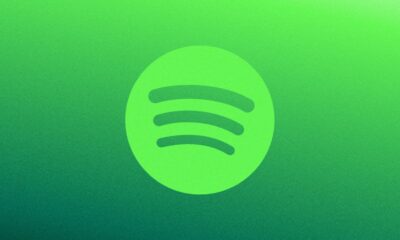Entertainment
How to cancel your Hulu subscription
Thinking about canceling Hulu? We’ll show you how.

Just a heads up, if you buy something through our links, we may get a small share of the sale. It’s one of the ways we keep the lights on here. Click here for more.
If you feel like you’re spending way too much money on streaming services each month, it might be time to revisit which streaming services you’re subscribed to, and trim the ones you’re no longer watching.
If so, you might be wondering how to unsubscribe from your Hulu subscription, before the next monthly payment comes out.
Maybe you’ve finished the crazy adventures of Archer, the most clueless secret agent ever, or maybe it’s Family Guy you signed up for and you’re now done with the antics of the Griffin family. Whatever your reasons, here’s how to unsubscribe from Hulu.
Here’s how to cancel Hulu
Enjoy having that extra cash in your bank next month. If you are looking for more subscription services to cancel, make sure to check out our comprehensive guide here.
Have any thoughts on this? Plan on canceling some subscriptions? Is Hulu at the top of your list? Let us know down below in the comments or carry the discussion over to our Twitter or Facebook.
Editors’ Recommendations:
- Here’s how to cancel your ESPN+ subscription
- How to cancel your Amazon Prime membership
- Here’s how to cancel your Apple Music subscription on iPhone, iPad, or Mac
- How to cancel your Netflix subscription now that Friends is no longer on the platform