Apple
How to change the name Siri uses on iOS and Mac
Sick of Siri calling you by your real name? You have options.

Just a heads up, if you buy something through our links, we may get a small share of the sale. It’s one of the ways we keep the lights on here. Click here for more.
If you’re done hearing your tired old name and want to try something else, Apple’s AI assistant can help. When configured correctly, you can change the name Siri uses on iOS and Mac.
Perhaps you’ve invented a slick nickname for yourself that never took off. Or maybe you like someone else’s name better and want to claim it as your own. Frankly, Siri doesn’t care what your reasons are. She simply aims to serve.
By design, the name Siri uses comes from your personal contact card, which means that creating a fake entry for your fresh identity is enough to persuade her to make the change. Let’s discuss the process for adding a sham contact and directing Siri to your new name.
Change the name Siri uses on iPhone and iPad
Here’s how to change the name Siri calls you in iOS:
- Launch the Contacts app and tap the Plus (+) button to create a new card
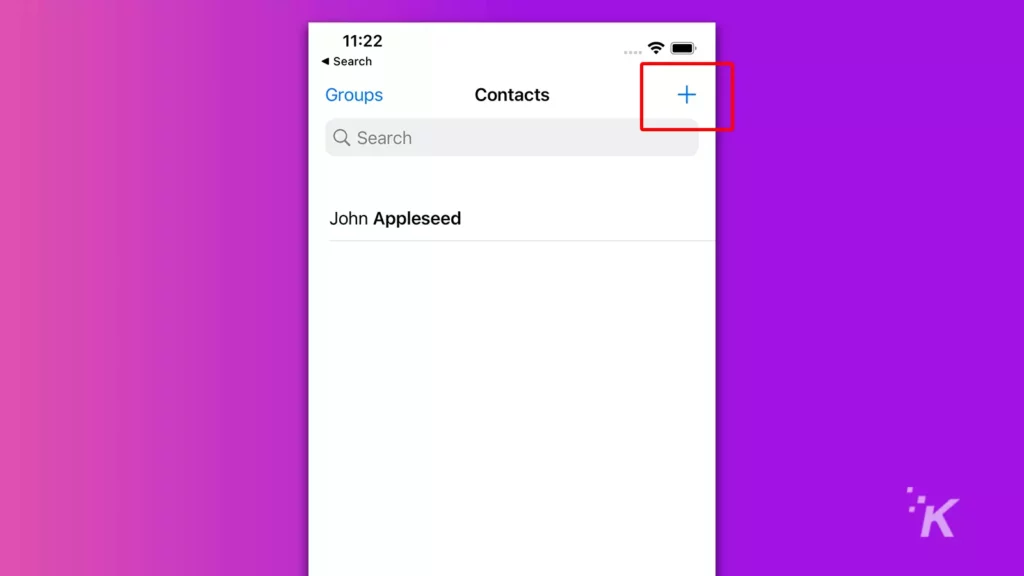
- Enter the name you want Siri to use and tap Done
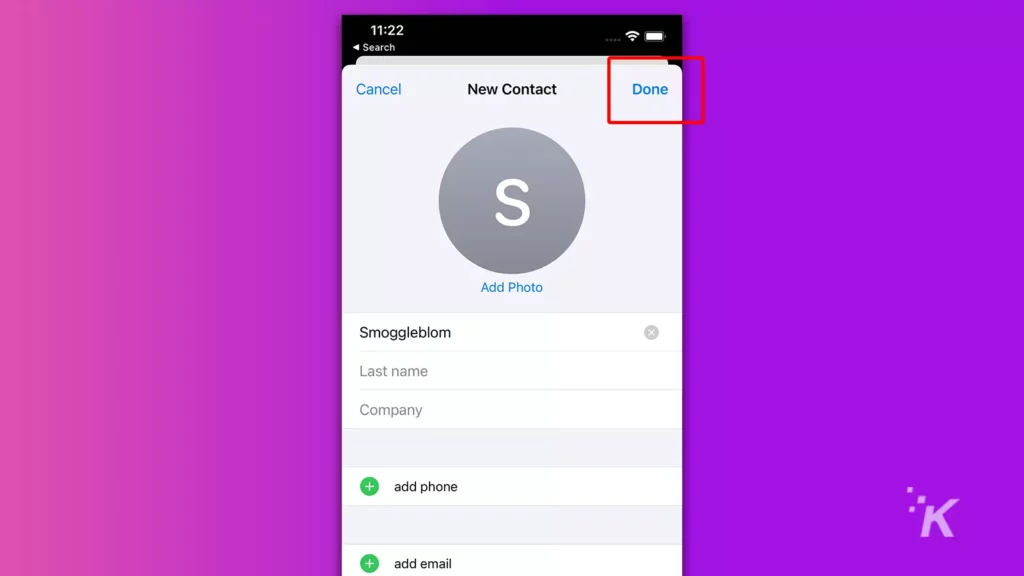
- Go to Settings > Siri & Search
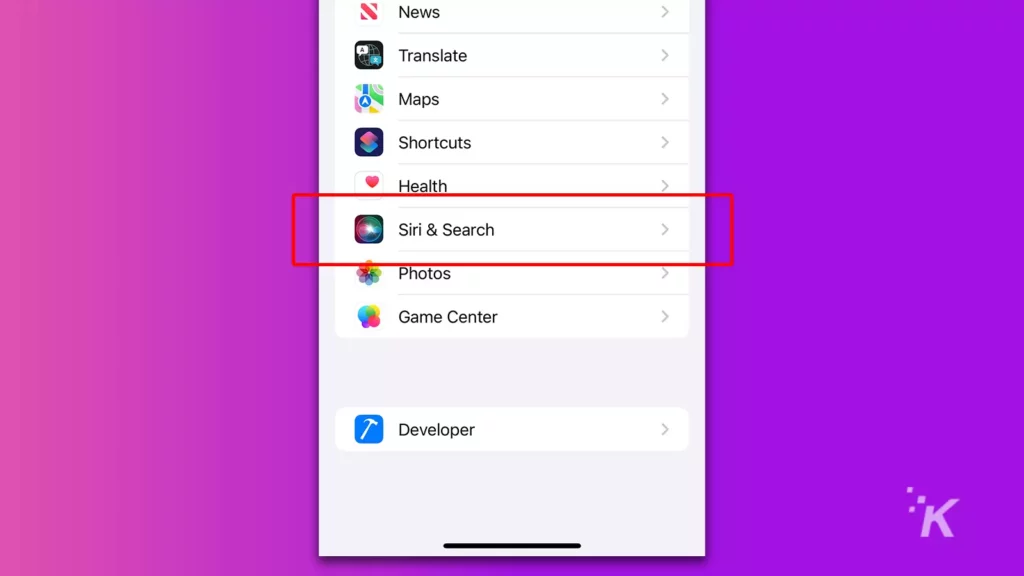
- Tap My Information and select the new contact
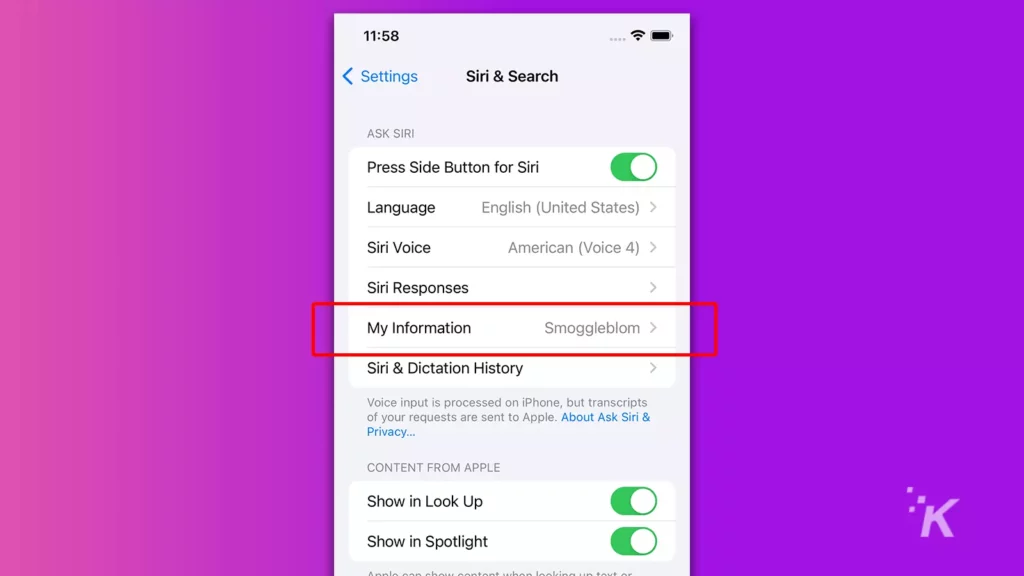
That’s it. Siri will now refer to you as whatever you entered on the new card.
Change the name Siri uses on Mac
Here’s how to change the name Siri calls you in macOS:
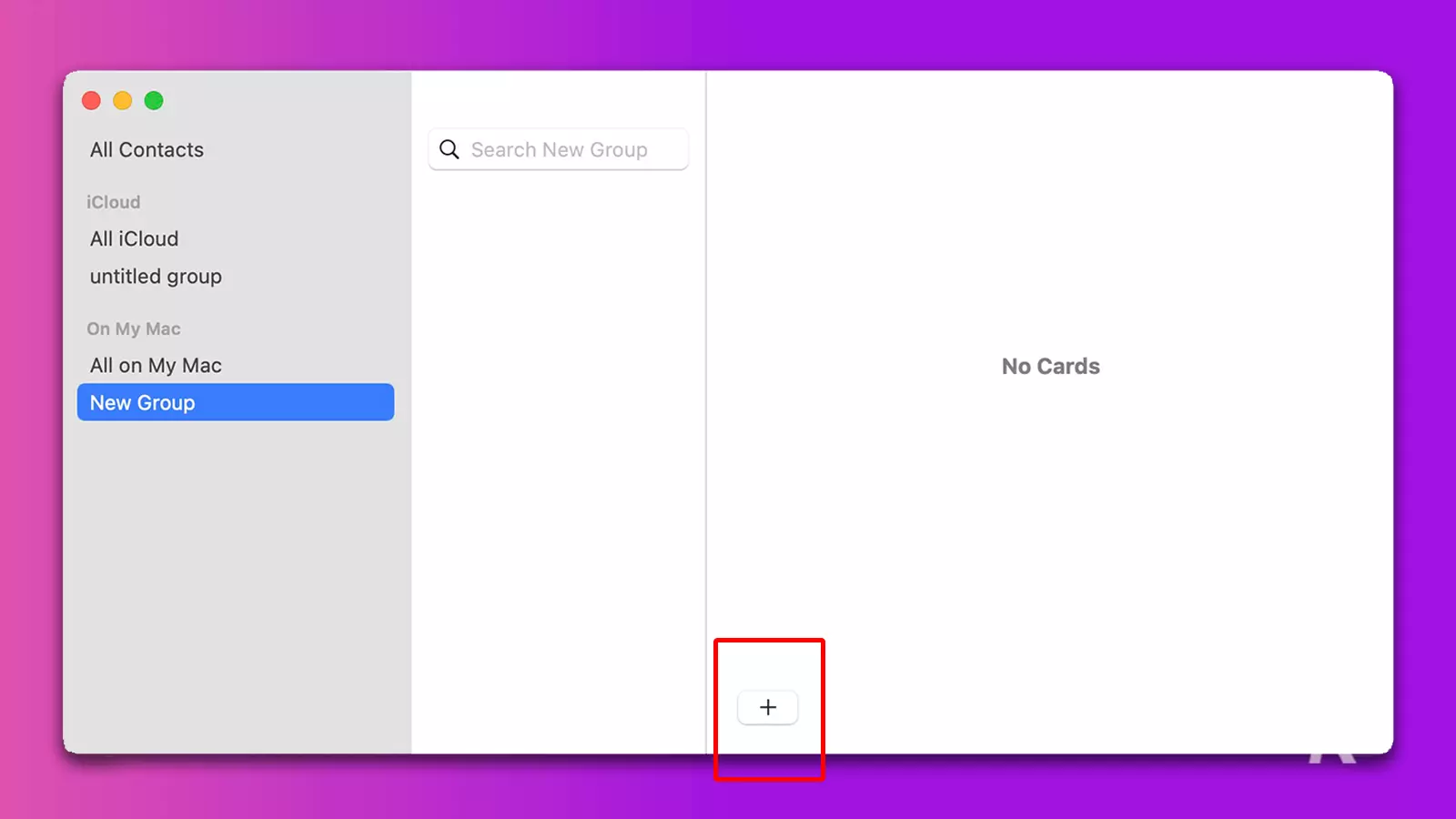
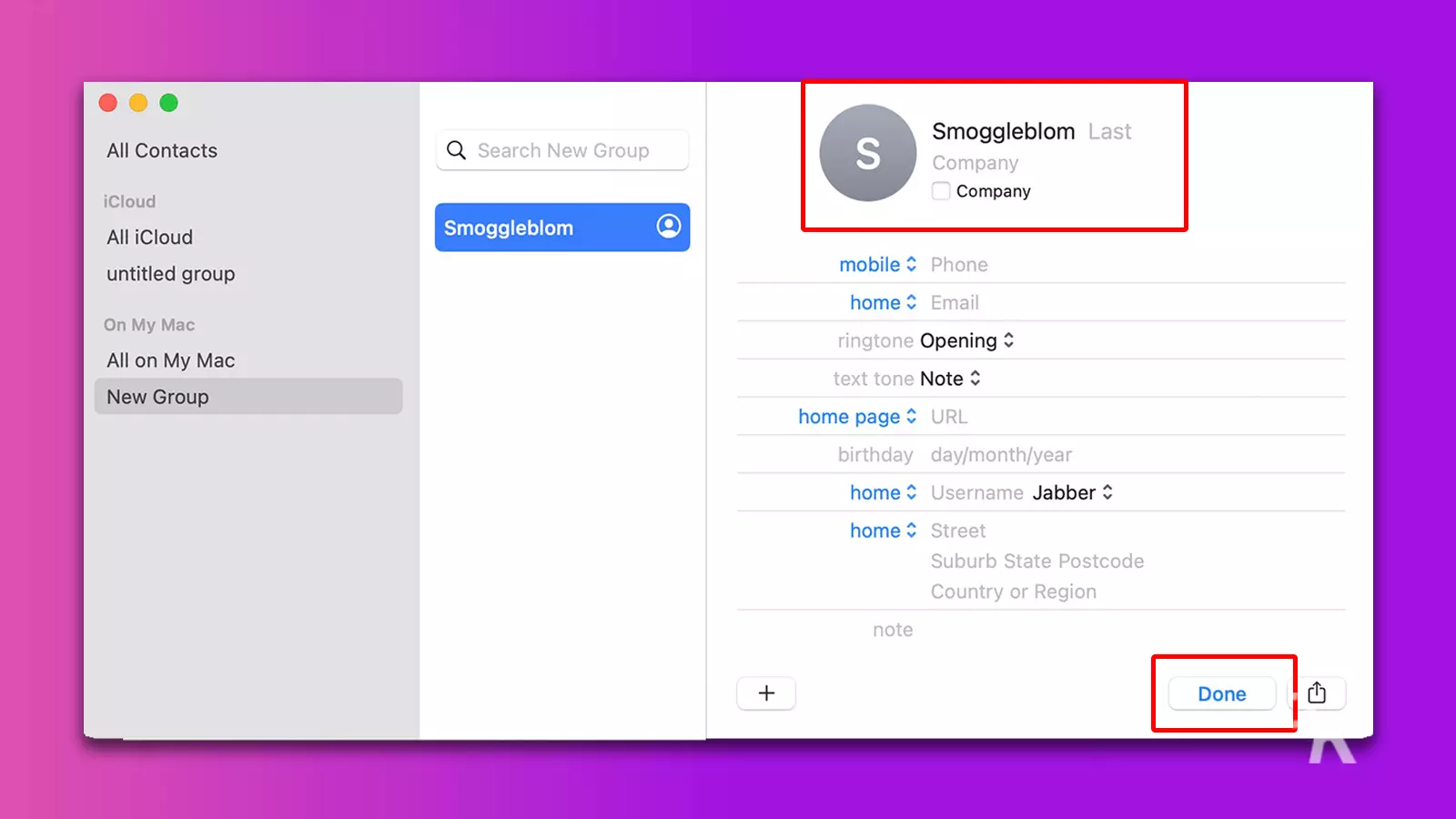
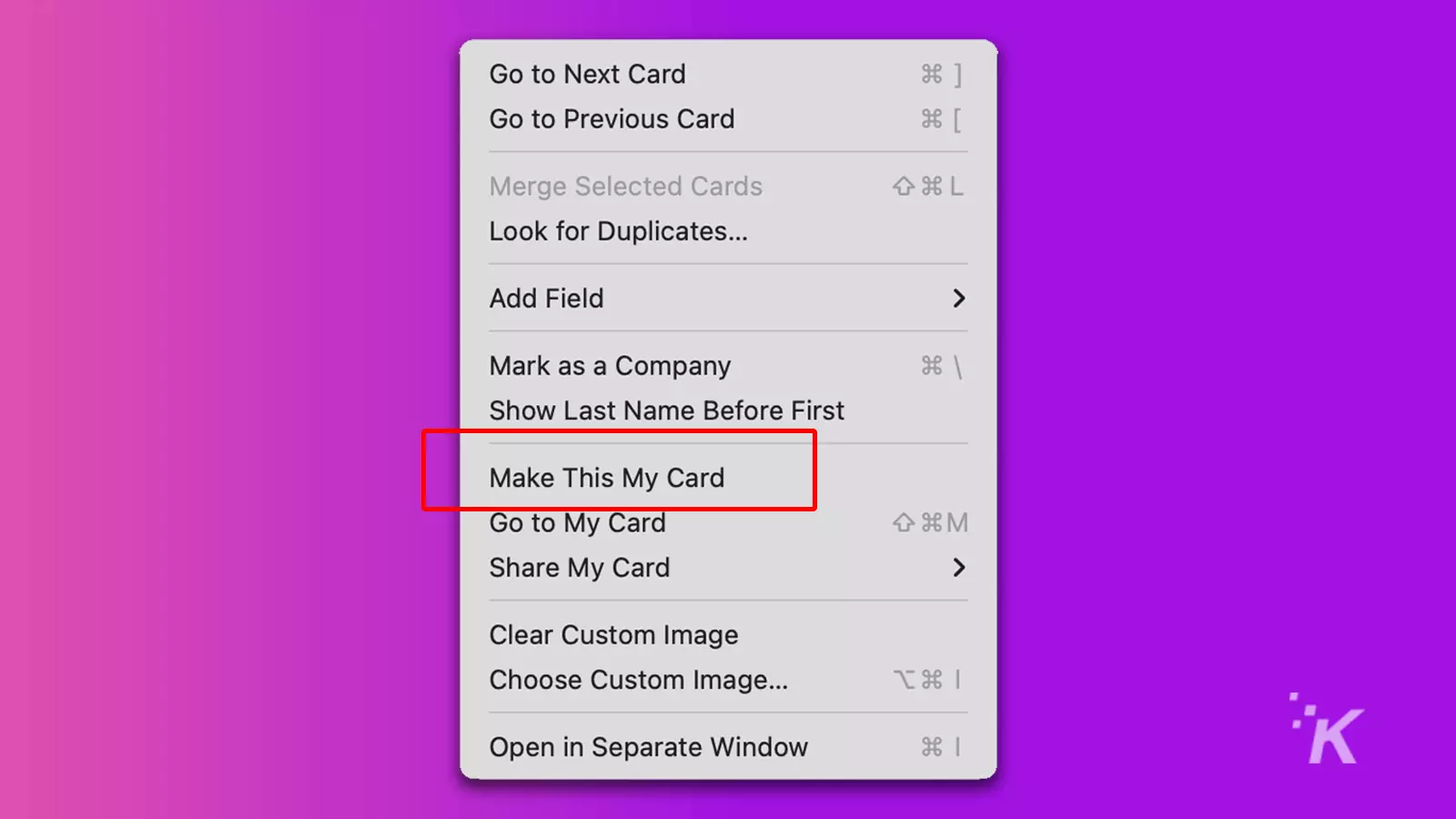
Alternatively, you could change the name on your actual contact card if you already have one saved. However, doing so could cause confusion if you ever try to share your details with someone else.
Siri will say anything
When you tell Siri your new name, she doesn’t ask any awkward questions. She simply accepts the situation and goes with the flow. That’s right. Apple’s AI assistant will unflinching utter whatever word you choose to enter on your personal contact card.
READ MORE: How to quickly convert images on a Mac using Quick Actions
For added enjoyment, you can add a fake contact to a friend’s—or enemy’s—device and leave them wondering why Siri has suddenly started calling them something new.
Have any thoughts on this? Let us know down below in the comments or carry the discussion over to our Twitter or Facebook.
Editors’ Recommendations:
- How to turn an old laptop or Mac into a Chromebook
- Here’s how to quickly record your Mac’s screen
- How to type out emojis on a Mac
- Here’s how to change icons for files and folders on Mac































