Apple
How to change your Apple Photos Memories preferences
Sometimes, things are better left in the past. Here’s how to adjust your Apple Photos Memories.

Just a heads up, if you buy something through our links, we may get a small share of the sale. It’s one of the ways we keep the lights on here. Click here for more.
It seems like every product that includes pictures wants to remind you of the past. While that can be great for certain things, sometimes those memories are less than desirable and can completely ruin your mood.
Apple is one such company that features a Memories option with things like the iPhone and Mac computers. If you would prefer to not be reminded of the past, there’s thankfully a way to do that. Sort of.
Sadly, it’s not a completely fix-all solution, but it can still help show less content regarding certain places or people. Follow our quick guides below if this is something you think you’d like to do.
How to stop seeing so many Memories on iPhone and Mac
Apple offers varying levels of control over the Memories feature, depending on what iOS version you are using. However, even if you’ve got an older device, you should still be able to make the needed modifications using a Mac.
Using iOS 14 devices
So, let’s start with devices that are running iOS 14:
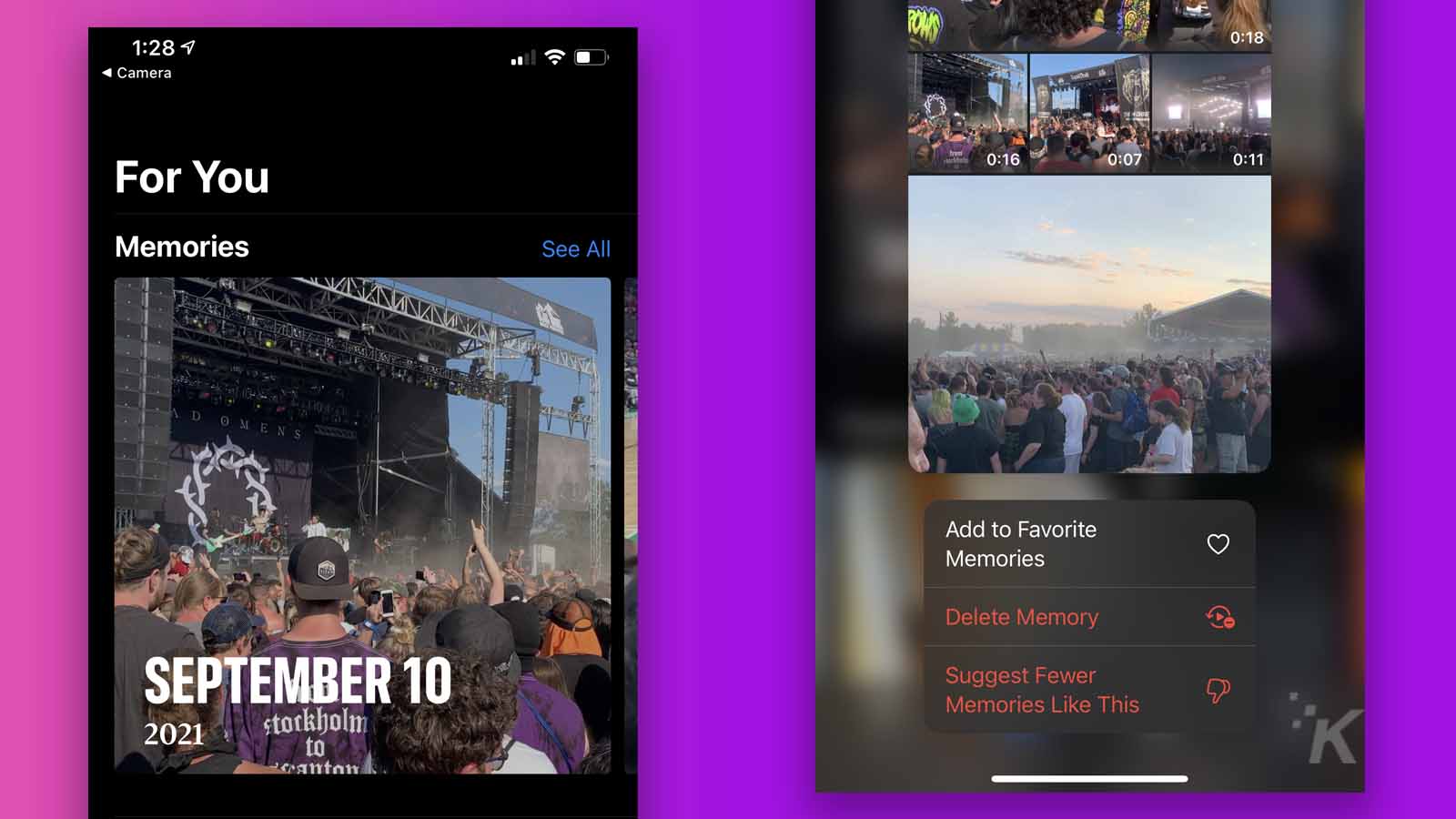
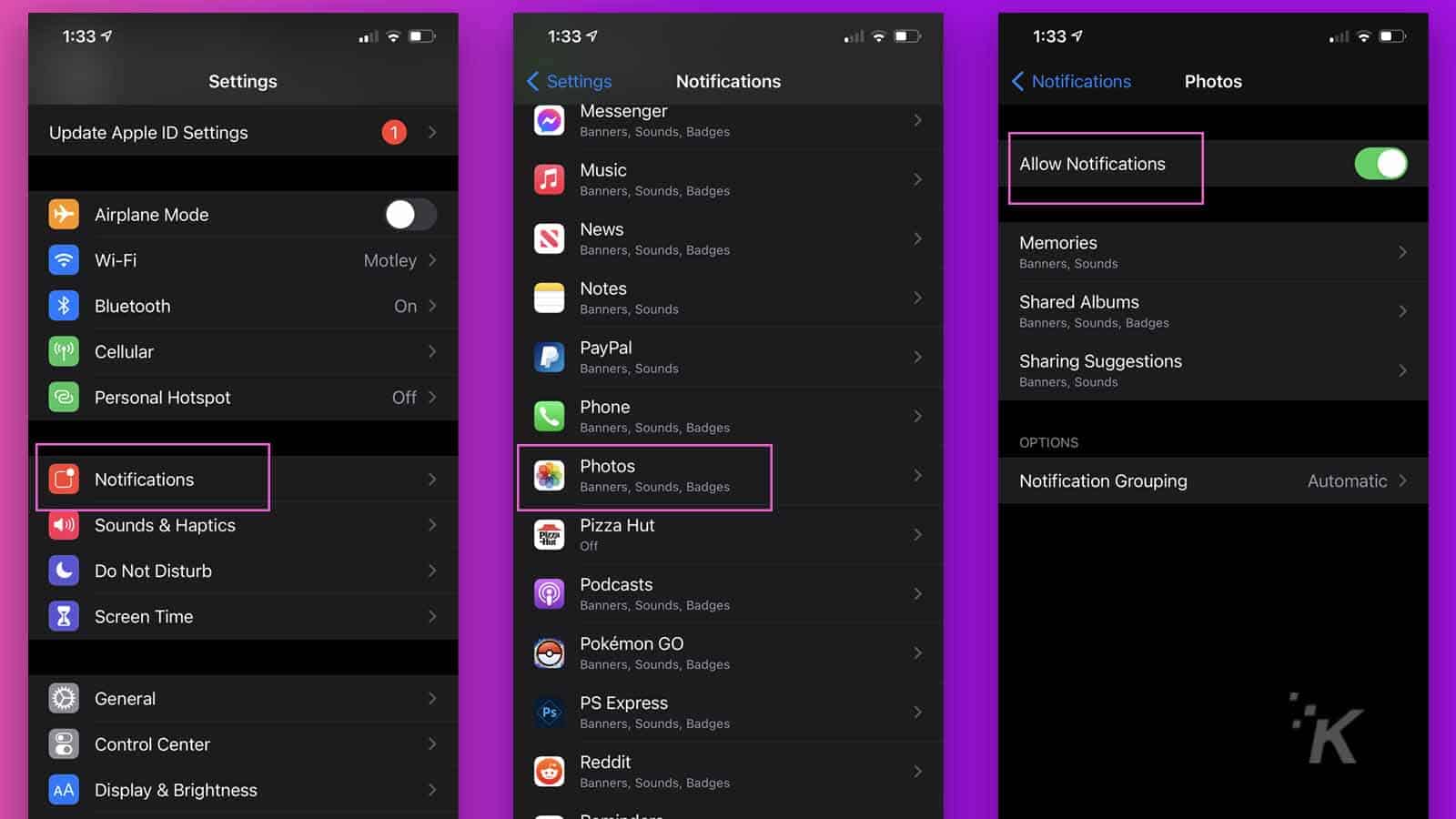
There you go! Thankfully, you have some options for seeing fewer memories on iOS 14.
Using iOS 15 devices
Once you’ve updated your devices to iOS 15, you will have more control over the Memories feature. This will allow you to choose certain people that you do not want to appear in your Memories.
- From the Photos app, go to Albums, and then to People. Tap on the person that you want to eliminate from your Memories suggestions.
- Tap on the menu icon (three-dot symbol) and choose your desired option.
- The Feature This Person Less is self-explanatory. However, if you press Remove This Person From People, you will have to reset the entire album, clearing it of all names.
Using a Mac
Changing your Memories preferences using a Mac is also straight-forward:
- Right-click on the content that you’d like to avoid and select Suggest Fewer Memories Like This.
- You can also disable notifications, by going to the Preferences menu of the Photos app. Once there, click on General and then uncheck the box next to Show Memories Notification.
There you have it! The best ways to minimize the Memories feature on iOS 14 and 15, as well as Mac computers!
Have any thoughts on this? Let us know down below in the comments or carry the discussion over to our Twitter or Facebook.
Editors’ Recommendations:
- The best new features in iOS 15 and iPadOS 15
- Does the iPhone 13 use Apple’s M1 chip?
- This YouTuber reveals the features that Apple left off the iPhone 13 and why
- The iPhone 13 has an even better battery and camera and starts at $699






























