How-To
How to convert a PDF to Microsoft Word document effortlessly
Here’s everything you need to know.
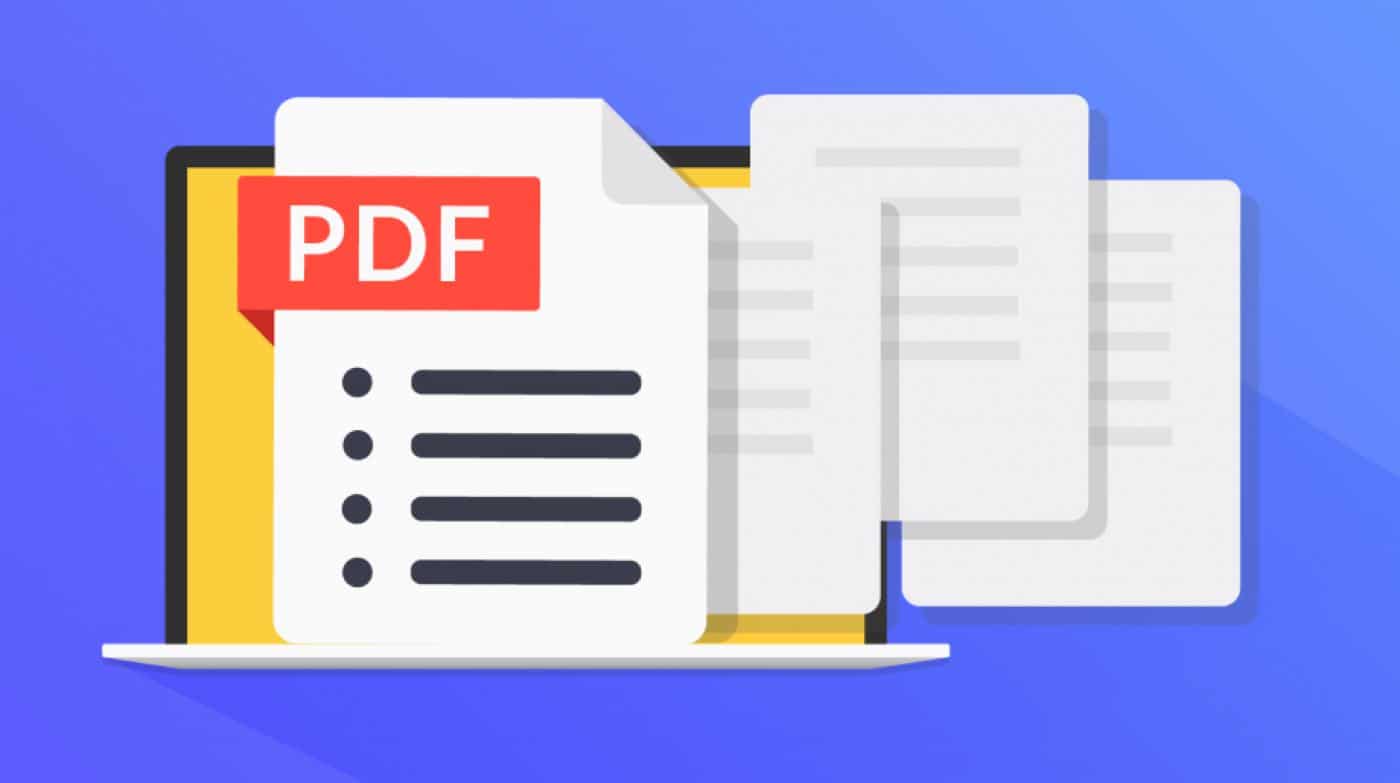
Just a heads up, if you buy something through our links, we may get a small share of the sale. It’s one of the ways we keep the lights on here. Click here for more.
Even though converting documents is simple, finding the correct tool that provides all the services needed can be daunting. Many companies and people prefer using Microsoft Word documents, which is a format supported in every office rather than using PDF Files to make their work easier.
CleverPDF is an online PDF program that assists interactive PDF consumers. Users can import PDF files to other document formats, including office, iWork, EPUB, and image formats, or generate PDF files from office and image formats.
The program offers online and offline services to help users complete a PDF job and to increase productivity for businesses and individuals who want to deal with documents. CleverPDF offers 27 free online PDF tools that provide alternatives to various online PDF applications to solve PDF problems and is a free app that will remove the details from the file immediately within 30 minutes.
How easily can you convert PDF to Microsoft Word Document using CleverPDF?
Many file tools in CleverPDF require no more than three steps. You can also personalize the output choices and view the output file directly before loading. CleverPDF is very simple to use, just drag and drop the file in the file region or press the ‘choose file’ button to choose a PDF file. Click ‘Start Conversion.’ The file is immediately imported and converted and can be opened automatically.
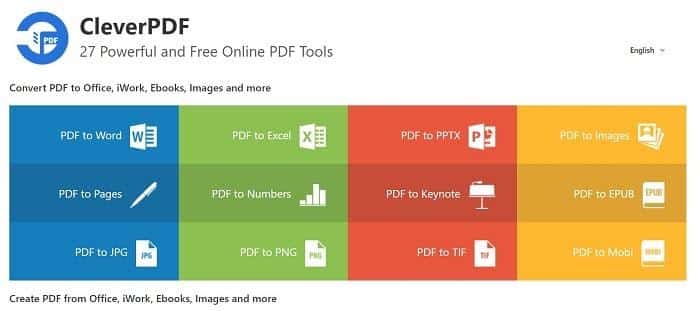
The Original PDF text and formatting can be retained after converting PDF to word. No matter how complicated the file is, the initial file format can also be used as clearly as possible with its file conversion facility. The file is uploaded through an internet link that is authenticated and secure. The files are immediately removed upon conversion within 30 minutes. The files can be deleted manually from the folder with one button. It values your privacy.
PDF to Word conversion using CleverPDF:
- Drag and drop the PDF file to the PDF to Word Converter tool. Or, click ‘choose file’ to select a file from your computer. You can also select doc or Docx as output formats.

- Click on the ‘Start Conversion’ button to start the online conversion.

- Click the ‘Download file to download the converted word document when the conversion is finished, and use the delete button to delete the file from the server.
A few other PDF tools are available
PDF-XChange Editor is a PDF editing program created by the Tracker program for Windows computers. The interface is a little more complicated than the Smallpdf editing package, but it provides you quick access to several useful functions, including an “Expired” or “Registered” stamping alternative for document marking.
The biggest justification for most people to use the PDF-XChange Editor is the fact that Optical Character Recognition (OCR) is included. It helps PDF-XChange to also be able to read and modify the text because the original PDF paper was a photocopy. In fact, the PDF-XChange Editor will reformat and translate text into fonts not installed on your computer.
Formswift is a PDF reader in the browser that can be used in only a few seconds. The For Swift interface is fully free, unlike PDF-XChange Editor and Smallpdf. This implies that a free trial is not required to start. There are no irritating reminders like ‘Upgrade now to ignore.
FormSwift provides everything you need to render simple PDF versions, including the help of image inclusion, text formatting, signatures, and checkmarks. When you are done editing, you can directly print or save your file as Word or PDF from the FormSwift interface.
And last but not the least, Adobe’s popular PDF reader also allows you to convert PDF files to Word documents within seconds. All you need to do is export the PDF through the options available in the Acrobat DC software.
- DupliChecker
The effortless conversion of PDF documents into Word format is now possible with DupliChecker. The PDF to Word converter on this platform is a smart tool that anyone can utilize without worrying about paying a penny. It’s free of charge service that doesn’t even require registration. To open this tool, you have to visit https://www.duplichecker.com/convert-pdf-to-word.php. After accessing this tool, you must upload your PDF file and click the convert button. This whole process will not take more than a couple of seconds. Plus, the formatting of your PDF will also remain intact after conversion to Word.
The only catch is that this is a premium tool. It costs you USD 12.99 for a monthly plan that most of cannot afford easily.
PDF WIZ is a Windows-based PDF converter. It converts PDF to other file formats and vice versa at a more reasonable price (starting at $1.66/month). PDF WIZ offers a three-day no-limit trial with which you can use it to convert files for three days without paying. In a word, PDF WIZ does the same things as other online and offline converters but in a quicker, safer and more affordable way.
Summing Up
Therefore, CleverPDF is an ideal method for promoting all PDF transformations. It is a smartphone app; an Internet connection and webserver are what needed. CleverPDF also provides the desktop version, which needs no internet access, batch processing and is helpful for bigger files.
Users can use CleverPDF.com on Desktop, Linux, iOS, and every other operating device, and is a must-have tool for times where a file needs to be translated to or from PDF and if you don’t have any pre-installed software that will enable you to do so.
Finally, this platform allows you to effectively complete your work and is ideal for new-gen inbound companies saving you a great deal of time because it does not require supporting software and provides you different tools to meet your needs.
Have any thoughts on this? Let us know down below in the comments or carry the discussion over to our Twitter or Facebook.
Editors’ Recommendations:
- PDF Expert lets you customize and edit PDFs – right now it’s just
- File conversions: How to convert a PDF to an online fillable form
- Creating and editing PDF files is easier with PDFelement
- Review: Able2Extract Professional 12 PDF Editor































