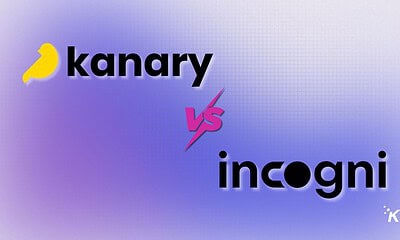Apps
How to delete WhatsApp messages
This will help you clean up all of your different WhatsApp chats.

Just a heads up, if you buy something through our links, we may get a small share of the sale. It’s one of the ways we keep the lights on here. Click here for more.
If you’ve actively used WhatsApp for any length of time, chances are you’ve wanted to unsend messages once or twice. Although you can not directly unsend a WhatsApp message, you can actually delete it.
How to delete WhatsApp messages is one of the key skills to learn when using the platform. The popular Meta-owned messaging app allows you to delete messages for yourself and the recipient(s).
In this article, we’ll show you all you need to know about deleting WhatsApp messages on the mobile app.
Why delete a WhatsApp message in the first place?
There are several reasons why you may want to delete a WhatsApp message. Some of these include:
- Spelling errors due to human error or autocorrect
- Sending a message to the wrong recipient or group
- Sending an unintended message to a person or group
- Typing the wrong answer to a question
- Having second thoughts after sending a message
- Trying to hide or remove “evidence” before it’s seen by the recipient or someone sniffing through your chats
- Trying to remove traces of personal information shared with loved ones, e.g., passwords or credit card details, and lots more
These are just some examples of when you might delete a Whatsapp message. Whatever your reason, you can delete messages in various ways.
What types of WhatsApp messages can you delete?
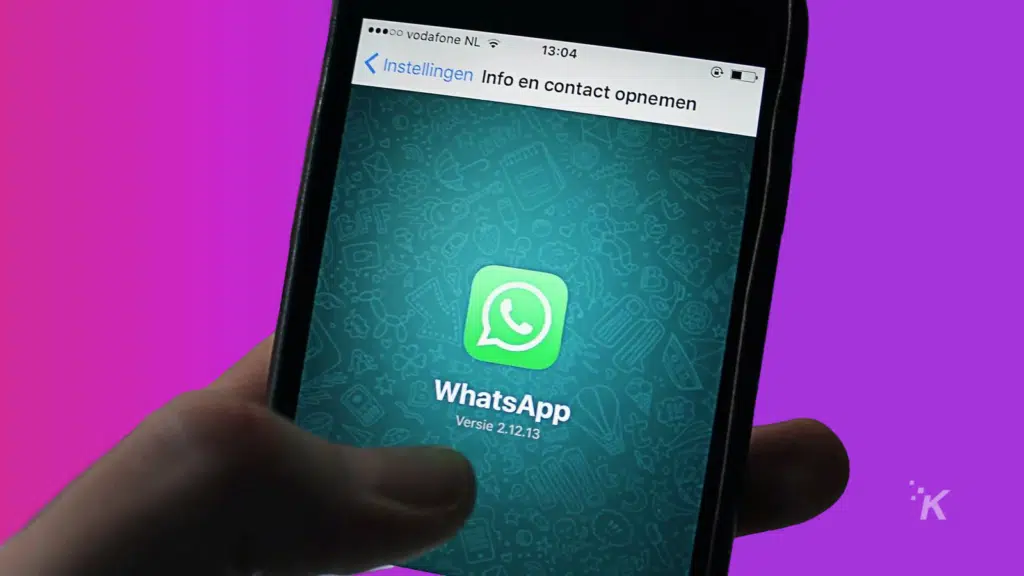
WhatsApp allows you to easily delete all kinds of chats and conversations, including text, photos, videos, and voice notes.
It also allows you to do so for individual chats and group chat posts for the groups you belong to. Additionally, group admins can delete posts by group members.
Deleting WhatsApp messages
You can easily delete messages you’ve sent in a one-on-one chat with other users or in a group chat you’re part of.
There are two options for deleting a WhatsApp message. First is the Delete for me option. This option deletes your own copy of the message sent.
The second is the Delete for everyone option, which will delete the selected message for you and the recipient(s). However, this option is only available for a limited time and leaves a You deleted this message label.
Initially, you could only use the second option within hours. But in a recent update, WhatsApp increased that period to two days.
Note that all the methods described in this article work similarly on Android and iOS. That said, let’s dive into how to delete WhatsApp messages.
How to delete WhatsApp messages for individual or group chats
There are several options when it comes to deleting WhatsApp chat messages. Here’s how to delete selected messages in individual or group chats.
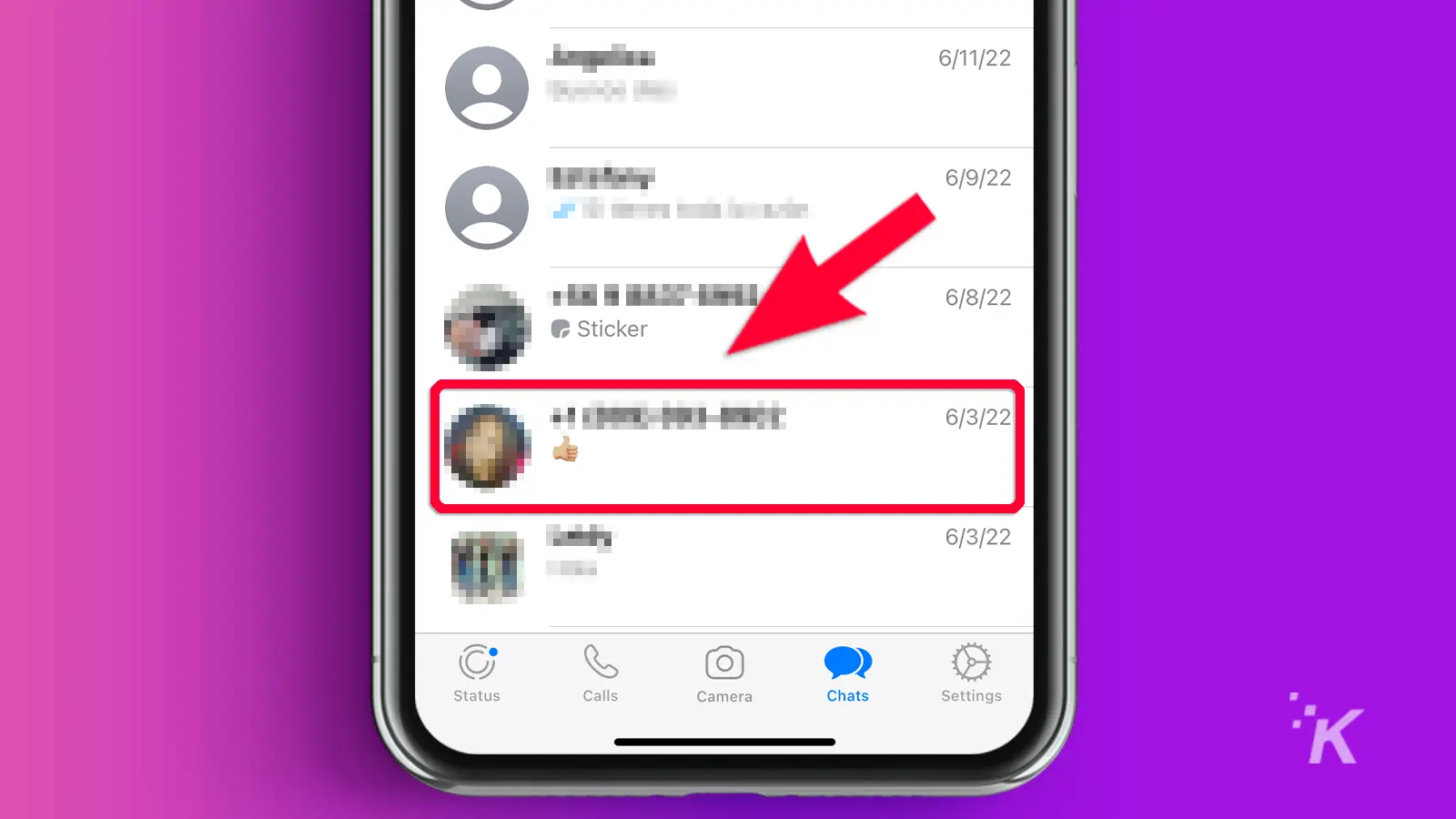
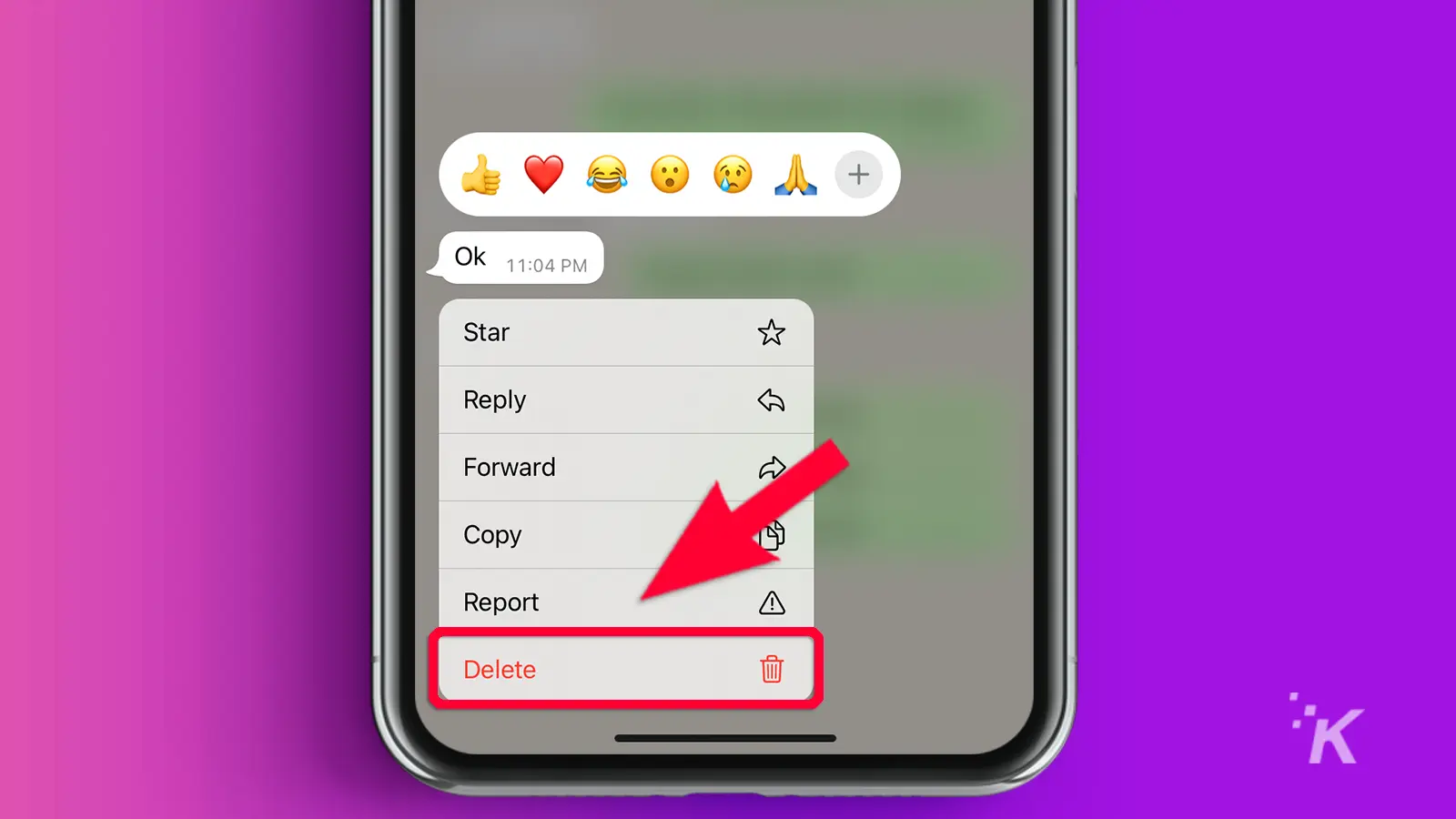
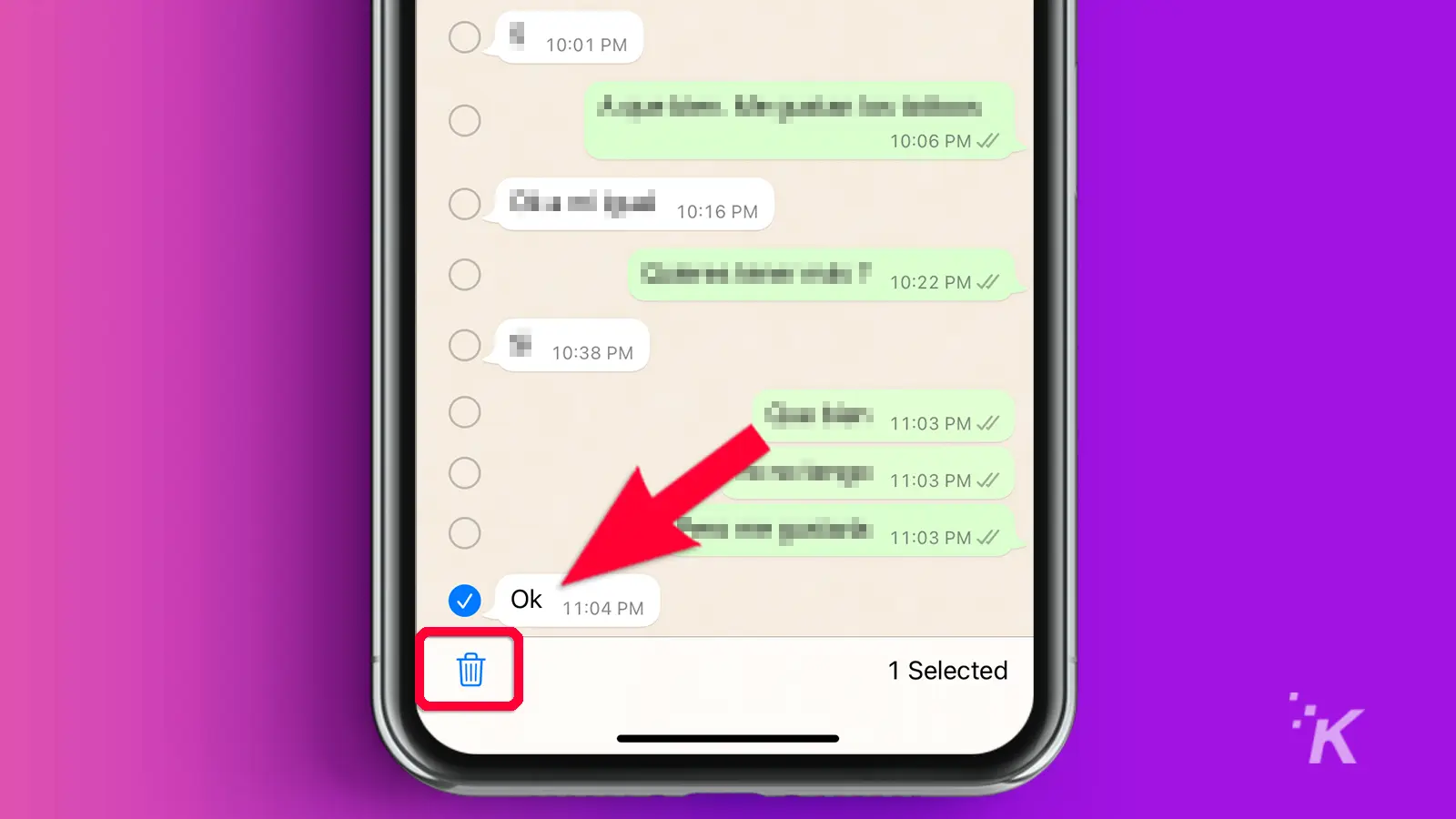
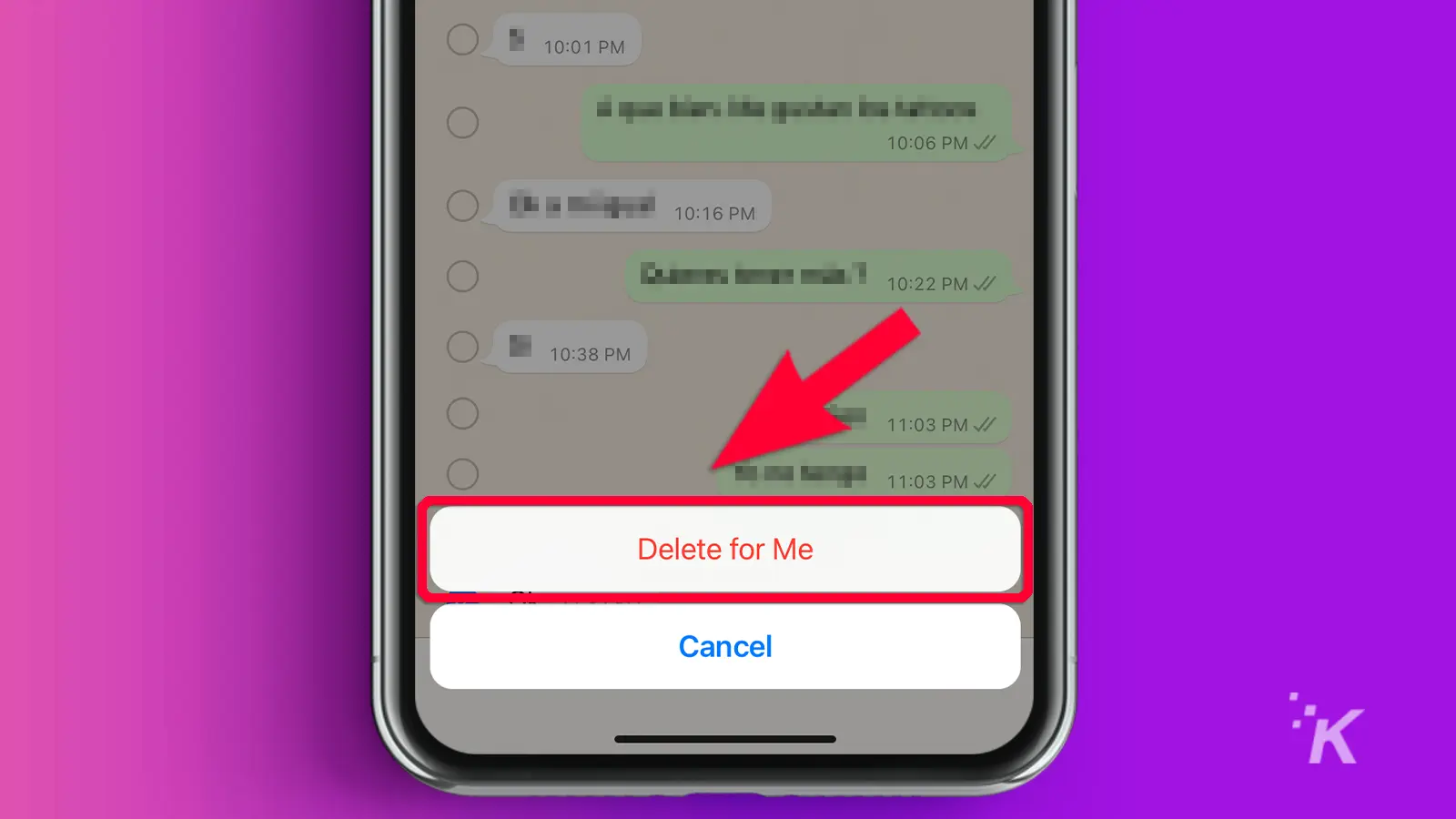
That’s all you need to do to delete selected messages from your WhatsApp chat.
How to delete WhatsApp messages in group chats as a group admin
You can only delete messages in a group chat if you’re an admin. It’s exactly the same process as deleting a regular chat. To do so:
- Select the errant message you want to delete from the group chat
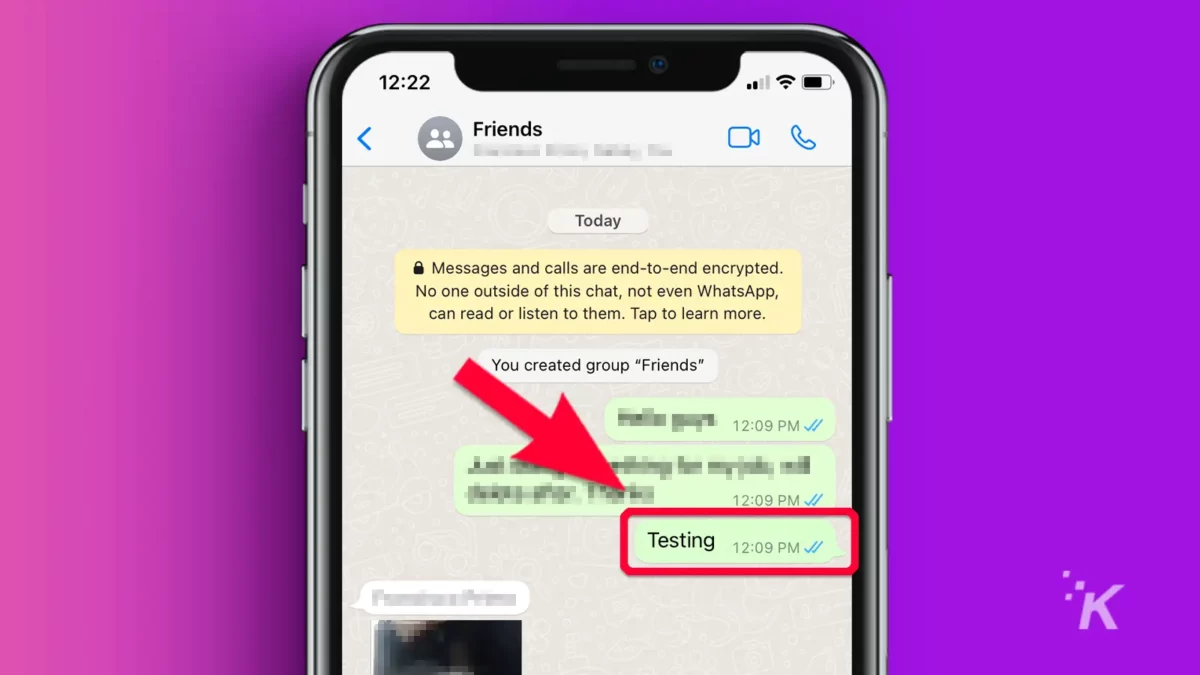
- Navigate to the top toolbar and tap on the bin icon
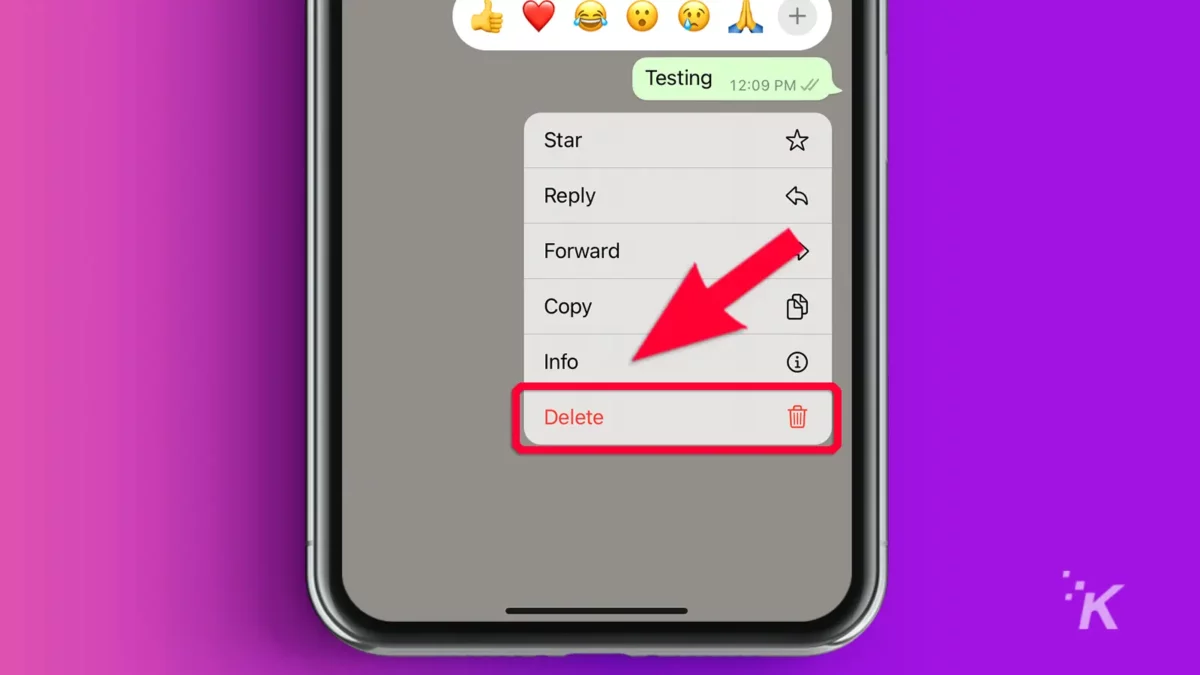
- Click the trash can icon on the bottom left
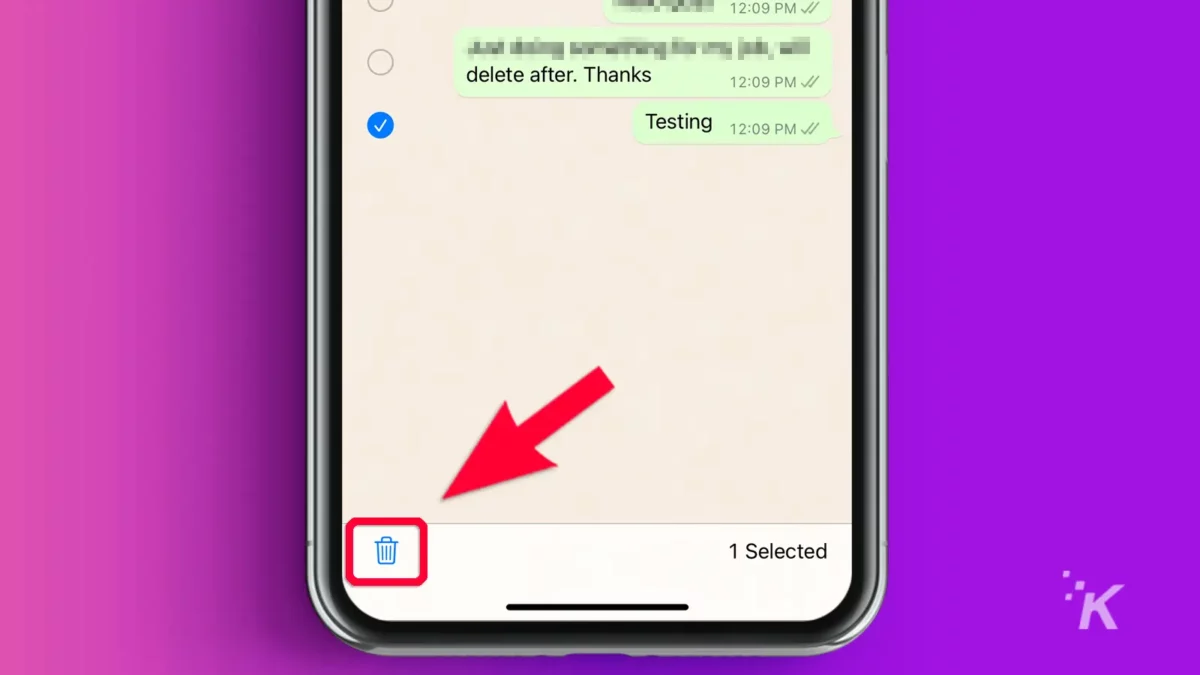
- Select Delete for Everyone
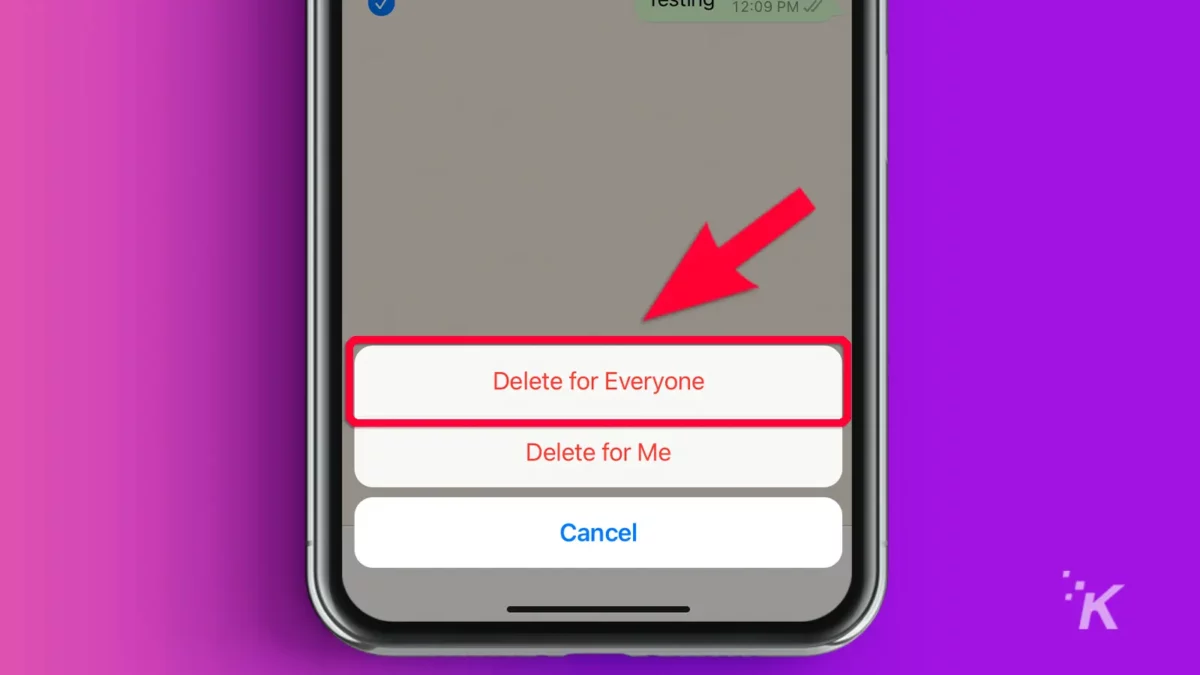
When you delete a message as a group admin, it’ll be labeled as “This message was deleted by admin, [admin name]” All group members can see this label.
Just as with person-to-person chat, group admins only have up to two days to delete a message from the group chat.
Lastly, messages deleted by a group admin are not recoverable and cannot be appealed by other group members or admins.
How to delete or clear your entire WhatsApp conversation with a particular contact
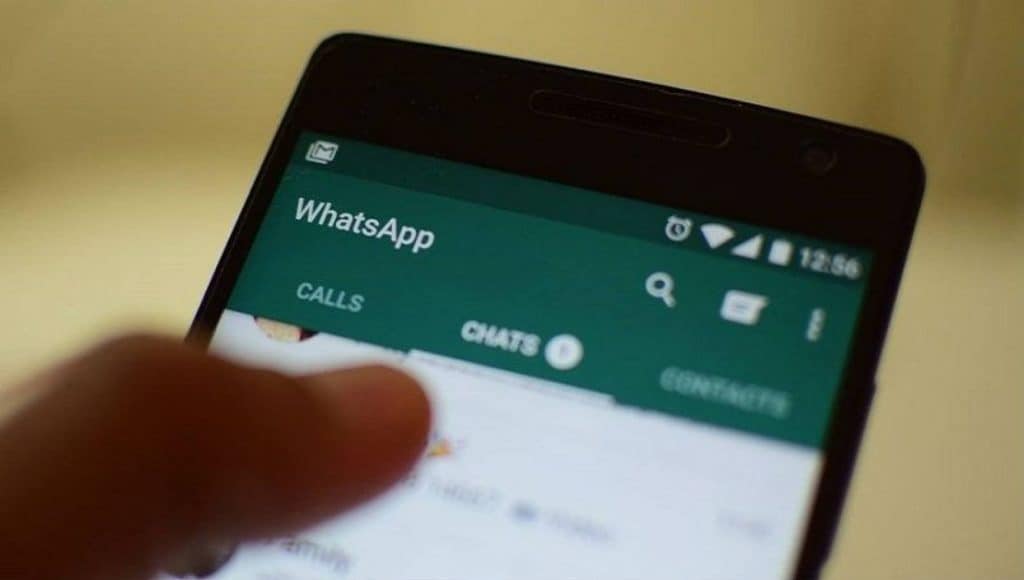
If you want to delete all your WhatsApp chats with a person, doing so one by one may be time-consuming. Especially if you share a long chat history.
There’s a better nuclear option that wipes out your whole WhatsApp conversation with any given contact in seconds.
However, clearing or deleting entire chats will only remove messages from your device and your other devices running newer versions of WhatsApp.
Please note that in some steps, trash can options may be on the top or bottom of your screen, depending on your operating system.
That said, here’s how to clear or delete entire conversations with a given contact:
- Open WhatsApp and locate the contact from your chat list if you’ve chatted recently
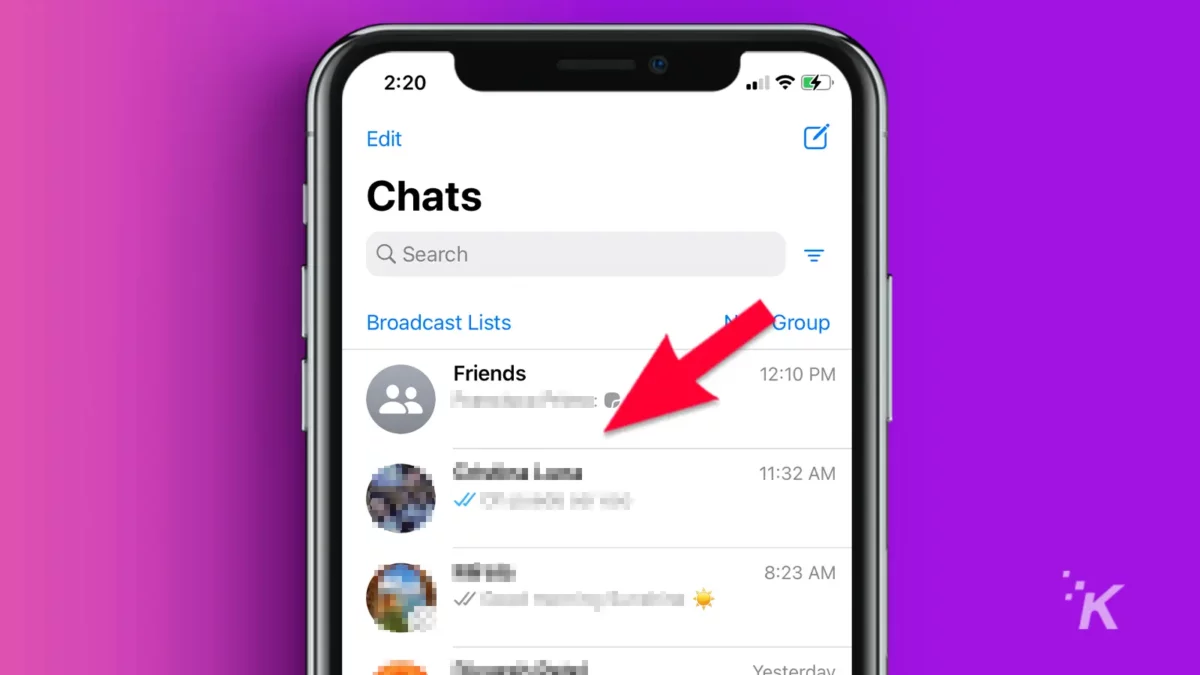
- Otherwise, use the search tool to look for them
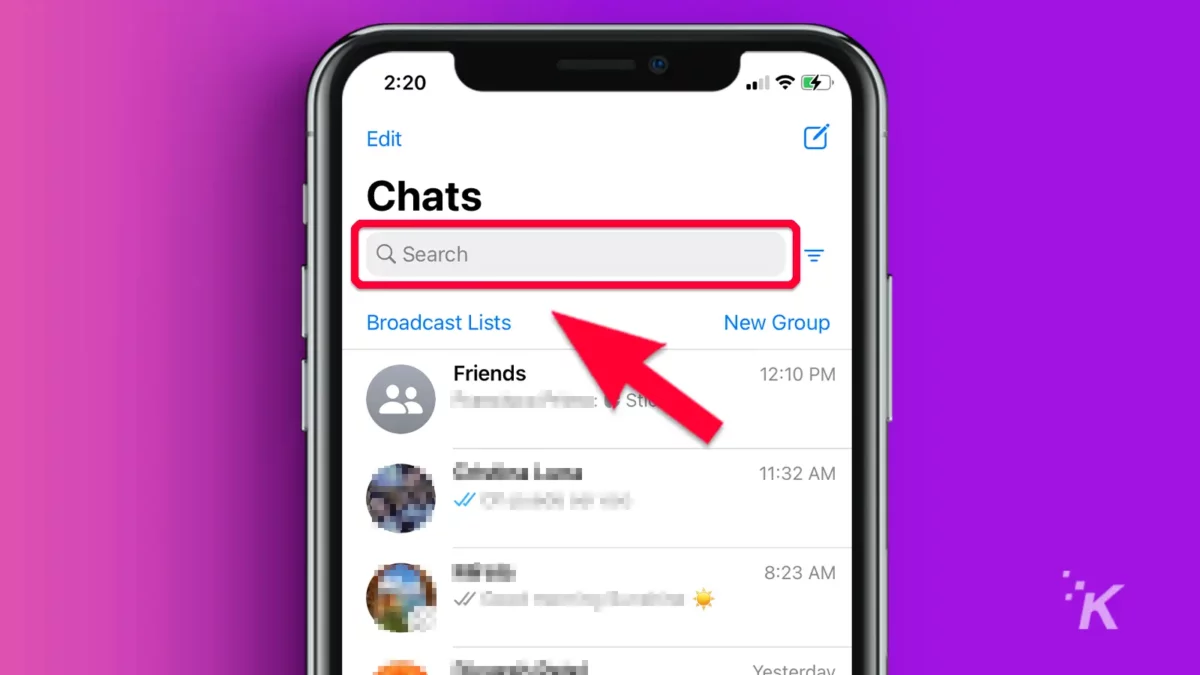
- While still on the chat list, press and hold on the conversation then tap Delete Chat
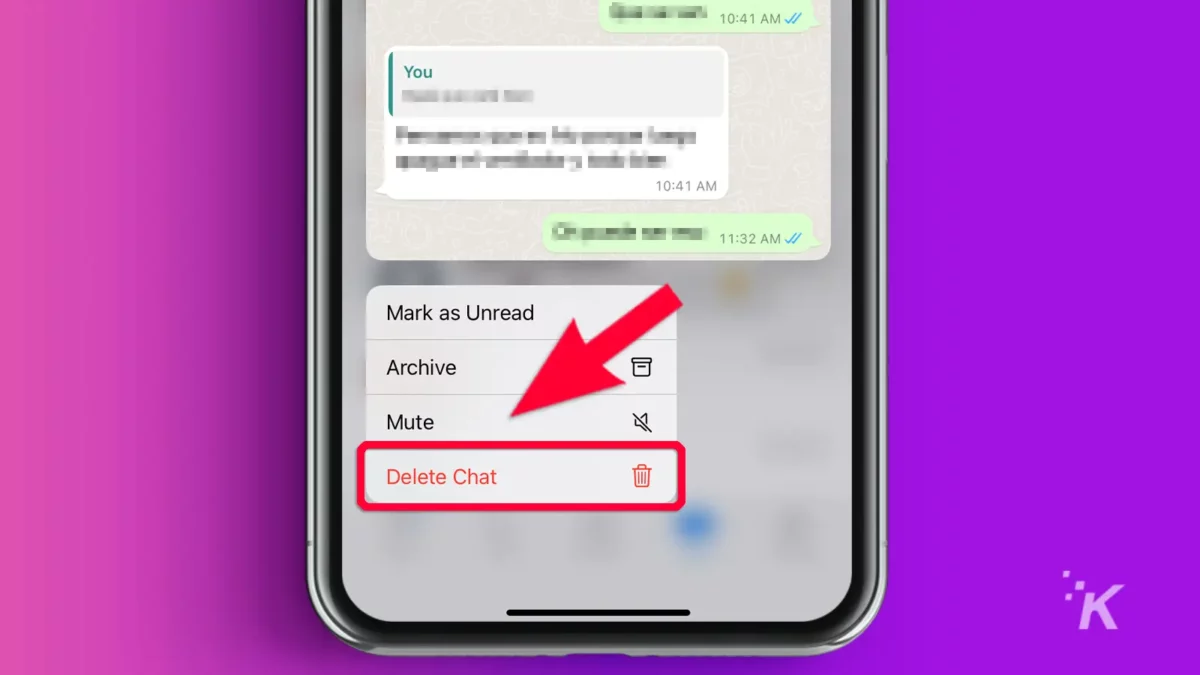
- Review the warning message and tap Continue
Review the second warning information. Tap the check box to delete all media received in that thread from your device’s gallery.
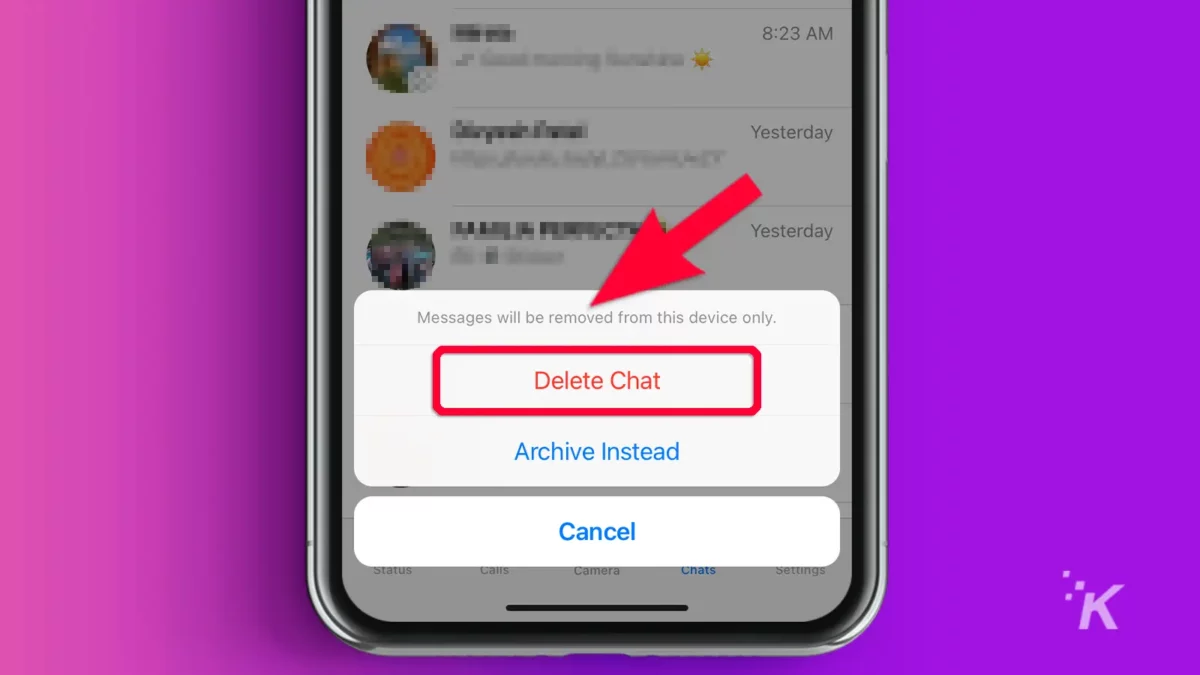
When done, tap Delete Chat, and you’re good to go. You’ll start afresh on a clean slate should the person message you again.
How to delete or clear entire WhatsApp group chats
What if you want to clear the entire chat in a group chat? Well, it turns out that WhatsApp also allows you to do this.
This can be useful if you don’t want to deal with a backlog of chats and don’t want to exit the group. However, you can only delete your own copy of the said chats from your device.
Please note that in some steps, trash can options may be on the top or bottom of your screen, depending on your operating system.
That said, here’s how to clear an entire group’s chats:
- Open WhatsApp and enter the group in question
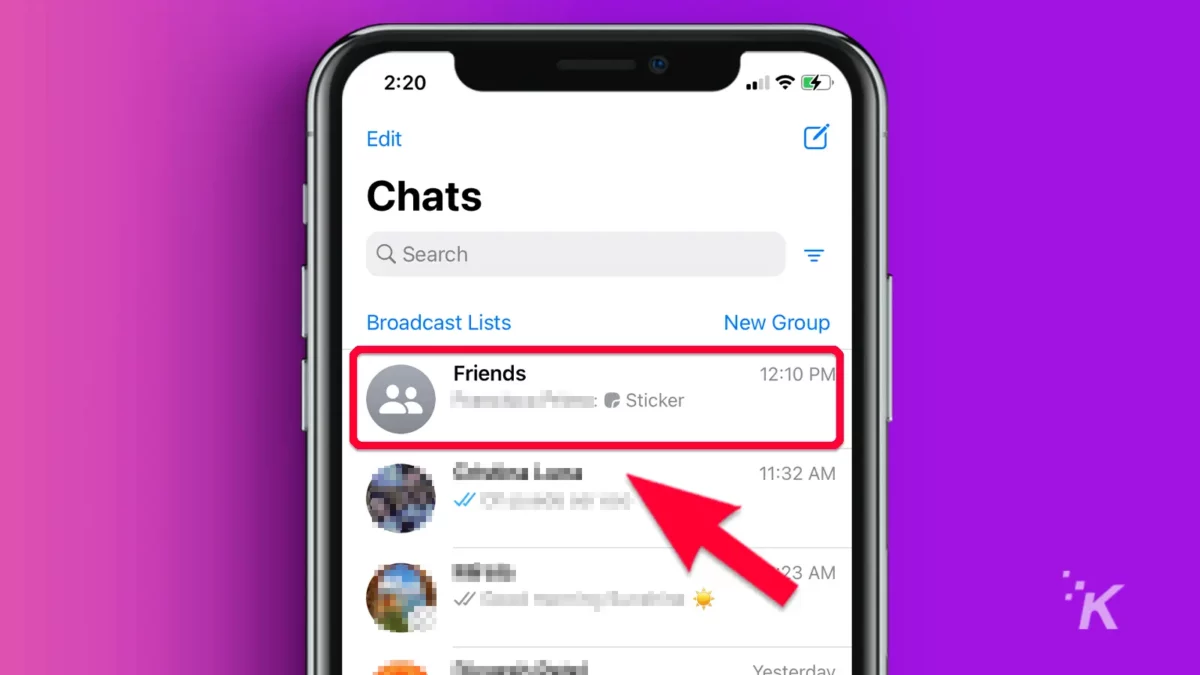
- Tap on the three dots button in the top right corner (on iPhone, tap on “tap here for group info”)
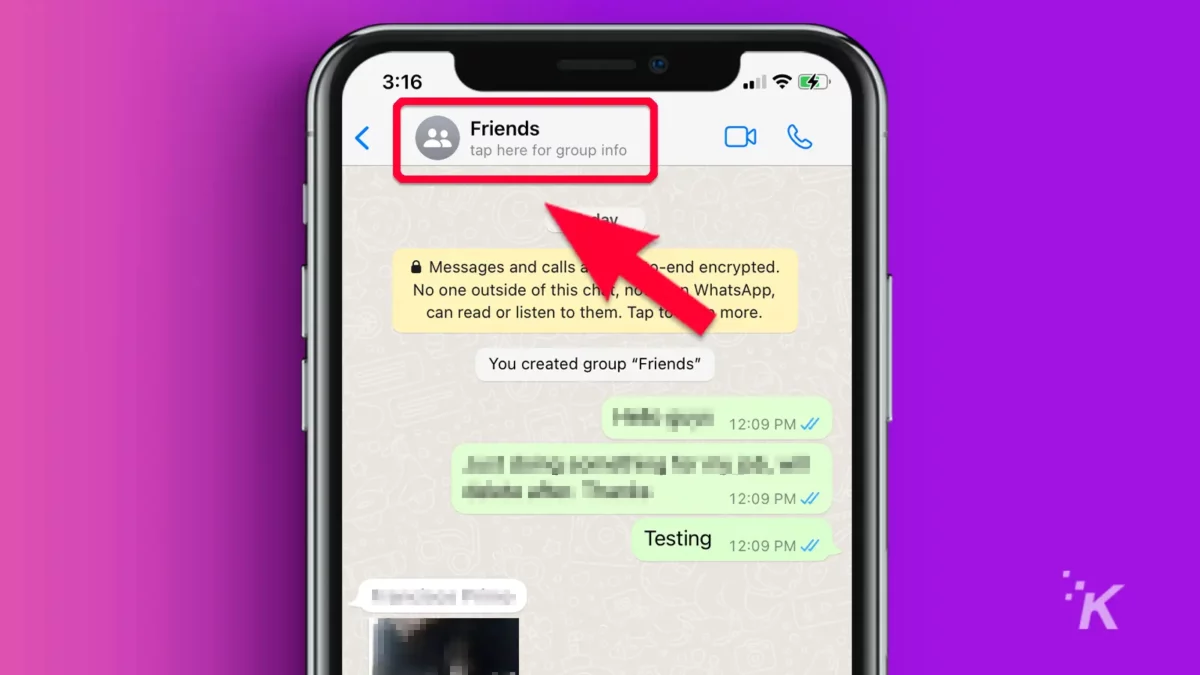
- From the menu options, tap on More (Android only)
- Select Clear chat
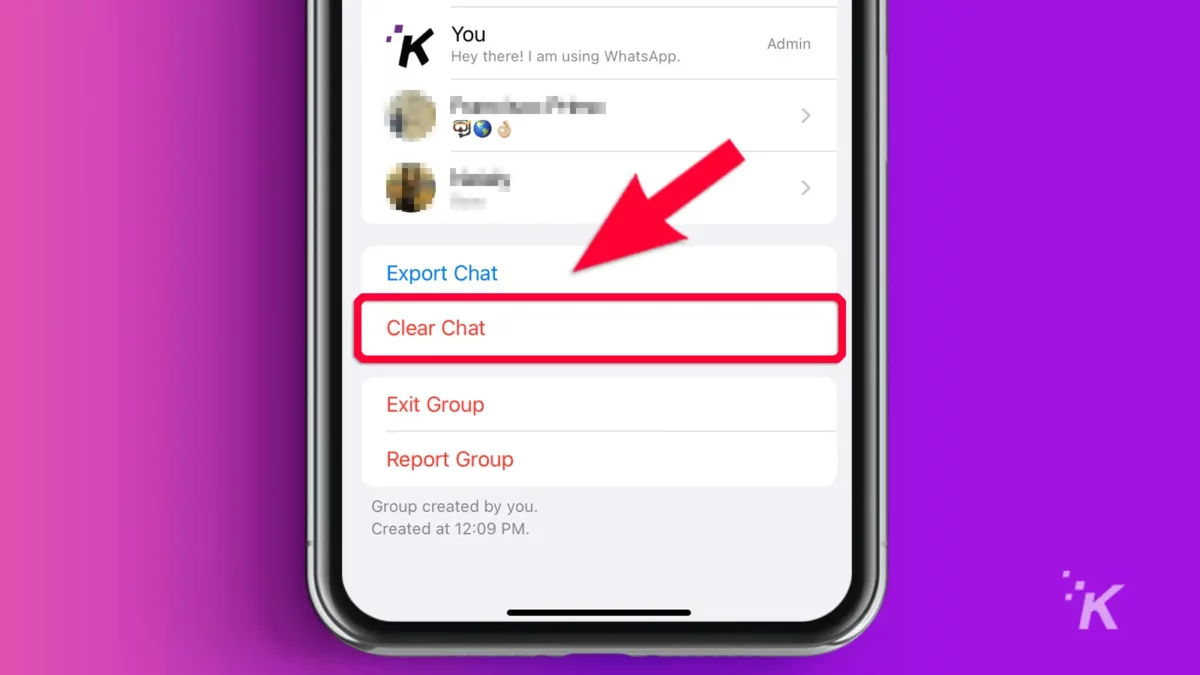
- Review the warning information and check the box to remove all associated media from your device’s gallery.
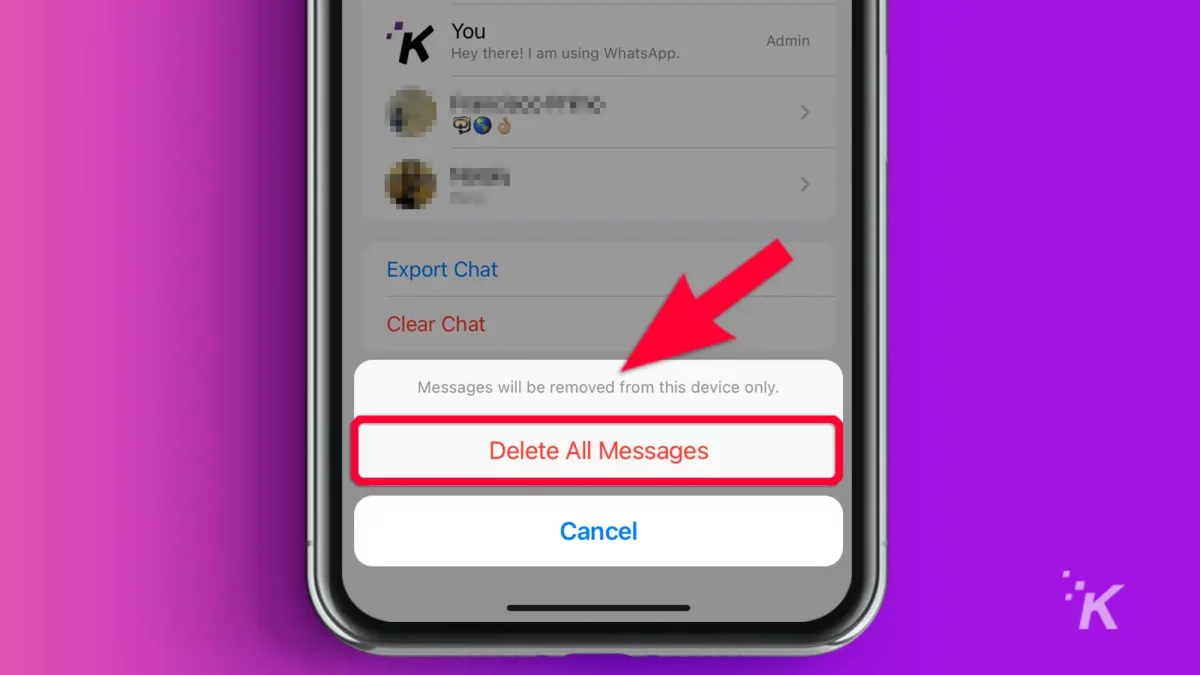
When done, tap on Clear Chat (Android) or Delete All Messages (iPhone). This will clear all the chats and media from the group and give you a clean slate.
Other things to note about deleting WhatsApp messages
There are a few more notes to consider when deleting WhatsApp messages. Check out WhatsApp’s own additional notes below:
- When deleting messages for everyone, you and the recipients must have the latest version of WhatsApp
- Additionally, you won’t be notified if deleting for everyone is unsuccessful
- It’s also possible for recipients to see your message before it’s eventually deleted or if deletion was unsuccessful.
- Even after deleting WhatsApp messages for everyone, WhatsApp for iOS may still save media that you sent to the recipient in their Photos.
These are the limitations of deleting WhatsApp messages from different chats.
Deleting WhatsApp messages can help clean up the clutter
Deleting read or unwanted messages is one way to clean up your email inbox. This also applies to your WhatsApp messages.
It can help unclutter your inbox and give you the feeling of starting fresh, which can boost your mental health.
So don’t be shy about opening WhatsApp and pressing delete. And if you find that you keep deleting annoying messages from a particular contact, you may want to learn how to block them on WhatsApp.
Have any thoughts on this? Carry the discussion over to our Twitter or Facebook.
Editors’ Recommendations:
- How to make custom WhatsApp Sticker Maker stickers
- WhatsApp now lets you undelete chat messages
- What do the checkmarks mean on WhatsApp?
- How to block and unblock someone on WhatsApp