How-To
How to make custom WhatsApp Sticker Maker stickers
Create your own unique stickers to share back and forth with your friends.

Just a heads up, if you buy something through our links, we may get a small share of the sale. It’s one of the ways we keep the lights on here. Click here for more.
Fancy your own custom-made WhatsApp sticker? Well, it turns out that you can make one yourself using the WhatsApp Sticker Maker.
This allows you to express yourself beyond the stock stickers and emojis on WhatsApp, allowing you to animate your conversations with your family, BFF, or colleagues.
However, there’s a catch. As of the time of writing, you can only create your own custom WhatsApp stickers using the WhatsApp Web interface.
That being said, here’s how to create your own custom WhatsApp sticker.
Creating your first WhatsApp Sticker
To create your custom sticker on WhatsApp Web, follow these steps:
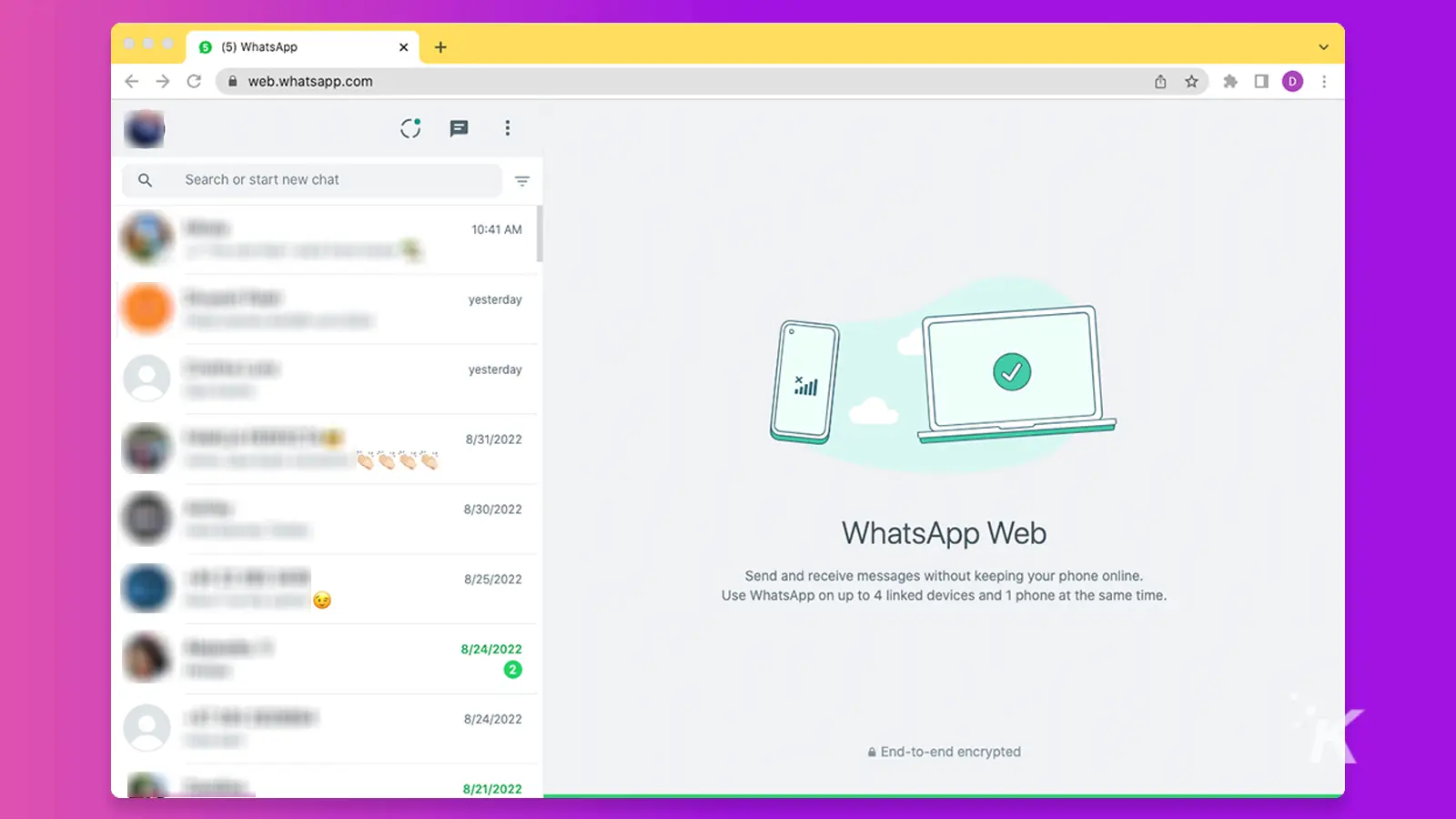
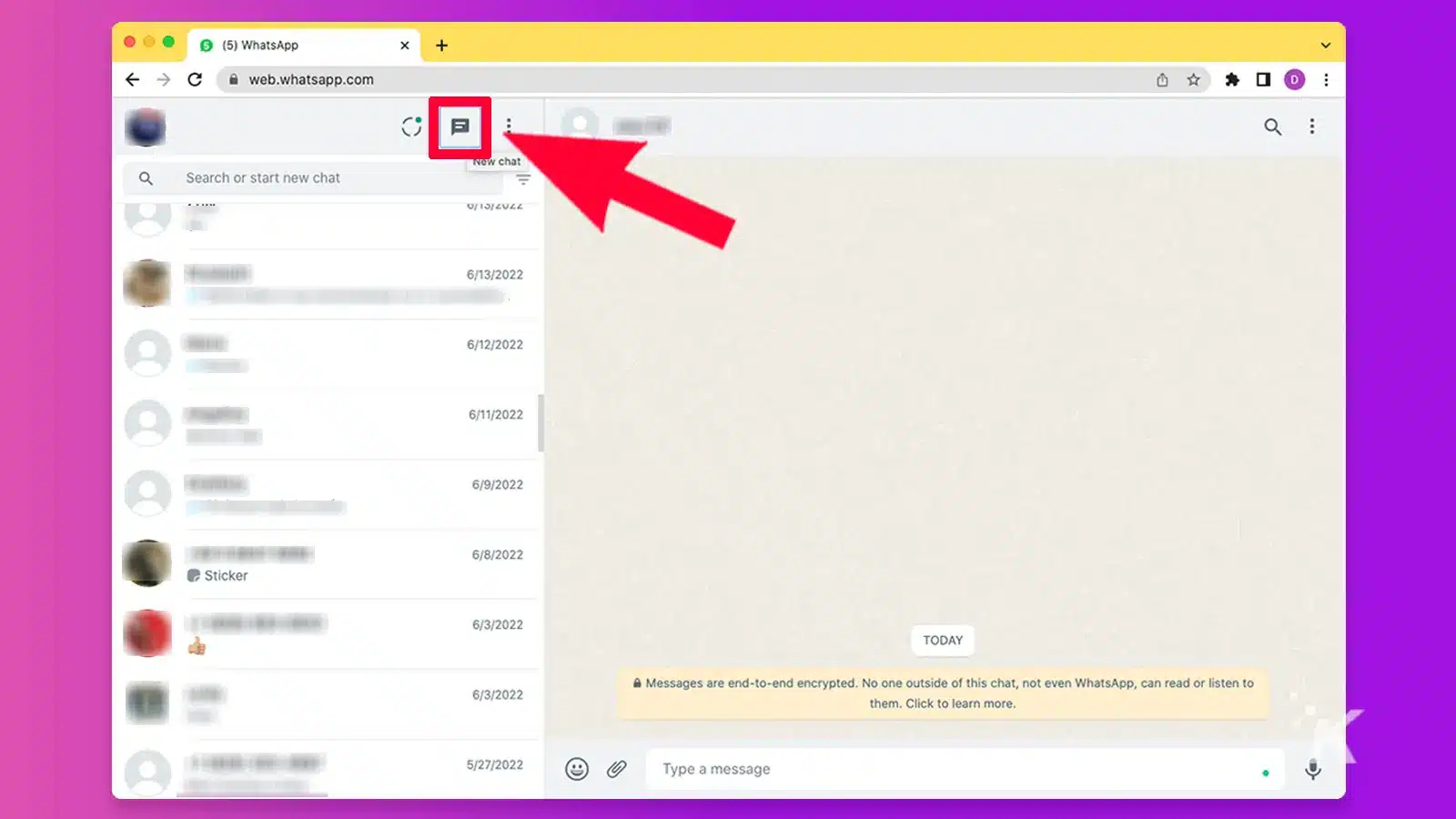
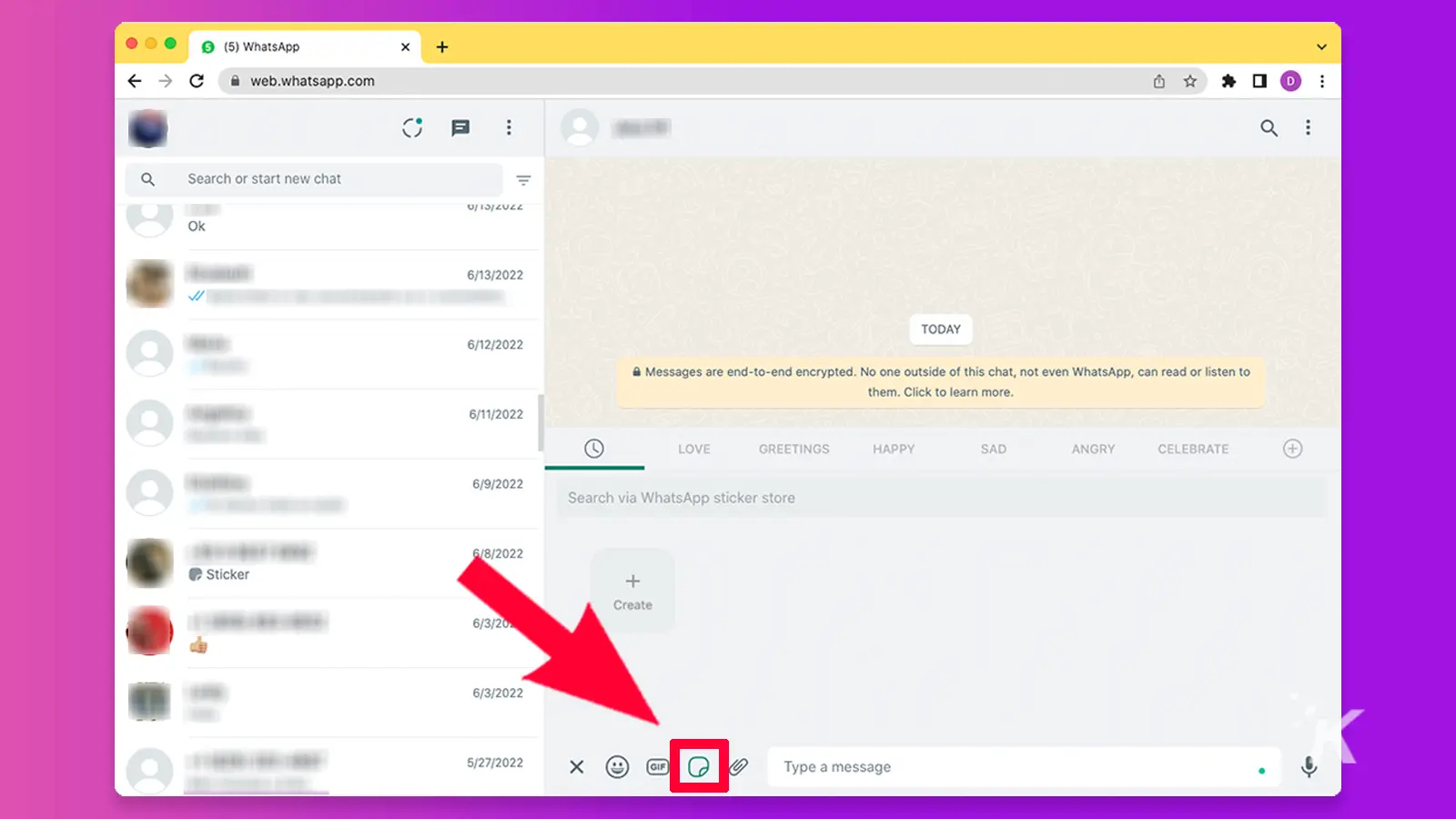
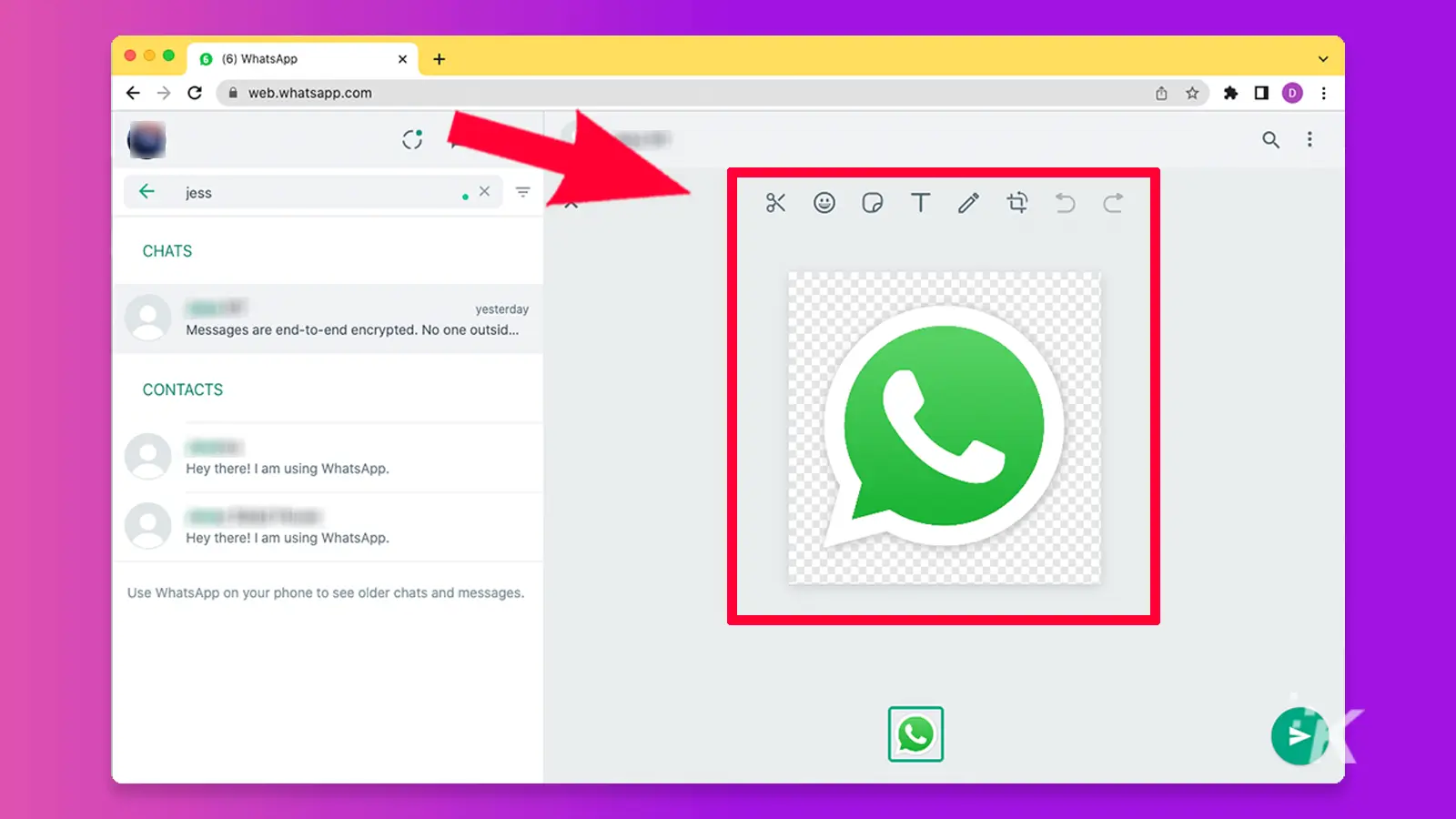
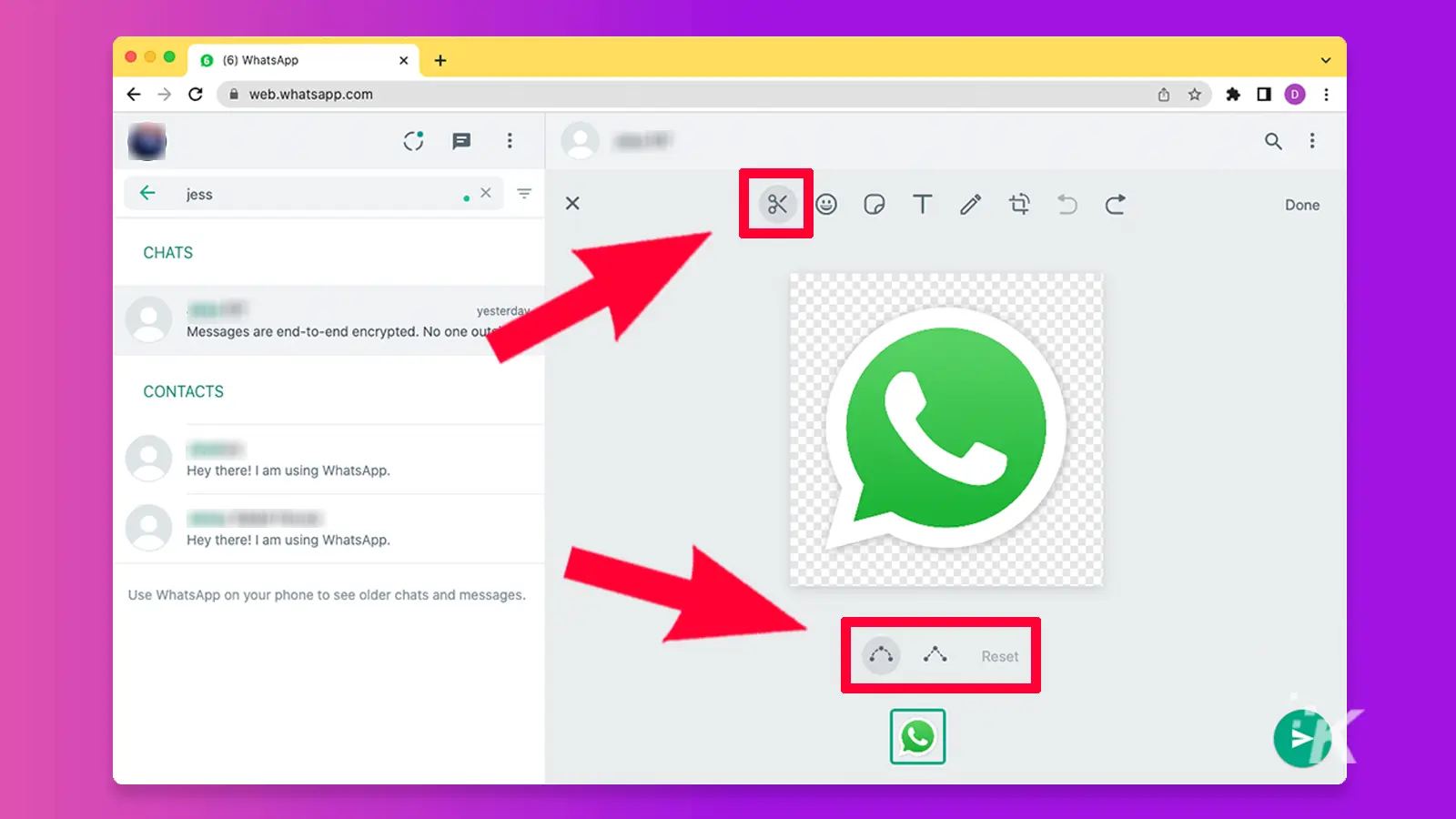
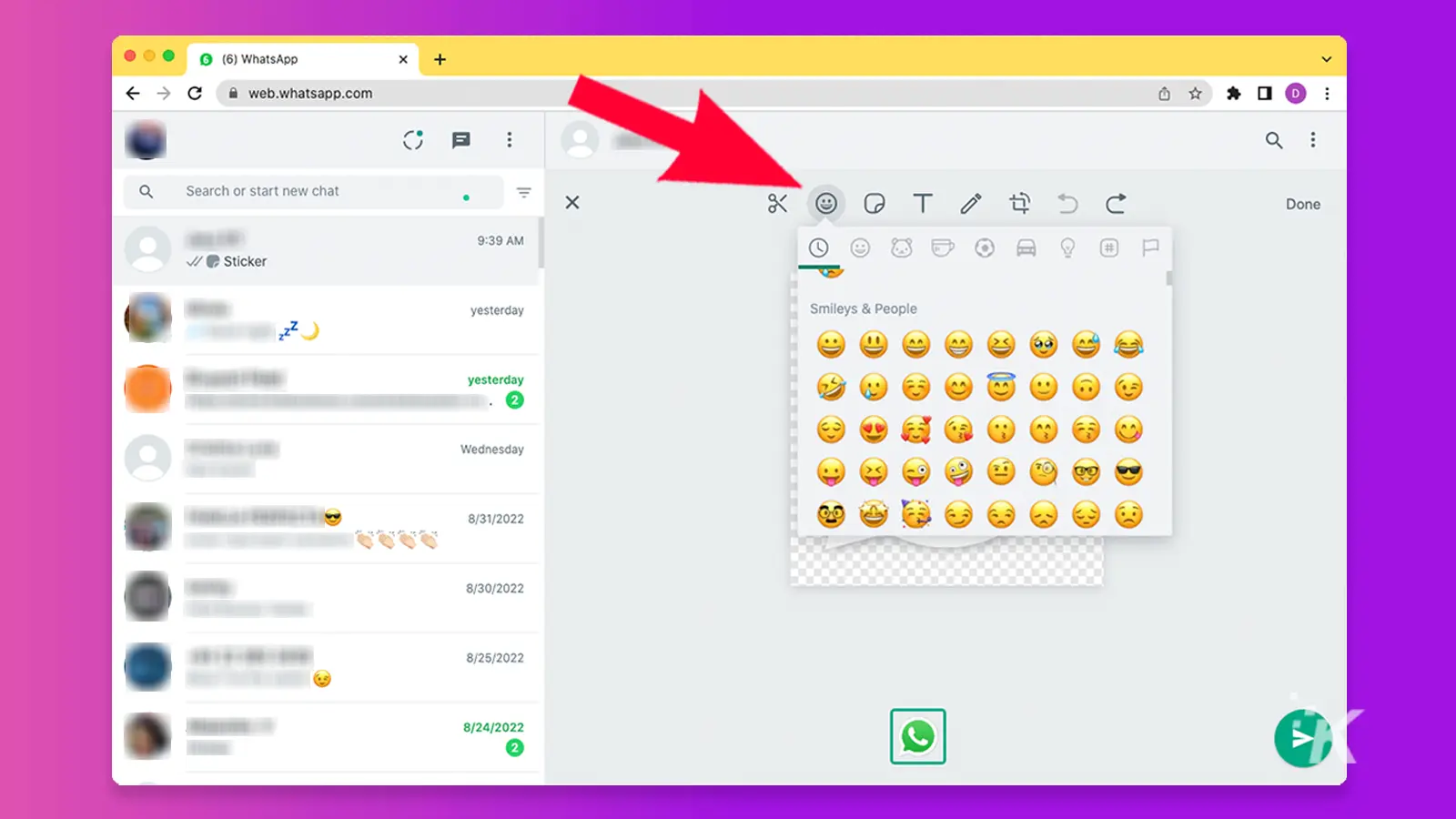
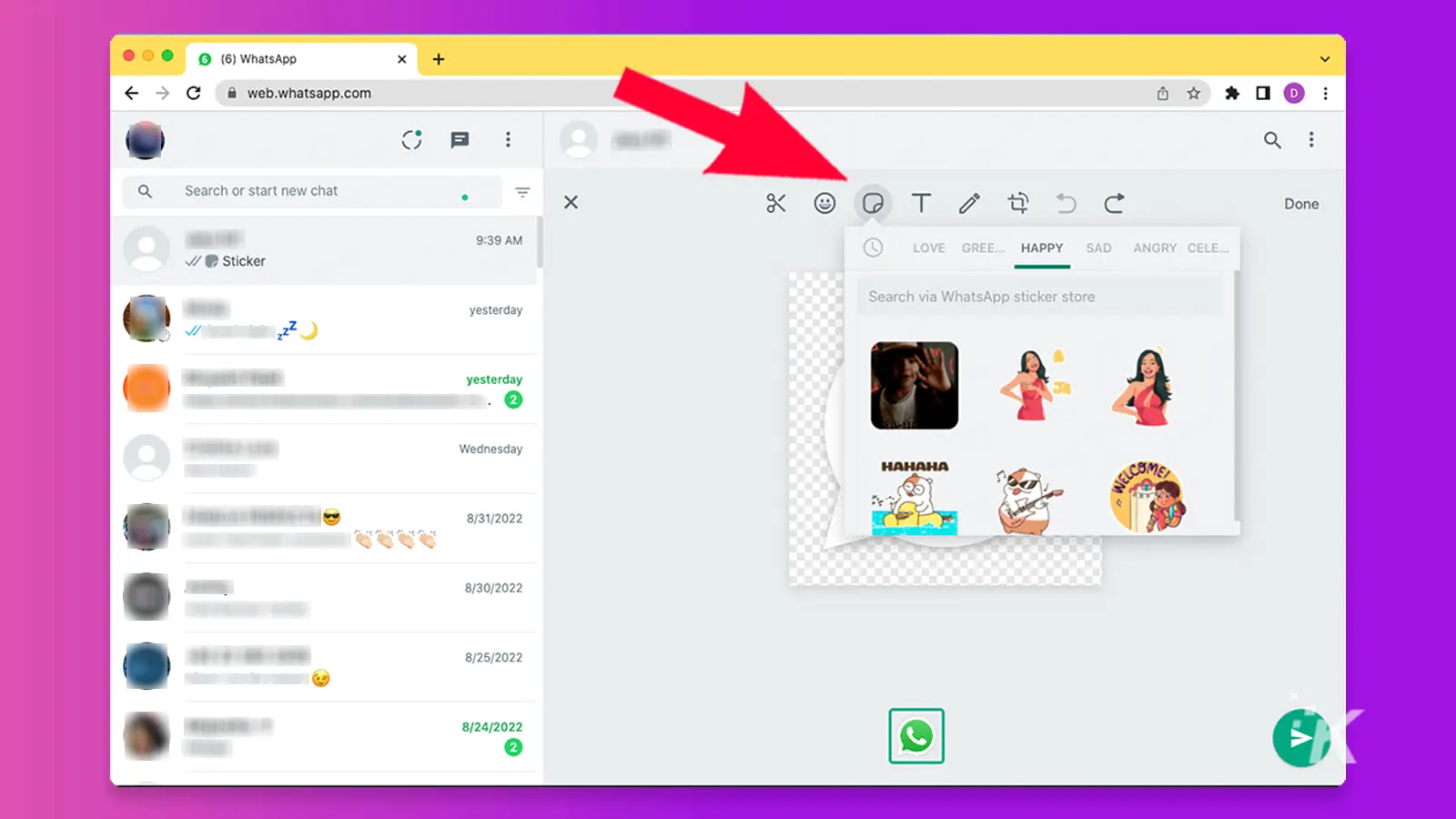
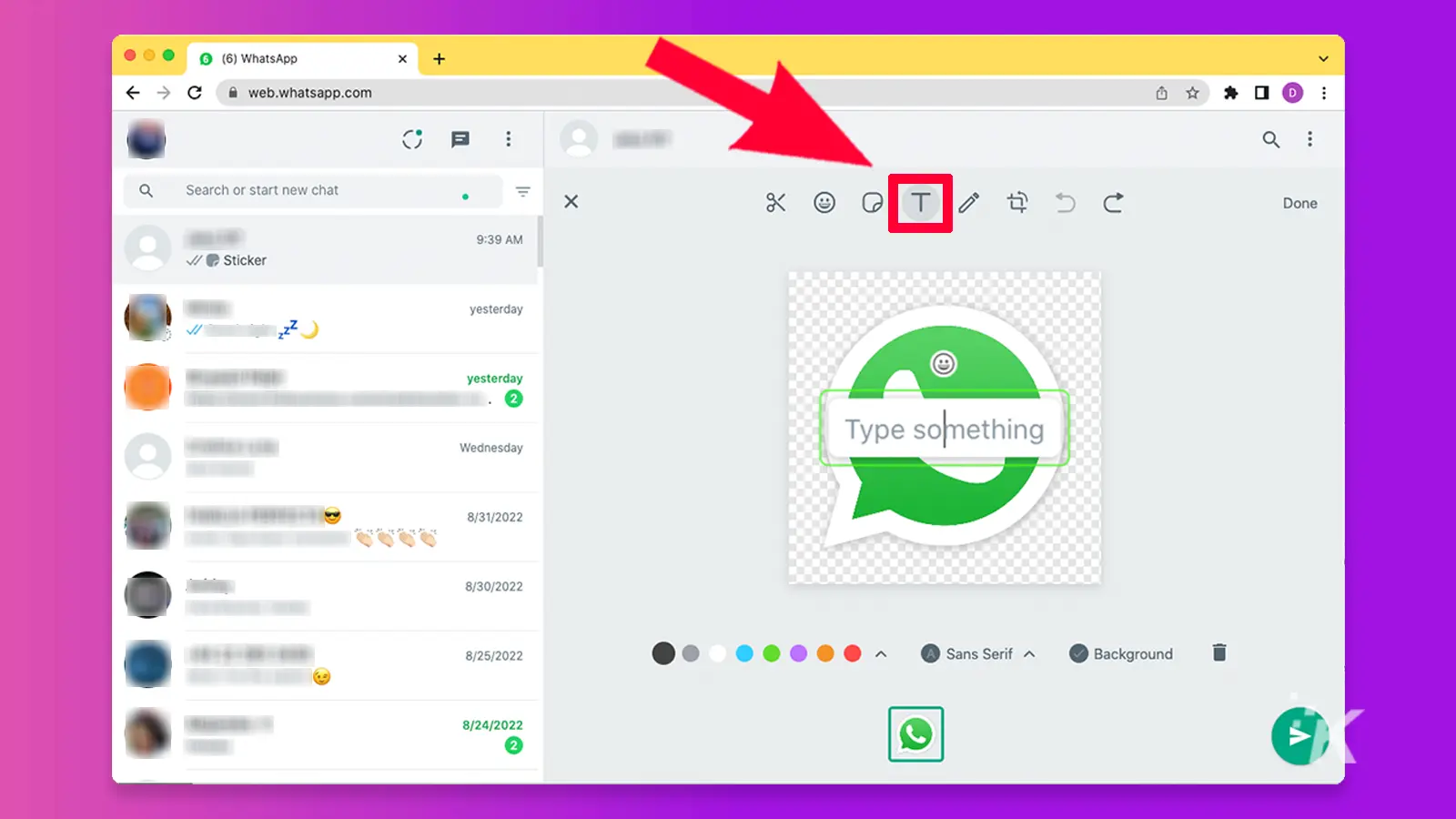
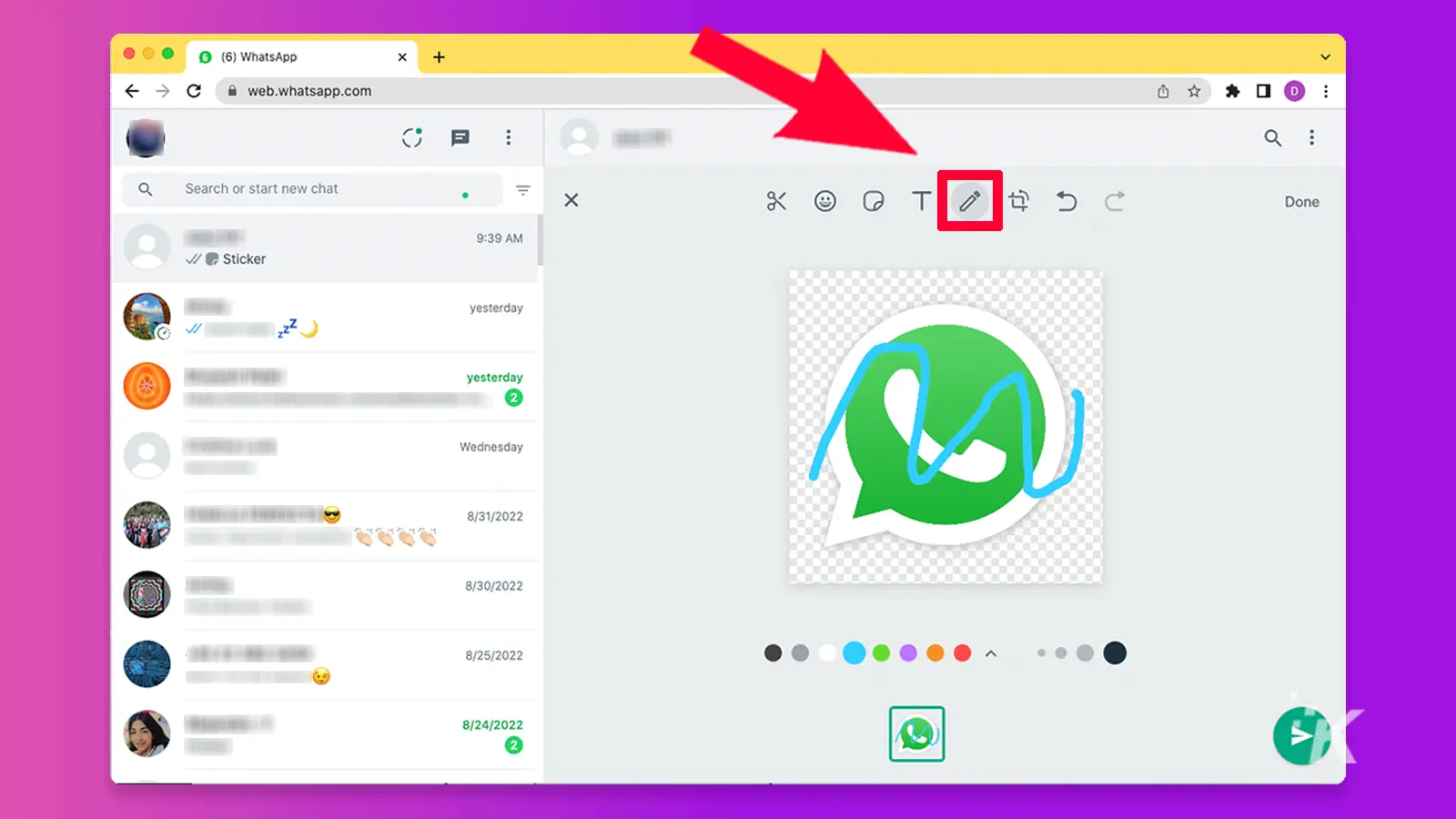
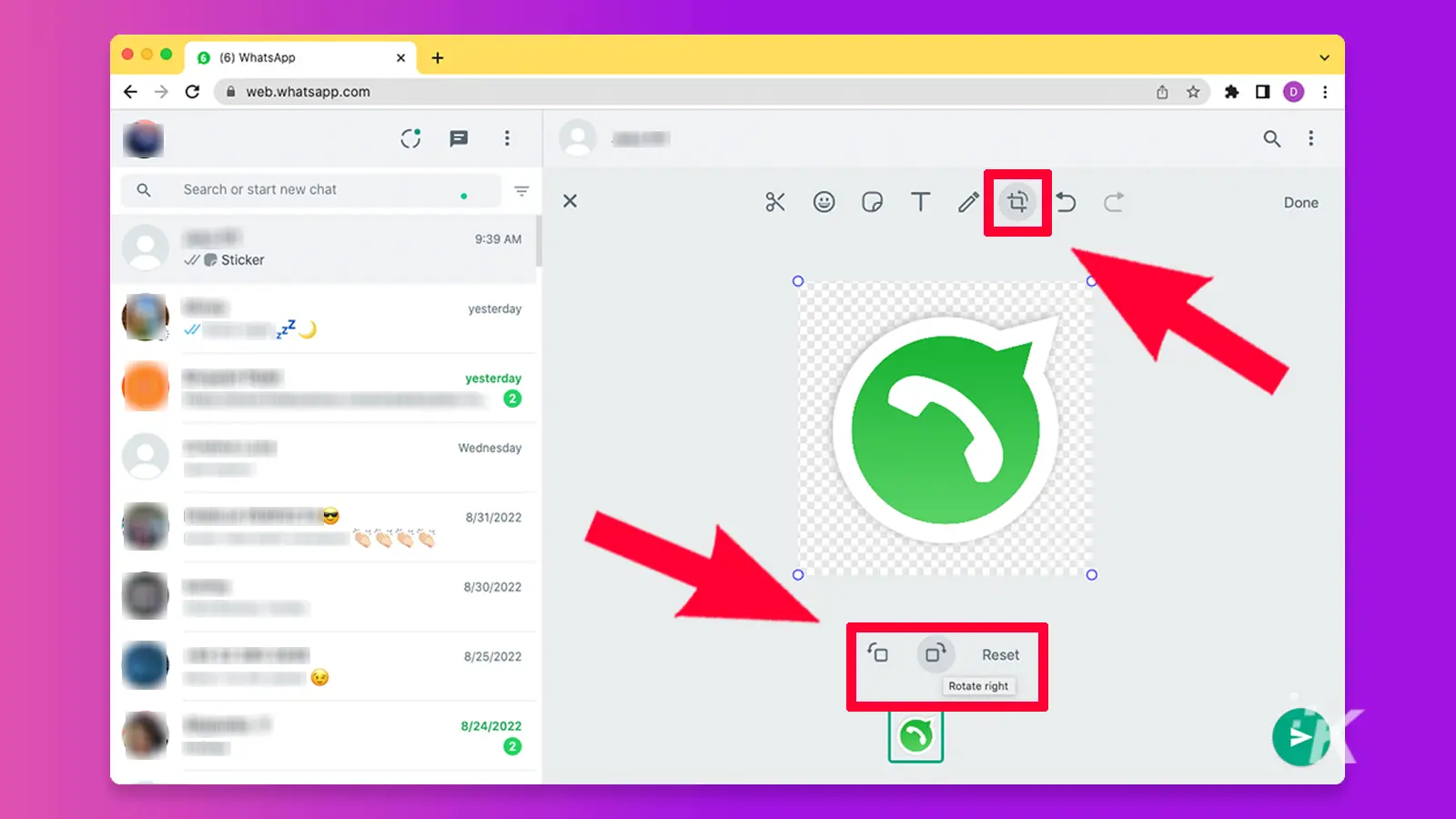
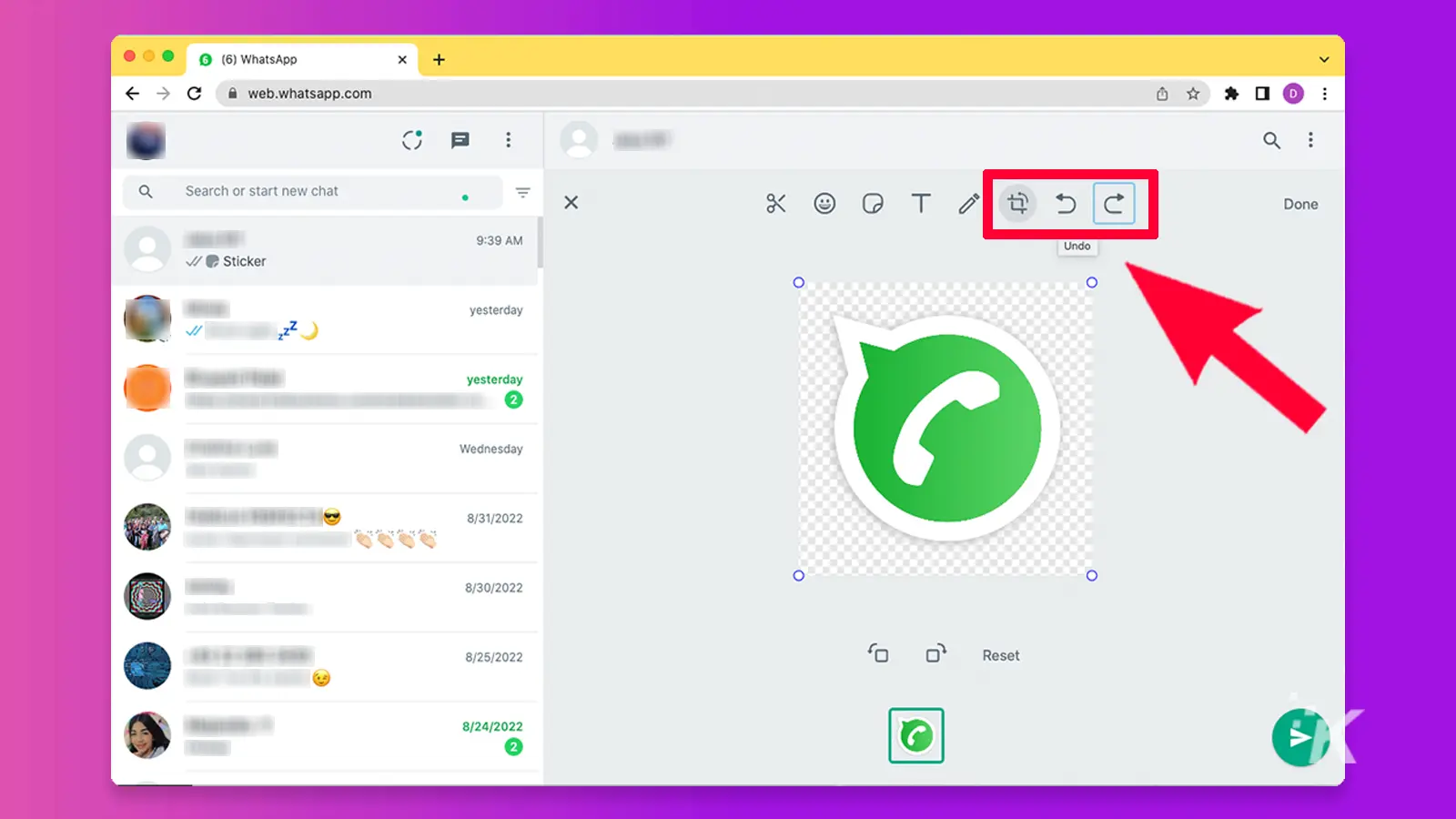
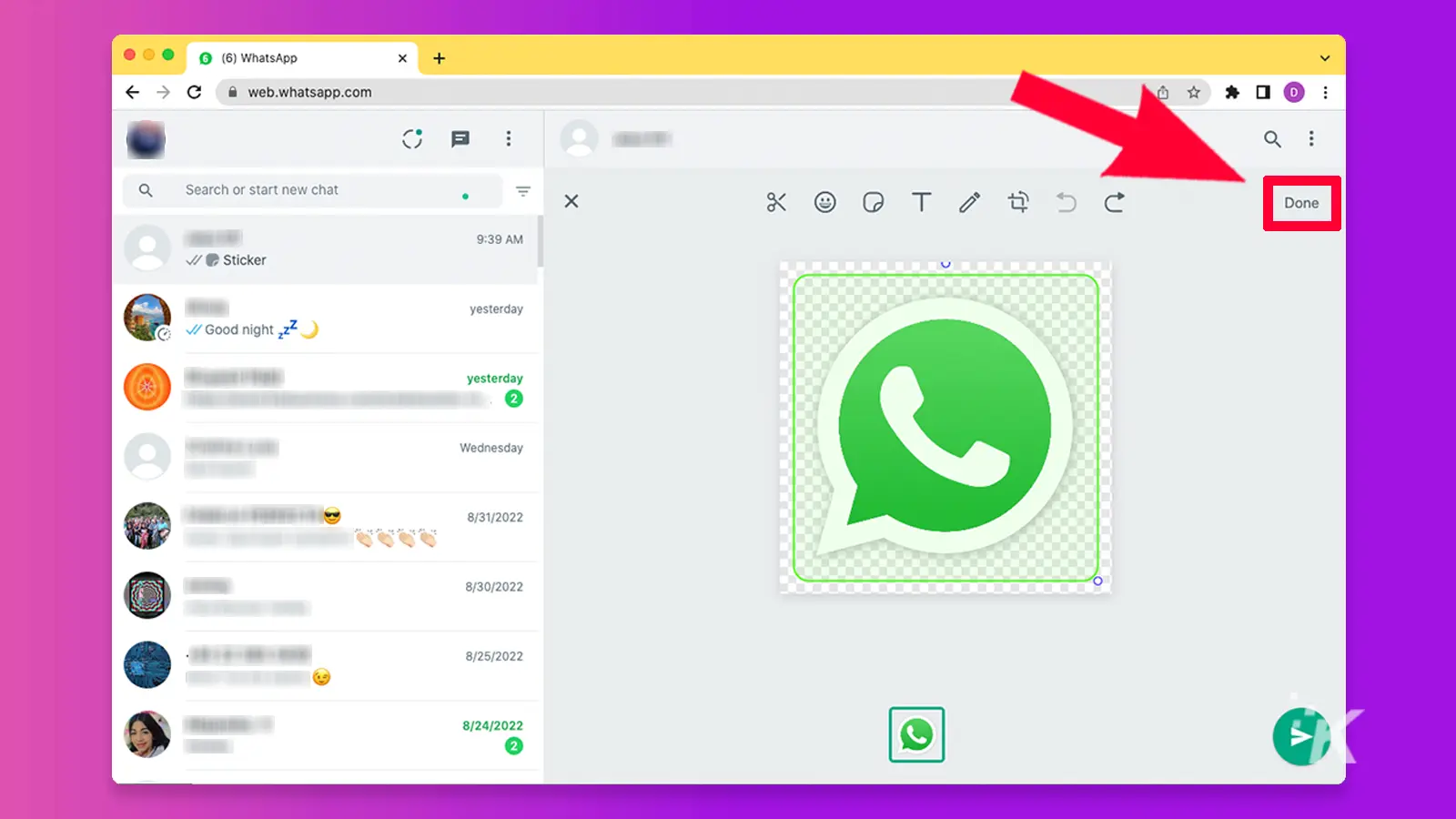
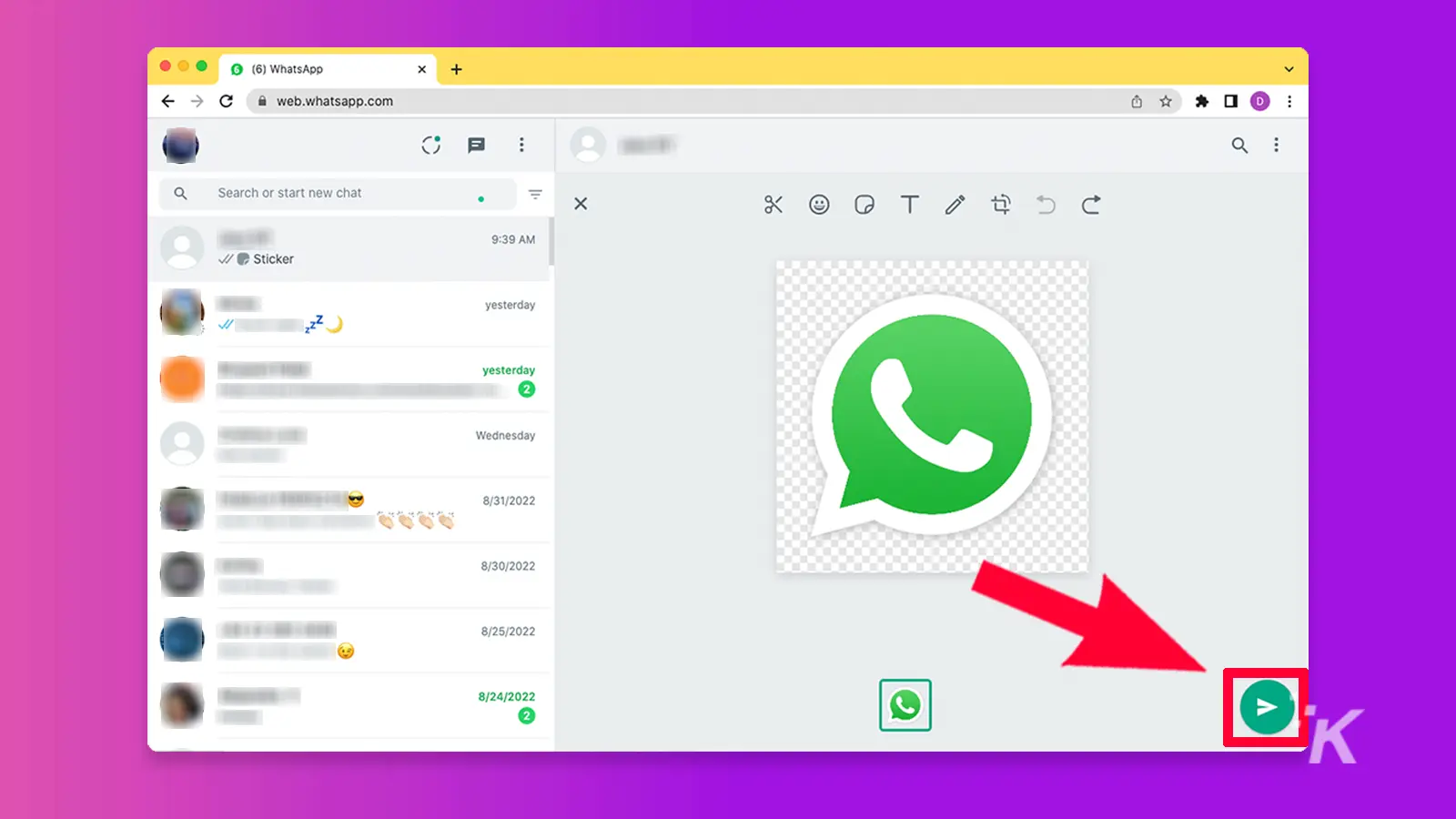
Save your custom WhatsApp sticker
After you’ve created your WhatsApp sticker, you need to save it so you can reuse it later. Unfortunately, there’s no native option to save it to WhatsApp Web’s sticker library.
To save your custom WhatsApp stickers, launch WhatsApp on your phone.
Then, open the chat where you sent the sticker you made (WhatsApp Web, WhatsApp Desktop, and WhatsApp app are all linked). Then, tap on the sticker and select Add to Favorites.
READ MORE: How to block and unblock someone on WhatsApp
Alternatively, open WhatsApp Web, select the custom sticker from your last conversation, right-click on it, select Save As, then save it to your preferred location.
When next you want to use it on WhatsApp Web, simply upload it from your computer.
Start creating your own custom WhatsApp stickers

Creating a WhatsApp sticker is so easy that you can actually start and finish one mid-conversation if you’re that spontaneous.
However, you can take your time and create several different custom stickers in advance and save them for when you need to use them.
Like WhatsApp, Telegram also allows you to create custom stickers that you can use to spice up your chats.
Have any thoughts on this? Carry the discussion over to our Twitter or Facebook.
Editors’ Recommendations:
- What do the checkmarks mean on WhatsApp?
- What is WhatsApp used for?
- WhatsApp now lets you undelete chat messages
- Who owns WhatsApp?































