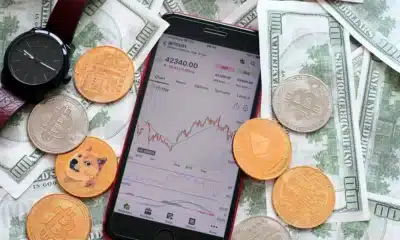Business
How to download the Windows 11 2022 Update
Don’t want to wait around for the update? Here are step-by-step instructions to get it.

Just a heads up, if you buy something through our links, we may get a small share of the sale. It’s one of the ways we keep the lights on here. Click here for more.
Microsoft has released the first major update to Windows 11. Named the Windows 11 2022 Update, it’s on the way to all computers running Windows 11 and Windows 10.
The update brings a whole bunch of new features and tools to the Windows operating system. So, how do you get the new update?
Windows should download the update automatically and prompt you to install it. That’s true for most cases, but we know Windows doesn’t always do what it’s supposed to.
If you want the Windows 11 2022 Update right now, here’s how to manually update.
How to update your PC to the Windows 11 2022 Update
For Windows 11 users:
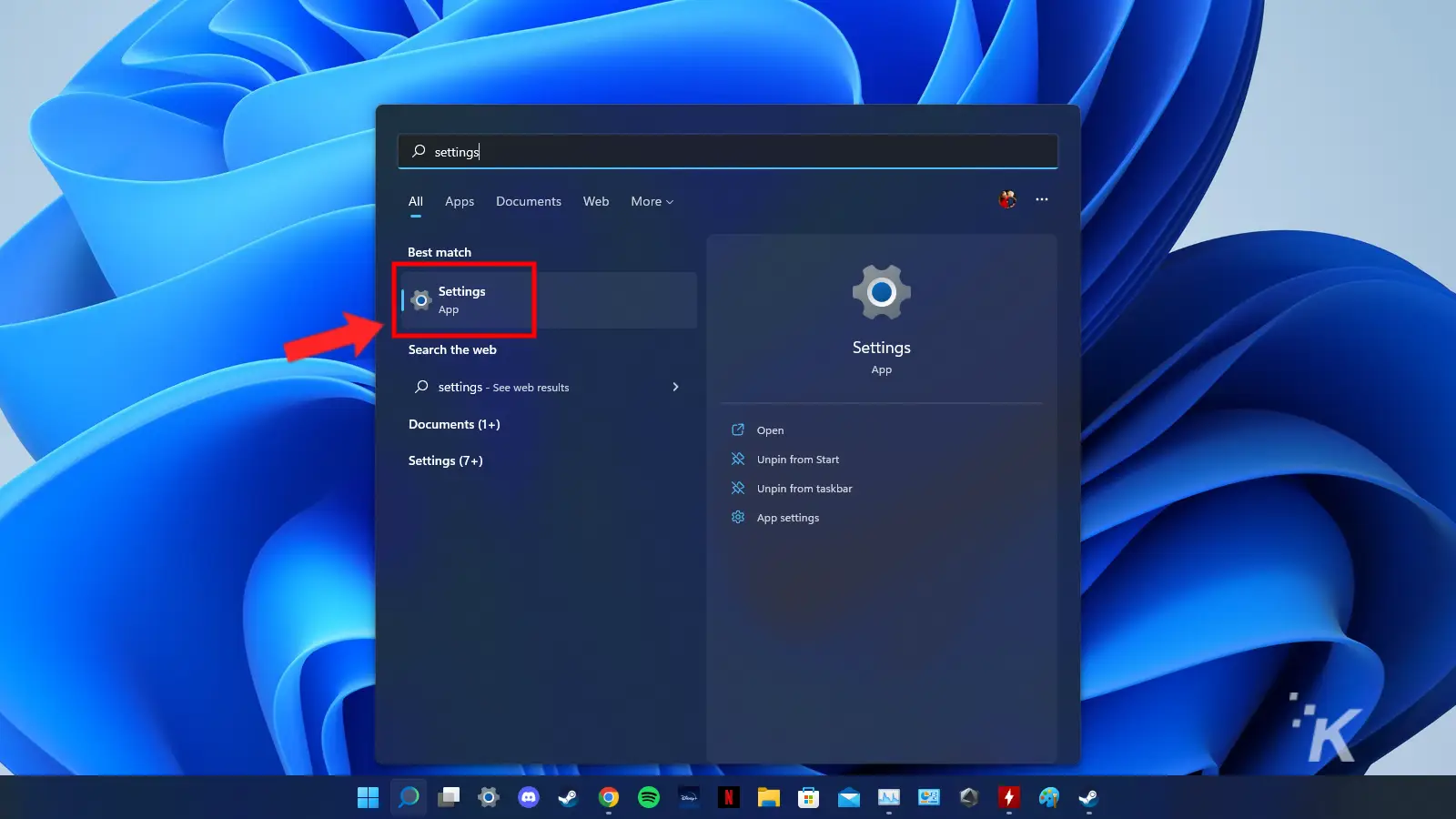
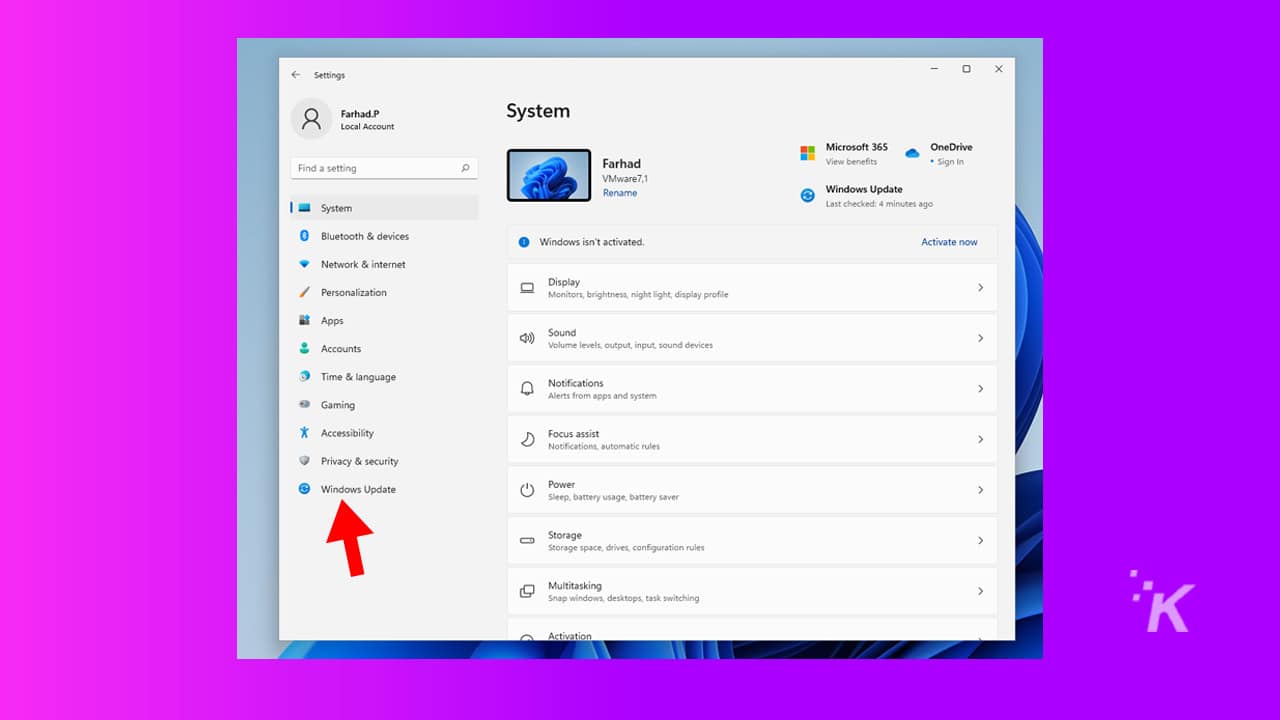
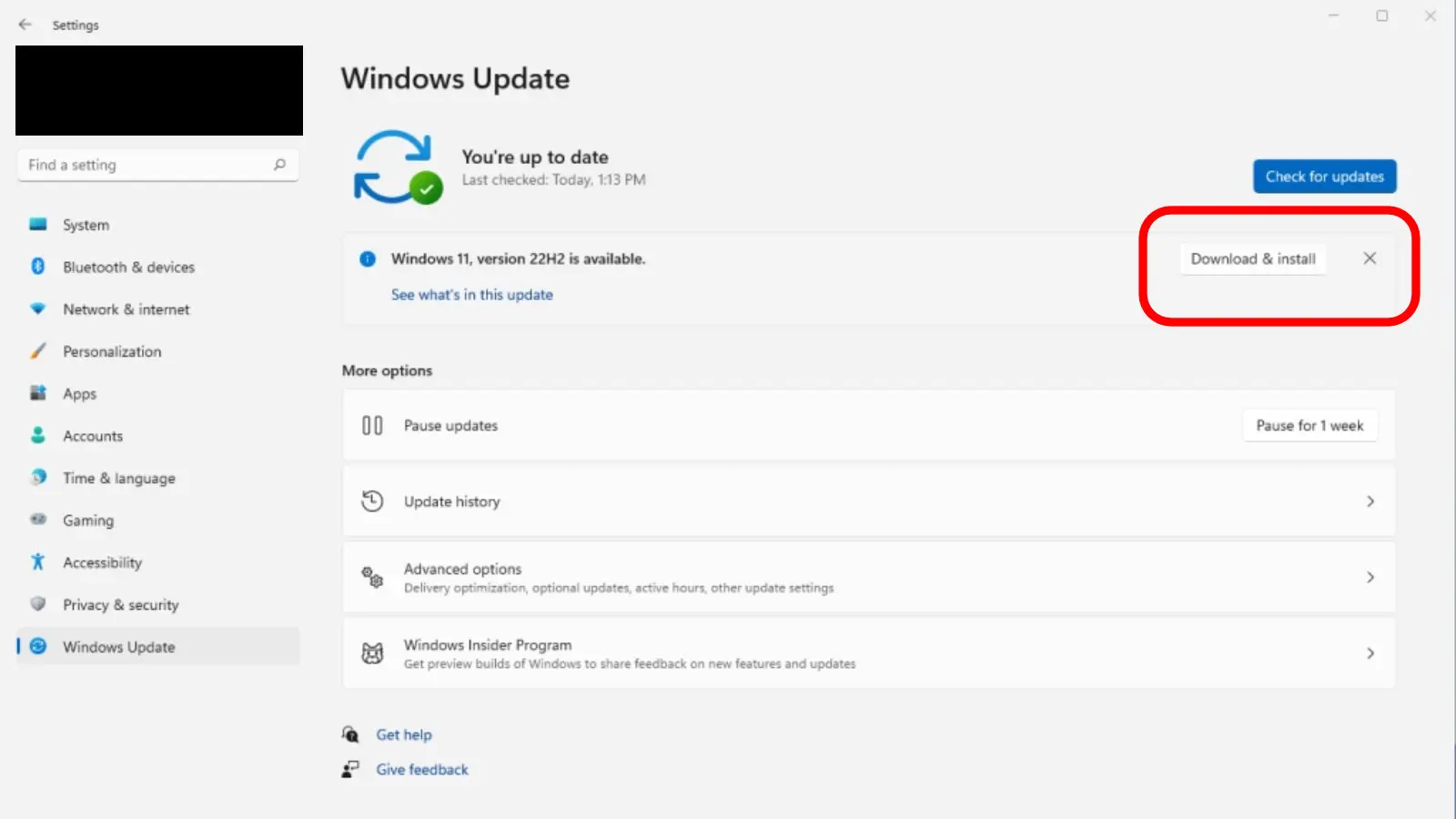
For Windows 10 users:
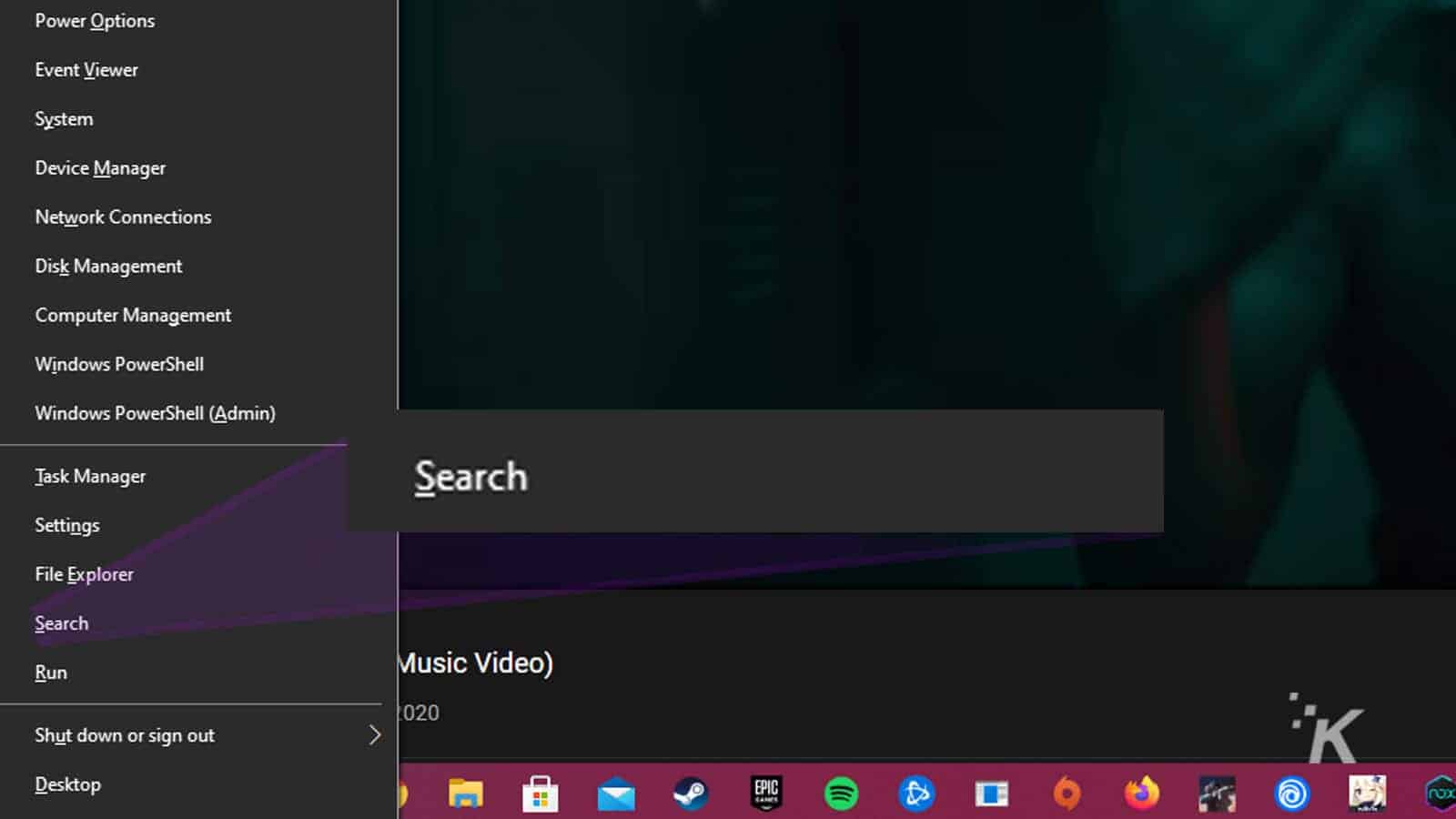
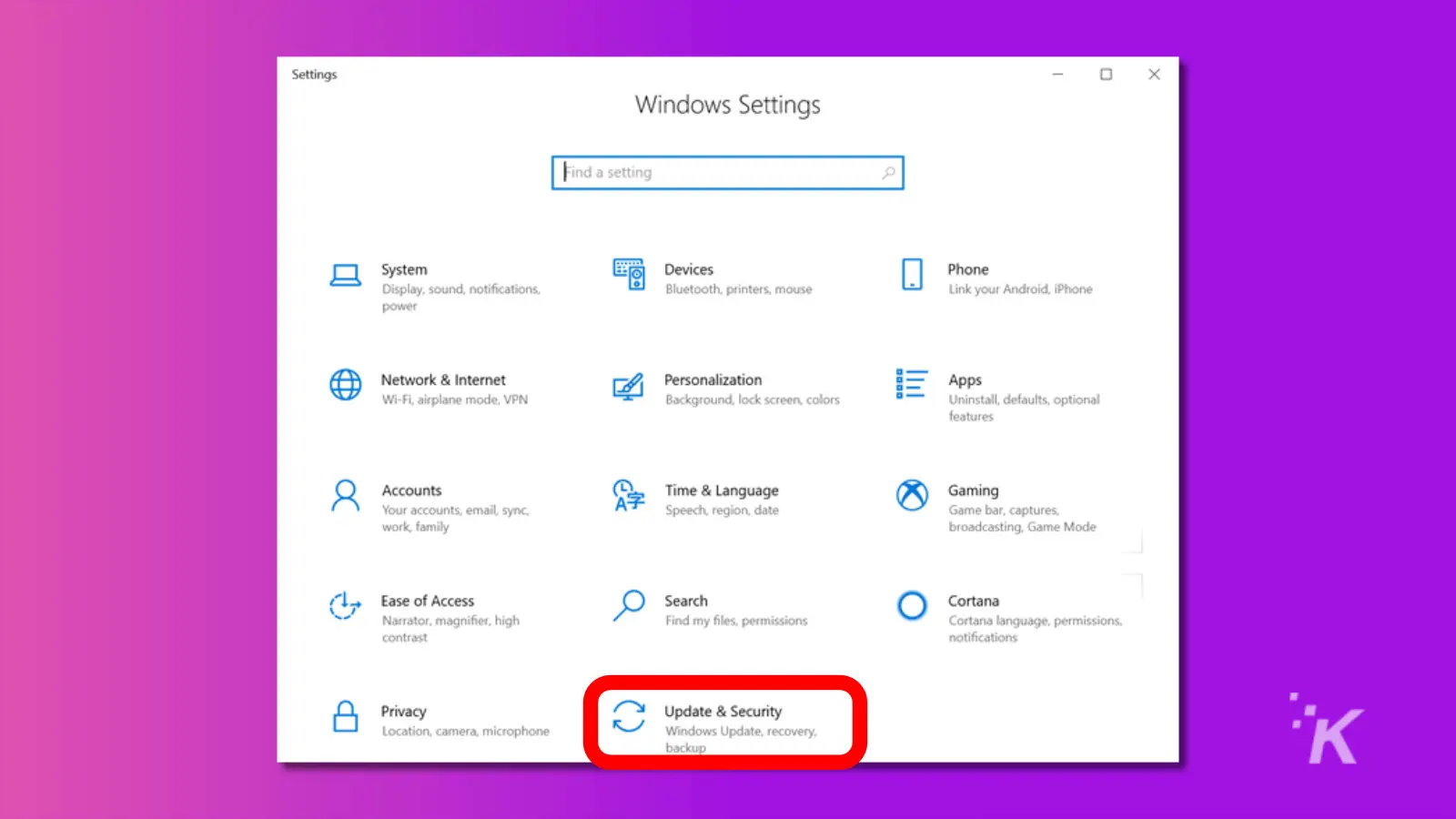
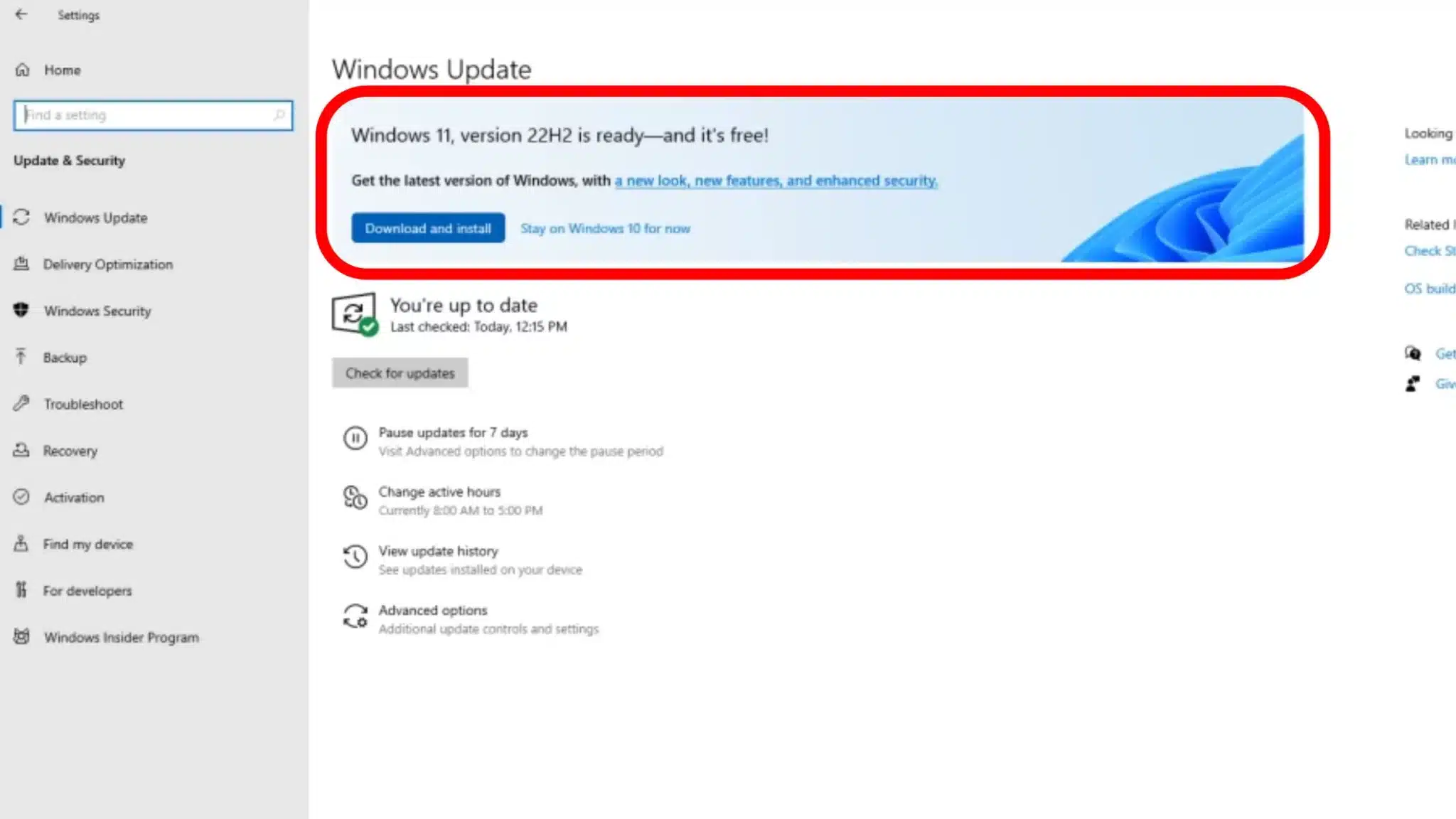
Now you’re all updated and on the Windows 11 2022 Update. This update has multiple new productivity, accessibility, and security features, along with some other goodies.
We’ll follow up with coverage of exactly what’s included and how to use some of the new features. But for a complete rundown on everything Microsoft included in the update, head on over to the company’s blog post here.
Have any thoughts on this? Carry the discussion over to our Twitter or Facebook.
Editors’ Recommendations:
- How to stop Windows 11 apps from opening during startup
- Windows 11 adds taskbar alerts for widgets
- How to change the scroll direction in Windows 11
- How to disable the Windows 11 startup sound