How-To
How to enable the god mode menu in Windows 10 and 11
Windows 10 and 11 offer a lot of freedom in terms of customization. However, the true power comes from the God Mode menu that only admins usually know about. Here’s how to unlock it.

Just a heads up, if you buy something through our links, we may get a small share of the sale. It’s one of the ways we keep the lights on here. Click here for more.
As new versions of Windows become more streamlined, they reduce the amount of control that users have over their operating system. Microsoft has an “out of sight, out of mind” philosophy when it comes to designing the Windows user interface.
This is usually done to streamline the users’ experience and to keep them from changing settings that could damage the system. However, it also buries many features that can help users have more control over their computers.
The more recent versions of Windows, such as Windows 10 and 11, have reduced the visibility and accessibility of the good old Control Panel in favor of a simpler, cleaner menu system. Unfortunately, the number of options that are available in the new menus is smaller than that in the regular control panel.
Now, you can still access the Control Panel, on any modern Windows version, but Microsoft has also hidden a more powerful feature. Appropriately called “God Mode,” this menu contains a wide variety of features and options that lets you alter almost any aspect of Windows.
The best part about God Mode is that it’s very straightforward. Every option is displayed right from the beginning and nothing is buried under countless menus. Here’s how you can access it:
Enabling God Mode on Windows 10 and Windows 11
Gaining access to God Mode isn’t difficult, but it is different from navigating menus throughout the OS.
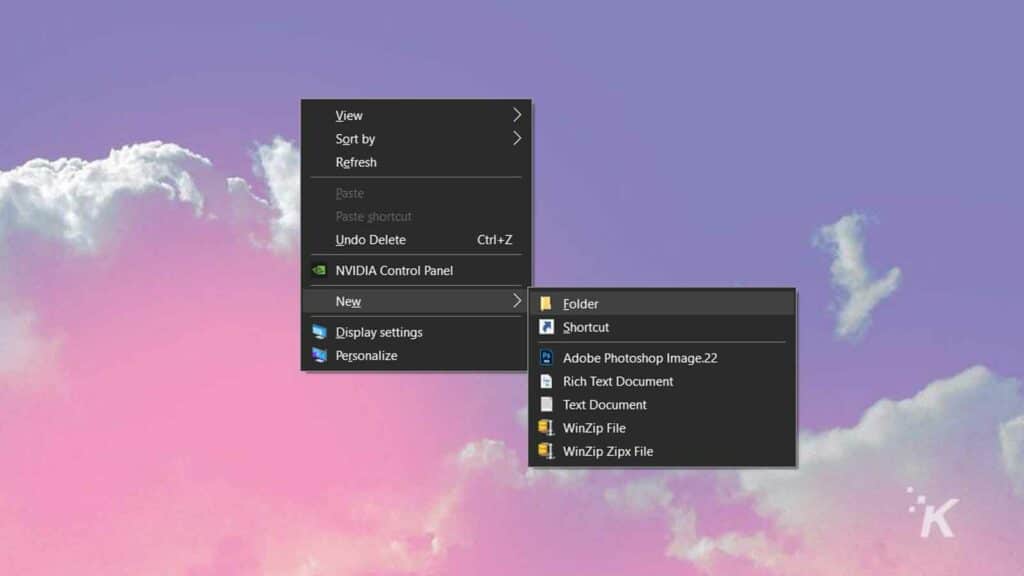
- Go to your Windows desktop
- Right-click on a free spot on your desktop
- From the contextual menu, hover over New, and then click on Folder
This will create a new folder on your desktop. We will use it as a container for the God Mode menu. You’re halfway there. Here’s what’s left to do:
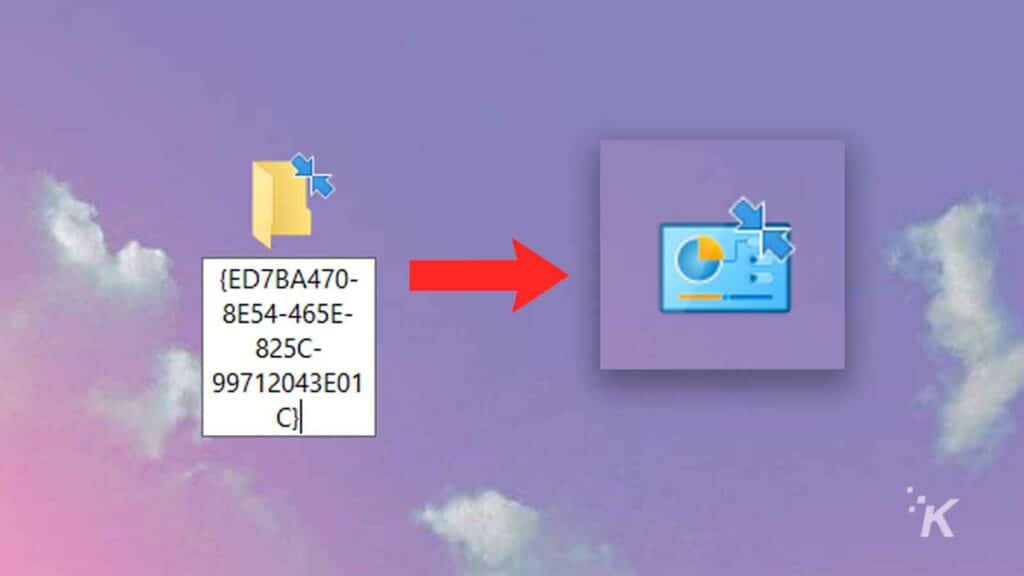
- Right-click on the new folder that you’ve created
- Click on Rename
- Type this address into the name field: GodMode.{ED7BA470-8E54-465E-825C-99712043E01C}
- Hit Enter to confirm the new name
Once you hit Enter, the name of the folder will disappear. Double-click on the icon and you will gain access to the God Mode menu. This folder/menu will allow you to modify over 200 parameters of your OS.
The various options that you can alter are grouped in categories that are displayed on the right-hand side of the screen. You can also click and drag icons from this menu to your desktop. This will create shortcuts, making it easier to find specific features that you may use more often.
If you want to delete the God Mode menu, simply drag the icon to your Recycle Bin. This will not have any impact on your system and it is possible to create another menu by repeating the steps above.
Have any thoughts on this? Let us know down below in the comments or carry the discussion over to our Twitter or Facebook.
Editors’ Recommendations:
- You’ll be able to install Windows 11 on older PCs but Microsoft isn’t making it easy
- MS Paint is getting a much-deserved redesign in Windows 11
- You can finally manage your iCloud passwords on Windows
- You can now run Windows on iPad and Mac for as little as $20 a month
































