Android
How to install Claude by Anthropic on Android
You can install the Claude by Anthropic Android app by downloading it from the Google Play Store, signing in or creating a new account, and granting necessary permissions.
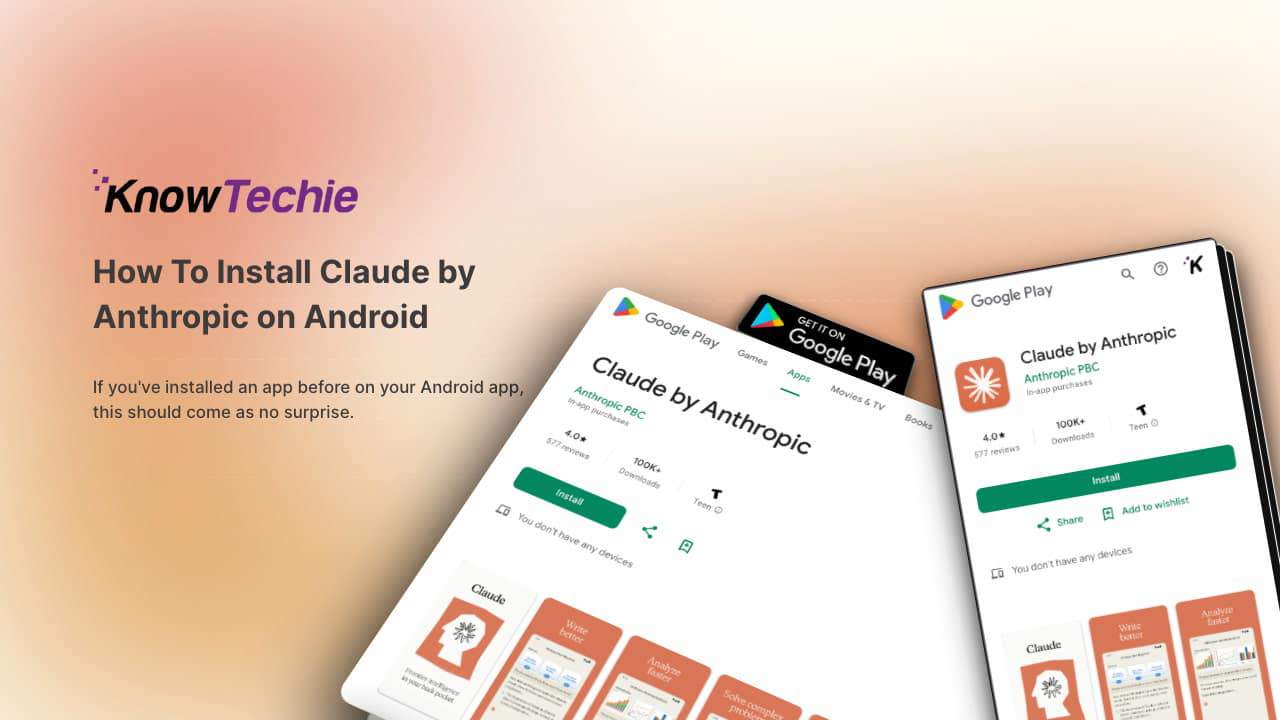
Just a heads up, if you buy something through our links, we may get a small share of the sale. It’s one of the ways we keep the lights on here. Click here for more.
Quick Answer: Open the Google Play Store app on your Android device, search for “Claude by Anthropic”, tap “Install”, and the app will automatically install on your device. After installation, you’ll need to sign in or create a new account, and grant the necessary permissions.
Anthropic, the makers behind the popular large language model, Claude, now has an Android app, joining its iOS counterpart, which launched its app in March.
Claude AI’s Android app debut brings the firepower of Claude 3.5 Sonnet, Anthropic’s most advanced AI model. This app isn’t just another chatbot—it’s designed to handle a wide range of tasks seamlessly.
Whether you’re drafting reports, analyzing data, or just need a bit of writing assistance, Claude has you covered. And if you’re eager to get it on your Android device, here’s a simple and detailed guide to help you through the process.
Step-by-Step Installation Guide:
It’s probably safe to assume that you have installed apps on your Android device before, but here’s a quick crash course on installing Claude’s newest Android app.
- Open Google Play Store:
Launch the Google Play Store app on your Android device. This is your hub for all app downloads.
- Search for “Claude by Anthropic”:
Enter “Claude by Anthropic” into the search bar. To avoid counterfeit versions, make sure to identify the official app by checking the developer name and user reviews.
- Download and Install:
Click on the Claude app from the search results and tap “Install”. The app will start downloading, and once it’s done, it will automatically install on your device.
- Open the App:
After installation, you can either open the app directly from the Play Store or find it in your app drawer.
- Set Up Your Account:
When you first open the app, you’ll be prompted to sign in or create a new account. Follow the on-screen instructions to complete this step. You’ll likely need to verify your email or phone number and set up a secure password.
- Grant Necessary Permissions:
The app may request permission to access your device’s features, such as the camera, microphone, and location. These are essential for the app’s full functionality. Grant these permissions to ensure smooth operation.
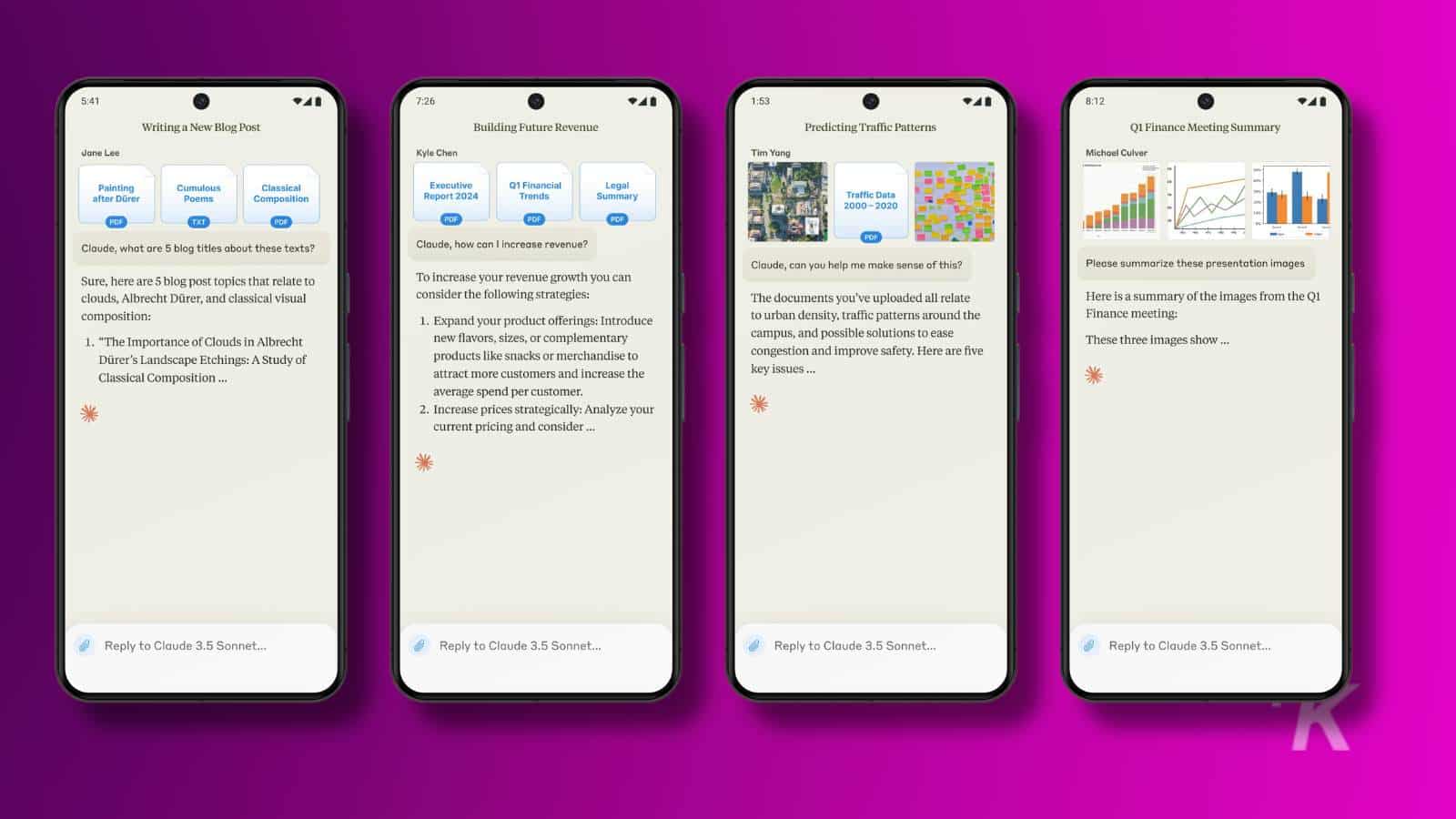
So, what kind of features should you expect to see in its Android app?
The Android app will have several features. These include an advanced AI that can assist with writing, analysis, and math solutions. The app will have a user-friendly interface that is easy to navigate.
The emphasis will be on security and privacy, and the app will be designed to comply with the latest data protection regulations.
Additionally, the app will be able to handle multi-step workflows, making it ideal for complex tasks. For instance, the app can manage project timelines by integrating with your calendar, setting reminders, and tracking task completion.
This makes it an invaluable tool for project managers and team leaders. Streamlining these processes allows you to maintain better control over your projects and ensure deadlines are met efficiently.
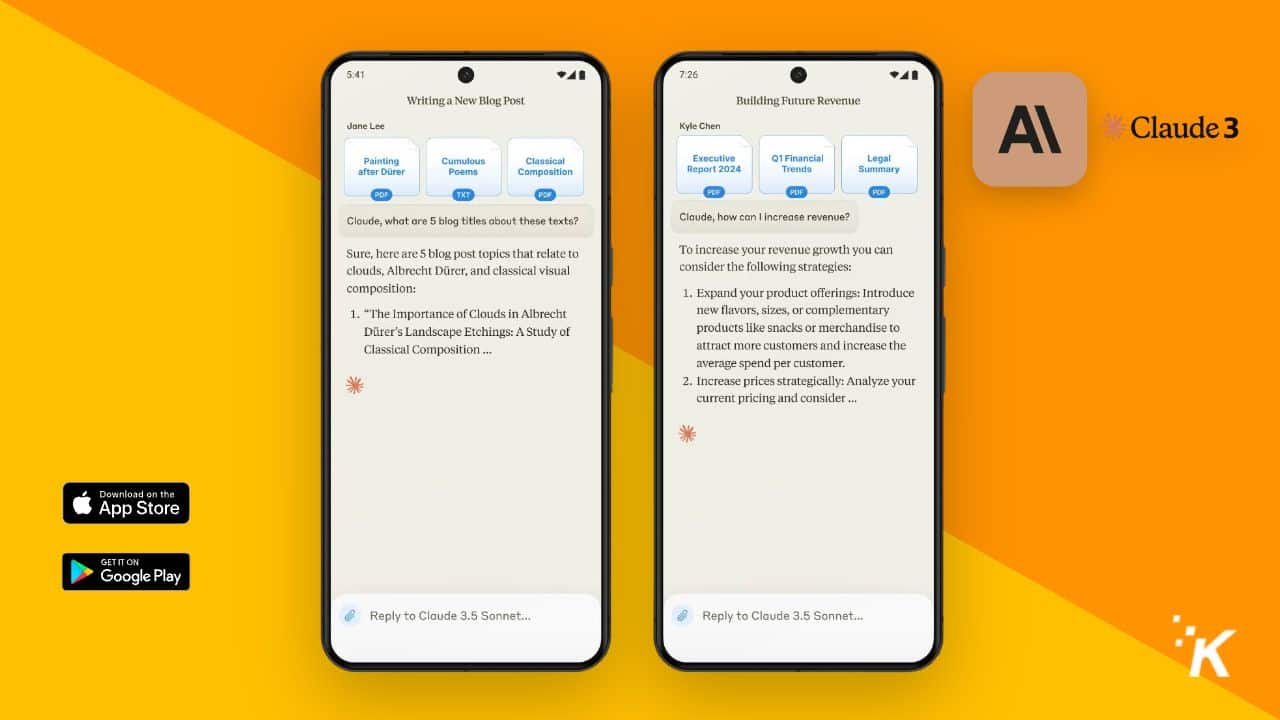
Troubleshooting Tips:
No app is perfect and you may run into a few snags from time to time, but with patience and proper troubleshooting, most issues can be resolved.
- Insufficient Space: If your device lacks storage space, free up some by deleting unnecessary apps or files.
- Slow Download: Ensure you have a stable internet connection. Using Wi-Fi instead of mobile data can speed up the download process.
- App Crashes: Restart your device or reinstall the app if it crashes. Persistent issues may require a report to Claude’s support team.
The instructions in this guide should make it easy for you to install and set up the Android app for Claude. Have fun exploring its features and capabilities, and let us know what you build with it in the comments below.
Editors’ Recommendations:
- How to use AI to write well
- Meta finds new ways for influencers to annoy us
- ChatGPT lands on Mac, bringing AI-powered chats to your desktop
- Google’s building celebrity chatbots. Will anyone use them?






























