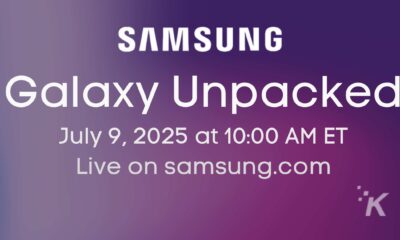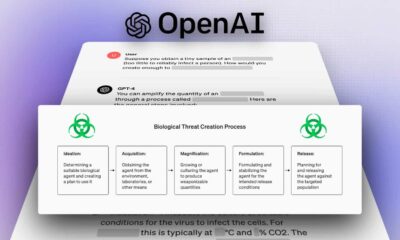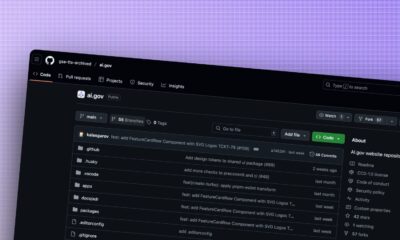News
How to preview voice messages on WhatsApp
Be sure that you always get the right message across by previewing your messages before sending them.

Just a heads up, if you buy something through our links, we may get a small share of the sale. It’s one of the ways we keep the lights on here. Click here for more.
WhatsApp is one of the most popular social networks and messaging platforms, with billions of active users.
While chatting with emojis is great, hearing the other person’s voice is sometimes nicer. But voice calls can be misunderstood or disrupted by a poor connection.
And if you don’t want to jump on a video call, your next best option is to share voice notes. Voice notes are a great option, but it can be tough to get the perfect recording.
But not to worry, in this article, we’ll show you how to preview WhatsApp voice messages so you can record correctly and confidently.
WhatsApp voice notes
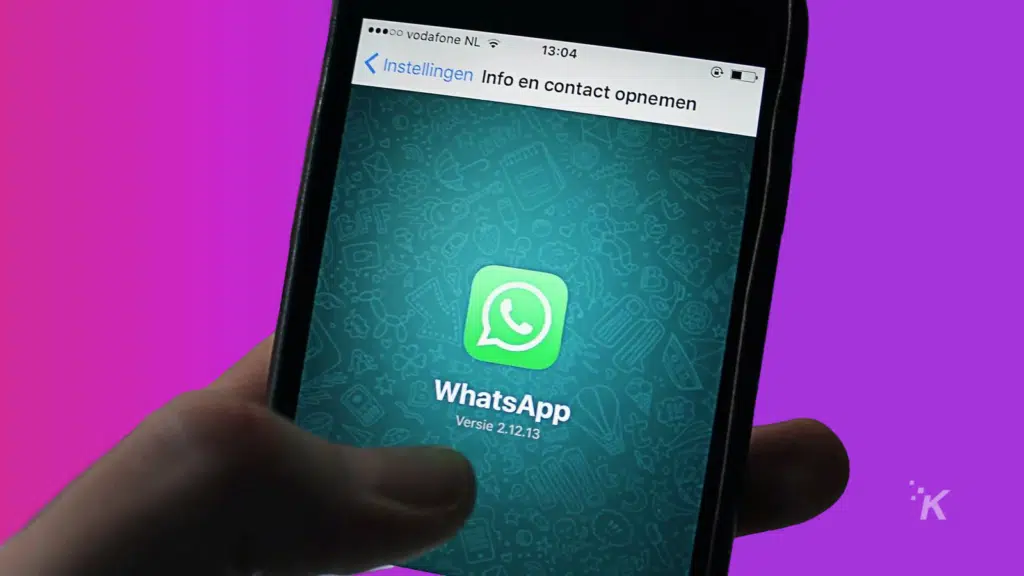
Responding to a voice message impromptu can be intimidating. You’ll want to know what the message sounds like before you send it. This is especially so in formal or semi-formal conversations.
The worst damage can result from not properly previewing your voice message before you hit send. To prevent this, WhatsApp allows you to preview your voice messages.
Previewing your voice messages on WhatsApp
You can preview voice messages using the WhatsApp mobile app. We’ll show you how to do it below:
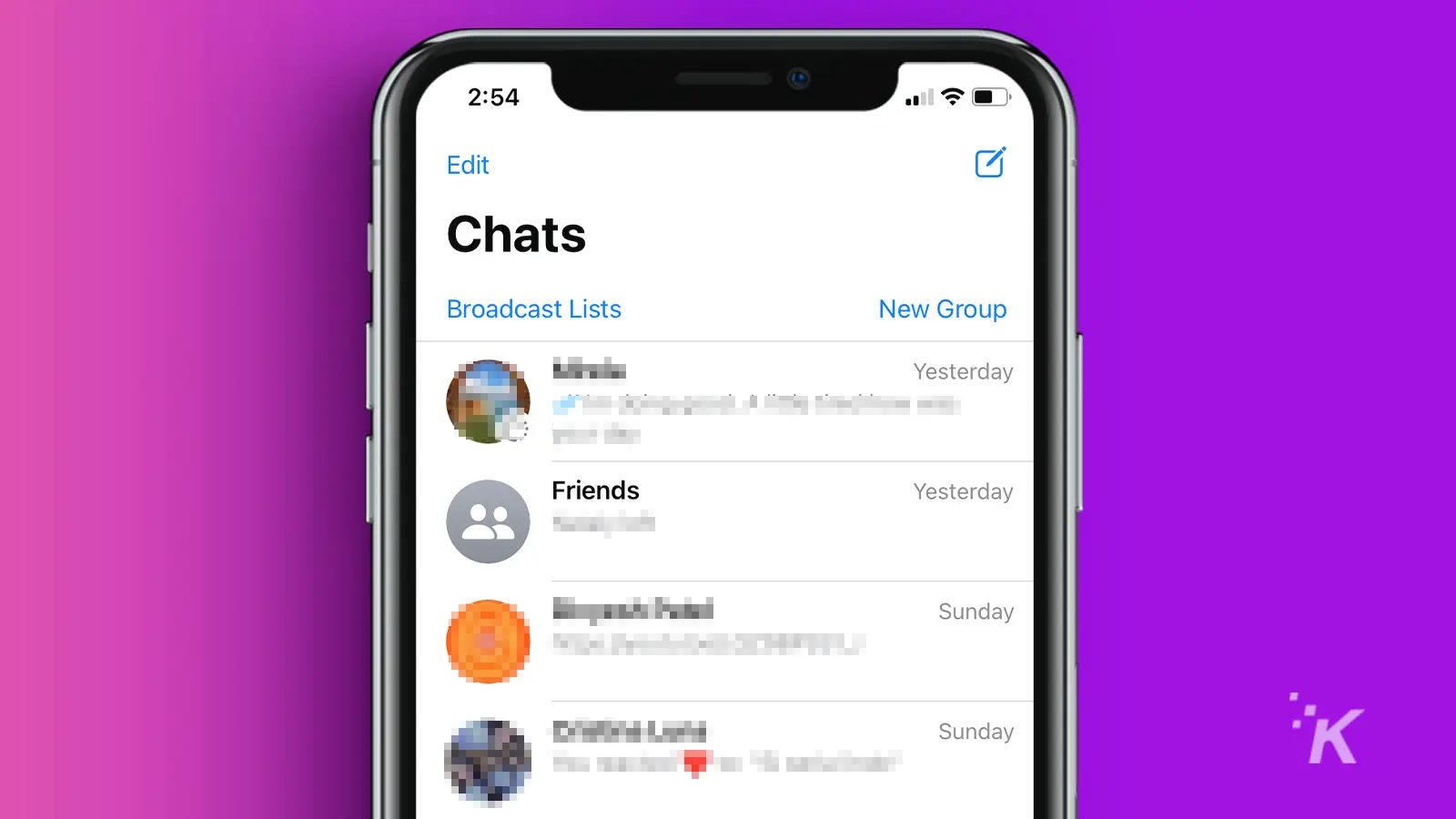
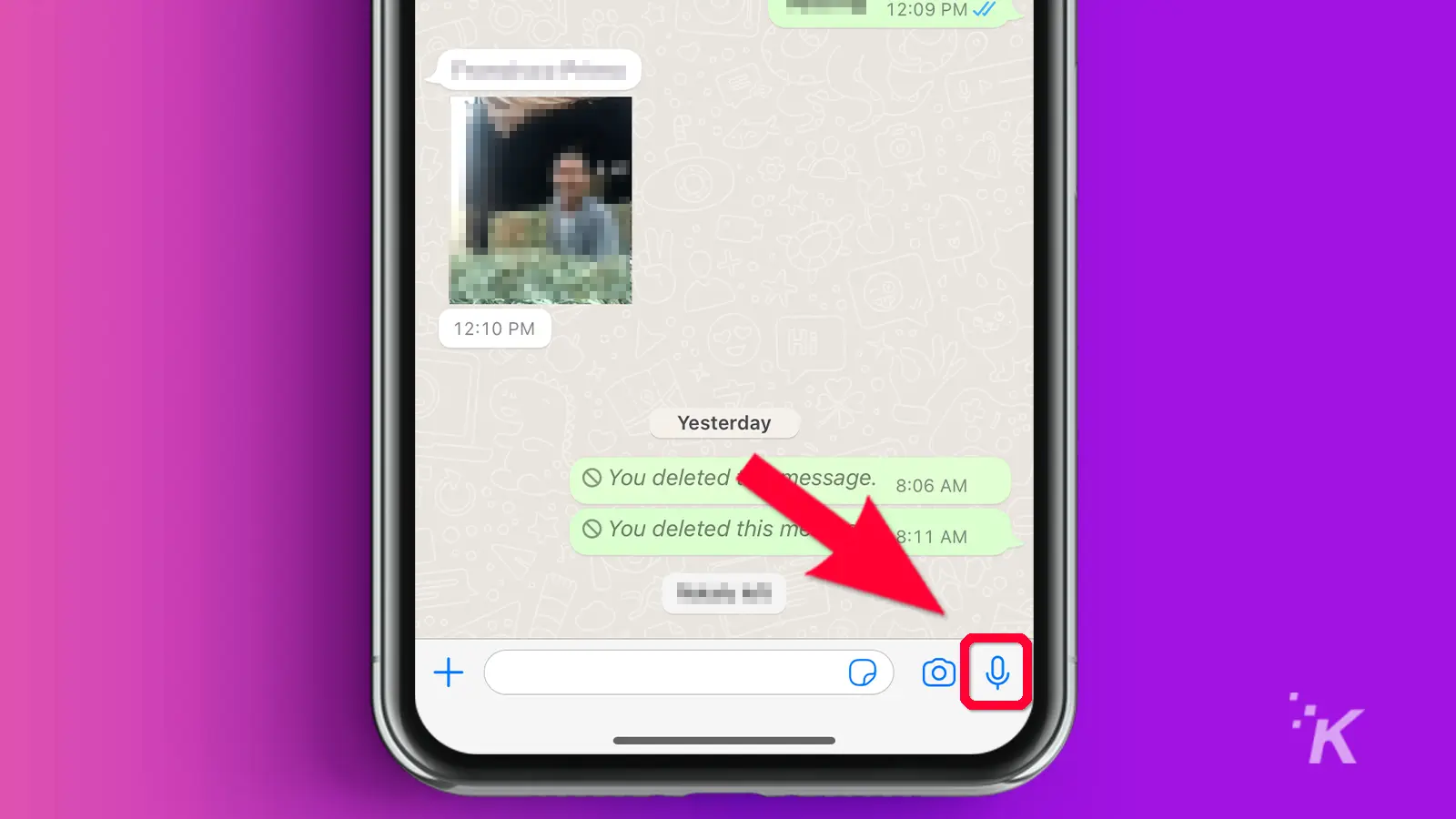
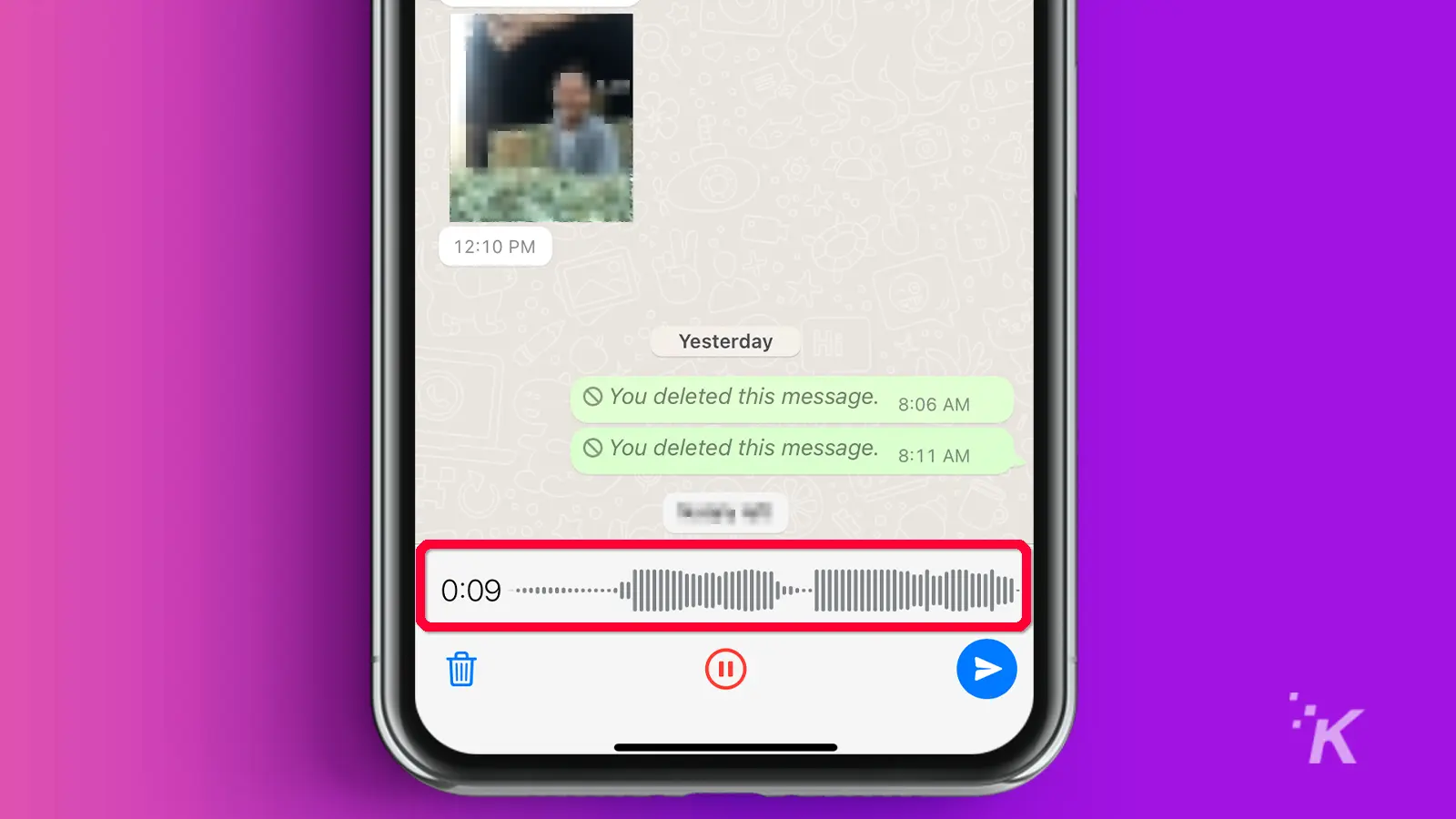
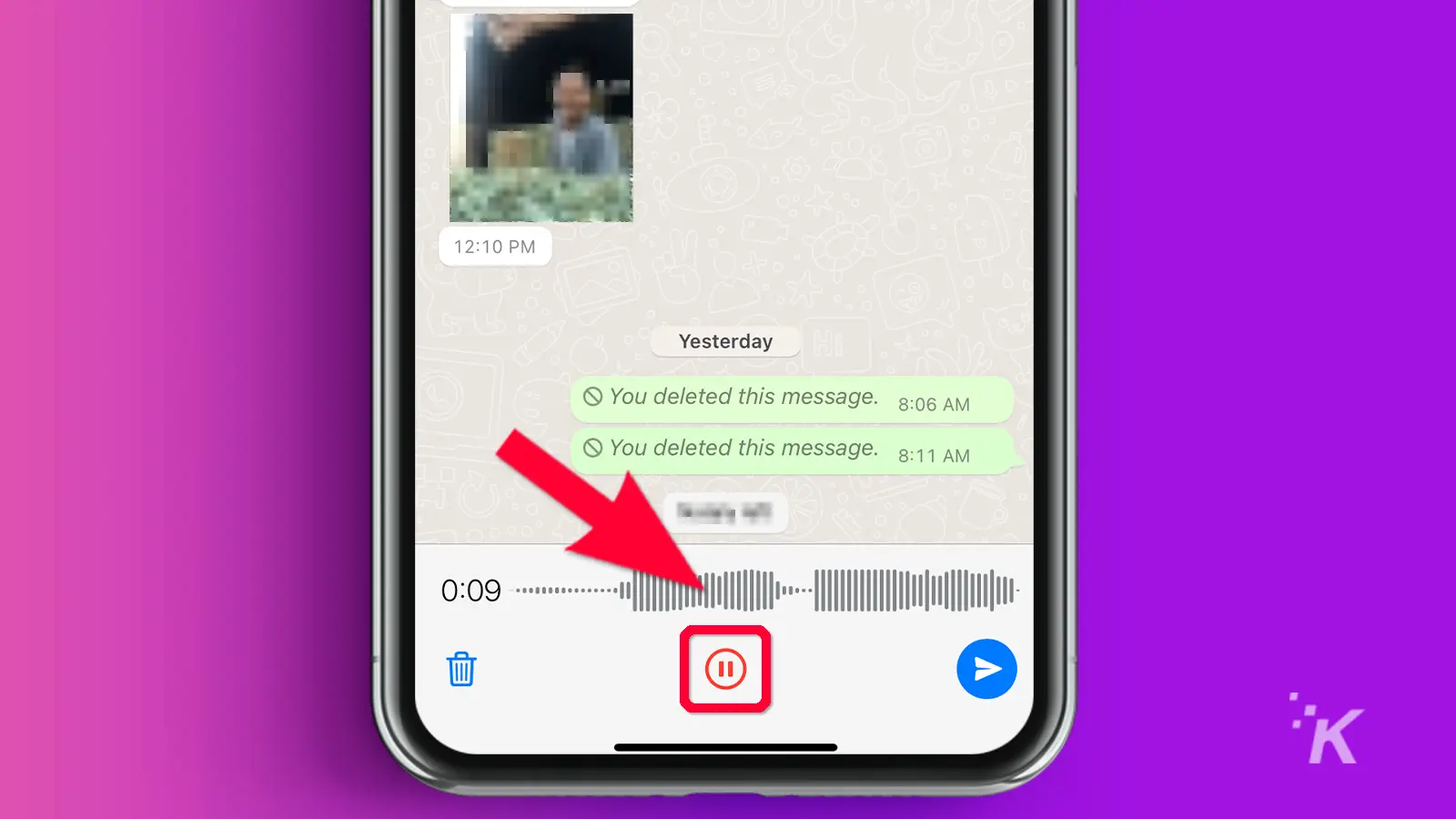
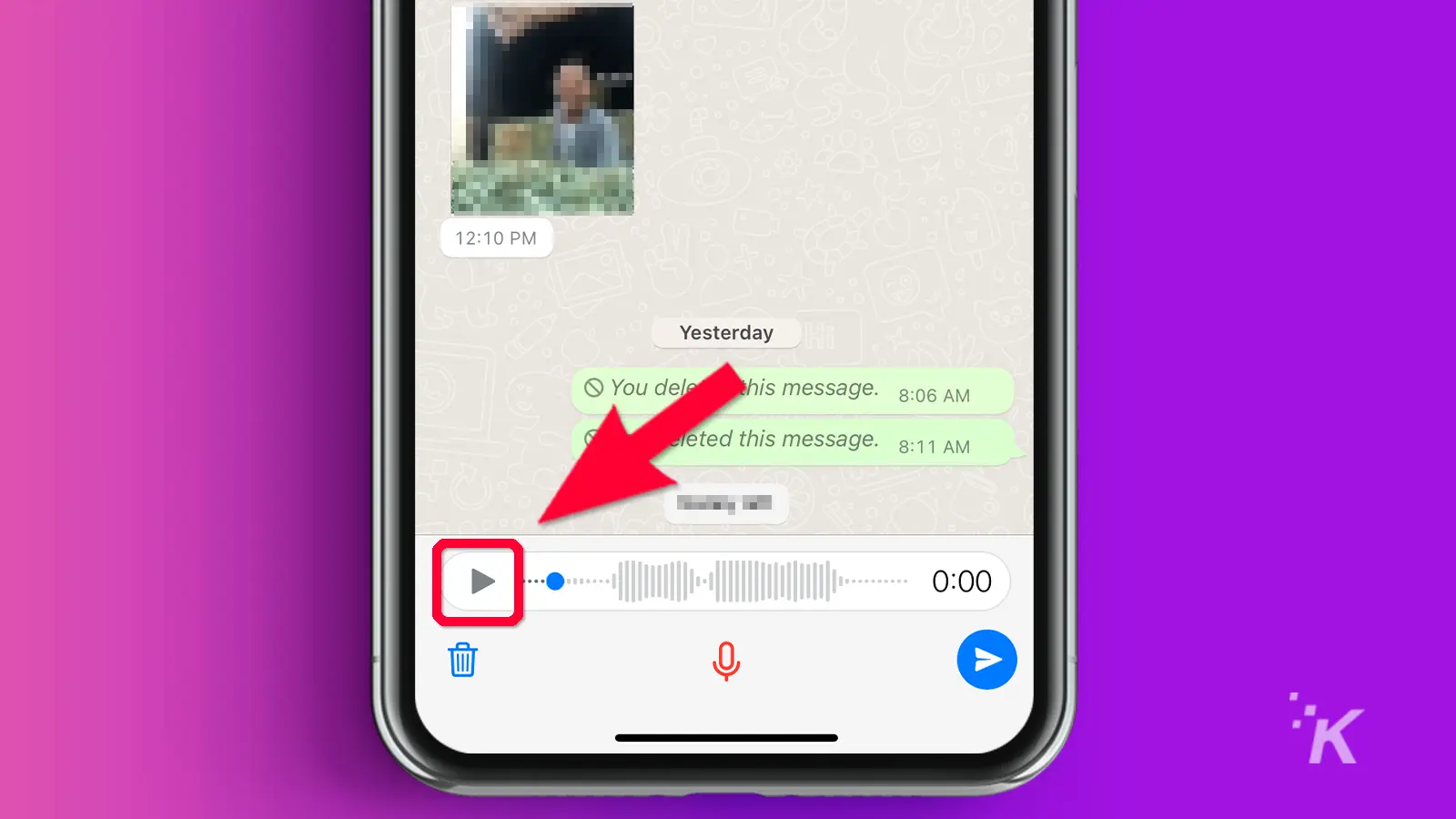
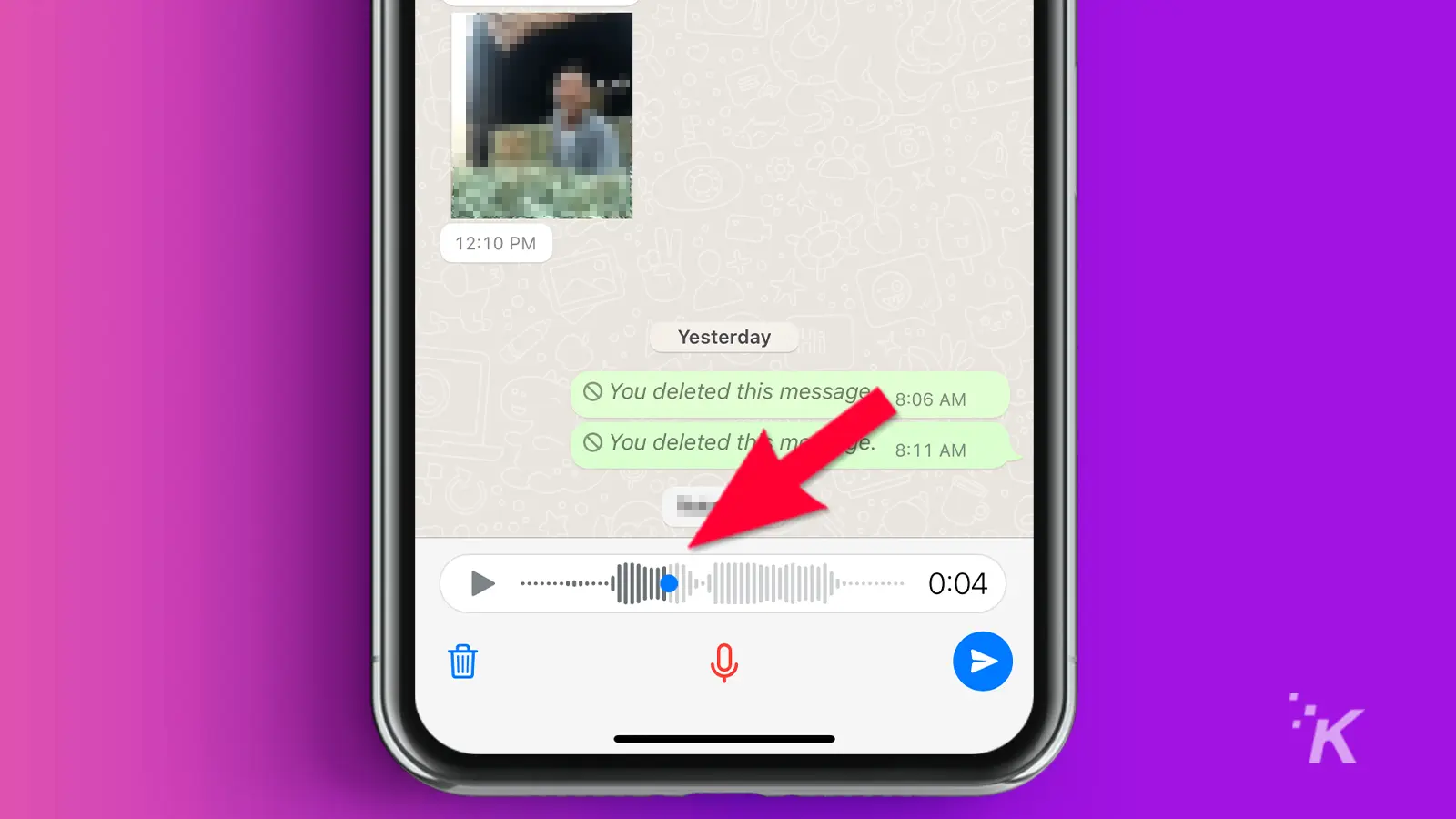
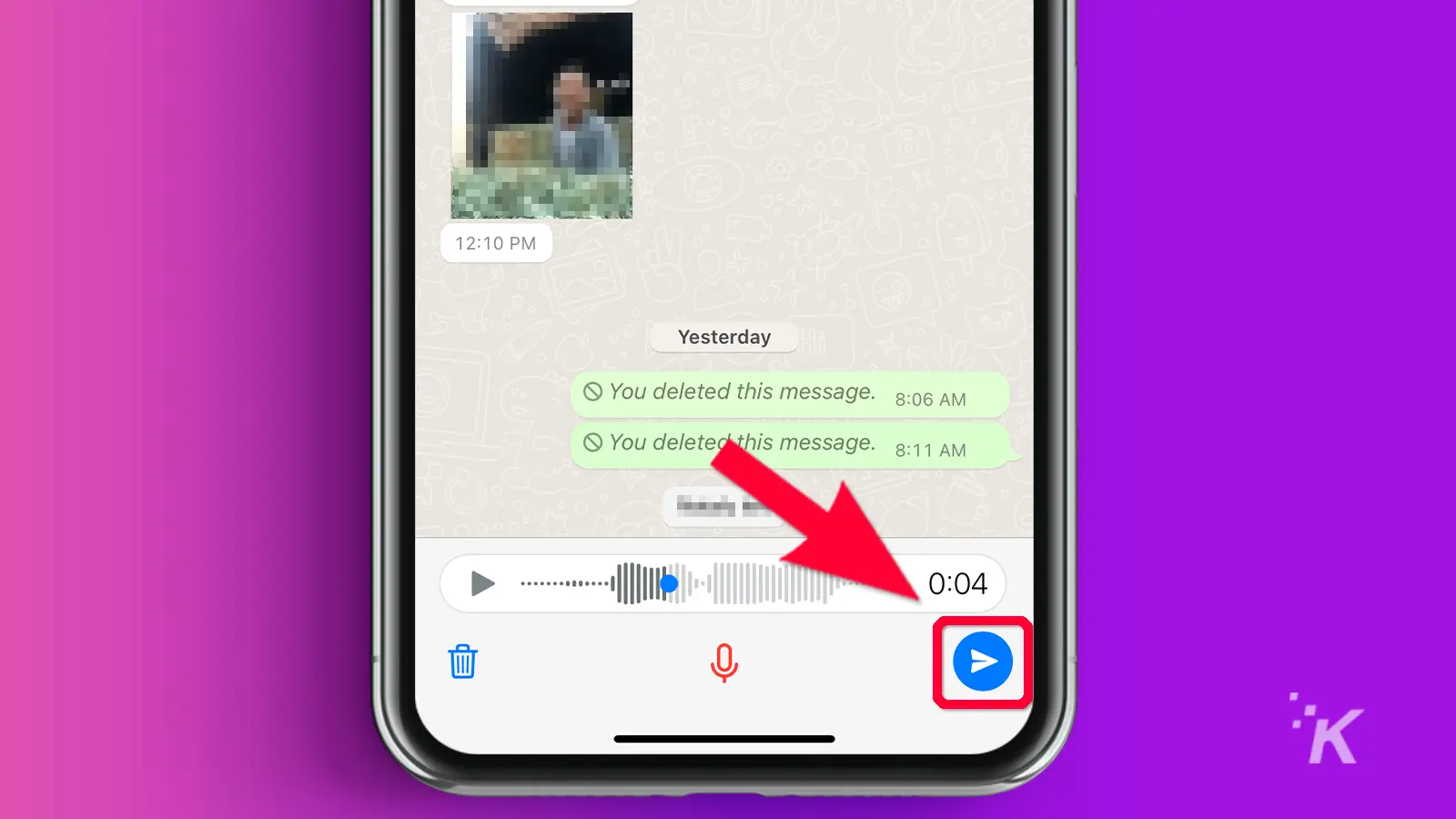
The process is essentially the same whether you use the mobile app or WhatsApp on your computer.
Speak confidently, preview, then send
Get over your fear of saying the wrong thing on WhatsApp. Going forward, you can use the voice message preview feature to listen to and refine your response.
And if you mistakenly send a voice note that you meant to delete, it’s not the end of the world. WhatsApp also allows you to delete it for yourself and everyone else quickly.
This feature may not be necessary when chatting with your family, friends, or inner circle, as you can speak your mind without filters. However, it can be a lifesaver in formal or semi-formal settings.
Have any thoughts on this? Carry the discussion over to our Twitter or Facebook.
Editors’ Recommendations:
- How to delete a WhatsApp account
- How to secure your WhatsApp account with a fingerprint lock
- What do the checkmarks mean on WhatsApp?
- How to block and unblock someone on WhatsApp