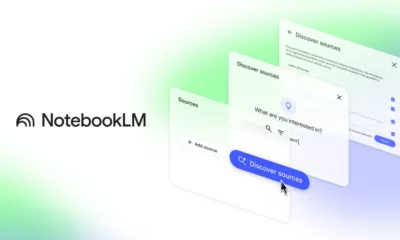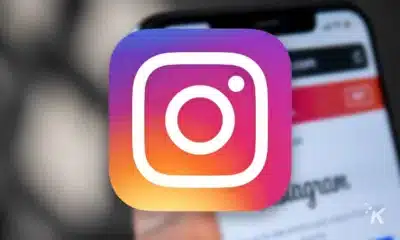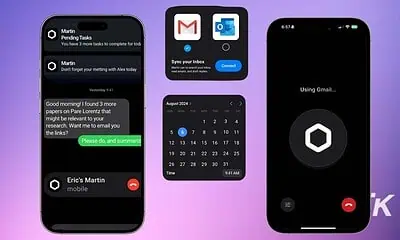Apps
How to secure your WhatsApp account with a fingerprint lock
If you want an extra layer of protection for your WhatsApp chats, this can help.
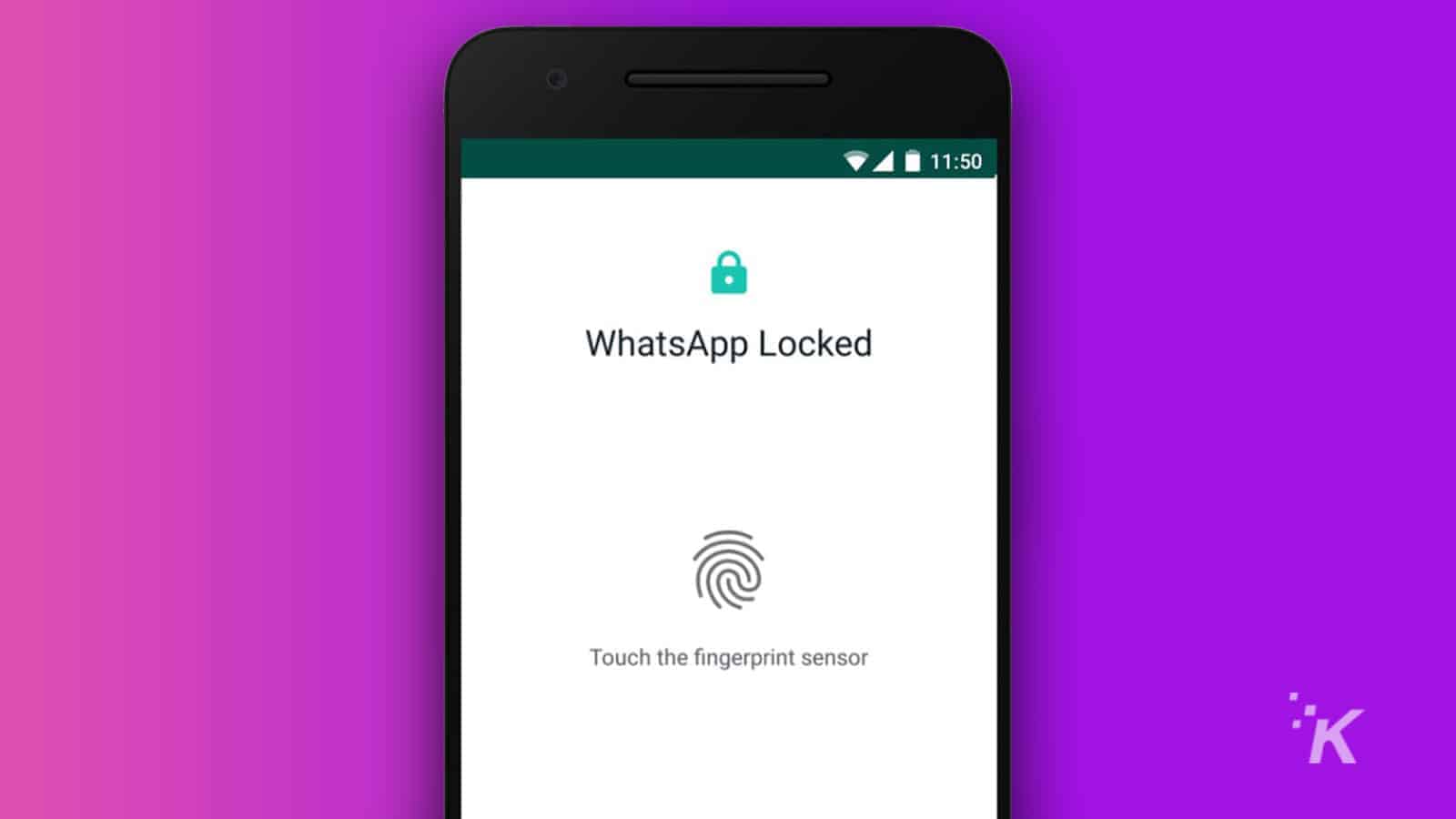
Just a heads up, if you buy something through our links, we may get a small share of the sale. It’s one of the ways we keep the lights on here. Click here for more.
Quick Answer: To secure your WhatsApp account with a fingerprint lock, open the app and go to Settings>Account>Privacy. Then, enable the “Fingerprint lock” option in the app’s Privacy settings and confirm your fingerprint.
If you’re wondering if you can lock your WhatsApp from hackers, well, you’ve come to the right place.
WhatsApp allows you to secure your account with a fingerprint lock setting. This way, your account can only be accessed by, you guessed it, your fingerprint.
Not only is passwordless sign-in convenient, but it also helps protect your accounts. All you have to do is simply scan your biometrics, and boom, you’re in.
On WhatsApp, your data is safe and secure because the app doesn’t store your biometric data on the cloud or servers, making it difficult to hack.
Additionally, you can easily set it up on your Android or iOS device. We’ll show you how to set a WhatsApp fingerprint lock below.
How to set up WhatsApp’s fingerprint lock
Setting up the fingerprint lock setting on WhatsApp is quick and easy. Here’s how to do it step-by-step.
ℹ️ Whether you’re on an Android or iOS device, the app’s fingerprint lock process is relatively similar.
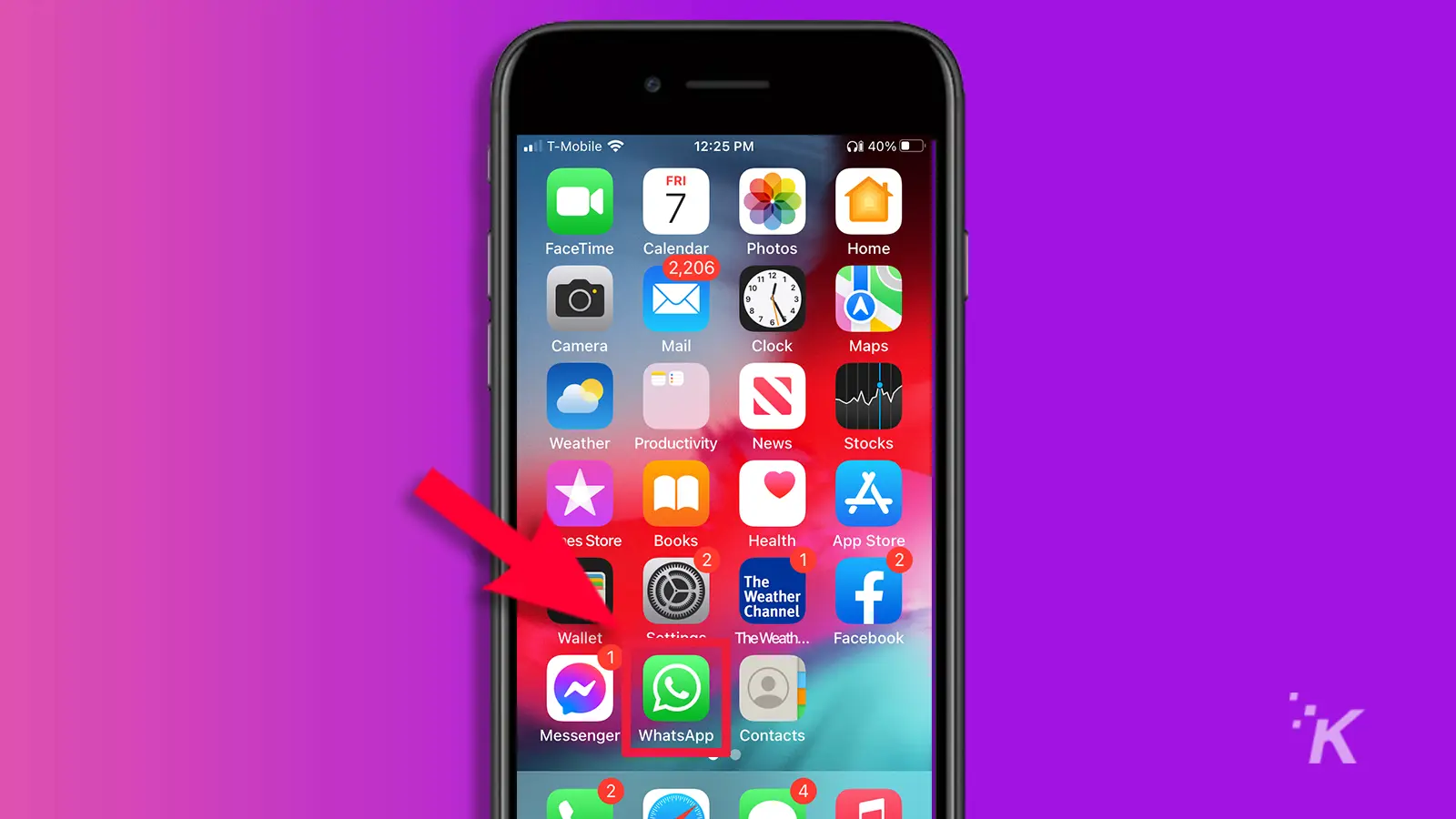
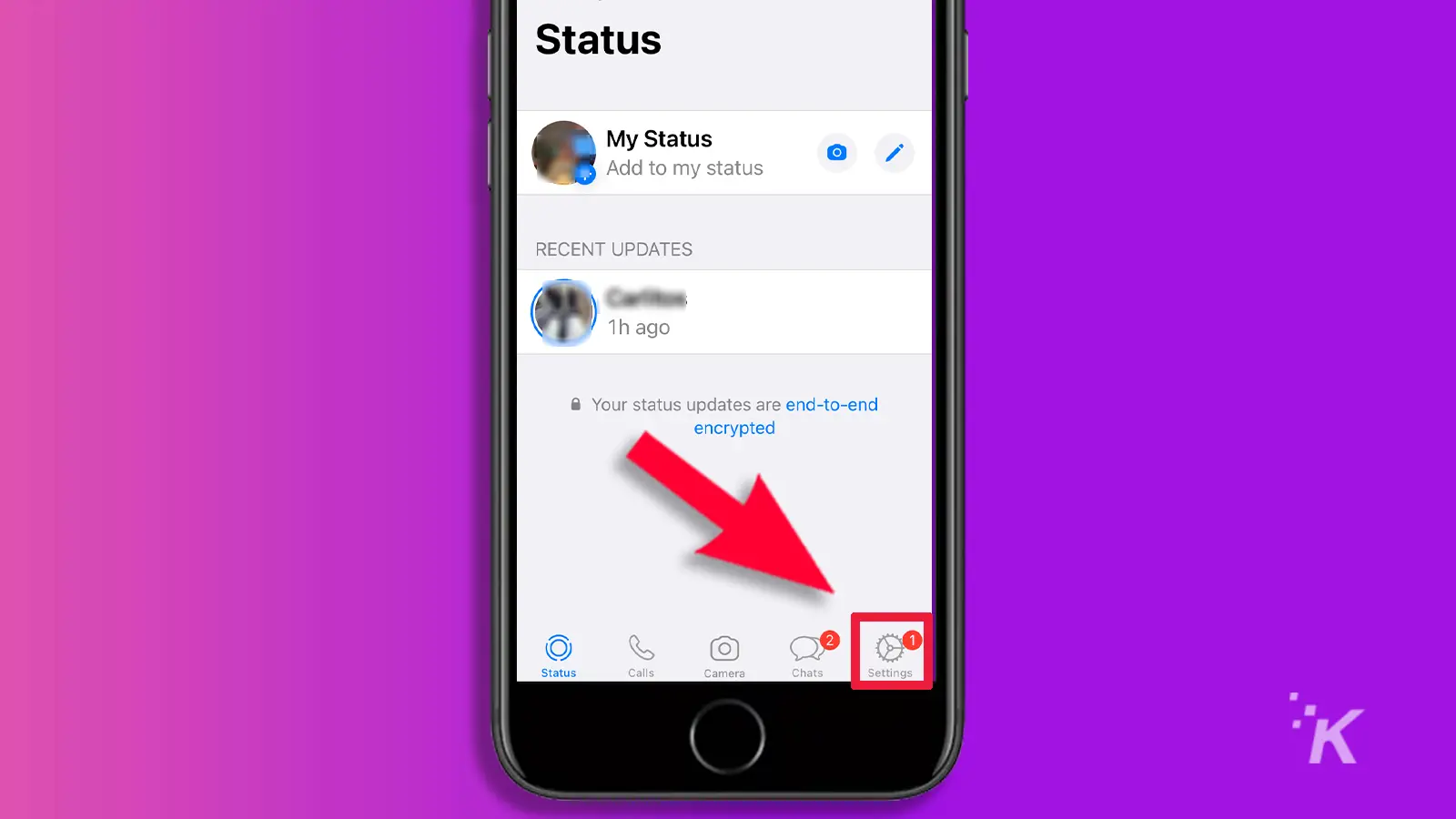
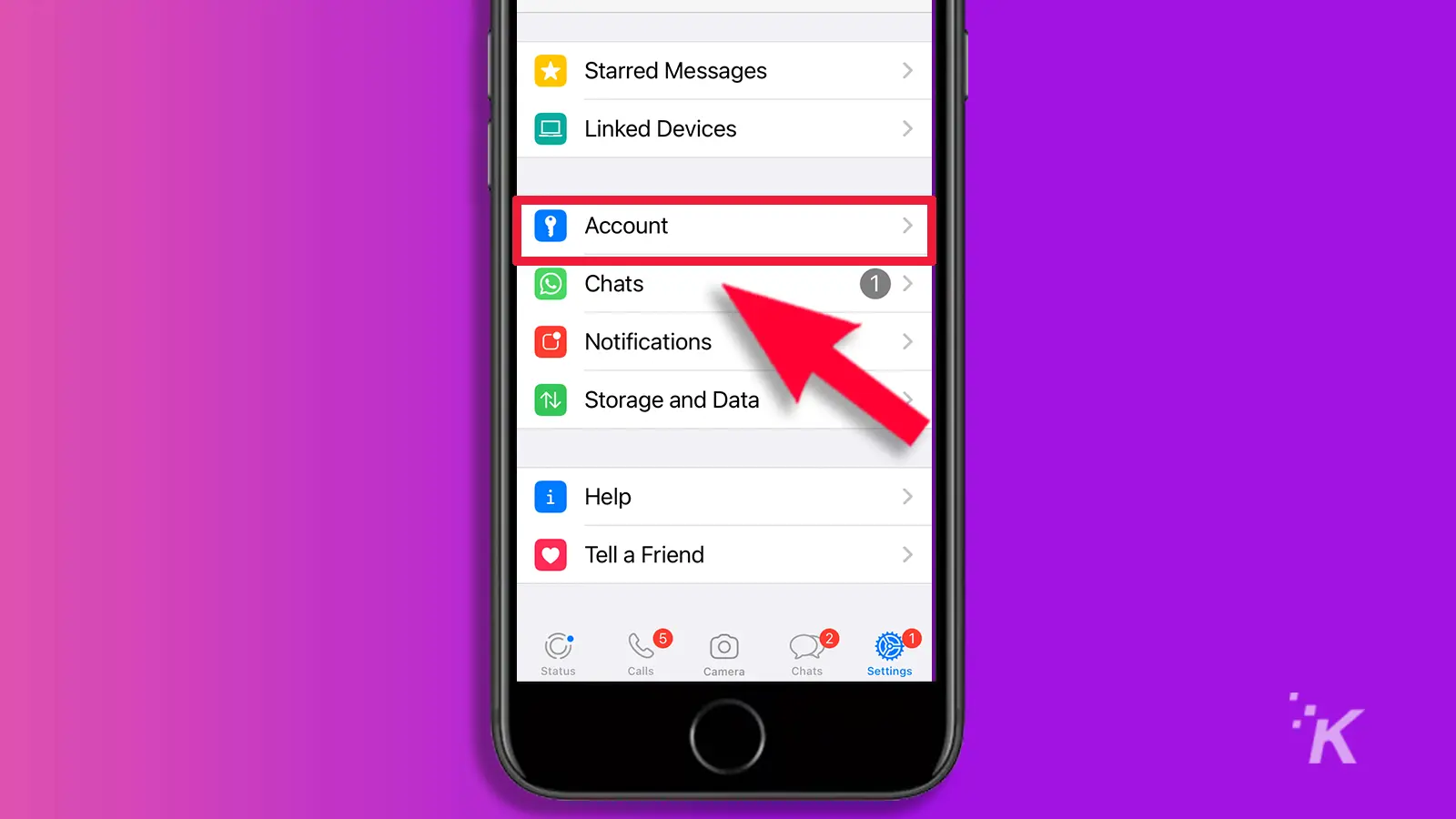
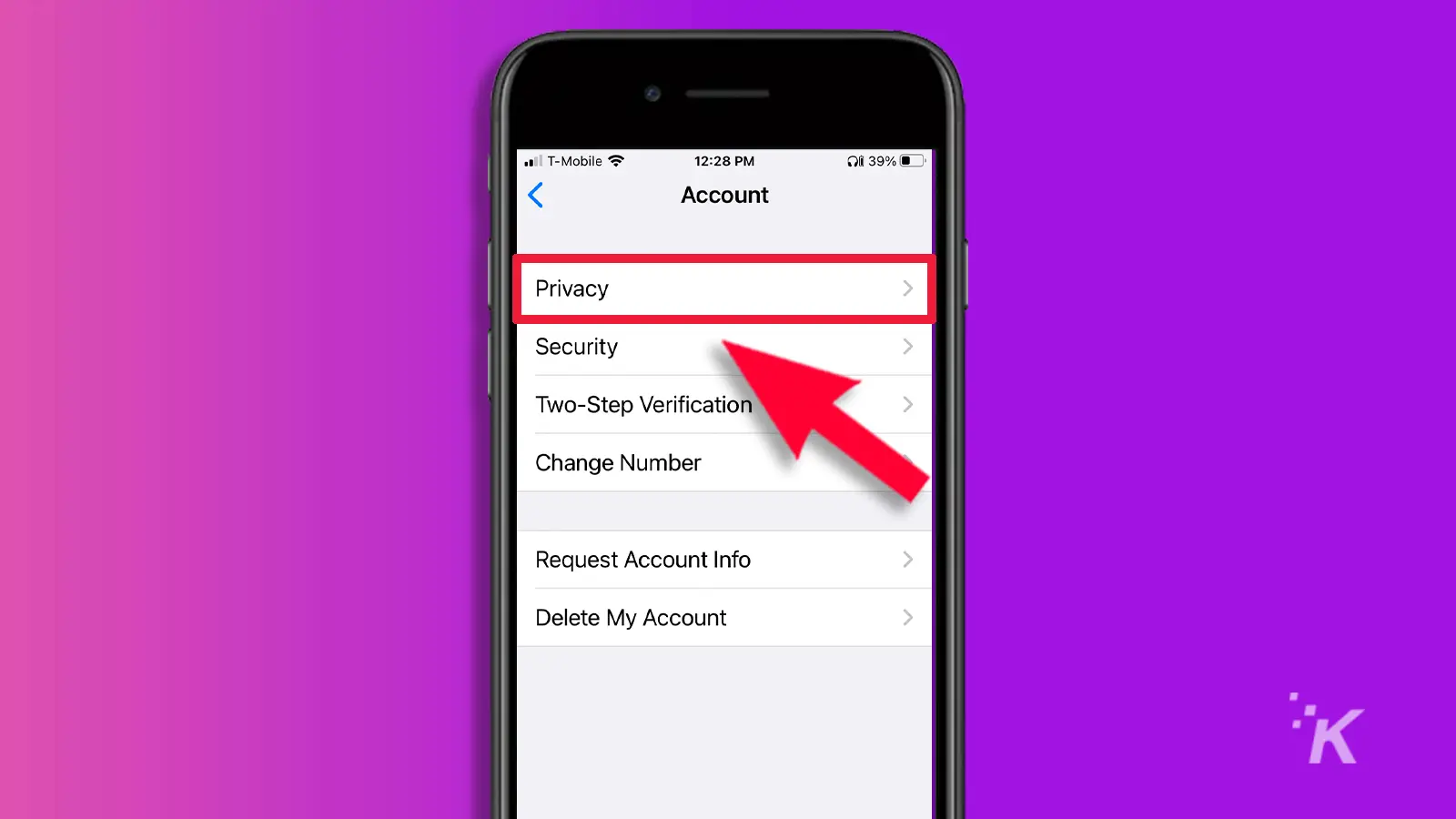
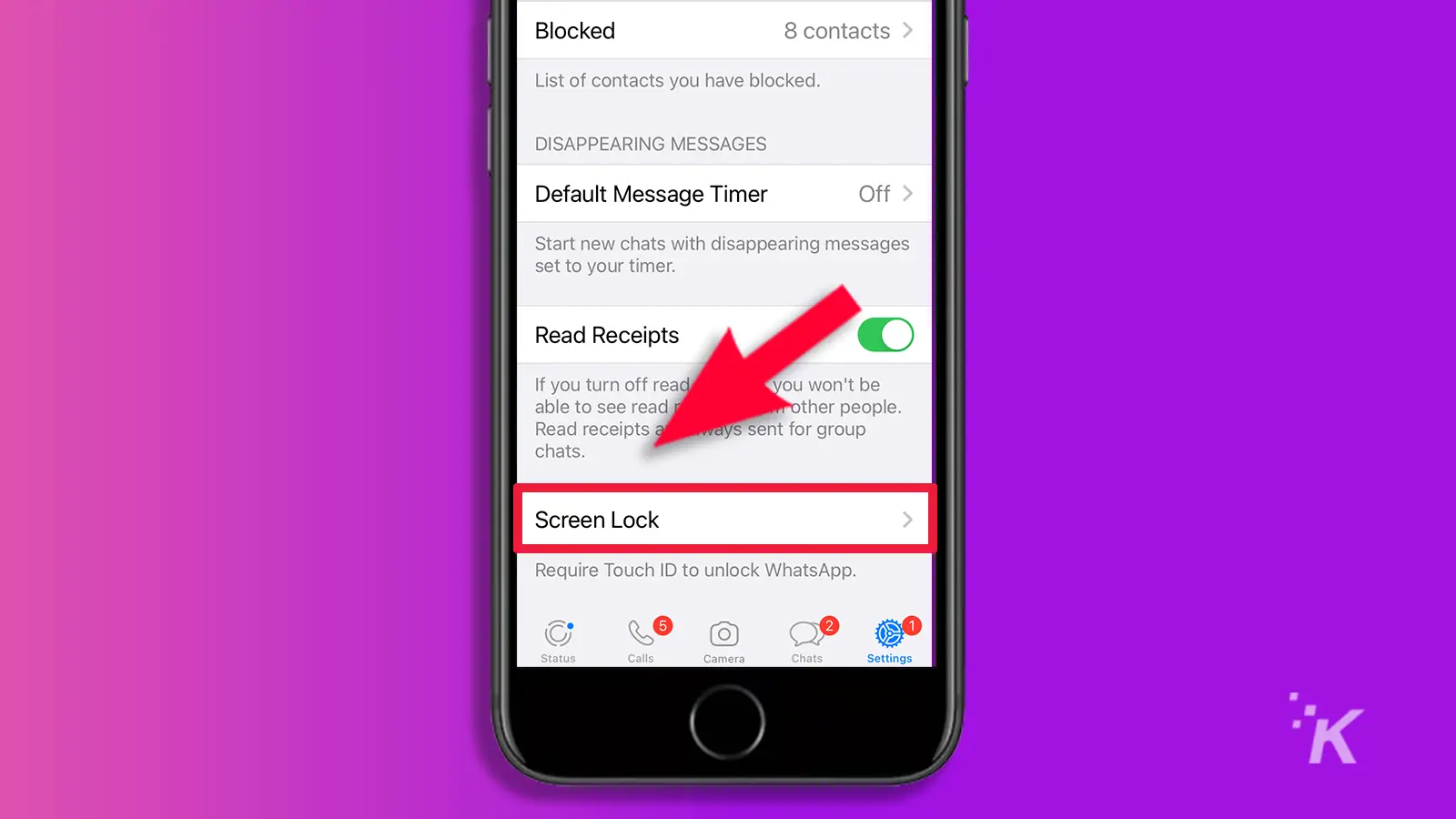
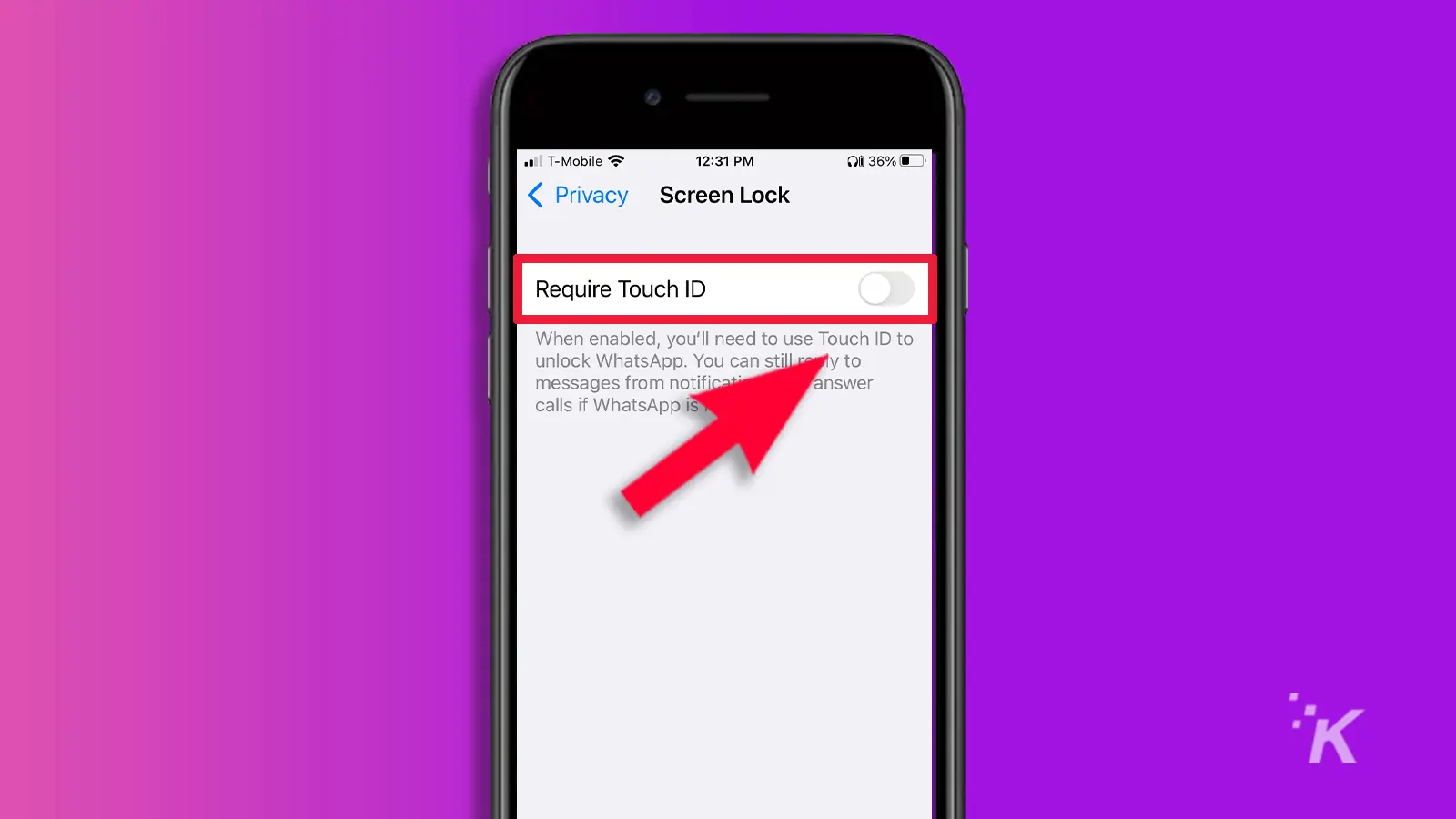
And that’s all you have to do. Once you toggle that option, WhatsApp will require your fingerprint before you can access the app.
How to manage your Whatsapp fingerprint lock settings
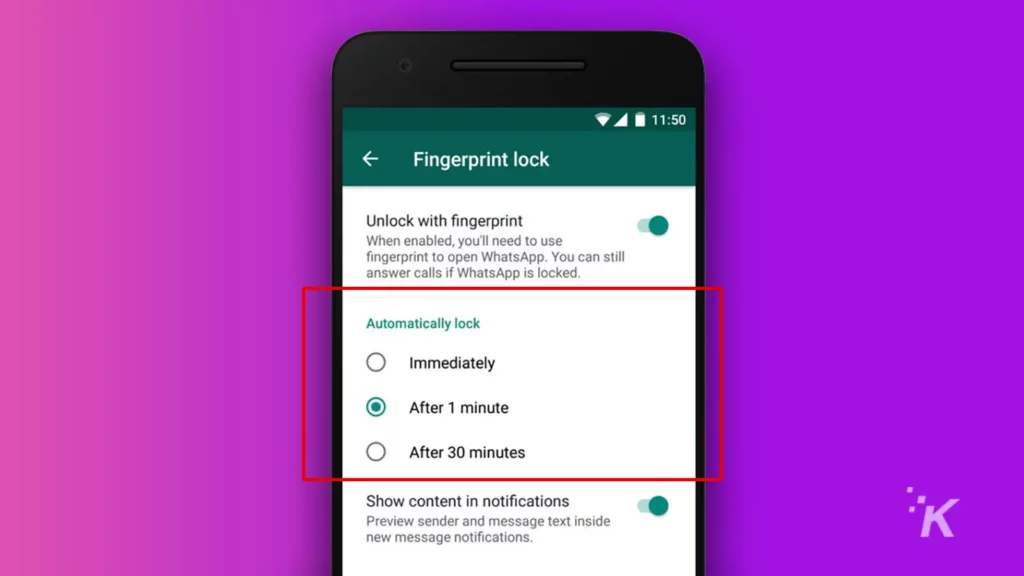
After setting up your WhatsApp fingerprint lock, you can also configure how it works.
You can set it to lock immediately after you exit WhatsApp, after one minute, or after 30 minutes.
To do this, navigate to the Automatically Lock section while still on the fingerprint lock screen and select how long you’d like to wait before the fingerprint lock kicks in.
ℹ️ You can also use the “Show content in notification” toggle to set how WhatsApp shows content in notifications when the fingerprint lock is active.
After enabling and configuring the fingerprint lock, you will still be able to take calls even when WhatsApp is locked.
What you should know about WhatsApp’s fingerprint lock
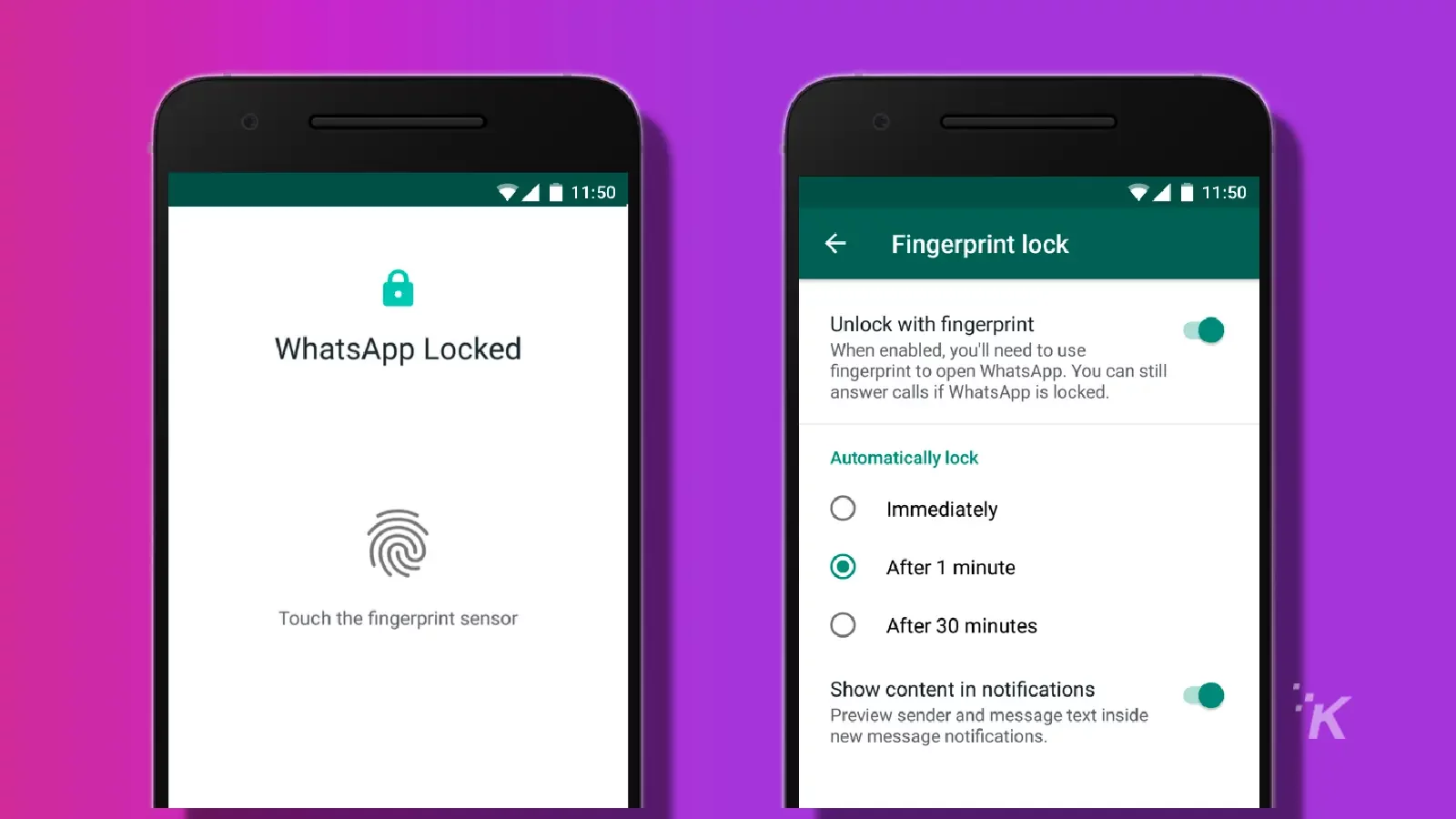
If you want to use a fingerprint or face scanner to unlock WhatsApp, there are a few things you need to know.
First, this feature is only available on Android phones with a fingerprint sensor or face scanner. Second, your phone needs to be running Android 6.0 or higher.
And finally, some Samsung phones, like the Galaxy S5 and the Galaxy Note 8, don’t support this feature.
Also, fingerprint or face scanning happens entirely on your device. WhatsApp doesn’t have access to biometric information stored on your phone. So don’t worry; your private info is safe.
Can someone hack WhatApp’s finger lock setting?
Have you ever wondered if it’s possible to hack WhatsApp finger lock? Sure, it’s definitely possible, but it’s also illegal and highly unethical.
Plus, WhatsApp has security measures in place to protect users’ accounts, so it’s not exactly easy to do.
So, if you’re thinking about trying to hack into someone’s account, don’t. Instead, focus on keeping your own account secure.
Use a strong password, enable two-factor authentication, and use a fingerprint lock if your phone has one. This will help protect your personal information and keep your conversations private.
Bottom line: hacking is bad, okay? Don’t do it.
Secure your WhatsApp from hackers with a fingerprint lock

By locking your WhatsApp account with your fingerprint, you’re securing it not just for yourself but also for others with whom you chat, text, or call.
For example, if your account is hacked, the hacker may impersonate you and steal or obtain sensitive information from those who have you as a trusted contact.
In fact, you can also enable two-step verification for WhatsApp to further secure your account from both cyber and real-life criminals.
By combining two or more security measures, you can better safeguard and secure your account in the rare event that your biometric lock fails.
Have any thoughts on this? Carry the discussion over to our Twitter or Facebook.
Editors’ Recommendations:
- How to make custom WhatsApp Sticker Maker stickers
- How to change your WhatsApp wallpaper
- What do the checkmarks mean on WhatsApp?
- How to mute WhatsApp notification sounds