How-To
How to store your COVID-19 vaccination card on your iPhone
If you need quick access to your vaccination card, this might save you from hauling around your physical card.

Just a heads up, if you buy something through our links, we may get a small share of the sale. It’s one of the ways we keep the lights on here. Click here for more.
If you’ve been vaccinated against COVID-19, you’ll probably want a way to show that record when needed. Some states have digital versions that can be added to Apple Health or soon, even your Wallet, but for the rest of us, taking a picture of the vaccination card is the way to go for now.
The thing is, iOS doesn’t have an easy way to pin an image to your Home screen. We’ll show you how to use the Shortcuts app to create a link to the picture of your vaccination record, so you can pin that to your Home screen.
Here is how you can add your COVID-19 vaccination record to your iPhone’s Home screen
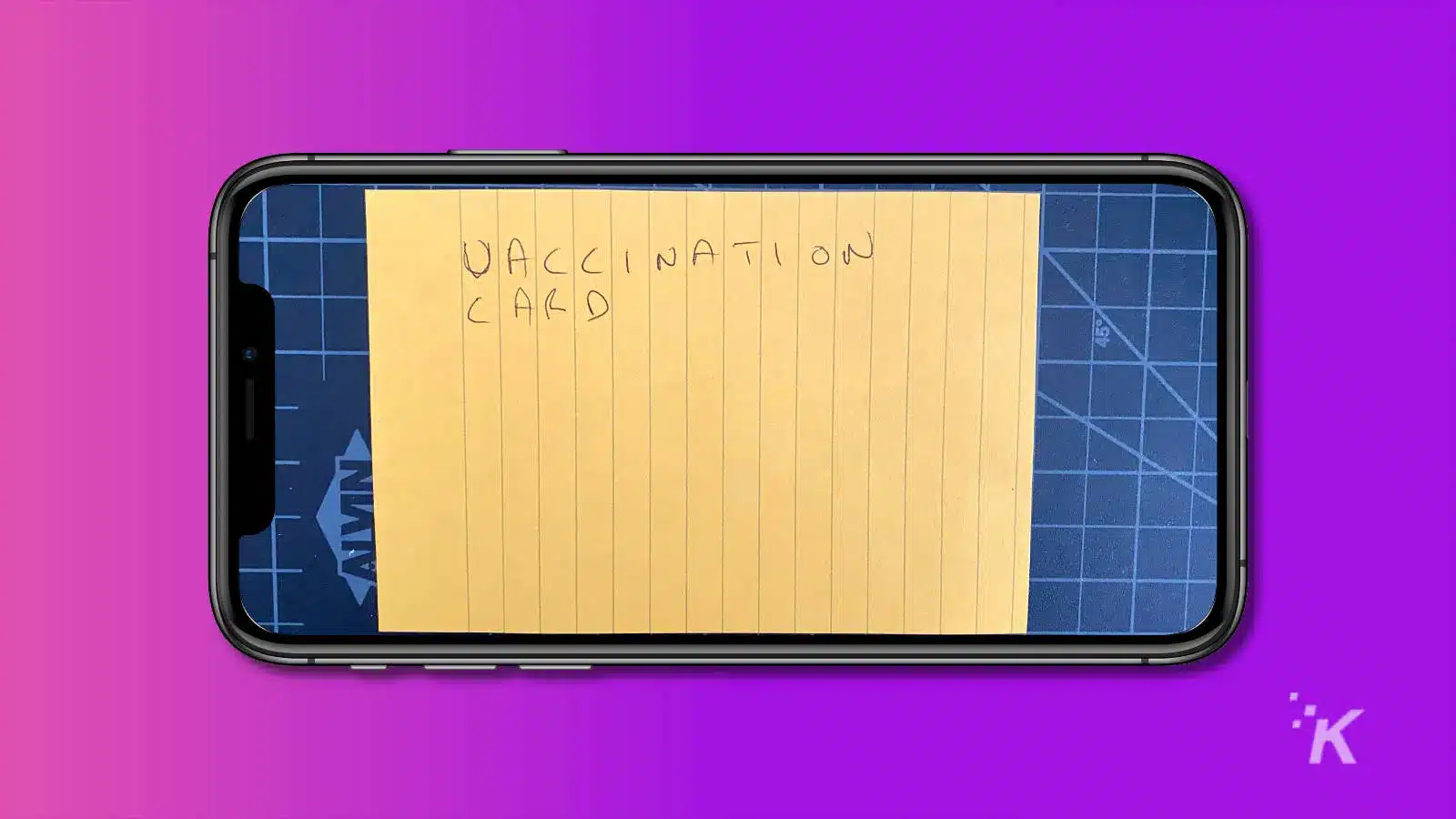
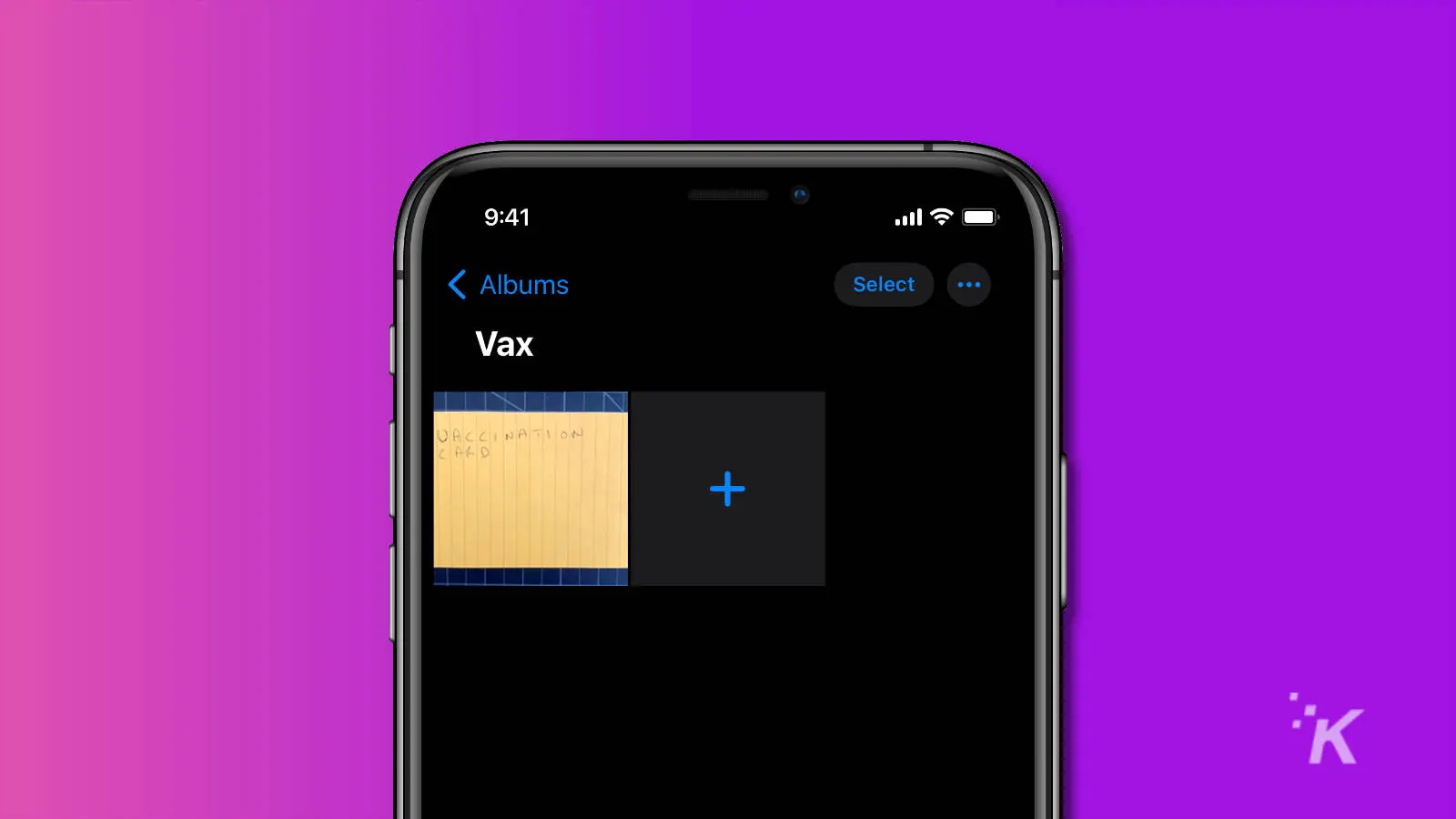
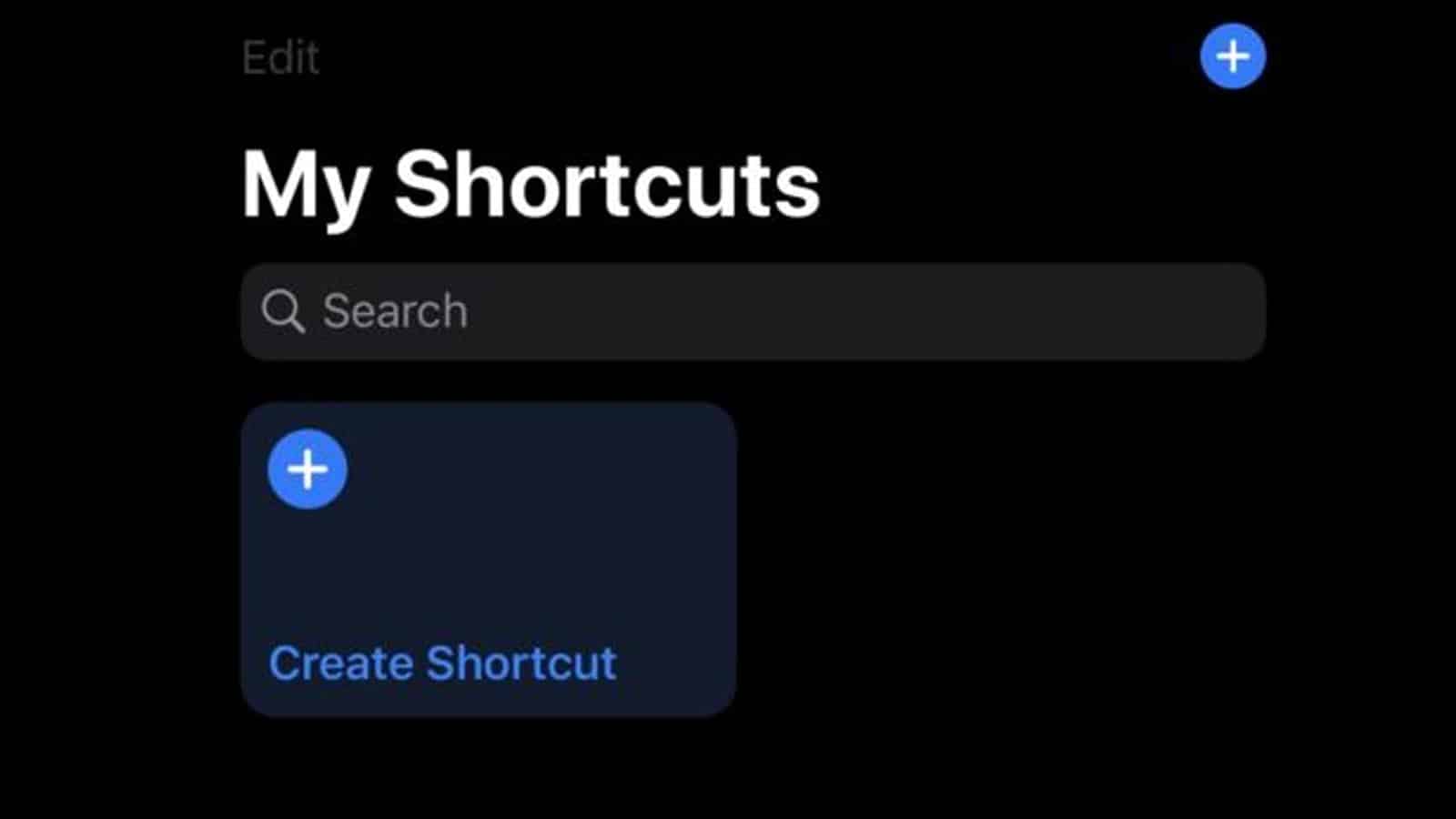
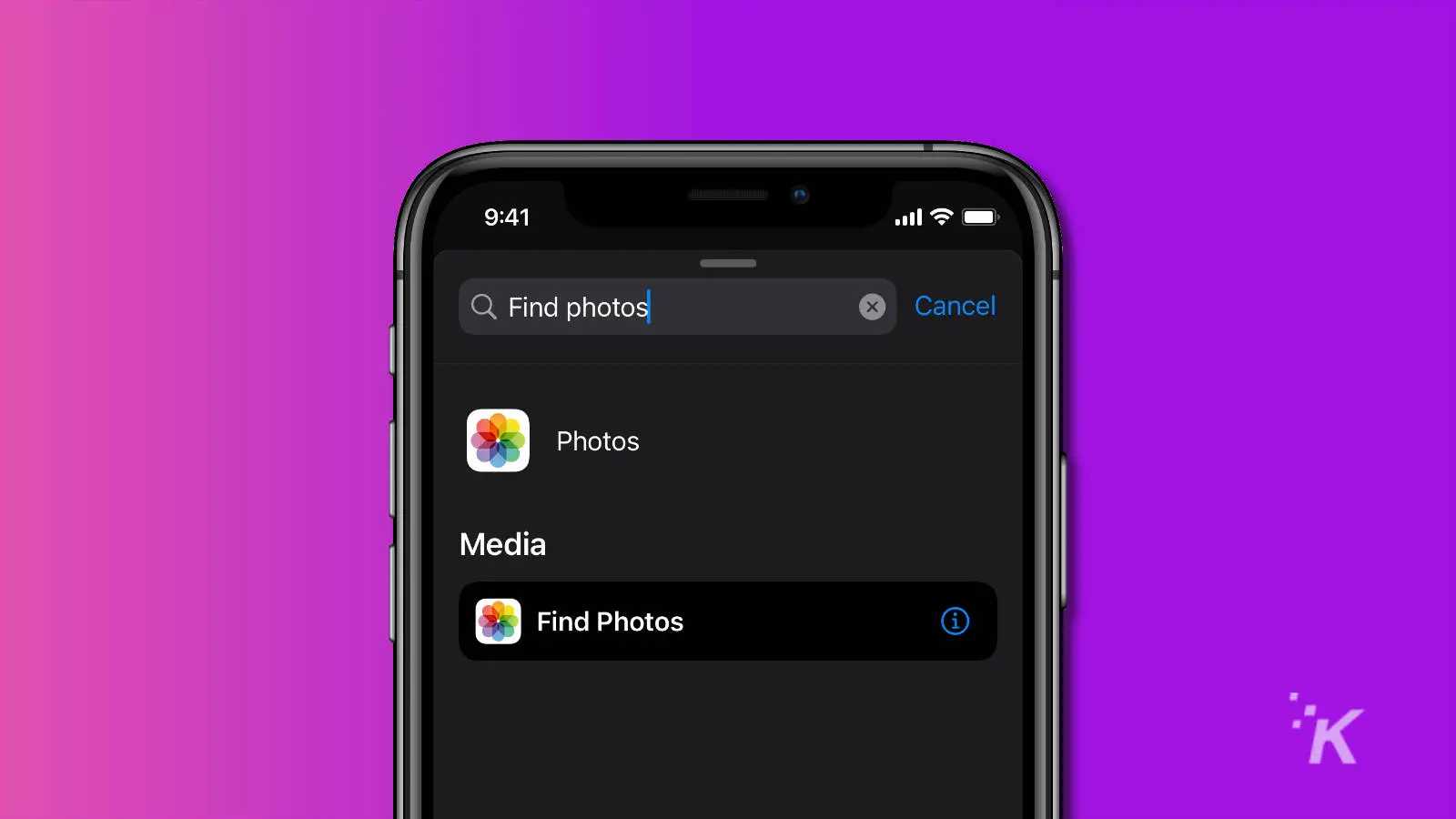
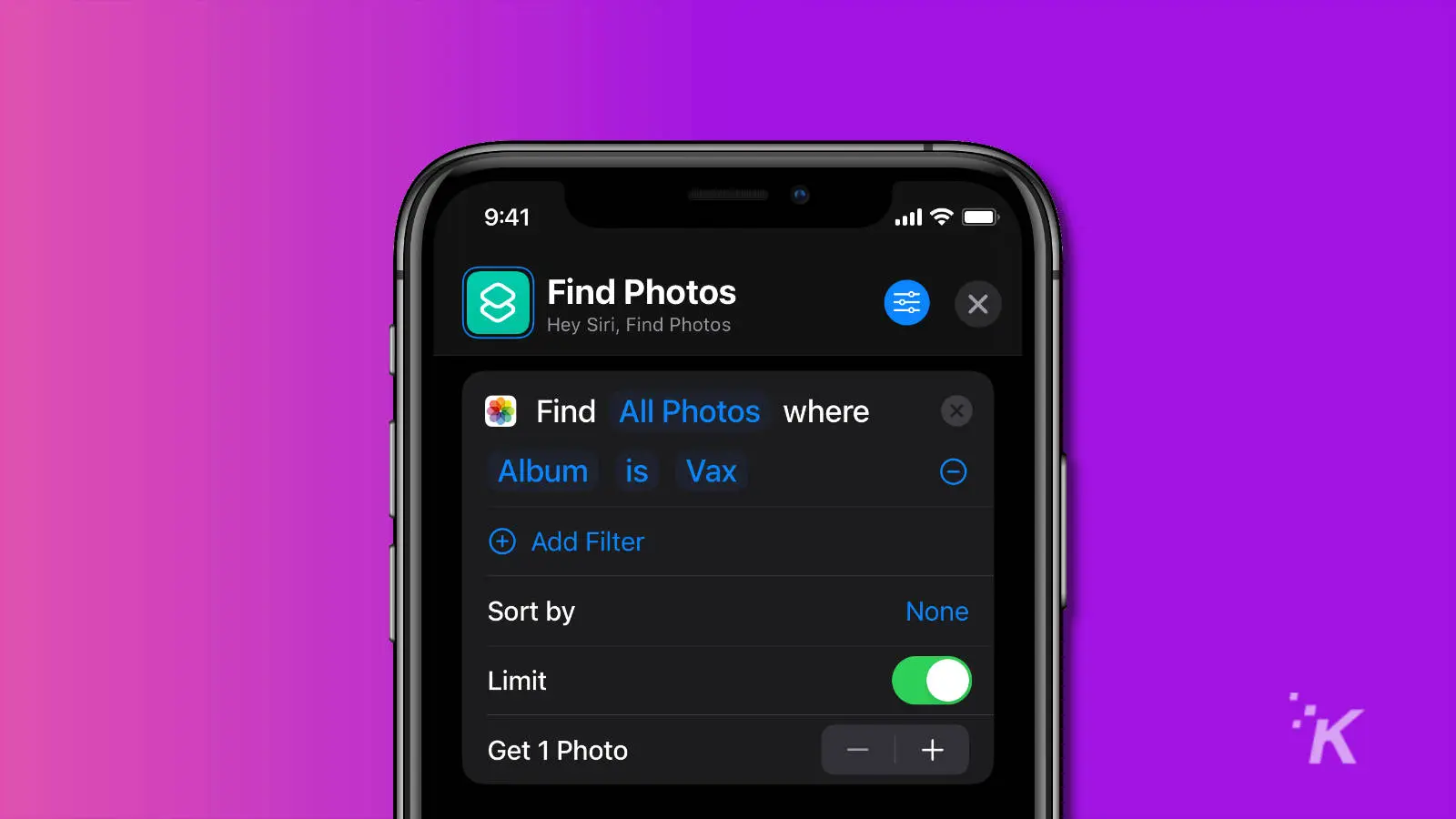
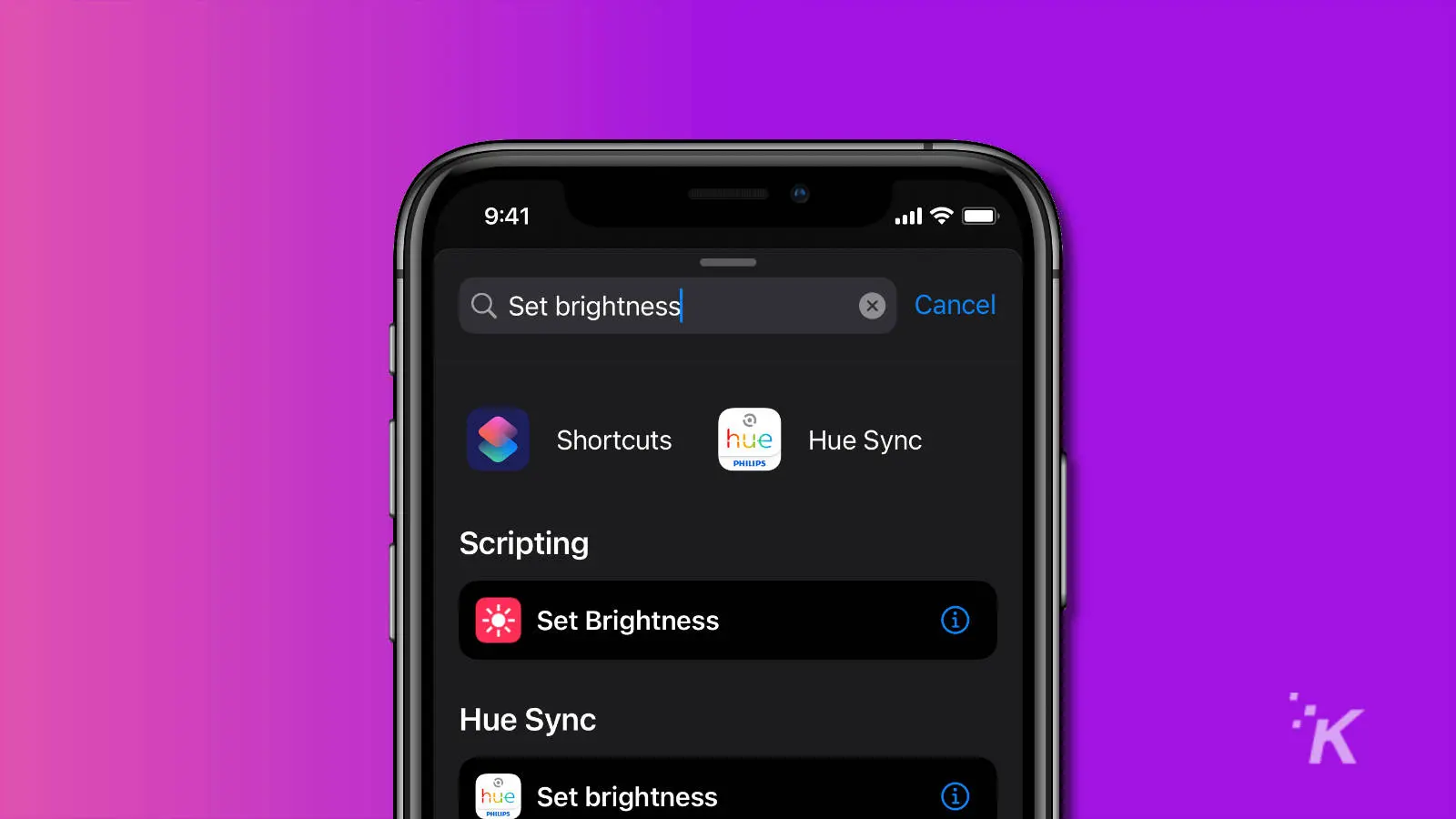
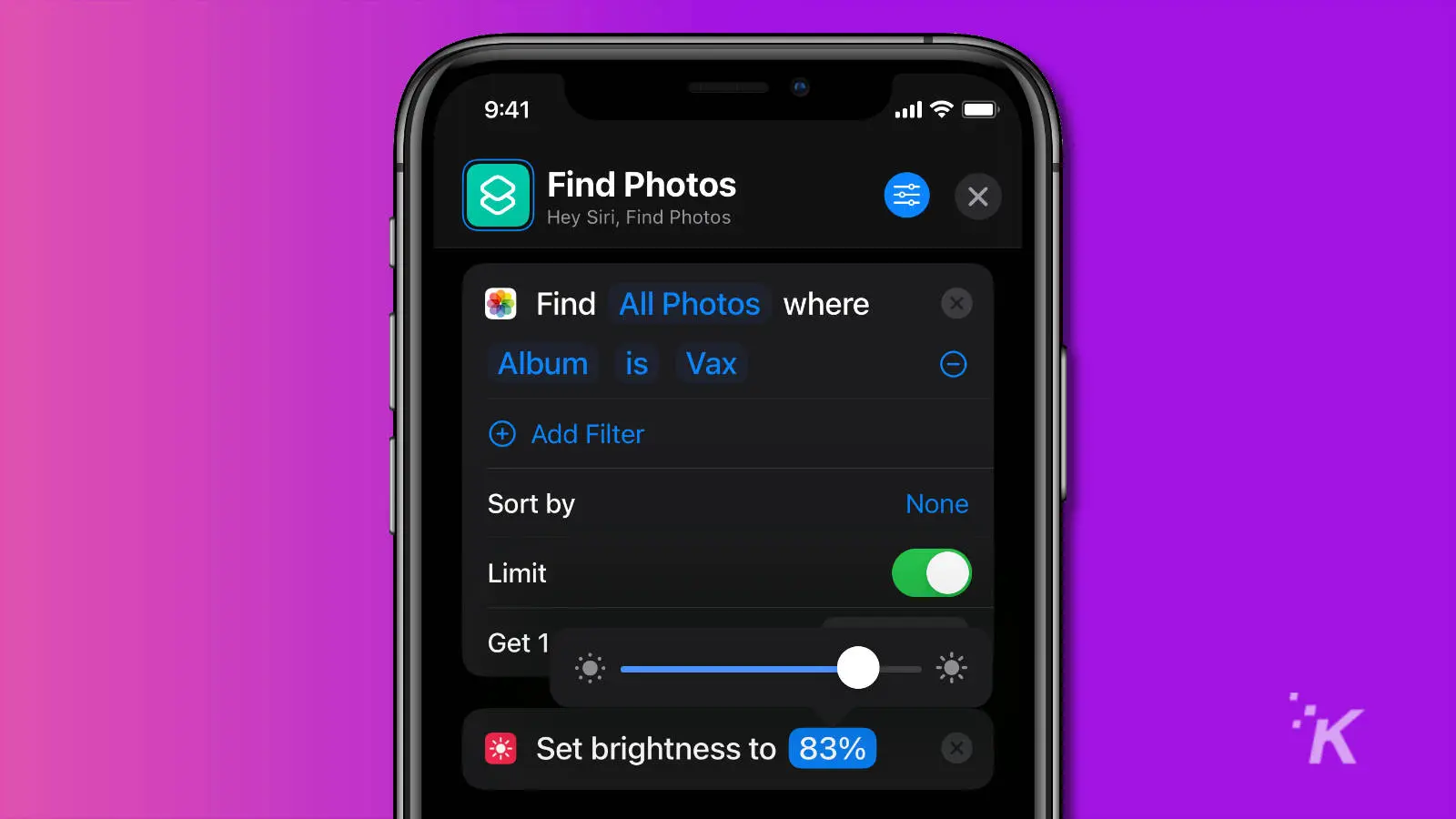
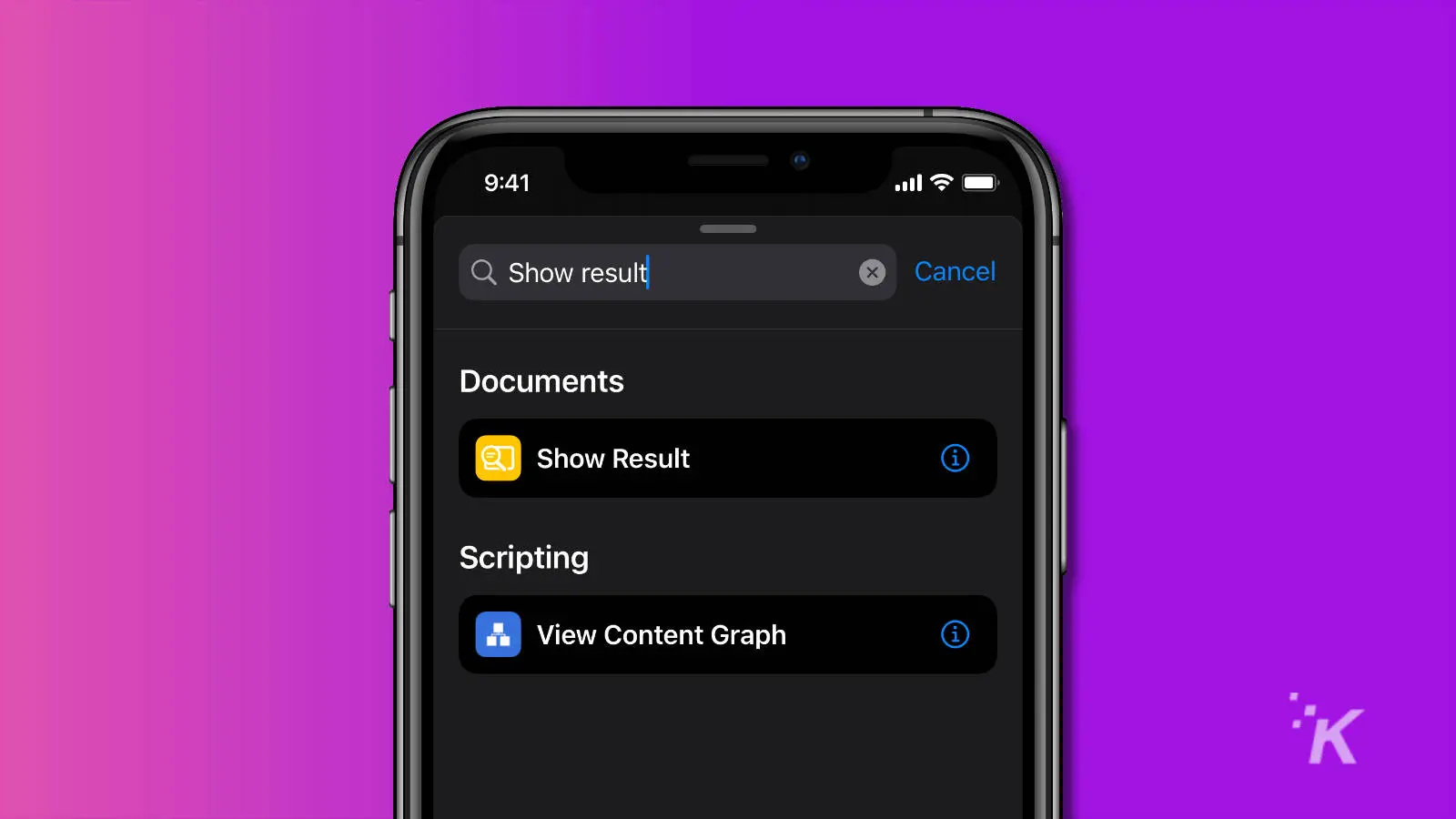
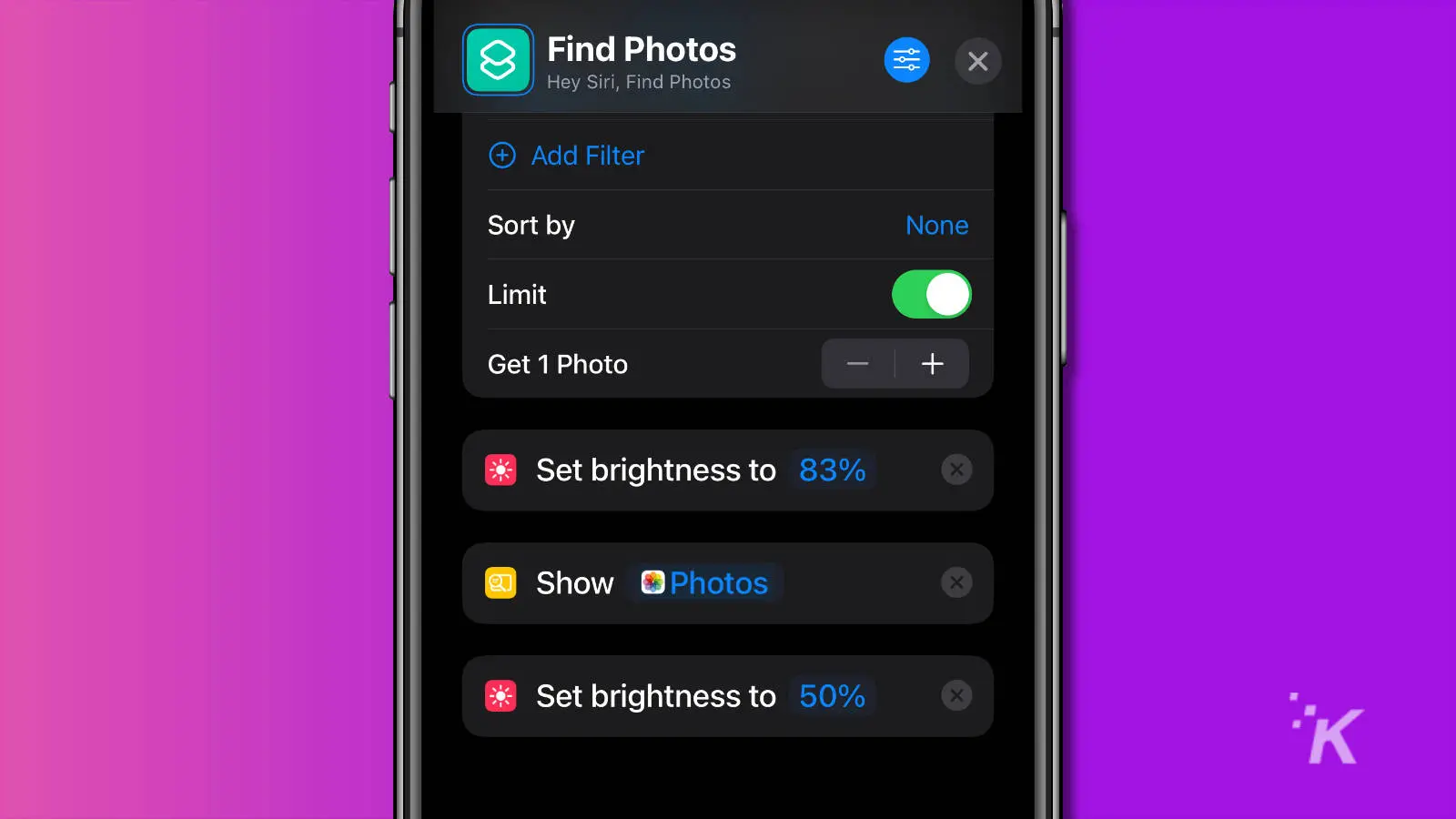
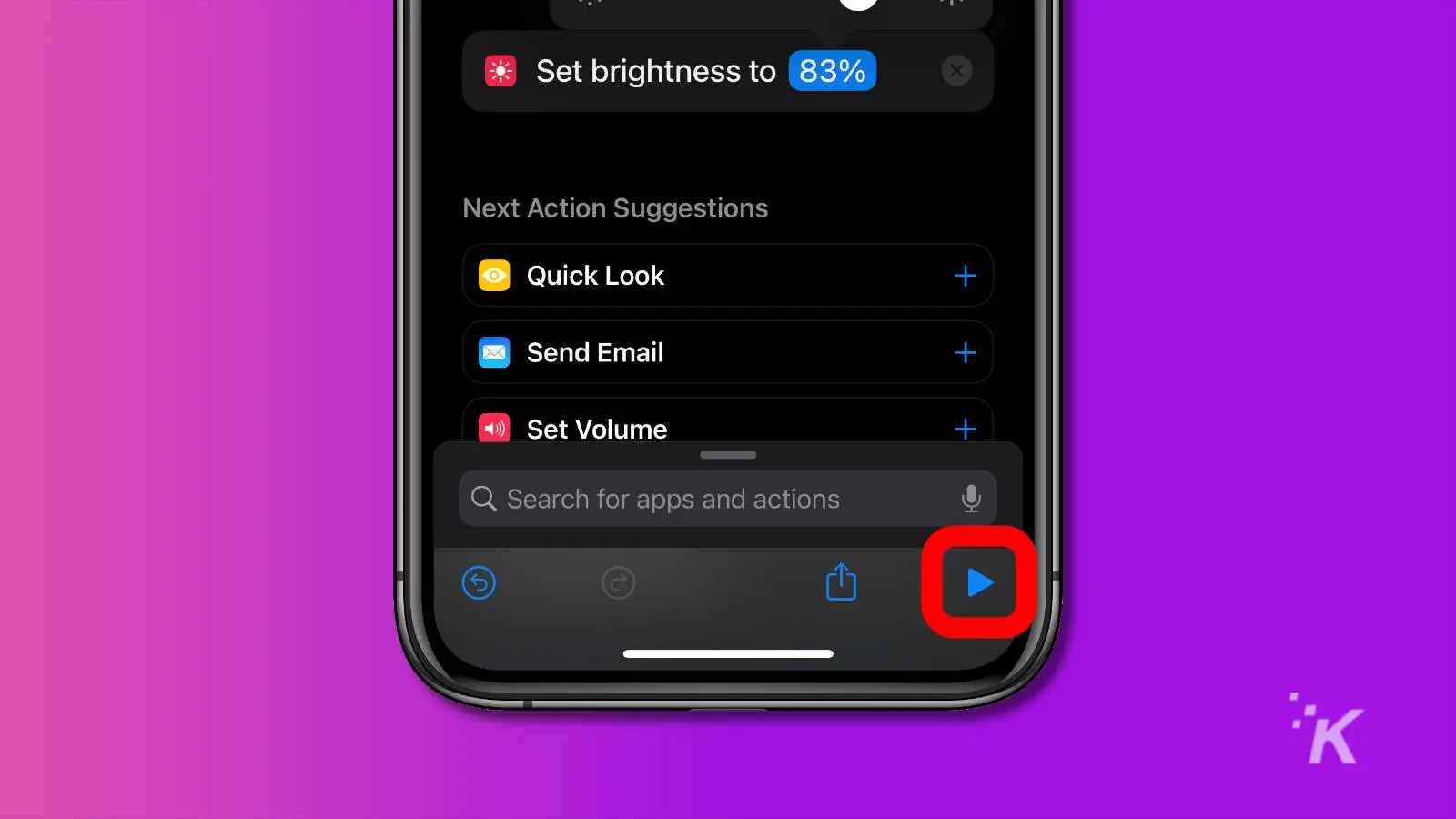
Now you’ve got your vaccination record easily accessible through one tap.
If you would prefer a verifiable digital copy of your vaccination record, go to VaxYes and follow their simple steps to get a digital copy that you can add to the wallet on your smartphone.
Have any thoughts on this? Let us know down below in the comments or carry the discussion over to our Twitter or Facebook.
Editors’ Recommendations:
- YouTube has removed a staggering 1 million videos over ‘dangerous’ COVID-19 misinformation
- Amazon and several other brands have been advertising on COVID-19 conspiracy sites
- This YouTuber reveals the features that Apple left off the iPhone 13 and why
- The iPhone 13 has an even better battery and camera and starts at $699





























