Business
How to repair PST files using Stellar Repair for Outlook
Stellar offers a fast, secure, and user-friendly application that recovers any kind of MS Outlook files within minutes.
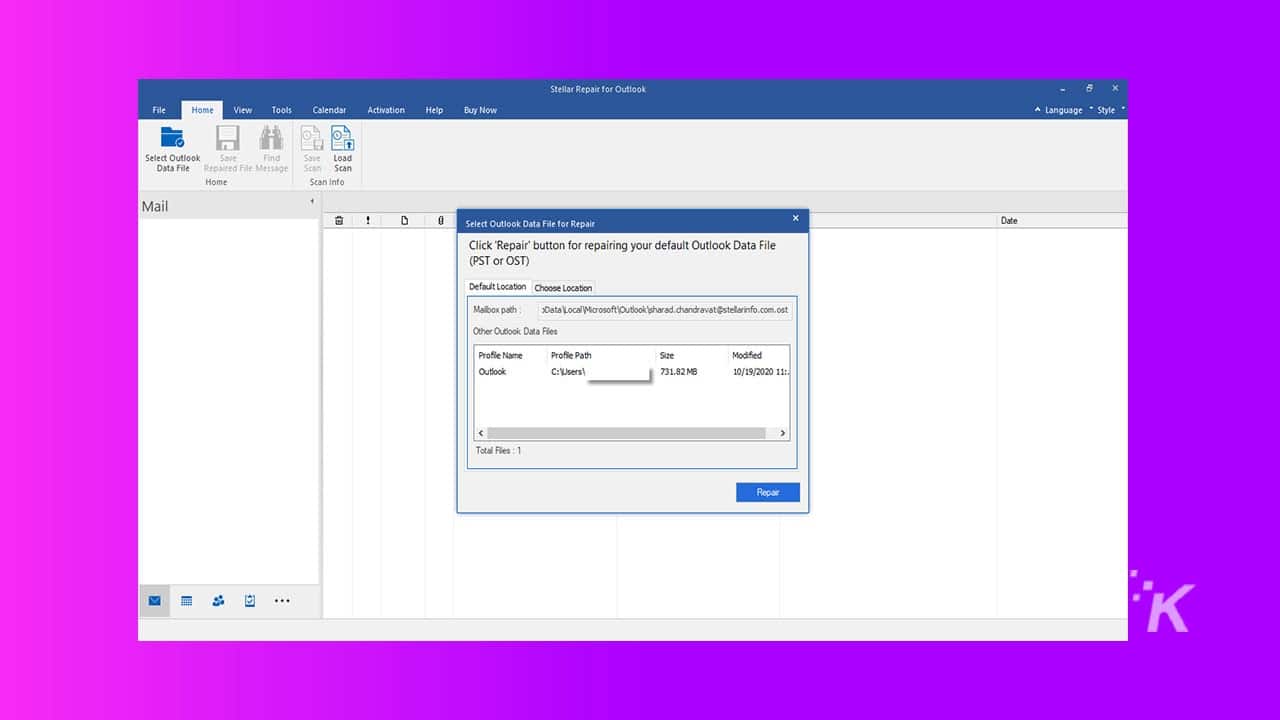
Just a heads up, if you buy something through our links, we may get a small share of the sale. It’s one of the ways we keep the lights on here. Click here for more.
This review evaluates a repair and recovery tool for damaged PST files created on the Microsoft Outlook application. Not only the mailbox, but users can store calendar events, contacts, emails, messages, and other documents as PST files using this tool.
This article reviews the Stellar Recovery for Outlook and its top features. Sometimes the Outlook files don’t open due to various technical issues with the file or the Outlook, in such cases, an application called Stellar Repair for Outlook can save the day and recover the Outlook files (PST files).
Here, we will show you how to recover your PST files on the Stellar App.
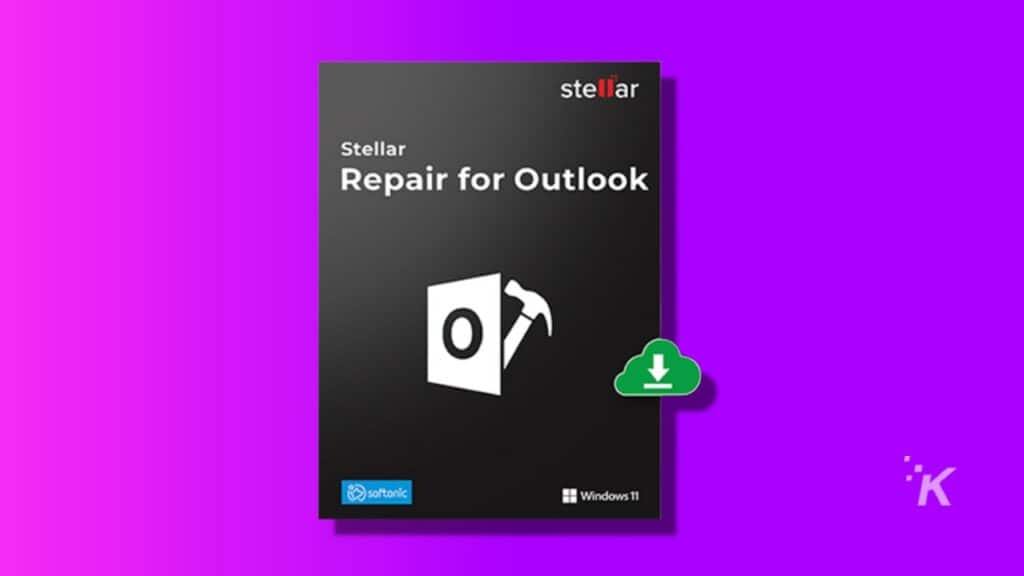
What are the key features of Stellar application
While many applications offer Outlook file recovery, Stellar offers the following features which make it a better choice:
- Stellar supports the following formats: PST, MSG, EML, RTF, HTML, and PDF
- Supported Windows OS: Stellar application is compatible with Windows 7 and later operating systems from Windows.
- Encrypted files can also be repaired using Stellar
- Email Recovery: The app provides a preview of the deleted emails marked with red color.
- Preview: the software provides a preview of mail and items, including attachments, calendar, contacts, notes, tasks, and journals.
- Quick Save: you can save individual items when you find them. Follow the steps below to save your files:
- right-click on the file that you want to save
- Click on Save
- Resume: you can save scanned data for resuming the file recovery at a later stage.
- Source Outlook File Support: repair Outlook files from MS outlook 98, and later versions
Stellar packages and price
Users can choose one of the three plans when buying the Stellar license for PST repair. Let’s scrutinize the features of each plan so that you can choose the best plan according to your usage.
Stellar Professional plan features:
- Repair Corrupt PST: Stellar application repairs Outlook PST files of any size, including encrypted and password-protected files.
- Recover Complete Mailbox: the app recovers Emails, Contacts, Calendars, Attachments, Tasks, Journals, Notes, and more.
- Recover Deleted Mail Items: You can recover permanently deleted emails, contacts, and attachments.
- Preview All Recoverable Items: You can scan All recoverable Mailbox Items and preview them before the recovery step.
- Save in Multiple Formats: You can restore the corrupted files and save them as new PST, EML, HTML, MSG, RTF, and PDF files.
- For all MS Outlook Versions: Stellar application repairs PST files from Outlook 2019 and earlier versions.
- Save and Load Scan Information: You can save your scans to continue the recovery process later.
Stellar Technician plan features
The technician version provides all the features of the Professional Package and the following features:
- Directly Export PST to Office 365: You need to have an active Office 365 account to use this feature.
- PST Splitter for Outlook: You can split large PST files into smaller ones as per multiple splitting factors. Using this feature, you can split PST files based on Date, Mail ID, Size, and Mail Folder.
- Stellar Compactor: You can compact the repaired PST files to save storage. Also, you can extract and store attachments at the location you choose.
Stellar Toolkit plan features
Stellar Toolkit plan includes all the features of the Technician plan. Moreover, Toolkit users can utilize the following features:
- Stellar Converter: This feature exports MS Outlook Offline OST files to PST on all Outlook versions.
- Saving Options: Stellar saves converted OST files as PST, RTF, EML, MSG, HTML, MBOX, and DBX (Outlook Express)
- Batch File Conversion: You can convert multiple OST files to PST at once.
- Export OST to Live Exchange and MS Office 365.
- Export Outlook contacts in CSV format.
- Merge multiple PST files into a single file
- Remove duplicate emails. Stellar application filters out duplicate, redundant, and junk mails from Outlook data files. Moreover, the app offers options to mark duplicate emails differently.
- Merge Password-protected PST files.
- Password Recovery: You can recover lost or forgotten passwords of PST files using the Stellar Toolkit Pack.
- Multiple Password Options: Provides six different passwords to unlock the Outlook account.
- Total Email Recovery: Stellar recovers all the deleted emails, attachments, calendars, contacts, and journals.
- Recover Deleted Attachments: this feature recovers deleted files (Excel, MS Word, PowerPoint, etc) from password protected OST/PST.
Which is the best Stellar Subscription for you?
Suppose you have lost some essential files that you need to recover as soon as possible. In that case, we recommend using the Technician Pack. This pack is offered at a bargain price compared to the entry version. It offers tools that make PST recovery much more straightforward.
However, if you work in a company where you need to recover data for many people, the Toolkit Package is worthwhile.
How to recover PST files using Stellar application
Using Stellar to restore data takes a few minutes. Just follow the steps below to recover your damaged data. First, you have to download and install the Stellar application for free. You can download the application for Windows or Mac.
- Run the application on your drive called: Stellar Repair for Outlook.
- When the application runs, Stellar will find all Outlook files located in the default repairs folder. You can modify the location in the Choose location tab as shown in the picture below:
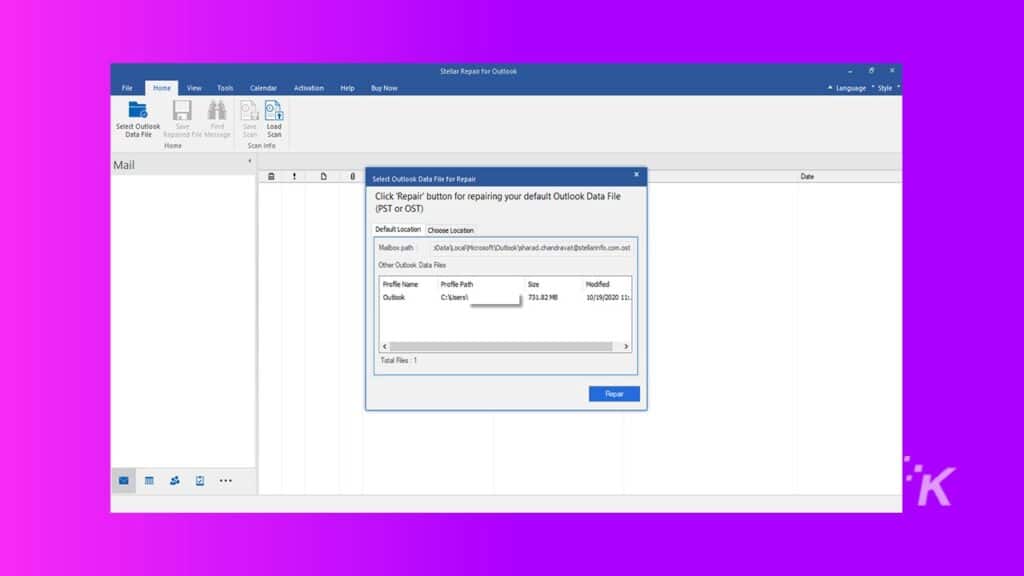
- You can modify the location in the Choose location tab as show in the picture below:

- Now, click the Repair button. Stellar will start recovering all Outlook files at once.
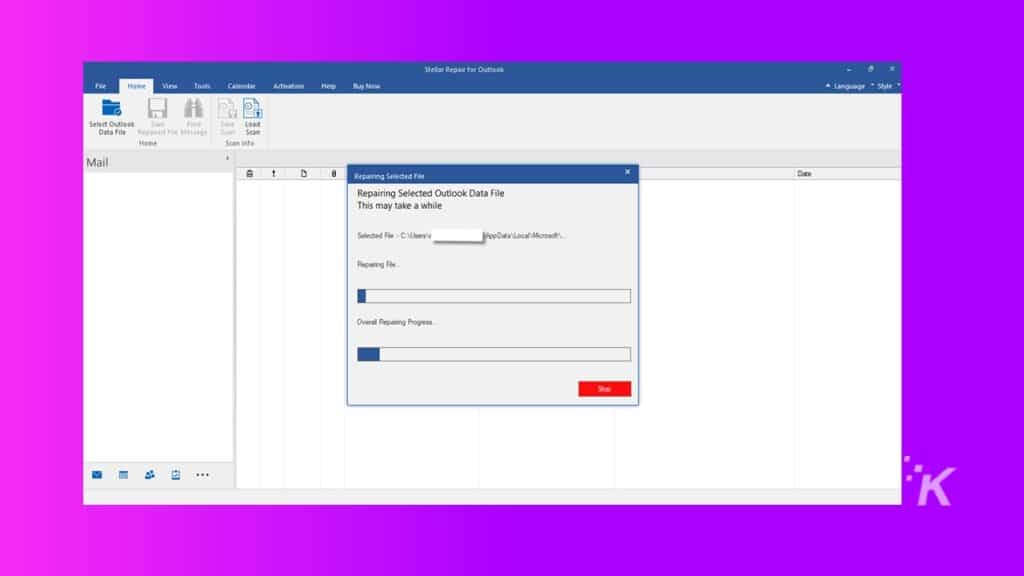
- When all files are repaired Stellar will prompt a message stating “Selected file repaired.” Then, Click OK.
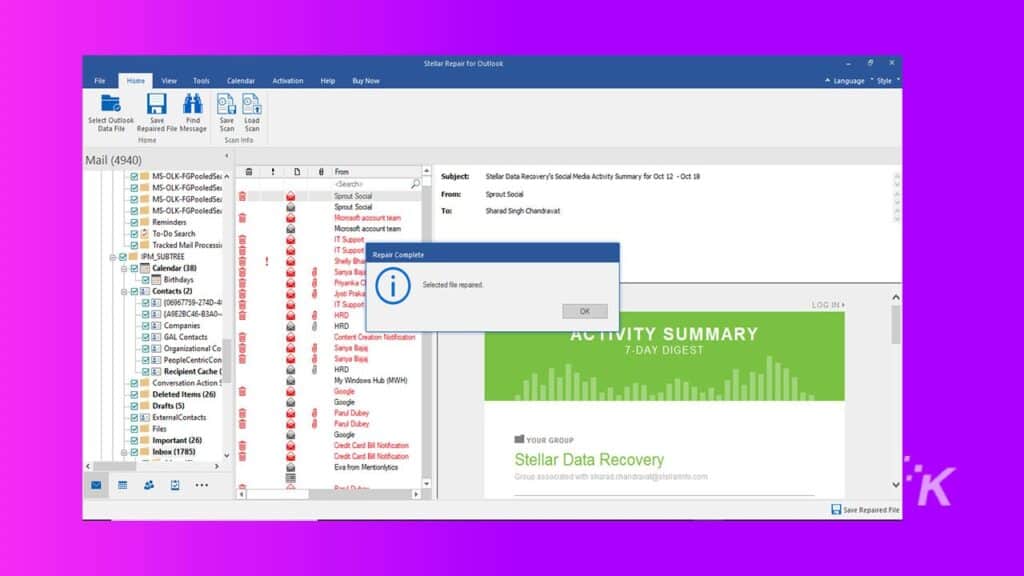
- The repaired files will be saved in the default directory for repaired Outlook files.
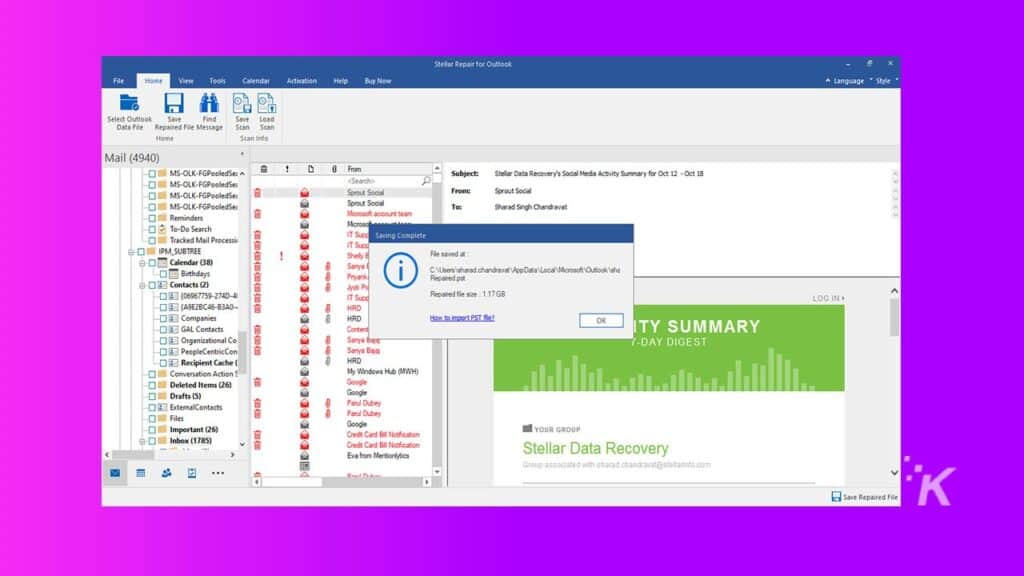
- Now, you can save the repaired files to a folder of your choice. Press the Save Repaired File icon. Then, in the Save As window, click browse and select the destination address. Then, click OK.

- The PST file will be saved in the address you chose. The process is completed when you see the Saving Complete window appear.
Conclusion
Stellar offers a fast, secure, and user-friendly application that recovers any kind of MS Outlook files within minutes. The app is highly customizable; moreover, the company offers 24/7 support and ample resources that show users how to recover PST and other formats.
You can get the best deal in terms of price and features by choosing the Stellar Technician plan, which costs $149. Given that you can recover unlimited files with a single payment, the application has a reasonable price.
Our final verdict is that you should absolutely try the free version to make sure Stellar is the best application for MS Outlook recovery.
Have any thoughts on this? Let us know down below in the comments or carry the discussion over to our Twitter or Facebook.
Editors’ Recommendations:
- How to repair a corrupted MP4 video file
- 5 questions to ask while fixing MP4 videos
- Microsoft is working on an Outlook client that works across PC, Mac, and web
- How to prevent emails from tracking you
Disclosure: This is a sponsored post. KnowTechie’s opinions, reviews, and other editorial content remain objective and are not influenced by the sponsorship.




























