Business
How to prevent emails from tracking you
Pixel trackers can be used to monitor an email – here’s how to stop them.
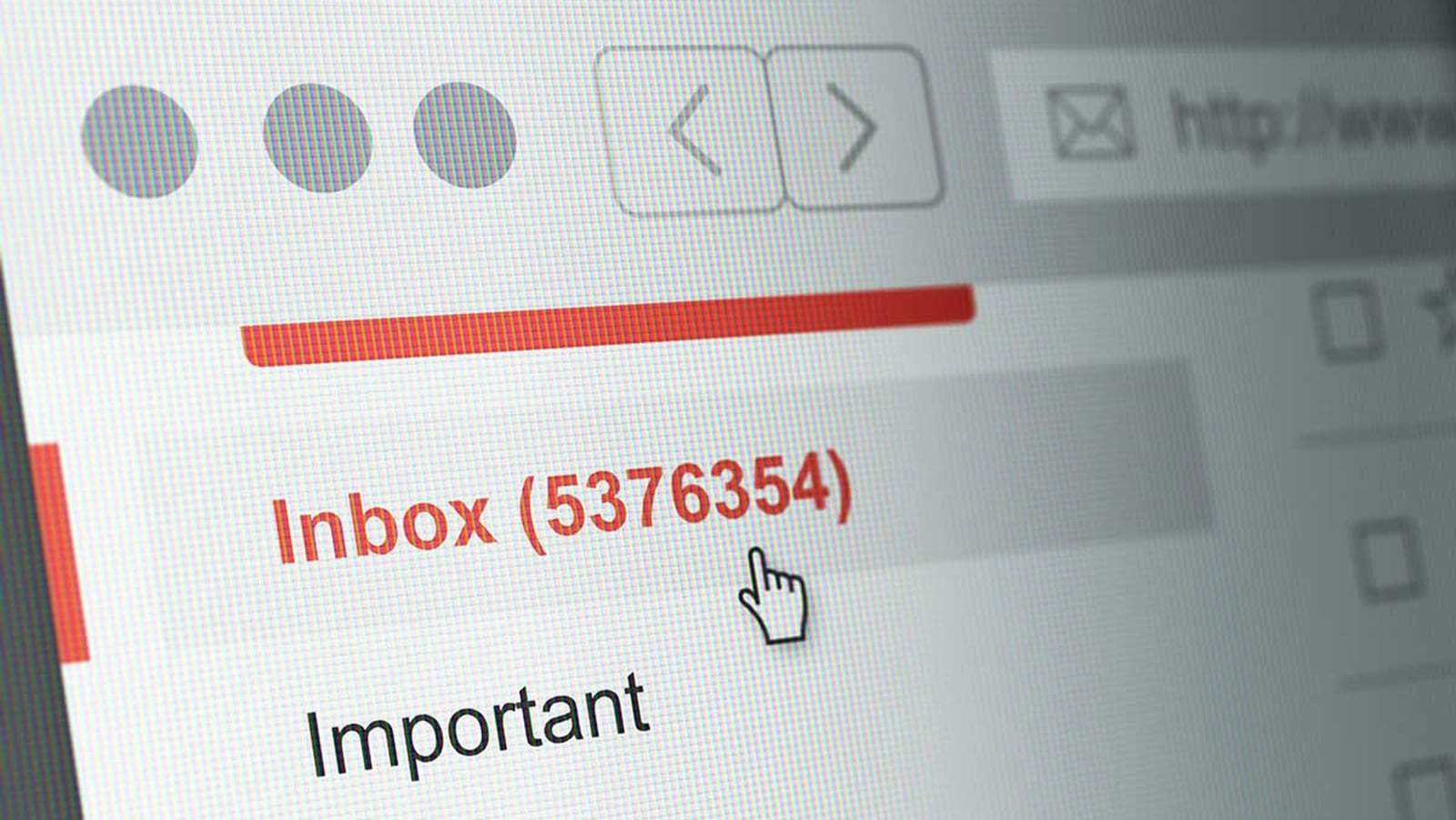
Just a heads up, if you buy something through our links, we may get a small share of the sale. It’s one of the ways we keep the lights on here. Click here for more.
Typically, emails are stored on the email service’s server which is where you are accessing it from. However, emails allow links that direct you to third-party servers which are used to monitor you whenever you open your email.
This is different from read or return receipts that are inherent features of email services and notifies the sender whether an email has been read or received. Besides, in the case of read or return receipts, they are both relayed by the email service server and not a third-party server in the case of email tracking.
Although email trackers use the usual web-tracking process that employs cookies and web beacons, one key difference here is your email address. This makes it a personal identifier and makes otherwise anonymous web tracking a privacy concern.
It’s also why some might find a sender knowing how many times an email was opened as well as when and where you opened it invasive. There’s a potential risk of your email address leaking to third parties like data brokers and web trackers when your email is being tracked. The most common method of email tracking is by using a pixel tracker in emails sent to you.
What is a pixel tracker?

A pixel tracker is usually a 1×1 pixel image that tracks the activity of a user who loads it. Pixel trackers are usually impossible to spot wherever they are embedded because of their extremely small size and it doesn’t require the user’s permission to work.
It is used in websites, sales funnels, email tracking, ads, social media, and so on. It is a marketing tool that is often used to measure the conversion rate and user behavior when interacting with a website or email.
How does email tracking work?
Clients like Gmail, Outlook, Apple Mail, and others allow a subset of HTML-like image tags to be embedded in emails. When you open an email with a pixel tracker in it, your email client runs the HTML code used to embed the image.
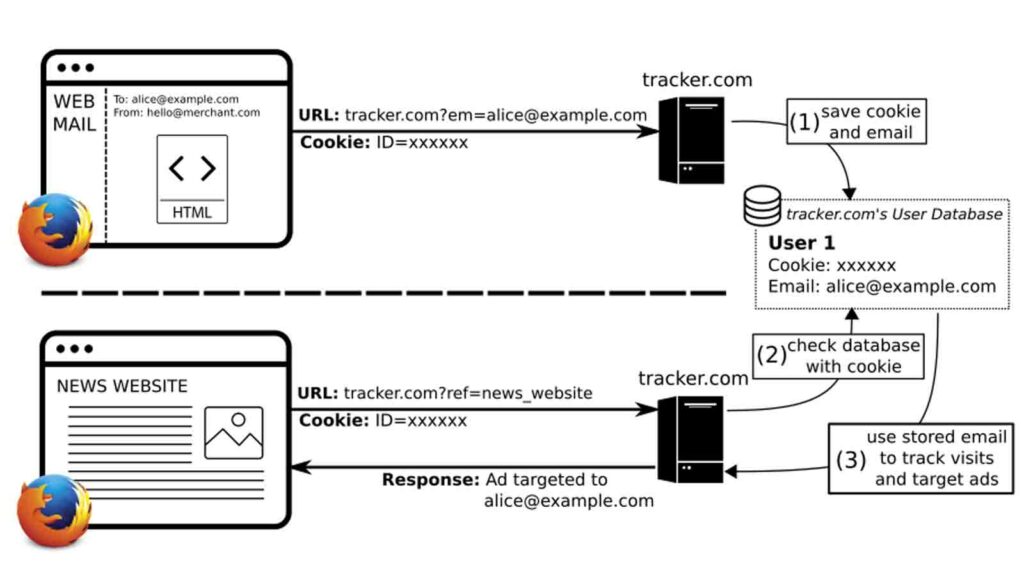
The HTML code links to a third-party server which requires your email to be sent as a parameter for the image to be retrieved from the server. There is also a cookie exchange and the third-party server is able to acquire information on you which includes your time, location (IP address), how many times the email is viewed, and even the type of device. This information is then passed on to the sender of the email.
The fact that tracking pixels are hidden and there’s no way a user can tell they’re being tracked without added tools like browser extensions say something about how intrusive it is. Besides, it also takes away your choice of deciding whether or not you want it. All you have to do is open the email and the tracking pixel is activated.
There’s a greater concern still if you view your email in a browser because a tracking cookie is typically sent with the request as directed by the pixel tracker. This inadvertently creates a connection between the tracking cookie and your email address.
So when the browser sends the same cookie to another website on the same server, it results in email-based targeted ads. Moreso, it allows web trackers to link tracking profiles from before and after your cookies might have been cleared.
How to stop email tracking
A simple way to stop pixel trackers from working is by simply setting your email client not to download images automatically. By doing so, remote content like your pixel tracker will not load and it can’t track you.
How to stop tracking pixels on Gmail
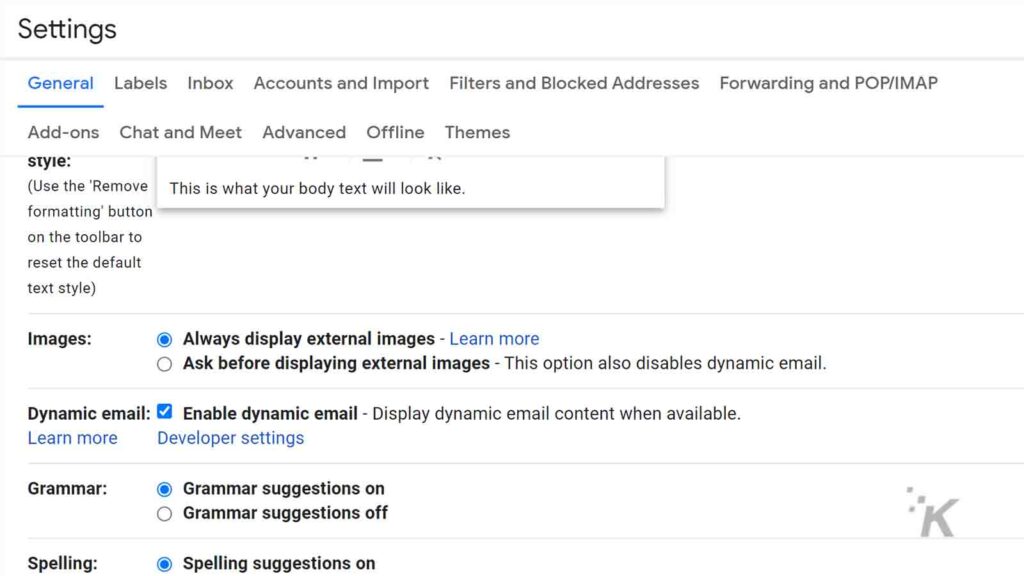
If you are using Gmail, you can stop pixel tracking from the app or on desktop:
Gmail Web: Settings (the gear icon) → See all settings → General → Images → Ask before displaying external images
Gmail App (Android): Settings → Account → Data Usage → Images → Ask before displaying external images.
Gmail App (iOS): Settings → Account → Images → Ask before displaying external images
How to stop tracking pixels on Apple Mail
If you are using Apple Mail, you can follow the methods below:
- Apple Mail (Mobile): Settings → Mail → Load Remote Images → Toggle off
- Apple Mail (PC): Preferences → Viewing → Load Remote Images (unmark)
How to stop tracking pixels on Outlook
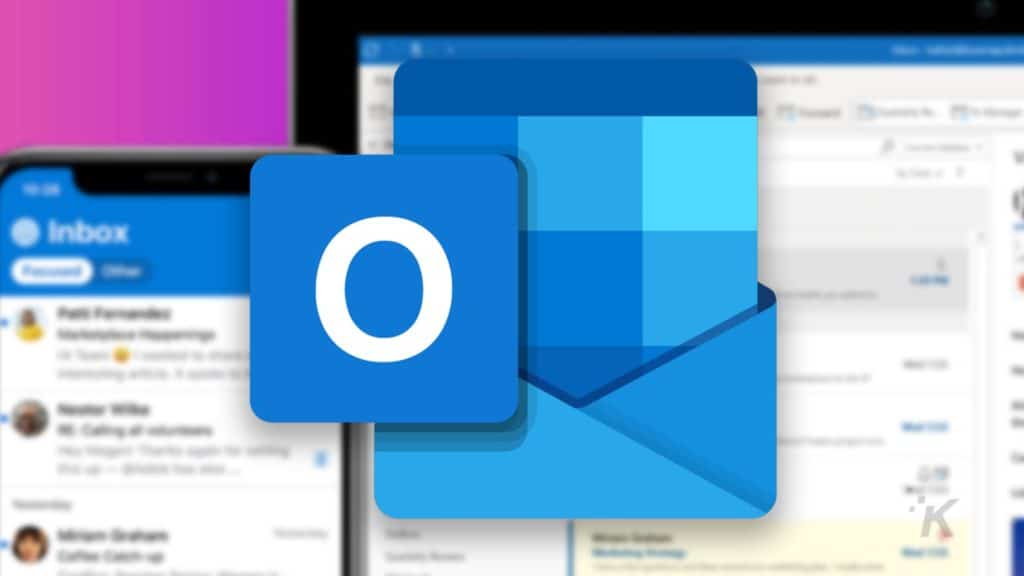
Finally, for those using Outlook, here are all your options:
- Microsoft Outlook (Windows): Options → Outlook Options → Trust Center → Trust Center Settings → Don’t download pictures automatically in standard HTML email messages or RSS items (Check the box) → Don’t download pictures automatically in encrypted or signed HTML email messages (Check the box)
- Microsoft Outlook (Mac): File→ Preferences → Reading → Security → Automatically download pictures from the internet → Never
- Microsoft Outlook (Web): Settings → View all Outlook settings → Privacy and Data → External Images → Always use the Outlook services to load images
You can also use browser extensions to help you detect pixel trackers, with some being able to block them. An example of such extensions is PixelBlock for Gmail which lets you know if there is a pixel tracker in your mail and blocks it.
There are clients like Thunderbird that blocks pixel trackers by default. On a closing note, clicking a link in your email might lead to the sender getting details on you the same way a pixel tracker would, so you might want to do that only for trusted sources.
Have any thoughts on this? Let us know down below in the comments or carry the discussion over to our Twitter or Facebook.
Editors’ Recommendations:
- You can now make phone calls inside Gmail, because why the hell not
- How to remove those annoying Chat and Rooms tabs from the Gmail app
- Everything to know about removing web results from Google Search
- How to get back into Gmail if you lose access to your account




























