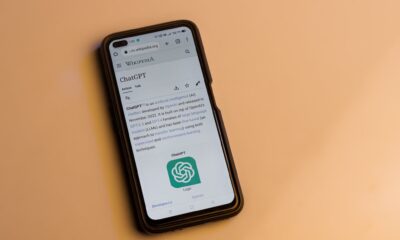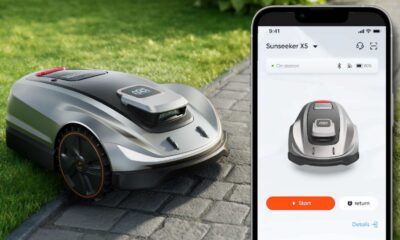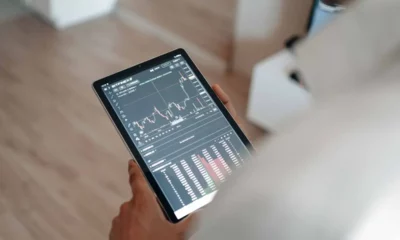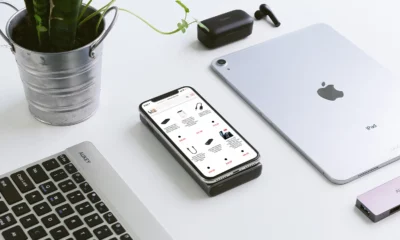Sponsored
How to restore WhatsApp messages on a new phone
Here is a detailed guide on how to restore WhatsApp messages on a new phone using iToolab WatsGo.
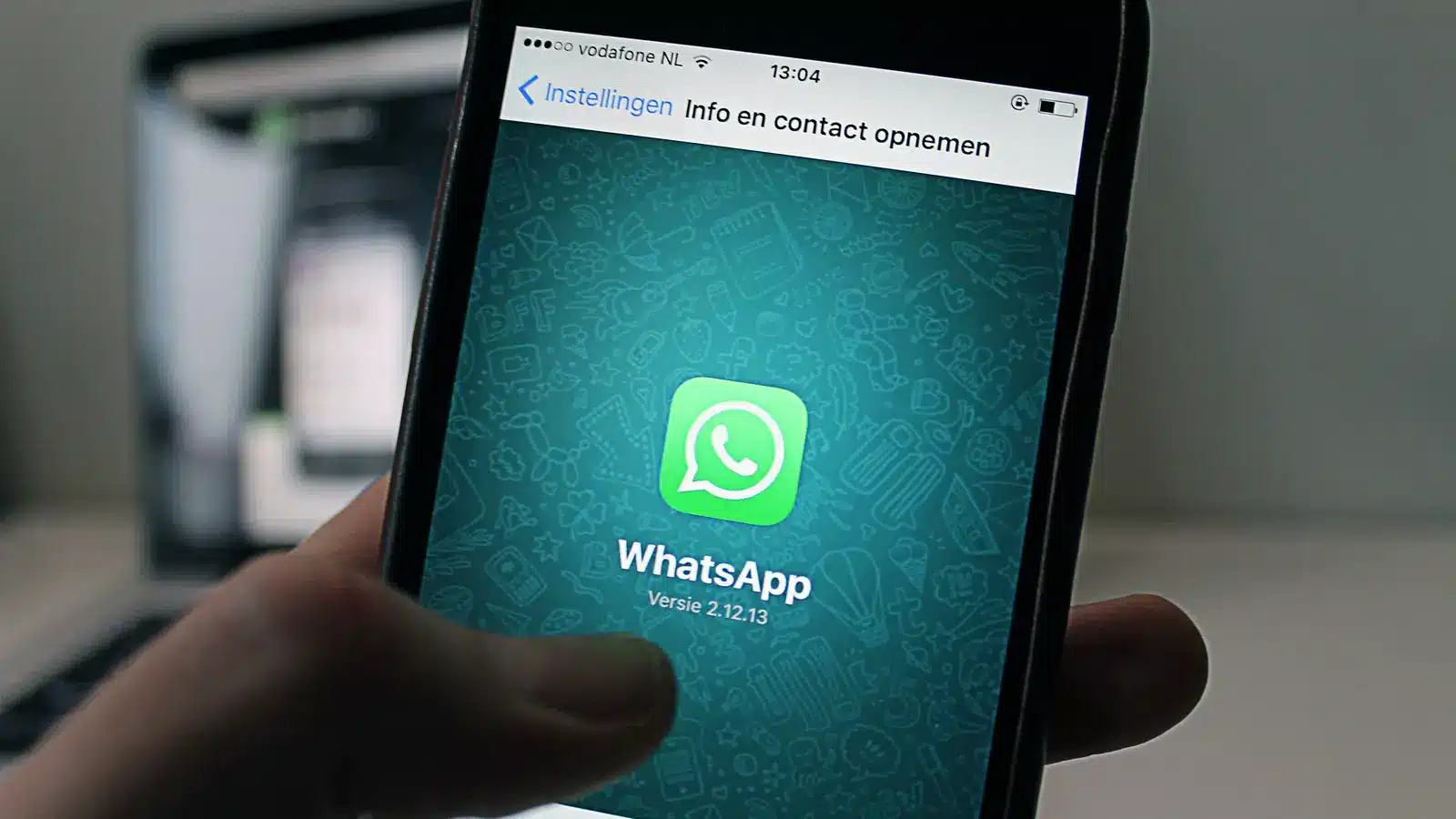
Just a heads up, if you buy something through our links, we may get a small share of the sale. It’s one of the ways we keep the lights on here. Click here for more.
Most of us use WhatsApp daily to keep in touch with friends and family or for business purposes.
However, when you wish to switch to a new phone, you will be surprised to know that all your WhatsApp messages and conversations will be lost unless back them up.
Regular backup of WhatsApp messages is essential, especially if you do not want to lose your precious memories.
So, follow this guide to learn how to restore WhatsApp messages on a new phone.
How to restore WhatsApp messages on a new phone?
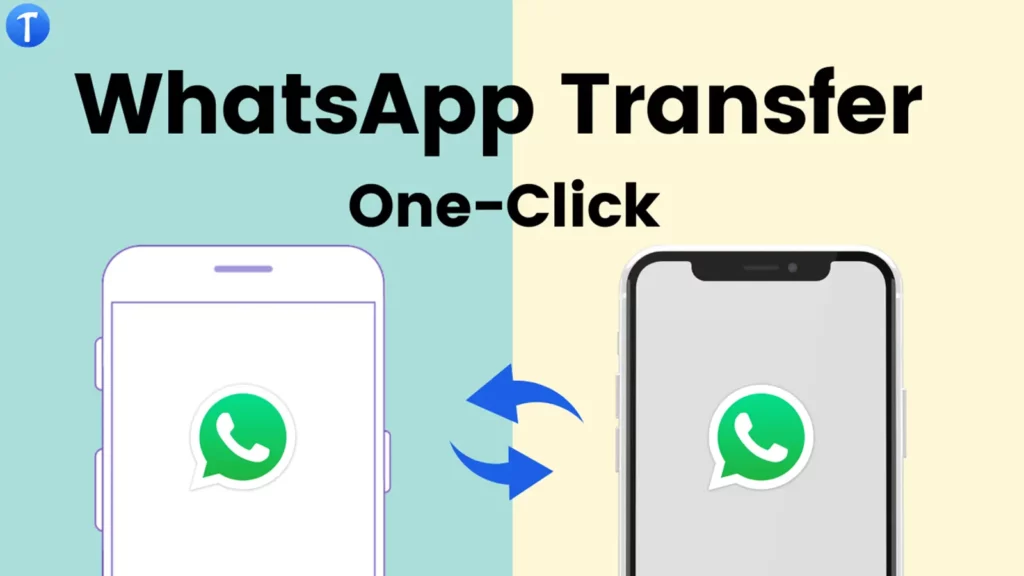
Let’s cut to the chase, restoring WhatsApp Messages on a new phone can be tricky. This is especially true if you are new at this and have no prior experience.
So, if you are wondering how to transfer WhatsApp chats to a new phone, below are three workarounds you can try to restore all your WhatsApp data.
Restoring WhatsApp messages can be tricky if you try switching between Android to iPhone or iPhone to Android.
This is because WhatsApp offers no native solution to transfer messages between platforms.
So, when using an Android device, your WhatsApp data is backed up on Google Drive, a service only accessible to Android devices.
However, if you try to transfer the data to an iPhone, it is impossible as the iPhone uses iCloud for its cloud storage instead of Google Drive.

Because of this compatibility issue, transferring WhatsApp messages between Android and iPhone is quite hard.
However, several third-party apps like “iToolab WatsGo” can assist you with the process.
iToolab WatsGo is quite reliable and offers a quick and easy way to transfer WhatsApp files between Android to iPhone or iPhone to Android.
To help you get started, here is a detailed step-by-step guide on how to move WhatsApp chats to a new phone using iToolab WatsGo.
Transferring WhatsApp messages between Android to iPhone
Step 1: Download and install iToolab WatsGo on your computer, launch the app and select “WhatsApp Transfer ” from the left panel.
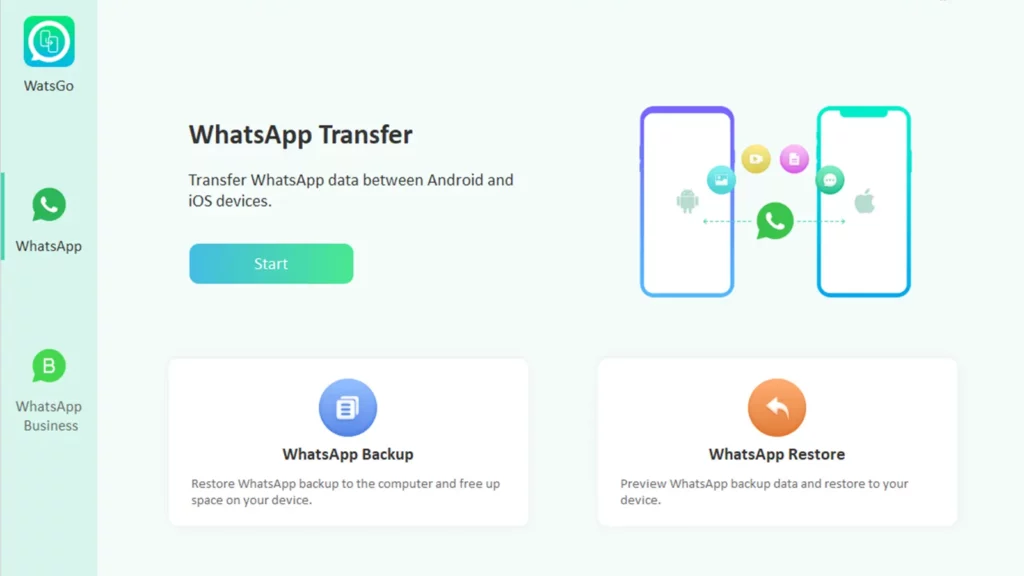
Step 2: Connect your Android and iPhone to the computer using a compatible USB cable.
Note: When transferring WhatsApp data between Android and iPhone, make sure your Android device is set as the source (left-hand side of your screen) and your iPhone as the destination (right-hand side of the screen).
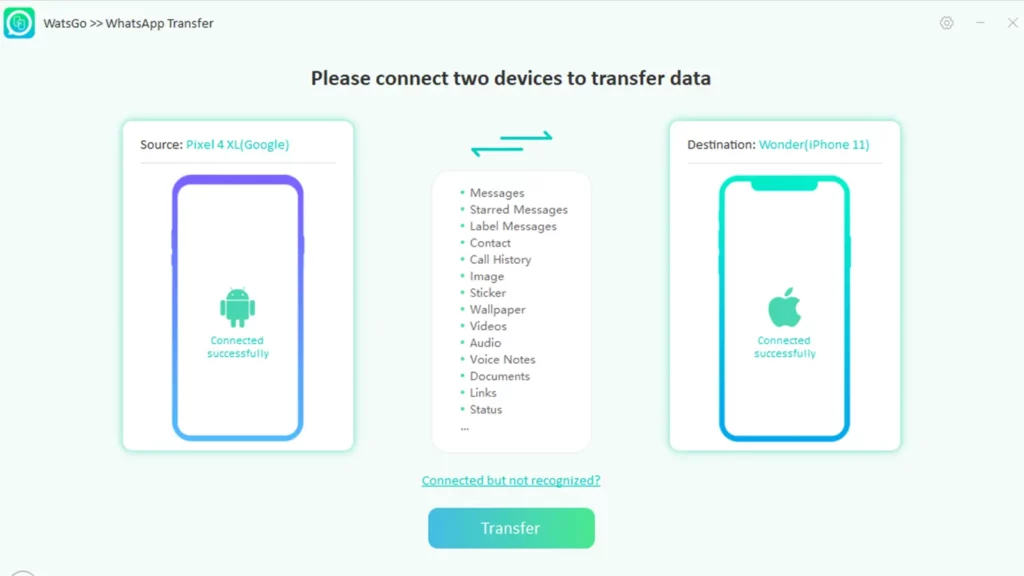
Step 3: After a successful connection, the program reminds you that the target device will be overwritten.
So, make sure to back up all your data. Next, take a screenshot of the encrypted password needed to restore your WhatsApp data.
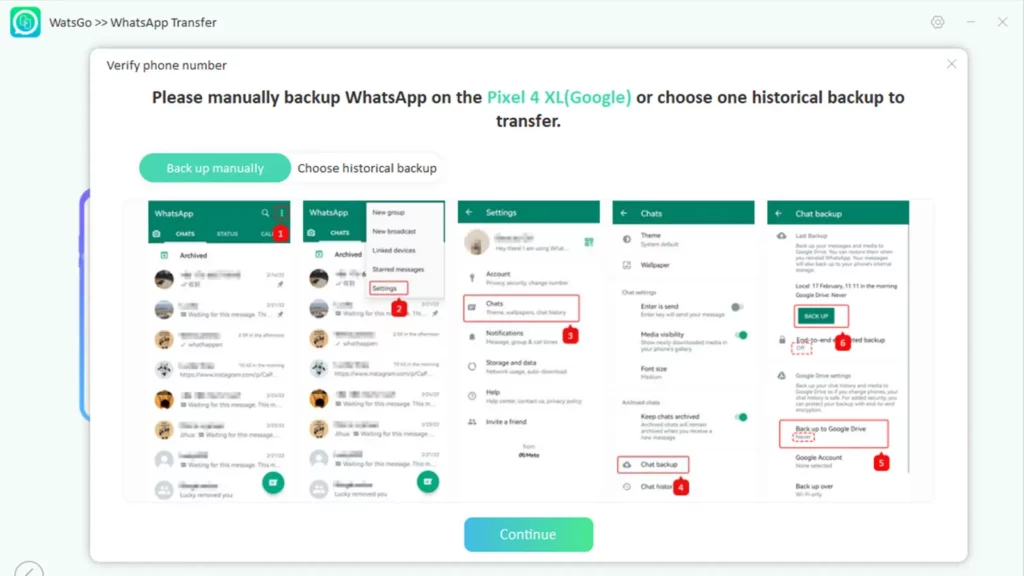
Step 4: After the WhatsApp backup has been completed, you need to verify the 64-bit encrypted backup with a password.
Refer to the screenshot taken in step 4 and insert the code.
Step 5: After entering the 64-bit encrypted password, iToolab WatsGo should move to the data generation stage.
Wait for a bit for the process to be completed.
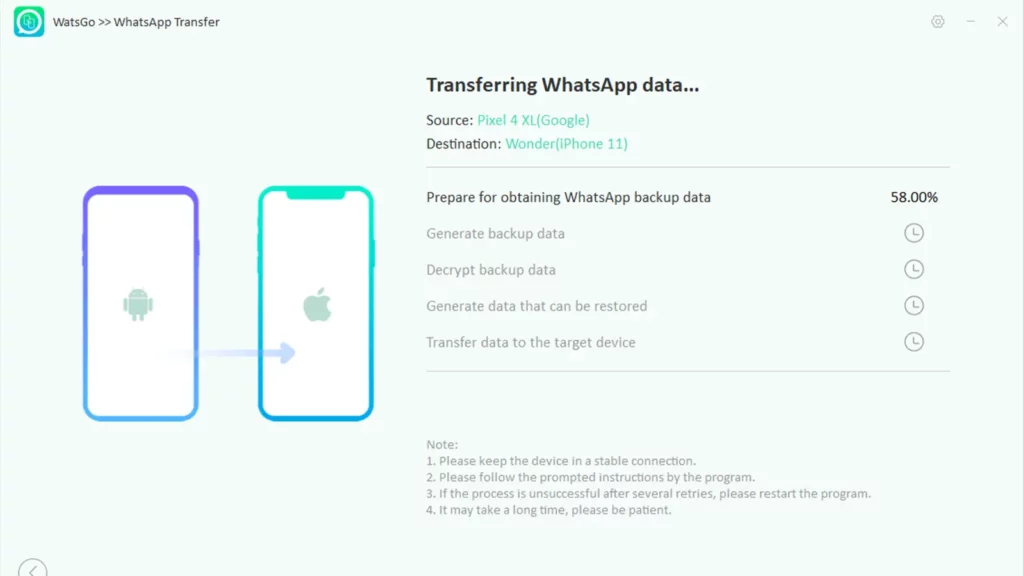
Why can’t WhatsApp restore chat history?
There are several reasons why WhatsApp cannot restore chat history on your device.
It can happen if you do not update your devices to the latest software versions.
It can also happen if you are not connected to the internet or do not have enough space on your cloud storage.
In short, it is difficult to pinpoint why WhatsApp restore may fail.
So the best solution is to use iToolab WatsGo to back up all your WhatsApp data to local storage and restore it on any device.
WatsGo is also much faster and more reliable when compared to any other solution.
So if you are wondering how to restore WhatsApp backup on a new phone in the most seamless way, give iToolab WatsGo a try.
Wrapping up
iToolab WatsGo is the complete package if you want to transfer WhatsApp messages to a new phone.
It also offers backup and restores service to local storage. Which is much safer and significantly cheaper than any cloud storage used by Google and Apple.
Using the app is also very easy and intuitive, even for complete beginners. So try iToolab WatsGo for free and see if it’s a perfect fit for your needs.
Have any thoughts on this? Carry the discussion over to our Twitter or Facebook.
Editors’ Recommendations:
- WhatsApp now lets you move chat history from Android to iPhone
- How to transfer WhatsApp messages from Android to iPhone without a computer
- WhatsApp now lets you undelete chat messages
- How to secure your WhatsApp account with a fingerprint lock
Disclosure: This is a sponsored post. KnowTechie’s opinions, reviews, and other editorial content remain objective and are not influenced by the sponsorship.