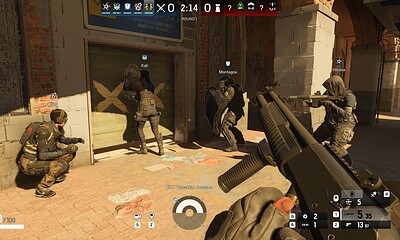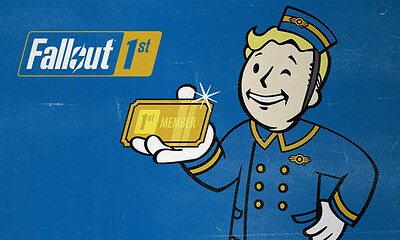Gaming
How to share screenshots on the Nintendo Switch
There’s a couple of different methods you can use.
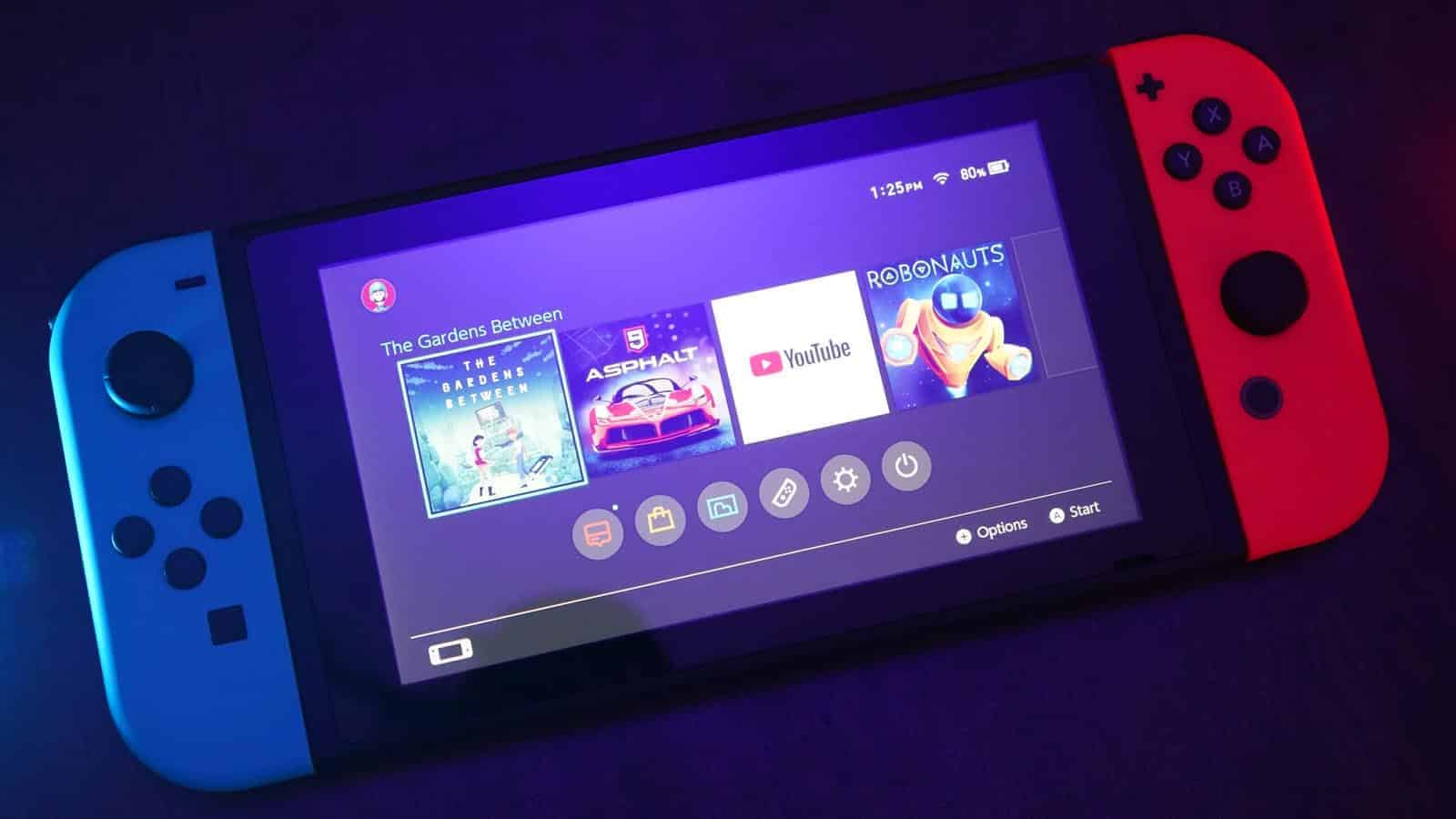
Just a heads up, if you buy something through our links, we may get a small share of the sale. It’s one of the ways we keep the lights on here. Click here for more.
As a gamer, one of the best feelings in the world is one you make a great achievement in a game and get the chance to share it with your friends. For Nintendo Switch users, the best way to share those achievements is by taking screenshots.
On your Switch controller, there’s a built-in button that lets you take a screenshot of whatever is on screen at the time. On Joy-Cons, the button is a square found on the left controller near the directional pads. On Switch Pro controllers, the button is located left of center, just above the directional pad.
Taking a screenshot on your Switch controller is pretty simple. But what about sharing that screenshot? Unfortunately, sharing screenshots on the Switch isn’t such a simple task. It can be done, however, and I’m going to show you how right here.
How to share Nintendo Switch screenshots
Nintendo does offer an option that lets users share screenshots directly to social media. However, that option is limited to Facebook and Twitter. Still, you can share the screenshots to your social accounts, and then pull them from there to share however you’d like. Here’s how to do that:
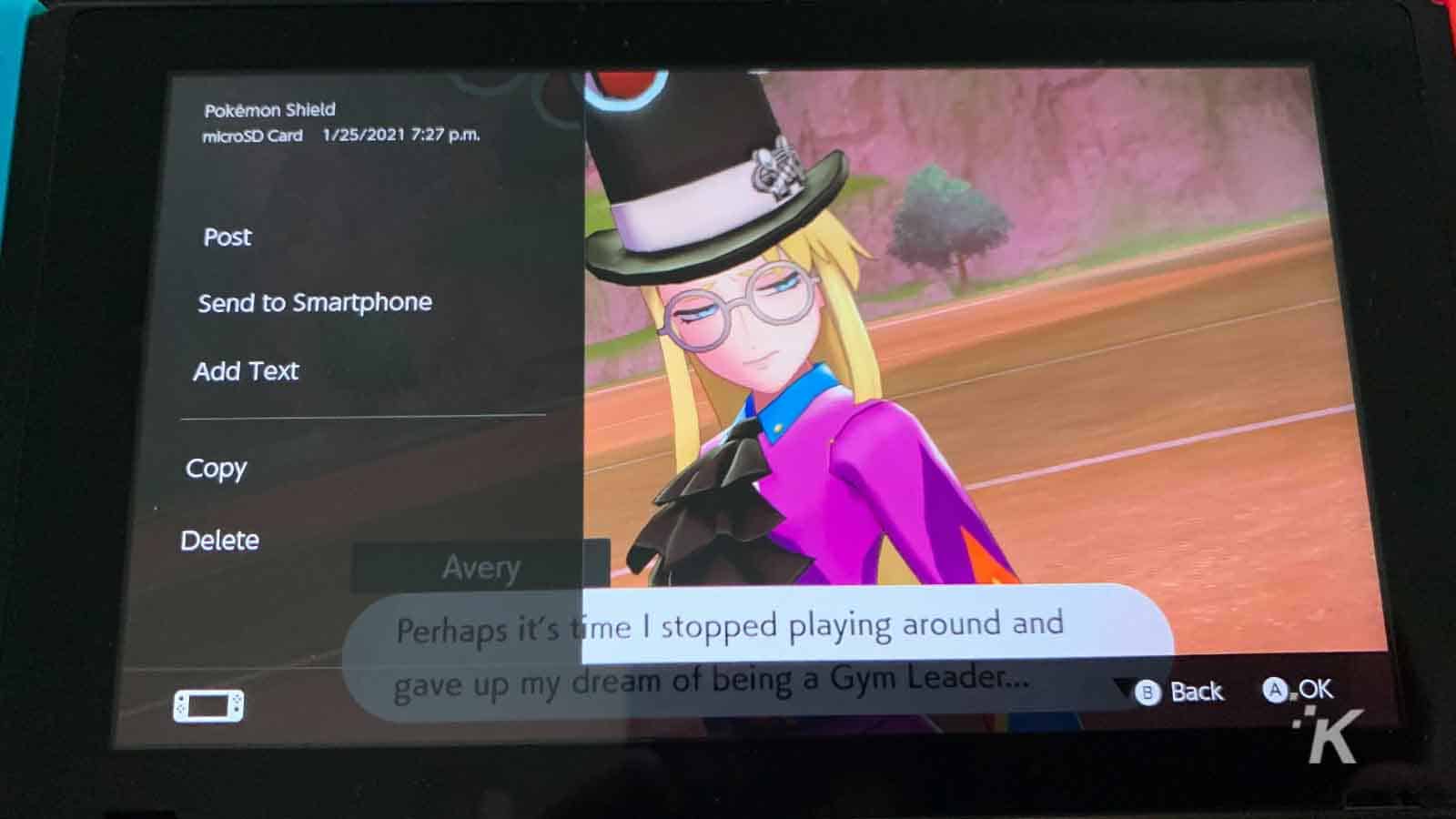
And that will share the screenshots directly to your Facebook or Twitter account.
READ MORE: How to take screenshots on an iPad
Again, these are your only options with this method, but you can then do what you want with the images on your profile.
Sharing screenshots over WiFi
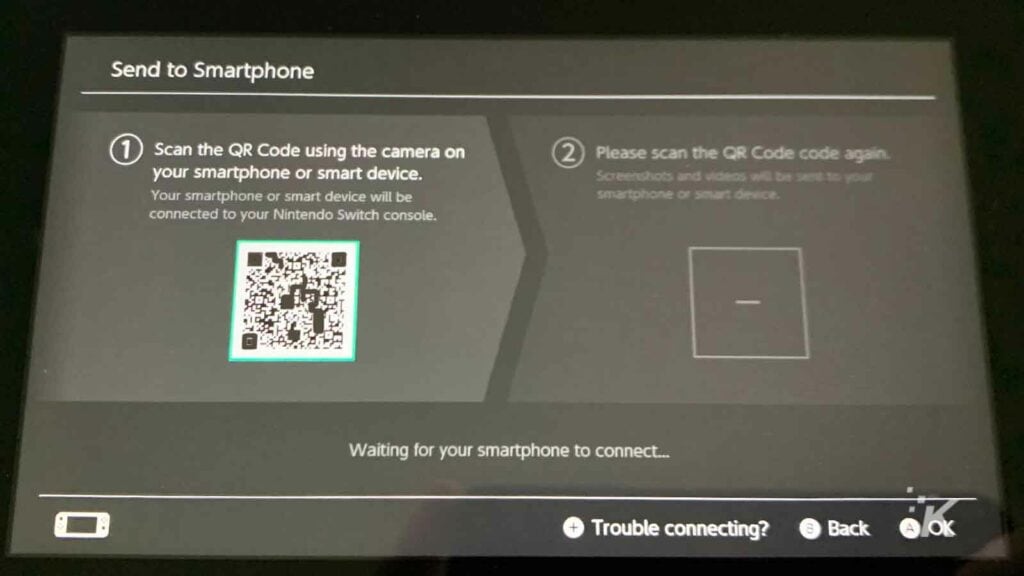
The other method is a little more complicated. First, you need to make sure your smartphone and Nintendo Switch are connected to the same WiFi network:
- Navigate to the screenshot you want to share in the Album
- Select an image and tap Editing and Posting
- Select Send to Smartphone
- Scan the QR code on your Switch with your smartphone to sync the devices
- Scan the next QR code to begin the download onto your phone
- Wait for the download to complete (this could take a few minutes)
READ MORE: How to update your Nintendo Switch Joy-Cons
And that’s how you share Switch screenshots to your smartphone over WiFi. From there, you can edit the screenshots and share them any way you see fit. This may be the more attractive option, as you won’t have to worry about going through social media to share your screenshots with your friends.
While Nintendo doesn’t offer the greatest versatility when it comes to sharing screenshots, it can still be done without too much trouble. Now you can show off that thriving Animal Crossing island to all your friends.
Have any thoughts on this? Let us know down below in the comments or carry the discussion over to our Twitter or Facebook.
Editors’ Recommendations:
- How to change the language on your Nintendo Switch
- How to adjust your brightness on the Nintendo Switch
- How to add another profile to your Nintendo Switch
- Can you use a keyboard and mouse with the Switch?
Just a heads up, if you buy something through our links, we may get a small share of the sale. It’s one of the ways we keep the lights on here. Click here for more.