Gaming
How to change the language on your Nintendo Switch
You can choose from 12 different languages.

Just a heads up, if you buy something through our links, we may get a small share of the sale. It’s one of the ways we keep the lights on here. Click here for more.
The Nintendo Switch console has become one of the most popular consoles ever. The handheld gaming console has been a huge success for Nintendo, which has always been the leader in handheld gaming.
The Switch is a pretty versatile machine with all kinds of personalization and accessibility options. For example, you can pick from 12 different languages for the interface of your console.
Whether you are trying to learn a new language, or you want to change your Nintendo Switch back to your native language, you can do it right from the console’s menus.
How to change the language on your Nintendo Switch
Changing the language on your Switch can be a great way to help study up on a new language while you’re playing games, or it can help make you feel more at home by being displayed in your native language. To get started, first head to the settings menu:
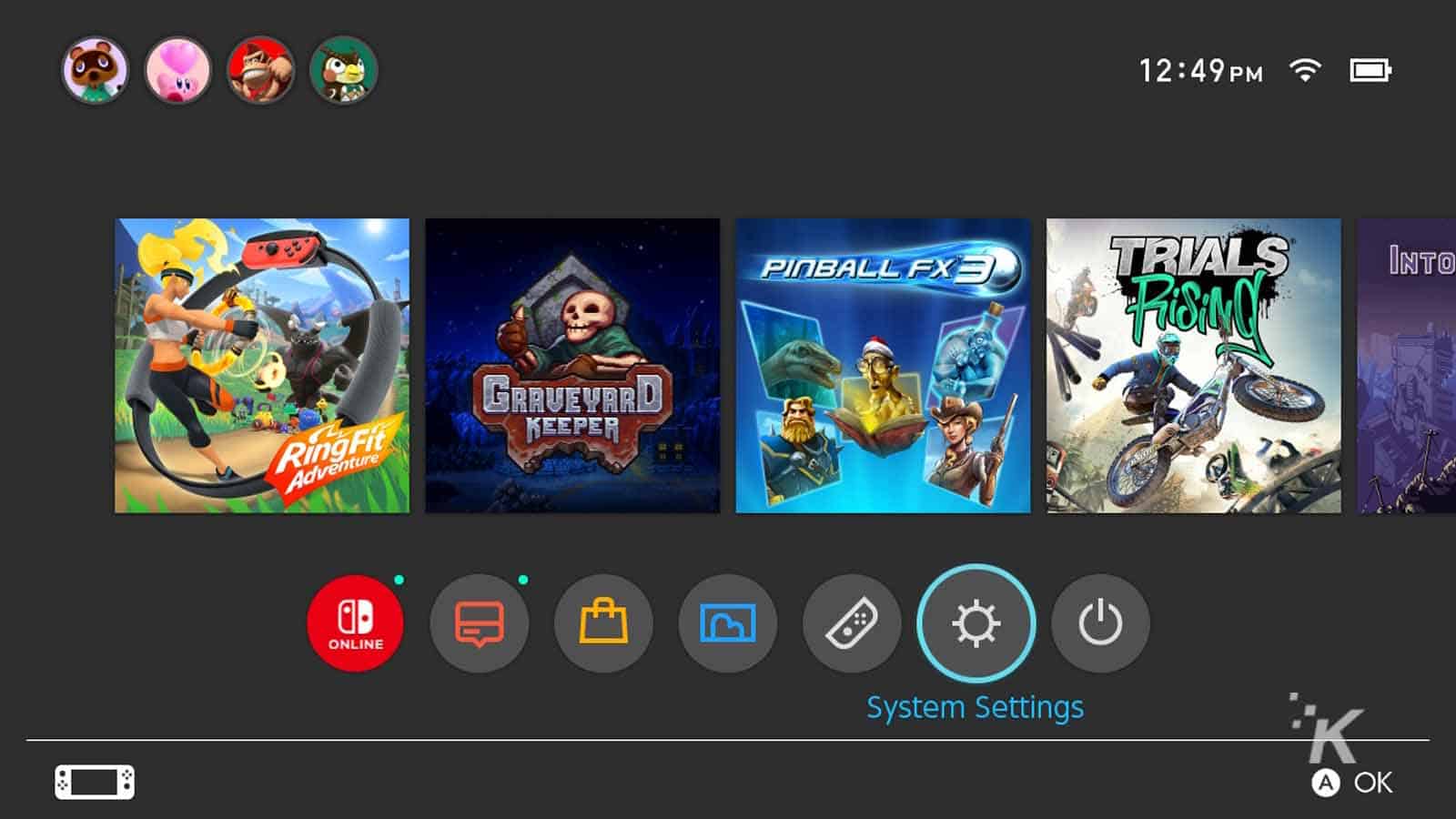
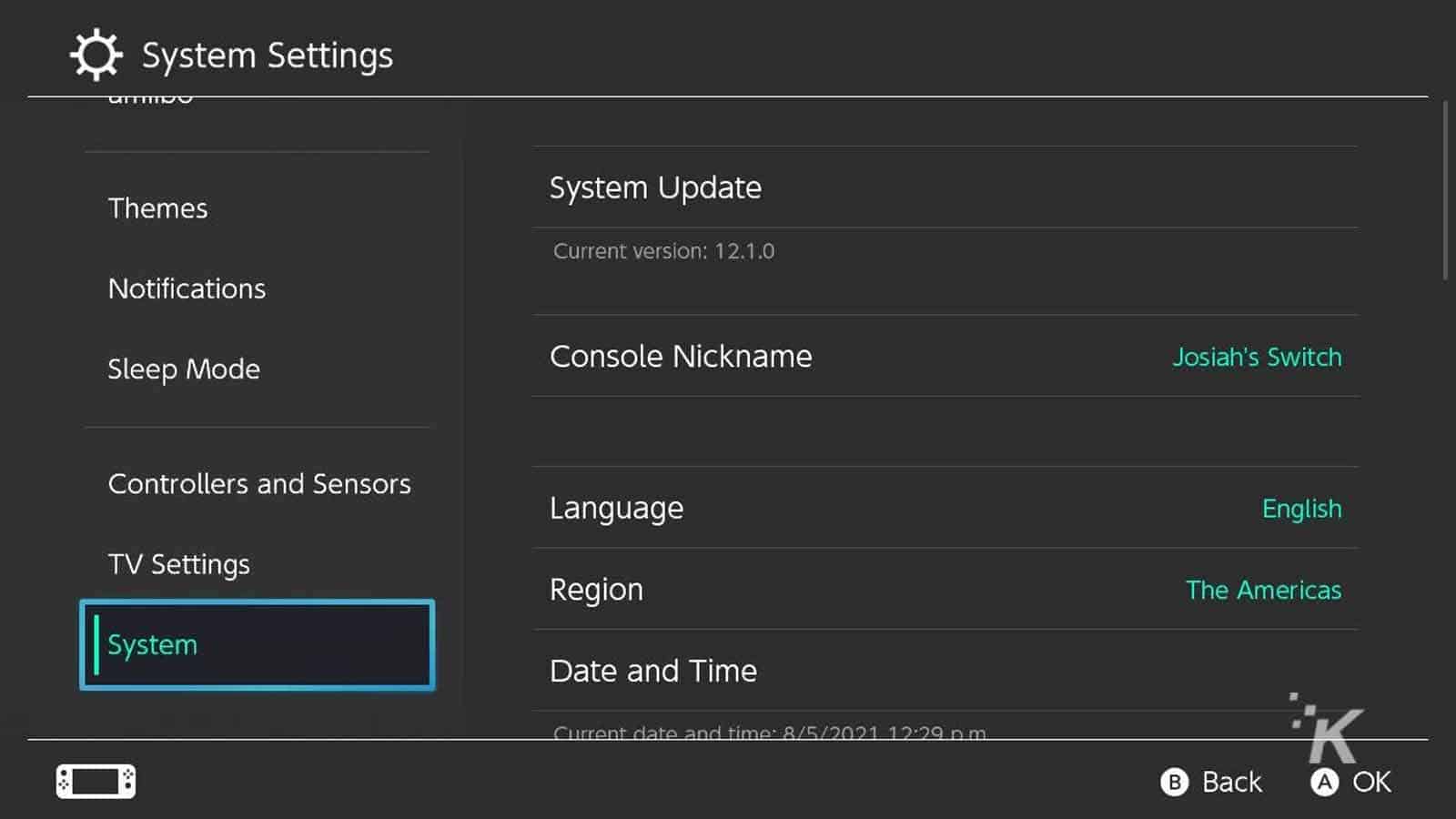
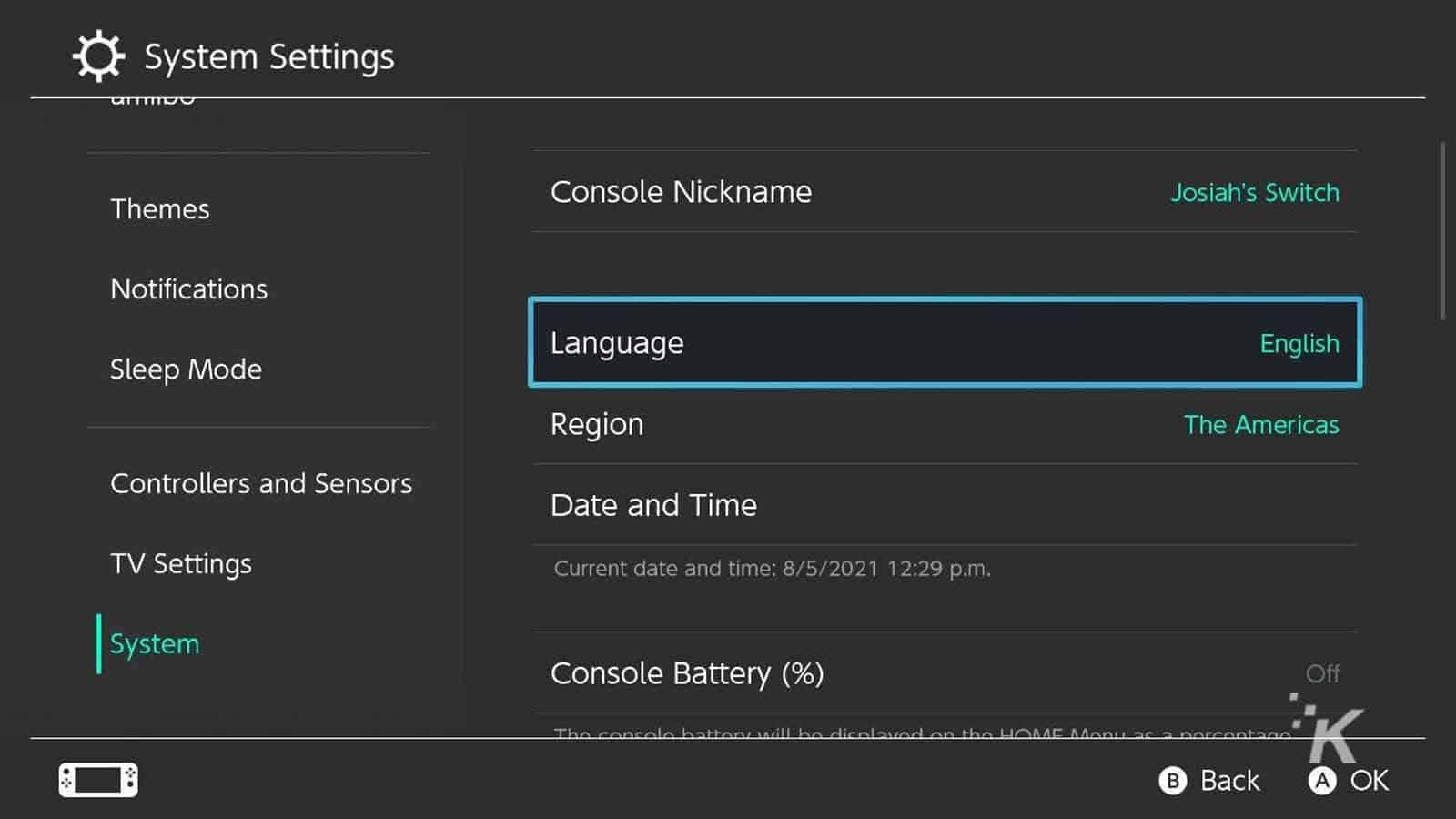
And there you go. Once you’ve finished these steps, your Switch will ask to restart and it will reboot with the new chosen language.
Be careful, though, it can be somewhat difficult to follow these steps if you accidentally choose a language you don’t understand (definitely not speaking from personal experience).
Have any thoughts on this? Let us know down below in the comments or carry the discussion over to our Twitter or Facebook.
Editors’ Recommendations:
- How to adjust your brightness on the Nintendo Switch
- How to add another profile to your Nintendo Switch
- Can you use a keyboard and mouse with the Switch?
- Does your Switch seem like it’s overheating?
Just a heads up, if you buy something through our links, we may get a small share of the sale. It’s one of the ways we keep the lights on here. Click here for more.
































