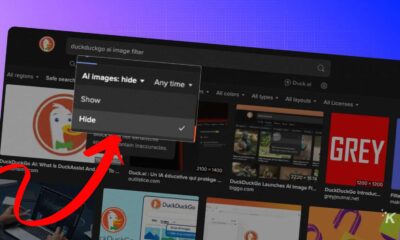How-To
How to turn an iPhone into a personal mobile hotspot
You always have a personal hotspot in your pocket.

Just a heads up, if you buy something through our links, we may get a small share of the sale. It’s one of the ways we keep the lights on here. Click here for more.
If you’re ever away from home and need to get work done while on the road, your saving grace may be in your pocket. All recent iPhone models have a built-in feature that enables you to create a mobile WiFi hotspot. Once you activate this feature, you will be able to use your data plan to generate a short-range WiFi connection for all your devices.
However, you should first make sure that your cellular plan includes support for mobile hotspots. Your plan will also affect the internet speed that you’ll get on your connected devices.
You can find out these details by contacting your cellular plan provider, but many plans include mobile hotspot support from the get-go.
How to set up a Personal Hotspot on your iPhone
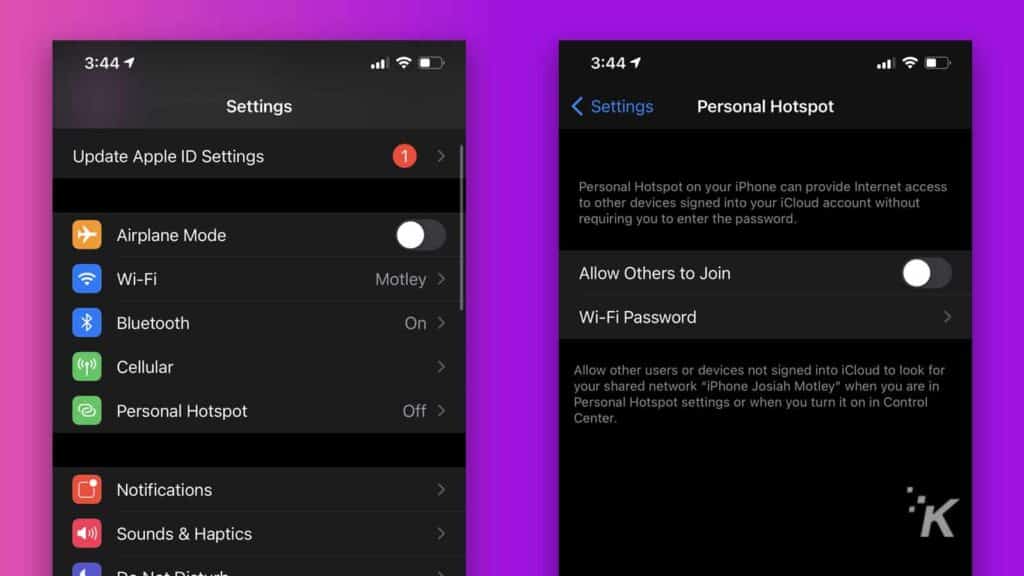
Setting up a Personal Hotspot is similar on both the iPhone and iPad.
- Go to Settings and select Personal Hotspot
- Activate the Allow others to join toggle
- Select WiFi Password to see the preset password to the hotspot or to choose a different one
How to connect other devices to your Personal Hotspot
You can choose to connect your devices to the hotspot using WiFi, Bluetooth, or a USB cable. For most devices, however, you will want to establish the connection using WiFi.
- Depending on the device that you want to connect to, either navigate to Personal Hotspot in the Cellular section of the Settings menu, or to the one that’s directly in Settings
- Open the Settings menu of the device that you want to connect
- Choose the WiFi option
- Look for your iPhone or iPad Personal Hotspot in the list
- Select your personal hotspot and enter the preset password or the one that you’ve set. However, if you’re signed in to your iCloud account on both devices, you won’t be required to enter the password
You can also connect to your hotspot via Bluetooth or USB.
Connecting using Bluetooth requires you to pair your phone to your other device just as you would to a pair of AirPods. To connect to it through cable, stick the USB into your phone and then the laptop and choose your hotspot from the Network Services list in the Settings menu.
You can also activate the Compatibility Mode that’s located in your “Personal Hotspot” menu to increase the internet speed for connected devices.
Have any thoughts on this? Let us know down below in the comments or carry the discussion over to our Twitter or Facebook.
Editors’ Recommendations:
- What does the “i” in iPhone (or iPad) mean?
- This YouTuber reveals the features that Apple left off the iPhone 13 and why
- Does the iPhone 13 use Apple’s M1 chip?
- Does the iPhone 13 have a USB-C port?
- The iPhone 13 has an even better battery and camera and starts at $699