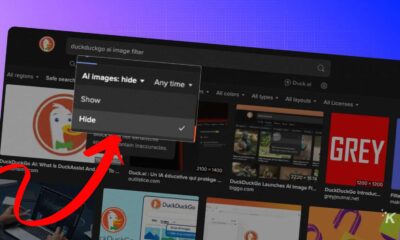How-To
How to turn on Facebook Messenger’s dark mode without sending an emoji
Make the change, you will not regret it.

Just a heads up, if you buy something through our links, we may get a small share of the sale. It’s one of the ways we keep the lights on here. Click here for more.
Dark mode is everywhere these days and rightfully so. It’s just so much better than your standard, bright screen in almost every way.
Facebook first introduced dark mode to Messenger through a nifty little easter egg that required you to send the moon emoji to a friend. It caught on quickly, and now, finally, there is a “real” way to unlock the feature and it is rolling out to Facebook Messenger users worldwide today.
How to enable dark mode on Facebook Messenger
Ok, so first, make sure your app is updated. After that, you’re going to want to follow these steps:
- Open Facebook Messenger and click on yo face in the top left corner

Image: Josiah Motley / KnowTechie
- Toggle dark mode on (it’s at the top, you can’t miss it)
That’s literally it, you are now using the far-superior mode on Facebook Messenger.
While I still feel like the contrast is a little intense with Facebook’s dark mode, it is definitely better than being blinded by the white when you’re just trying to check your Pokémon Go group messages in the middle of the night.
Have you made the switch over to the dark side? Plan on it? Let us know down below in the comments or carry the discussion over to our Twitter or Facebook.
Editors’ Recommendations:
- How to turn off Spotify’s annoying background videos
- Facebook is testing a new News Feed that puts your timeline on a carousel
- Twitter made its dark mode even darker on iOS – Here’s how to turn it on
- Apple’s iOS 13 might give users a system-wide dark mode
- Instagram is finally trying to clean your feed of sexually suggestive content