Apple
iOS 15 added a handy new recovery feature – here’s how to use it
The feature lets you choose a trustworthy recovery contact.
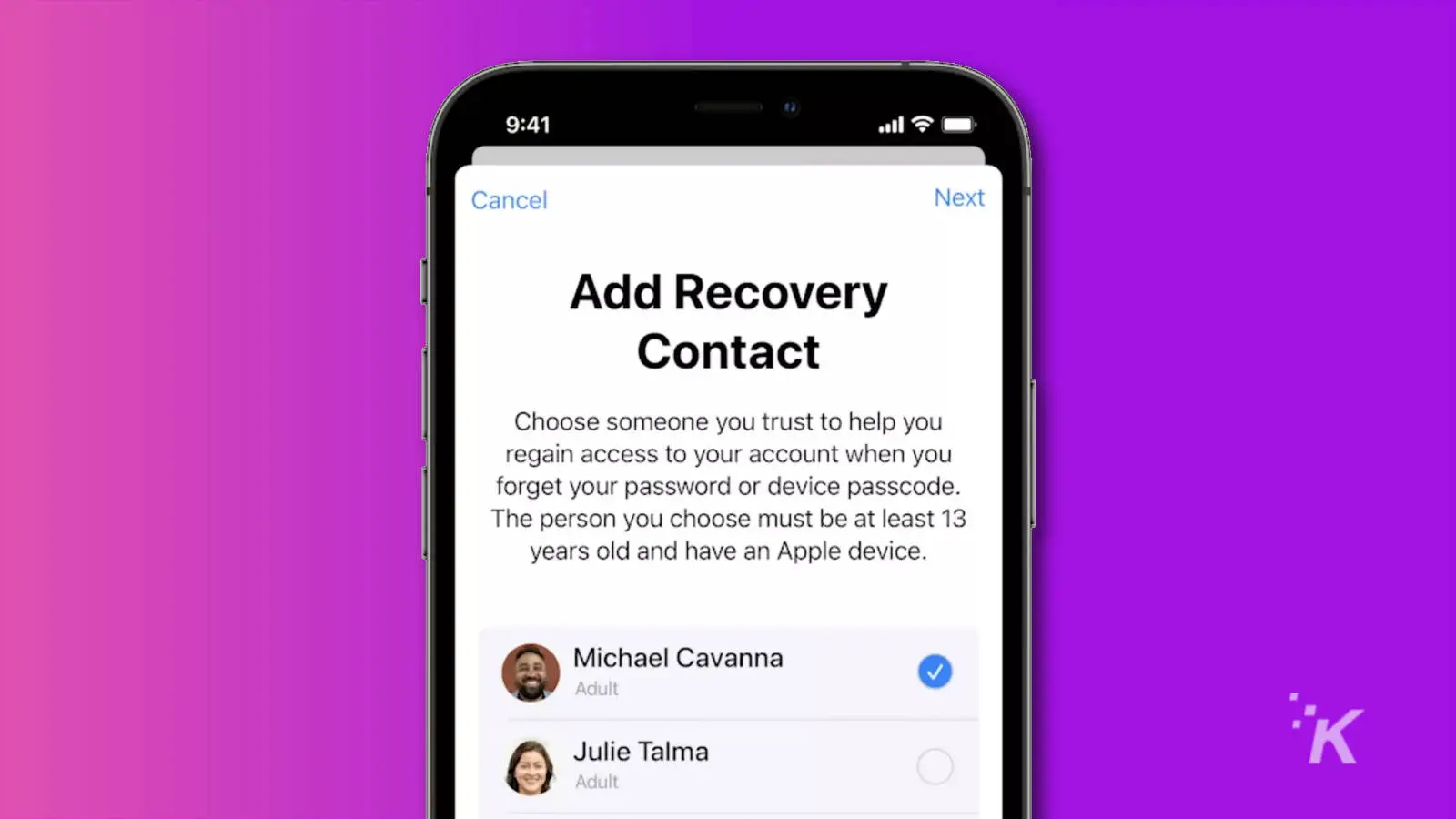
Just a heads up, if you buy something through our links, we may get a small share of the sale. It’s one of the ways we keep the lights on here. Click here for more.
Ever forgotten the password to one of your major accounts? How about the one for your Apple ID or iCloud? It hurts, doesn’t it? Well, Apple is making it easier to recover your accounts in iOS 15, with a new Account Recovery feature.
That means you won’t have to contact Apple Support to get back into your iCloud. You can rejoice now because if you’re the type to forget any of the hundreds of passwords we all need nowadays, this is going to come in handy.
Here’s how to set it up once iOS 15 arrives later this fall.
Here’s how to set up Account Recovery on iOS 15
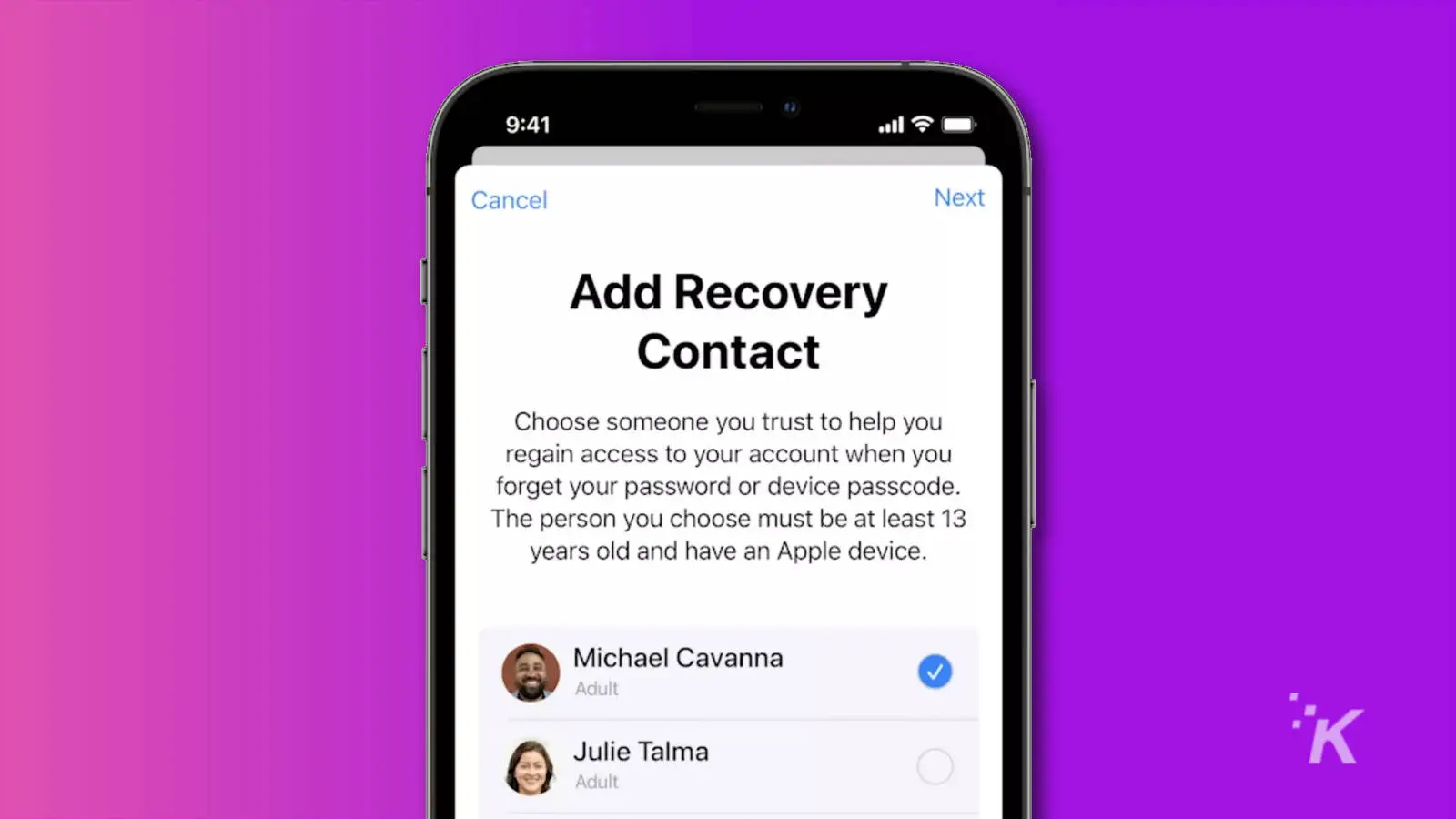
Now if you ever find yourself locked out of your Apple ID or iCloud accounts, all you need to do is call one of your Account Recovery Contacts from your iPhone. Your contact will then give you a short unlock code, and you input that into your iPhone.
Once unlocked, you’ll be prompted to set a new account password. Now is the time to make use of iCloud’s password manager, and pick something long, unique, and even better – saved to your password manager.
You’ll have to wait until iOS 15 is publicly released in a few weeks if you don’t want to install the beta version ahead of time.
Have any thoughts on this? Let us know down below in the comments or carry the discussion over to our Twitter or Facebook.
Editors’ Recommendations:
- If your iPhone 12 earpiece is busted, Apple could fix it for free – here’s how to check
- You can turn off Night Mode on iPhone with iOS 15 – here’s how
- How to remove those annoying Chat and Rooms tabs from the Gmail app
- How to use the Live Text feature on iOS 15 and iPadOS 15
































