How-To
Microsoft moved the Start button in Windows 11 – Here’s how to move it back
If you hate the new central Start menu in Windows 11, here’s how to put it back in its corner
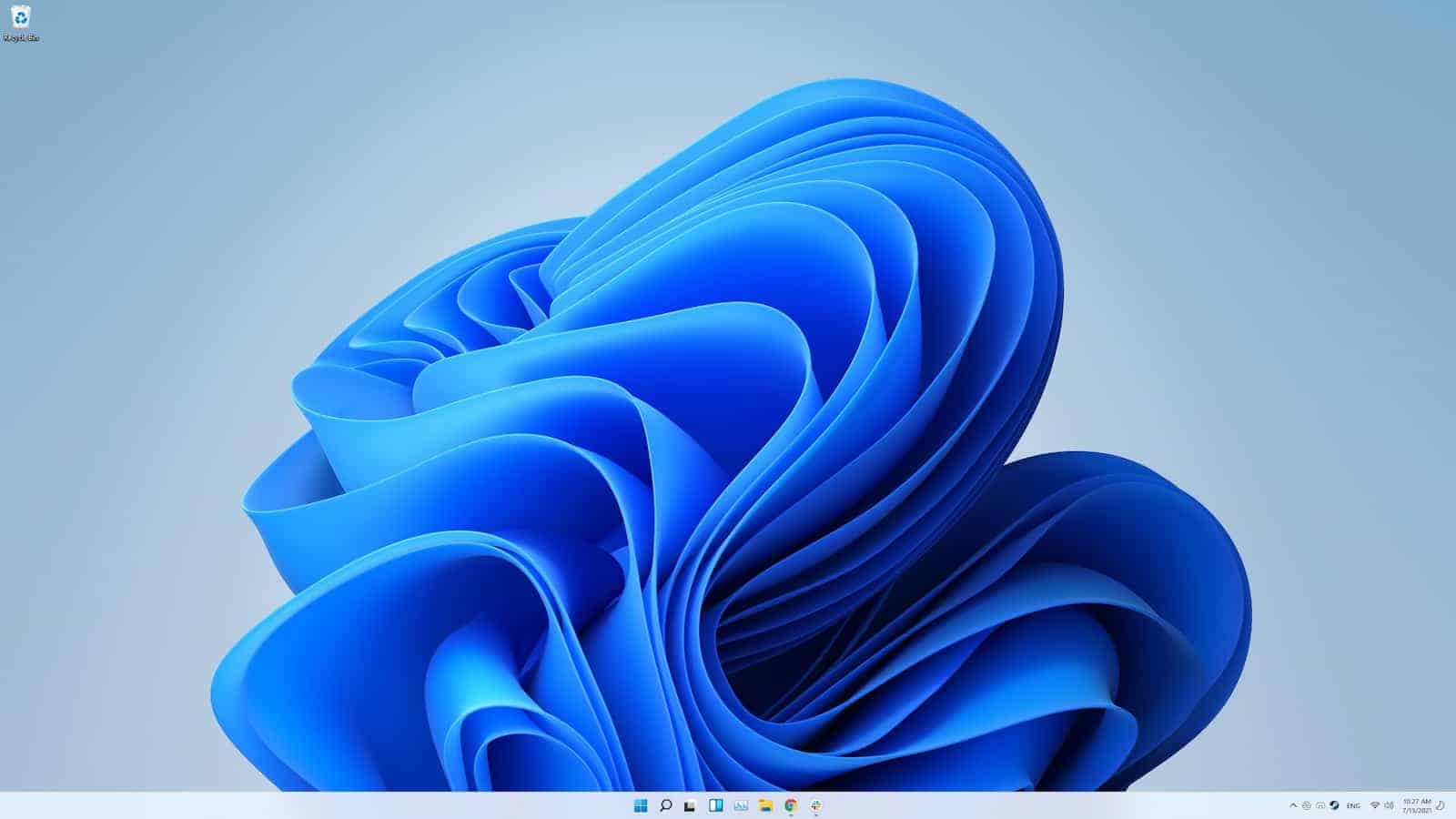
Just a heads up, if you buy something through our links, we may get a small share of the sale. It’s one of the ways we keep the lights on here. Click here for more.
Whenever you’ve spent years looking at the same user interface, change is always hard to get used to. Take the humble Windows Start menu icon, which has been at the bottom-left of the desktop since Windows 95.
Now with Windows 11, Microsoft has moved the Start menu to a more central position on the taskbar, and your years of muscle memory might be in revolt.
While it’s only in the Insider Preview right now, Microsoft has already included a handy way to move the Start button back to its usual place.
So if you’ve taken the plunge and are testing Windows 11 already or decide to do it when Windows 11 is fully rolled out, here’s how to move the Start menu to your accustomed place.
Here’s how to shift the Start menu icon back to the left corner of the taskbar
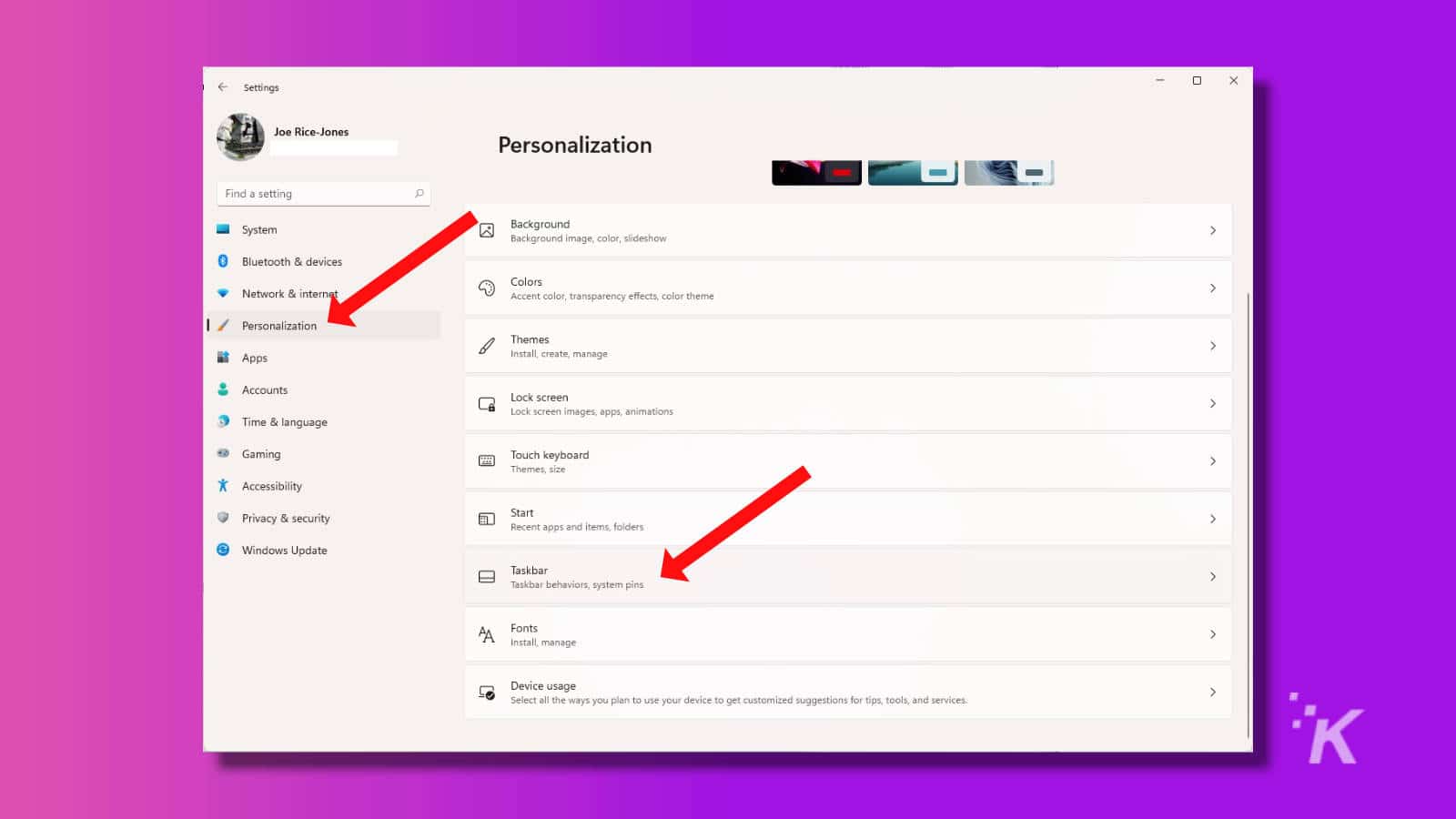
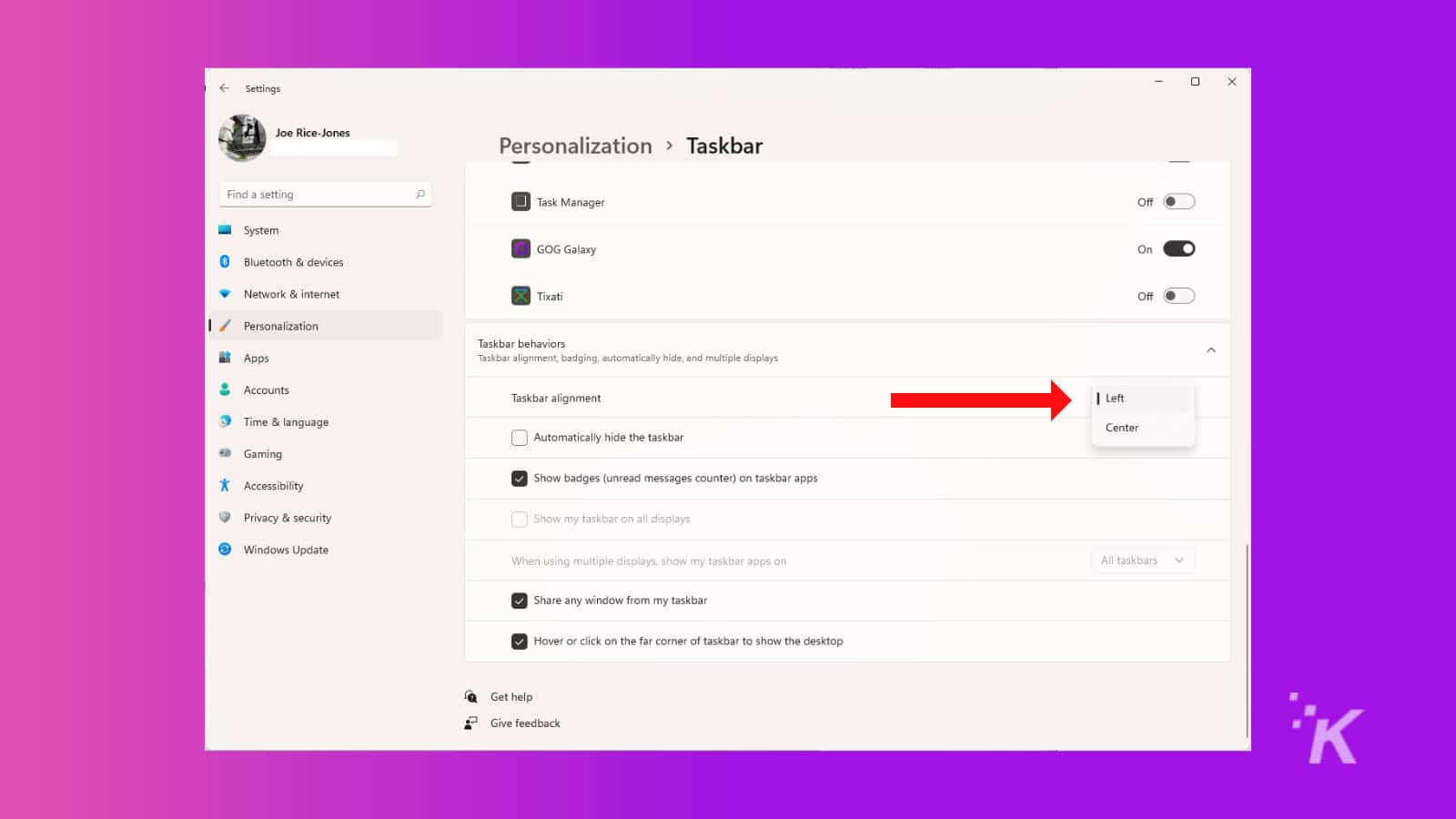
Now your Start menu and your taskbar icons will be shifted to the left. Unfortunately, Windows 11 doesn’t have many of the taskbar customizations that earlier versions of Windows have, so you can’t shift the taskbar to any other edge than the bottom one (yet). Maybe Microsoft will add that functionality into a later version of Windows 11, in the run-up to release.
Have any thoughts on this? Let us know down below in the comments or carry the discussion over to our Twitter or Facebook.
Editors’ Recommendations:
- Microsoft’s infamous Blue Screen of Death is finally getting a makeover in Windows 11
- Here’s why Windows 11 needs TPM 2.0
- If you love playing Call of Duty games, don’t upgrade to Windows 11 yet
- When will Microsoft release Windows 11?





























